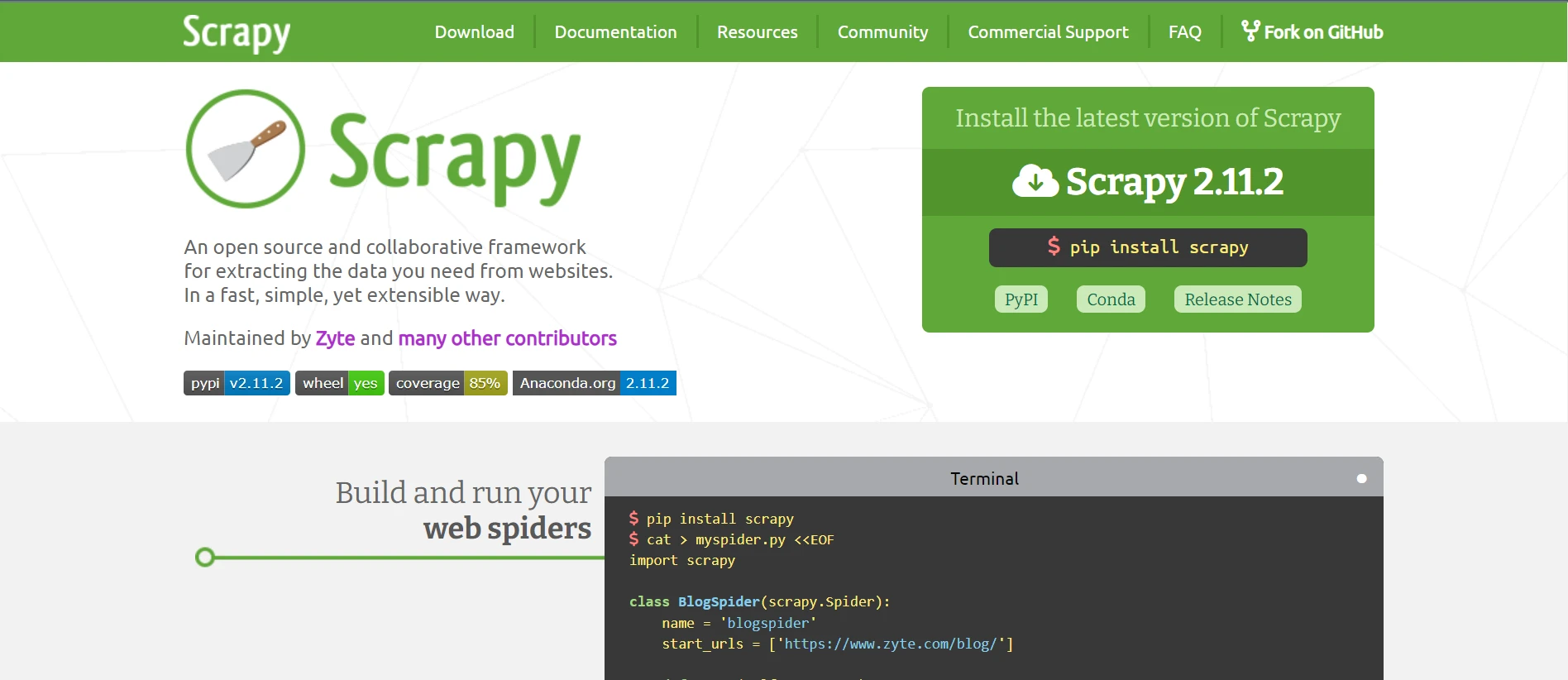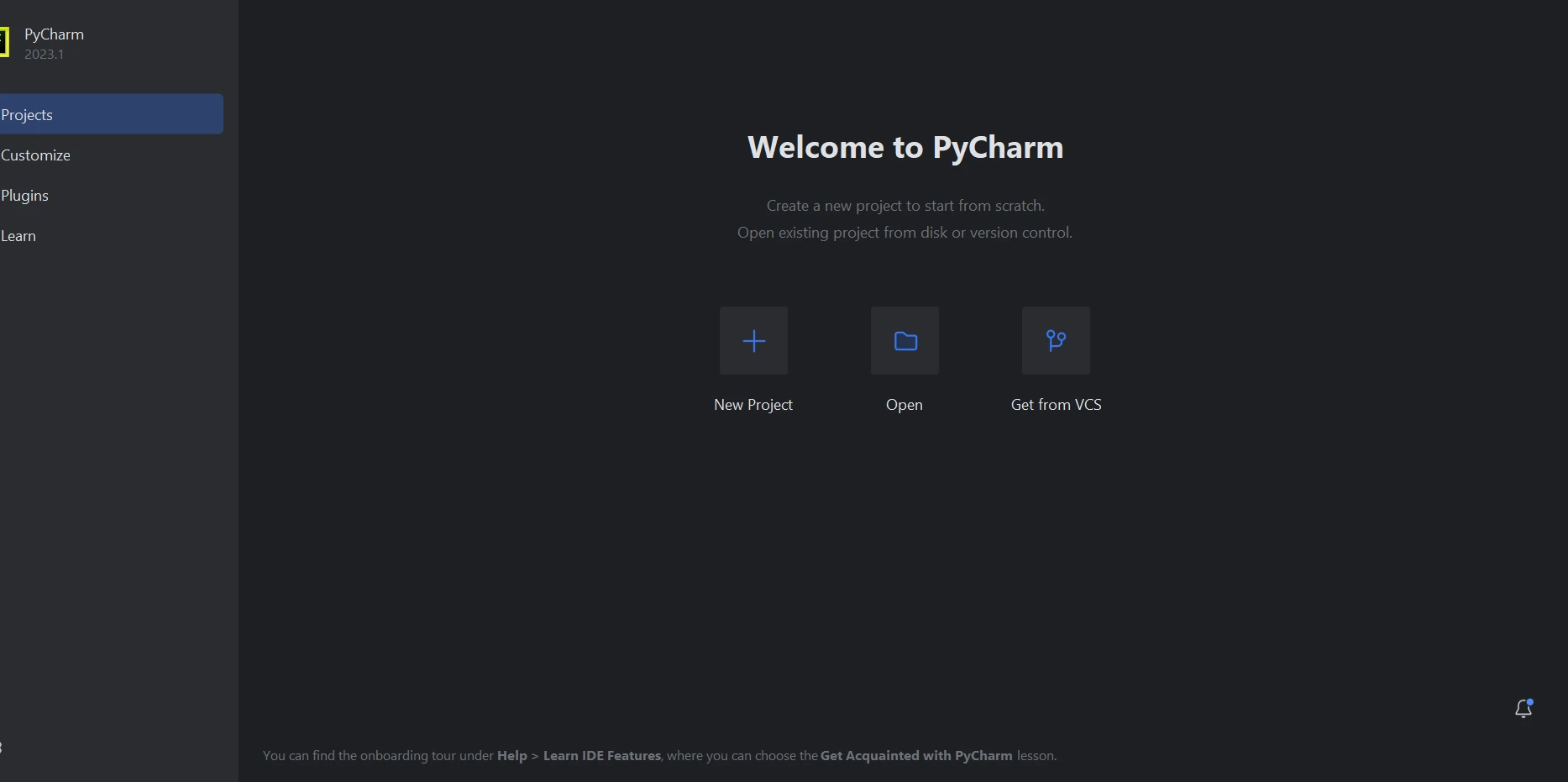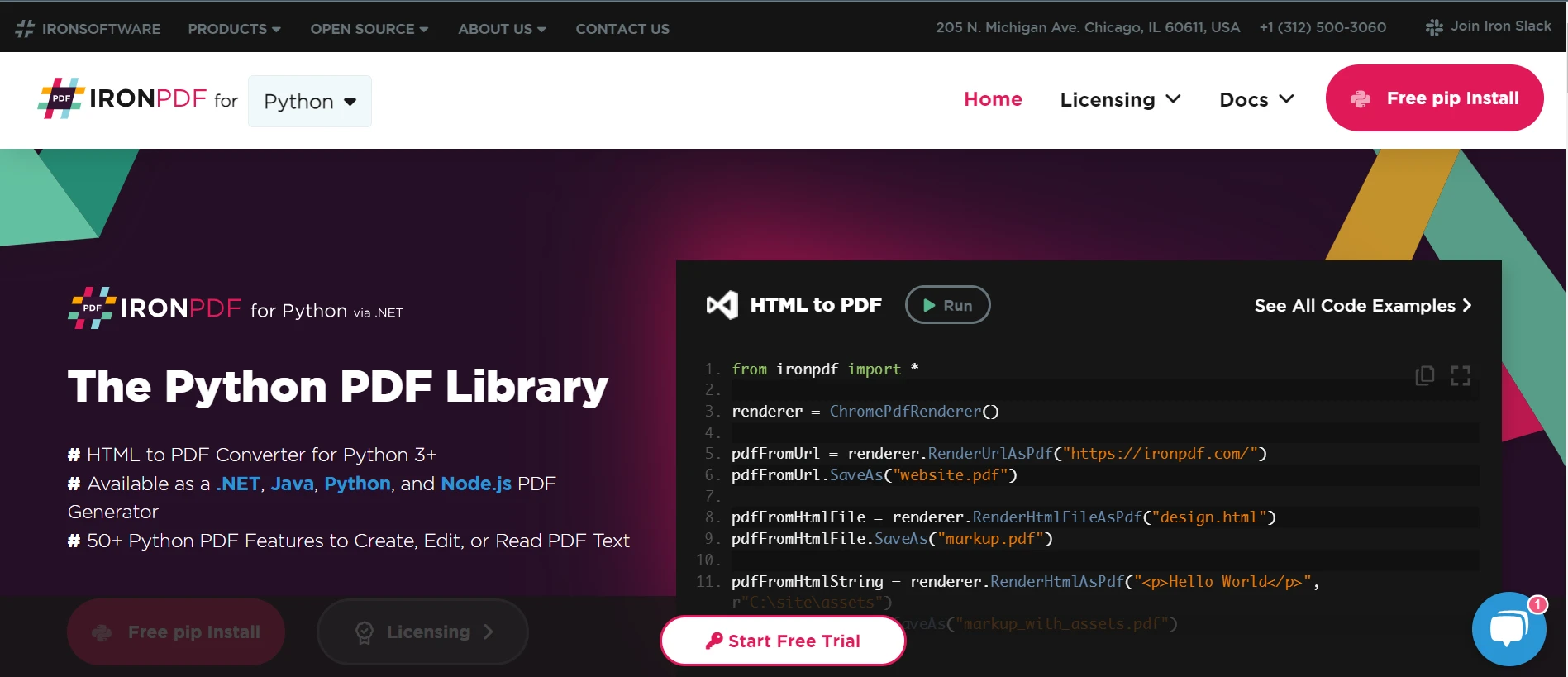How to Generate PDF Forms in Python
This tutorial will explore how to use this library to create PDF forms, create new PDF files, and explicitly group interactive forms with data.
Creating Interactive PDF Forms in Python
- Install the PDF library to generate PDF forms.
- Create a PDF form from an HTML string and save the PDF document.
- Upload the created PDF file using the
PdfDocumentclass. - Update the PDF document fields.
- Save the document to a new location.
IronPDF
Python is a programming language that aids in the quick and simple creation of graphical user interfaces. For programmers, Python is also far more dynamic than other languages. Because of this, adding the IronPDF library to Python is a simple process. A large range of pre-installed tools, such as PyQt, wxWidgets, Kivy, and many other packages and libraries, can be used to quickly and safely construct a fully complete GUI.
IronPDF for Python combines a number of capabilities from other frameworks like .NET Core. For more information, click on the following official webpage of IronPDF for Python.
Python web design and development are made easier using IronPDF. As a result, three Python web development paradigms--Django, Flask, and Pyramid--have gained widespread recognition. Websites and online services such as Reddit, Mozilla, and Spotify have utilized these frameworks.
IronPDF Features
- With IronPDF, PDFs can be produced from a variety of formats, including HTML, HTML5, ASPX, and Razor/MVC View. It offers the choice to convert images into PDF formats and HTML pages into PDF files.
- Creating interactive PDFs, completing and submitting interactive forms, merging and dividing PDF files, extracting text and images, searching text within PDF files, rasterizing PDFs to images, changing font size, border and background color, and converting PDF files are all tasks that the IronPDF toolkit can help with.
- IronPDF offers HTML login form validation with support for user-agents, proxies, cookies, HTTP headers, and form variables.
- IronPDF uses usernames and passwords to allow users access to secured documents.
- With just a few lines of code, we can print a PDF file from a variety of sources, including a string, stream, or URL.
- IronPDF allows us to create flattened PDF documents.
Setup Python
Environment Configuration
Verify that Python is set up on your computer. To download and install the most recent version of Python that is compatible with your operating system, go to the official Python website. After installing Python, create a virtual environment to separate the requirements for your project. Your conversion project can have a tidy, independent workspace thanks to the venv module, which enables you to create and manage virtual environments.
New Project in PyCharm
For this article, PyCharm is recommended as an IDE for developing Python code.
Once PyCharm IDE has started, choose "New Project".
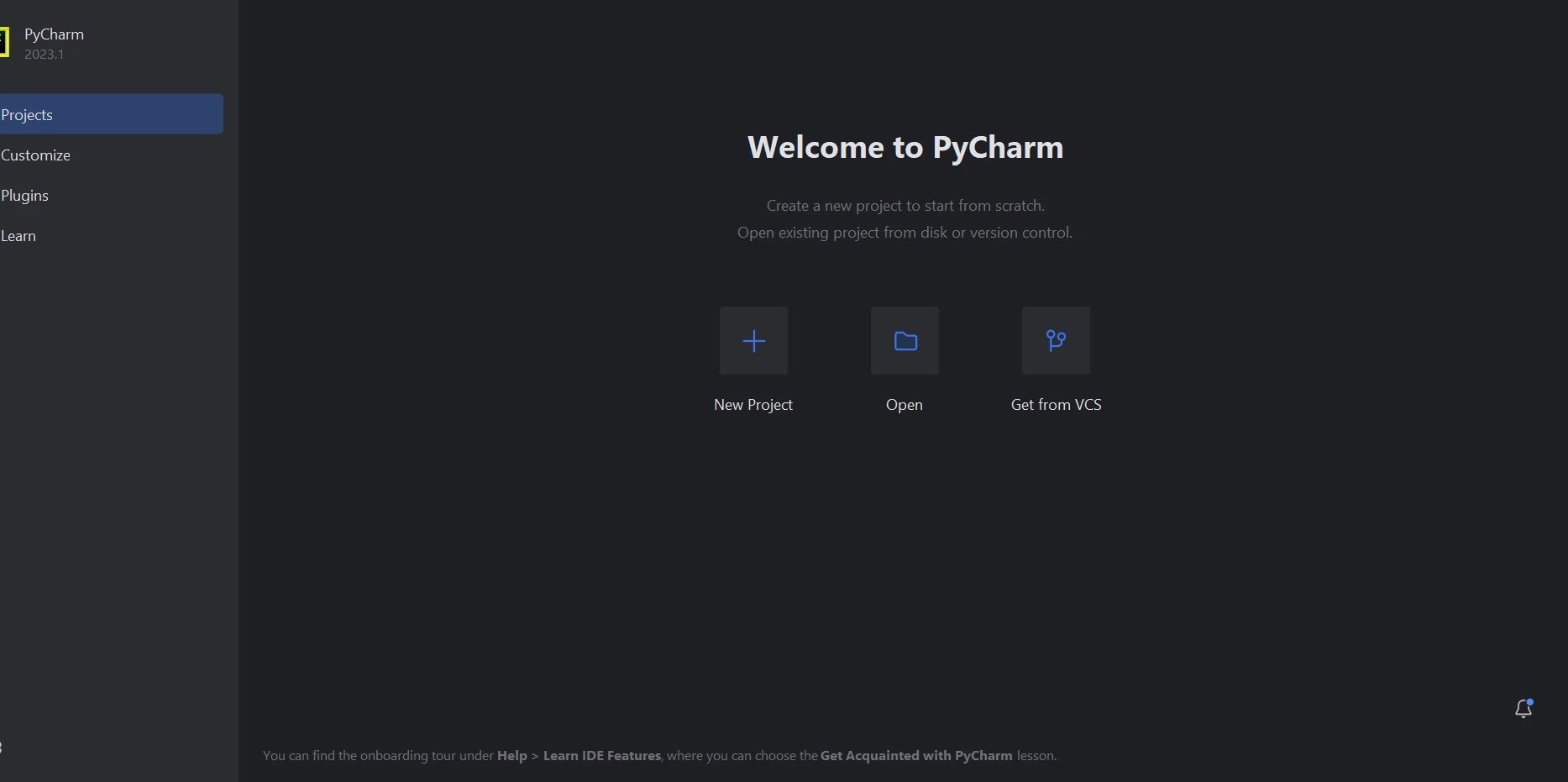 PyCharm
PyCharm
When you choose "New Project," a new window will open where you can specify the environment and location of the project. You might find it easier to understand this in the image below.
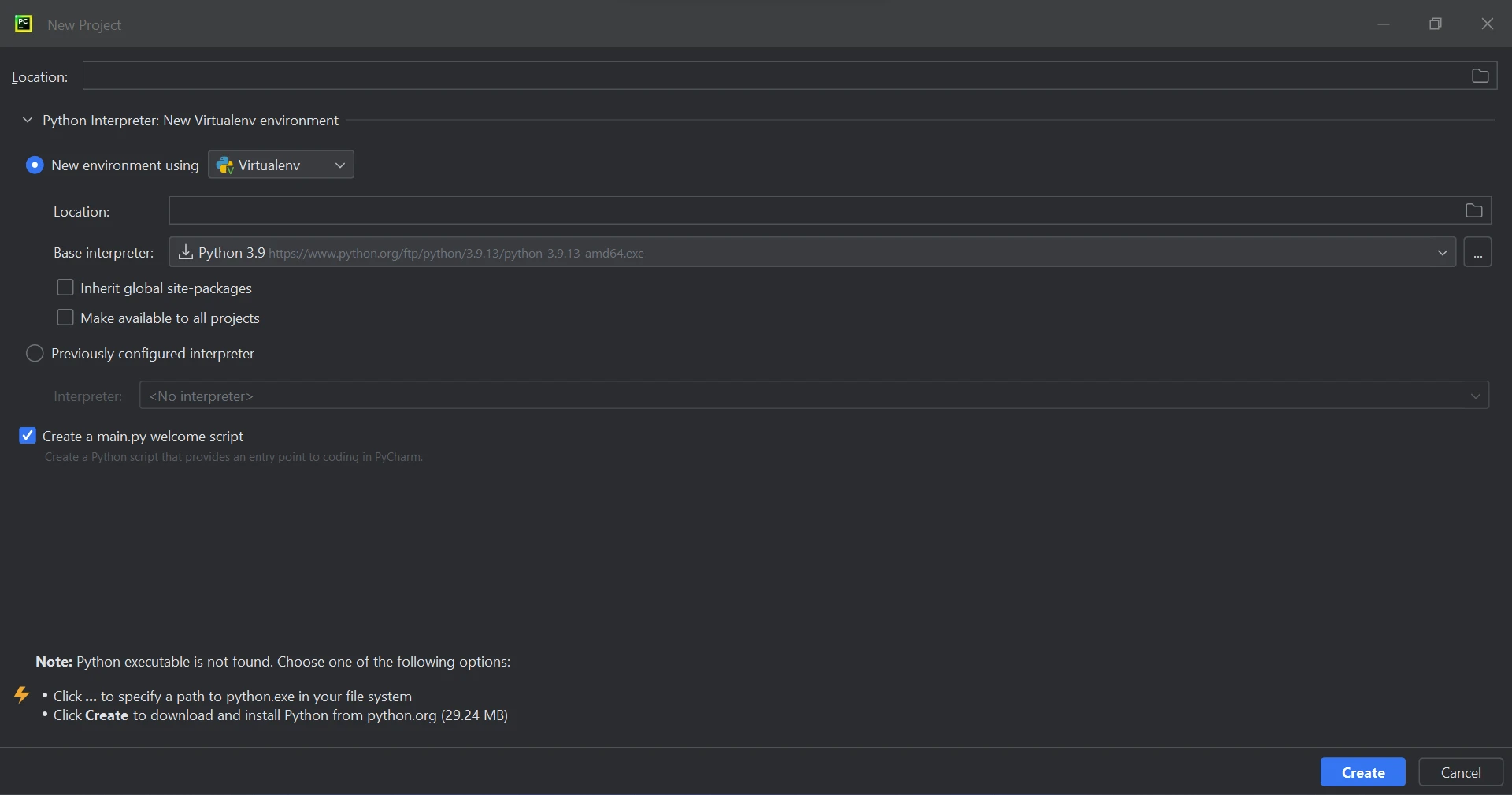 New Project
New Project
After choosing the project location and environment path, click the Create button to launch a new project. The subsequent new window that appears can then be used to construct the software. Python 3.9 is used in this guide.
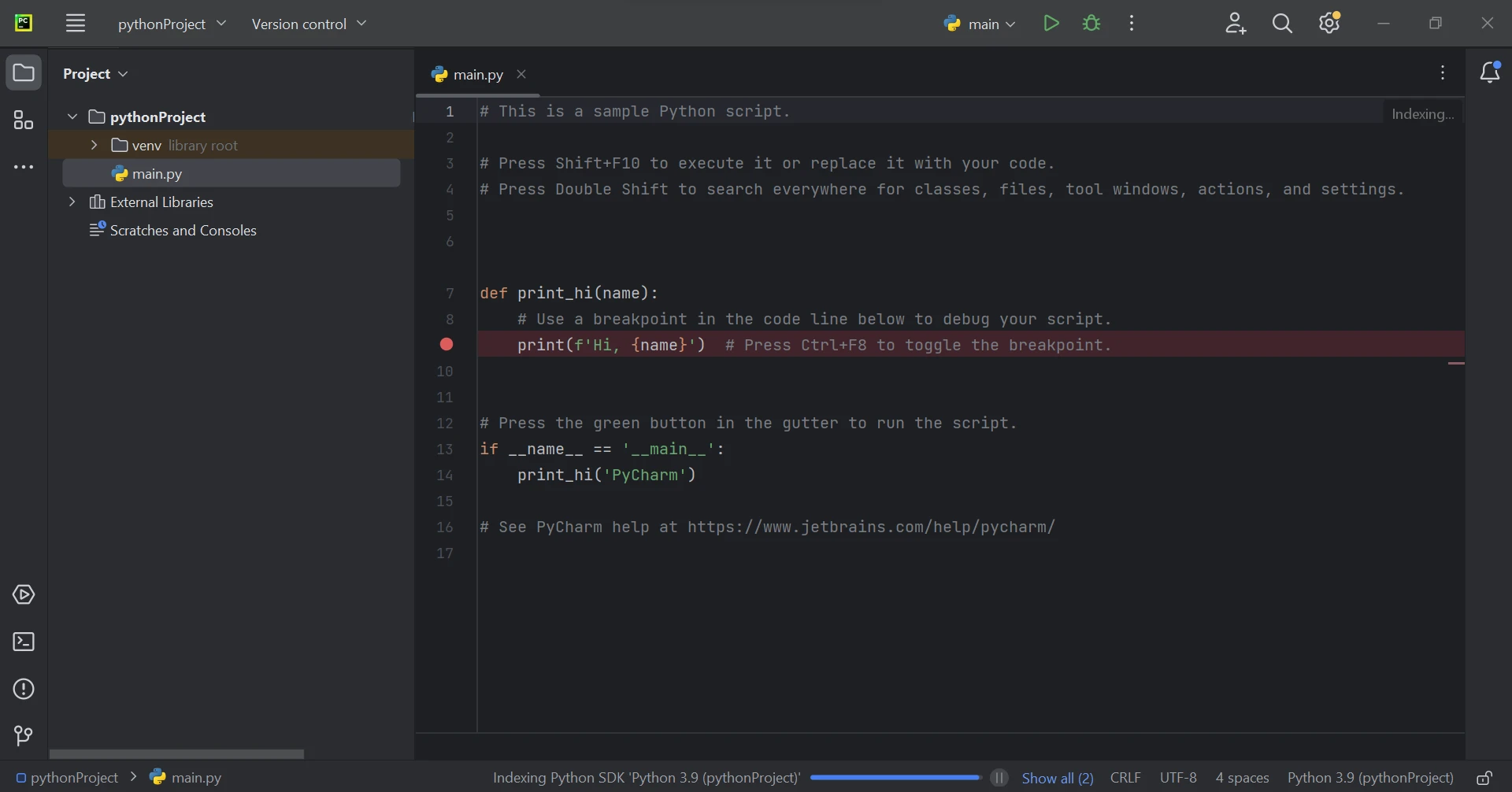 Create Project
Create Project
IronPDF Library Requirement
Most of the time, the Python module IronPDF uses .NET 6.0. As a result, the .NET 6.0 runtime must be installed on your computer in order to use IronPDF with Python. It might be necessary to install .NET before this Python module can be used by Linux and Mac users. Visit this page to get the needed runtime environment.
IronPDF Library Setup
To generate, modify, and open files with the ".pdf" extension, the "ironpdf" package must be installed. Open a terminal window and enter the following command to install the package in PyCharm:
pip install ironpdf
The installation of the 'ironpdf' package is shown in the screenshot below.
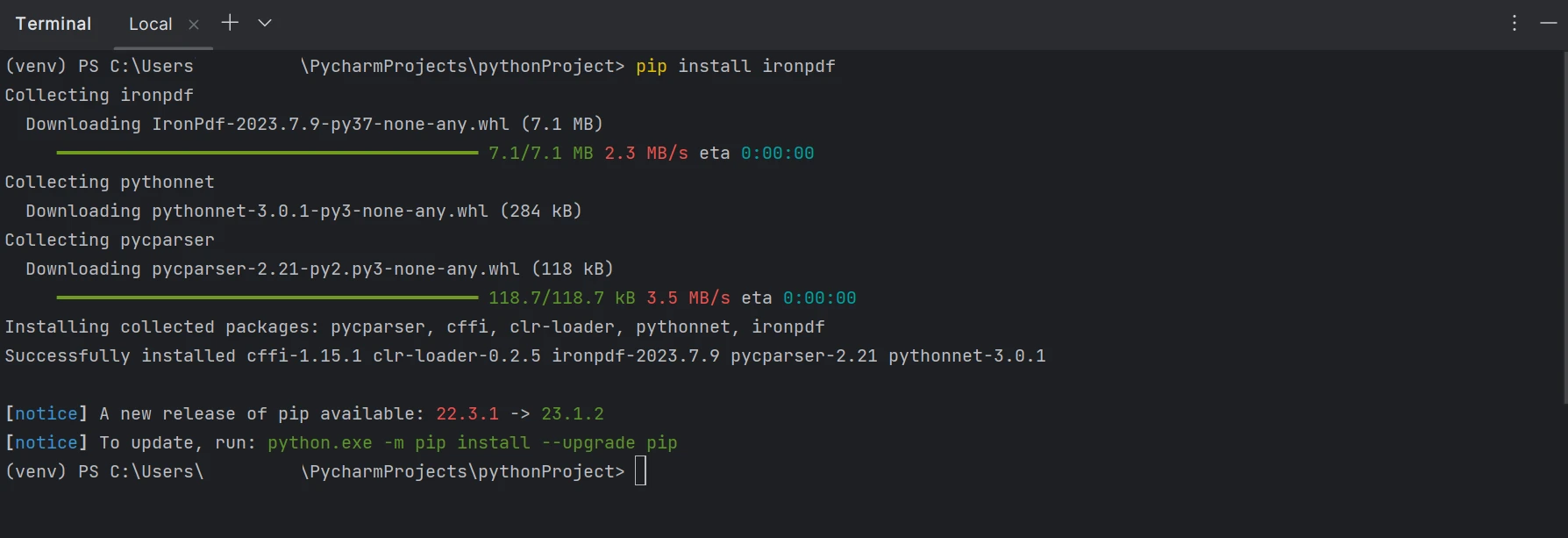 IronPDF
IronPDF
Generate PDF Forms
Interactive PDF Forms can be created with ease with the help of IronPDF. With a few lines of code, the sample PDF Form with a radio demo is shown below.
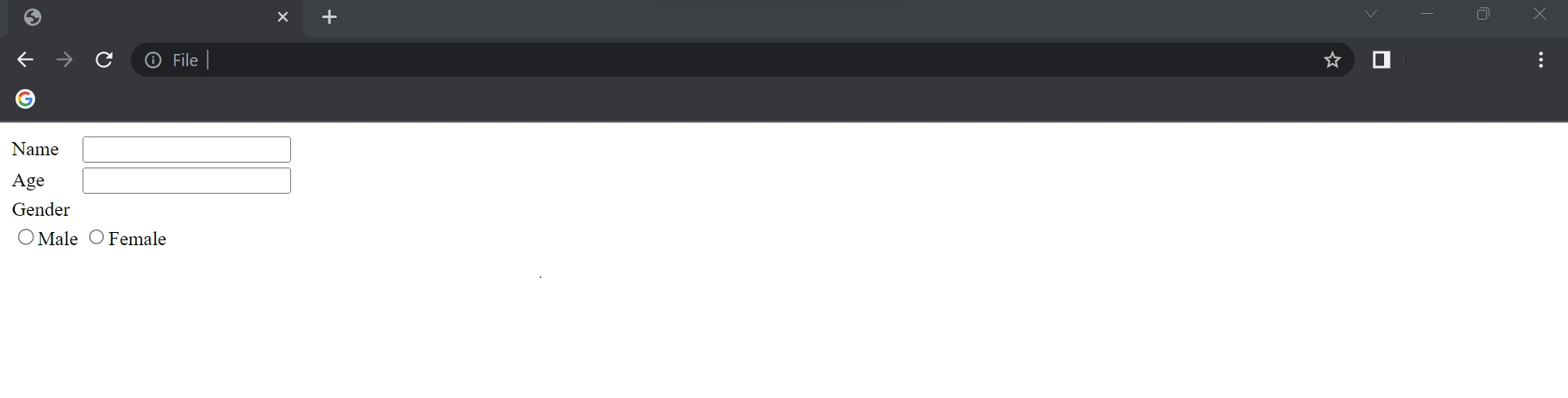 Sample PDF Form First Page
Sample PDF Form First Page
The above HTML is used as a string to create PDF Forms in the following code.
from ironpdf import ChromePdfRenderer, PdfDocument
# Define HTML string to construct the form
form_data = """
<html>
<body>
<table>
<tr>
<td>Name</td>
<td><input name="name" type="text"/></td>
</tr>
<tr>
<td>Age</td>
<td><input name="age" type="text"/></td>
</tr>
<tr>
<td>Gender</td>
</tr>
<tr>
<td><input name="Gender" type="radio">Male</input></td>
<td><input name="Gender" type="radio">Female</input></td>
</tr>
</table>
</body>
</html>"""
# Step 1: Create PDF Form from HTML string
renderer = ChromePdfRenderer()
renderer.RenderingOptions.CreatePdfFormsFromHtml = True
# Render HTML to PDF and save it
renderer.RenderHtmlAsPdf(form_data).SaveAs("DemoForm.pdf")
# Step 2: Reading and Writing PDF form values
form_document = PdfDocument.FromFile("DemoForm.pdf")
# Find the 'name' field and update its value
name_field = form_document.Form.FindFormField("name")
name_field.Value = "Mike"
print(f"NameField value: {name_field.Value}")
# Find the 'age' field and update its value
age_field = form_document.Form.FindFormField("age")
age_field.Value = "21"
print(f"AgeField value: {age_field.Value}")
# Update the first 'Gender' radio field, assuming it's the male option
gender_field = form_document.Form.Fields[3]
gender_field.Value = "On"
# Save the updated PDF to a new file
form_document.SaveAs("UpdatedForm.pdf")from ironpdf import ChromePdfRenderer, PdfDocument
# Define HTML string to construct the form
form_data = """
<html>
<body>
<table>
<tr>
<td>Name</td>
<td><input name="name" type="text"/></td>
</tr>
<tr>
<td>Age</td>
<td><input name="age" type="text"/></td>
</tr>
<tr>
<td>Gender</td>
</tr>
<tr>
<td><input name="Gender" type="radio">Male</input></td>
<td><input name="Gender" type="radio">Female</input></td>
</tr>
</table>
</body>
</html>"""
# Step 1: Create PDF Form from HTML string
renderer = ChromePdfRenderer()
renderer.RenderingOptions.CreatePdfFormsFromHtml = True
# Render HTML to PDF and save it
renderer.RenderHtmlAsPdf(form_data).SaveAs("DemoForm.pdf")
# Step 2: Reading and Writing PDF form values
form_document = PdfDocument.FromFile("DemoForm.pdf")
# Find the 'name' field and update its value
name_field = form_document.Form.FindFormField("name")
name_field.Value = "Mike"
print(f"NameField value: {name_field.Value}")
# Find the 'age' field and update its value
age_field = form_document.Form.FindFormField("age")
age_field.Value = "21"
print(f"AgeField value: {age_field.Value}")
# Update the first 'Gender' radio field, assuming it's the male option
gender_field = form_document.Form.Fields[3]
gender_field.Value = "On"
# Save the updated PDF to a new file
form_document.SaveAs("UpdatedForm.pdf")In the above example, a ChromePdfRenderer() object is created, and the RenderingOptions.CreatePdfFormsFromHtml value is set to True, which enables the forms in the PDF file. The RenderHtmlAsPdf method is used to pass the HTML string as a parameter.
With the help of the SaveAs method, PDF files are created from the HTML string with a PDF form, which will look like the image below and is initially empty. IronPDF again updates the fields in the PDF forms. In the PDF, the first two fields are a text input and the other field is radio buttons.
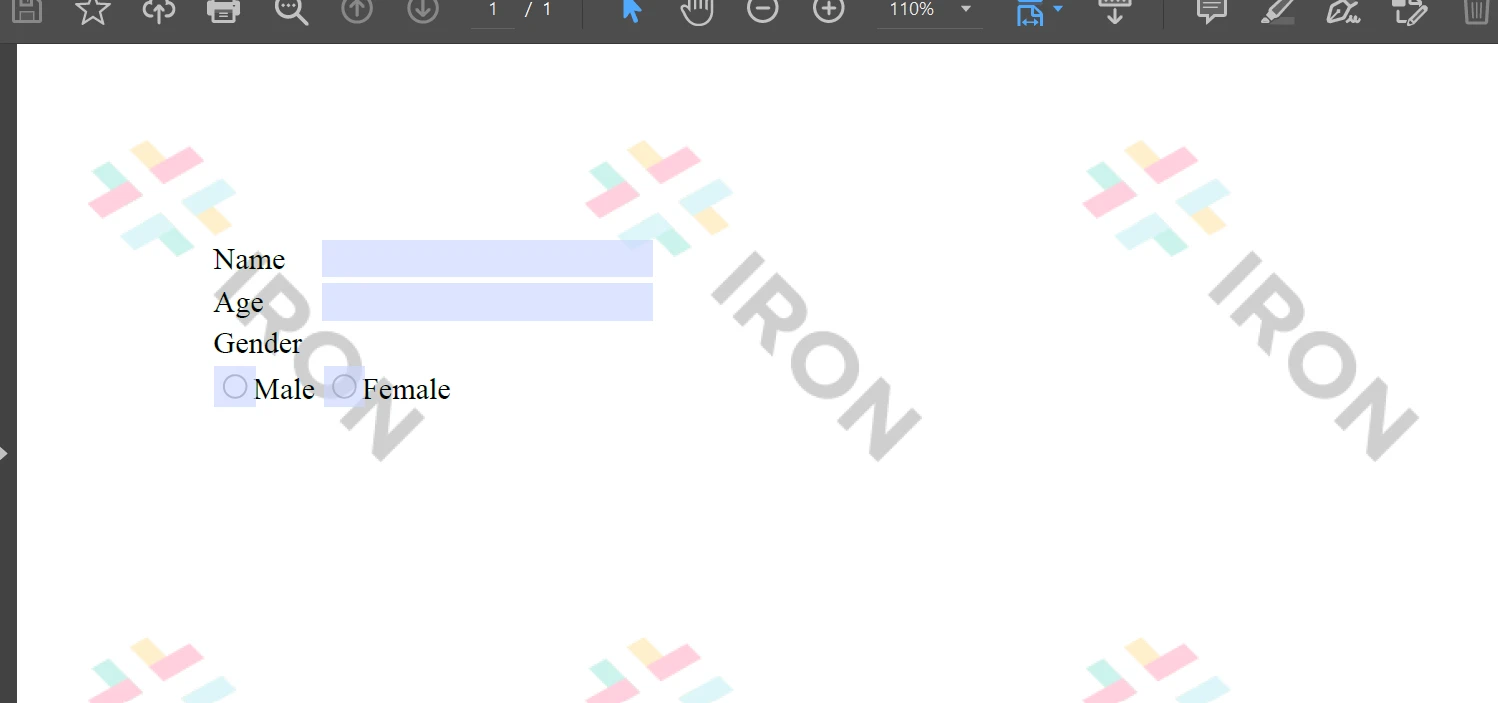 PDF Form
PDF Form
Next, the same PdfDocument object is used to upload the existing PDF Form. With the Form.FindFormField method, it allows you to get the value from the name of the element, or Form.Fields[] can be used by passing the element index into the array value. Those properties allow you to get and set the value of the element in the PDF Forms. Finally, the SaveAs function is triggered to save the updated/new PDF file to a location.
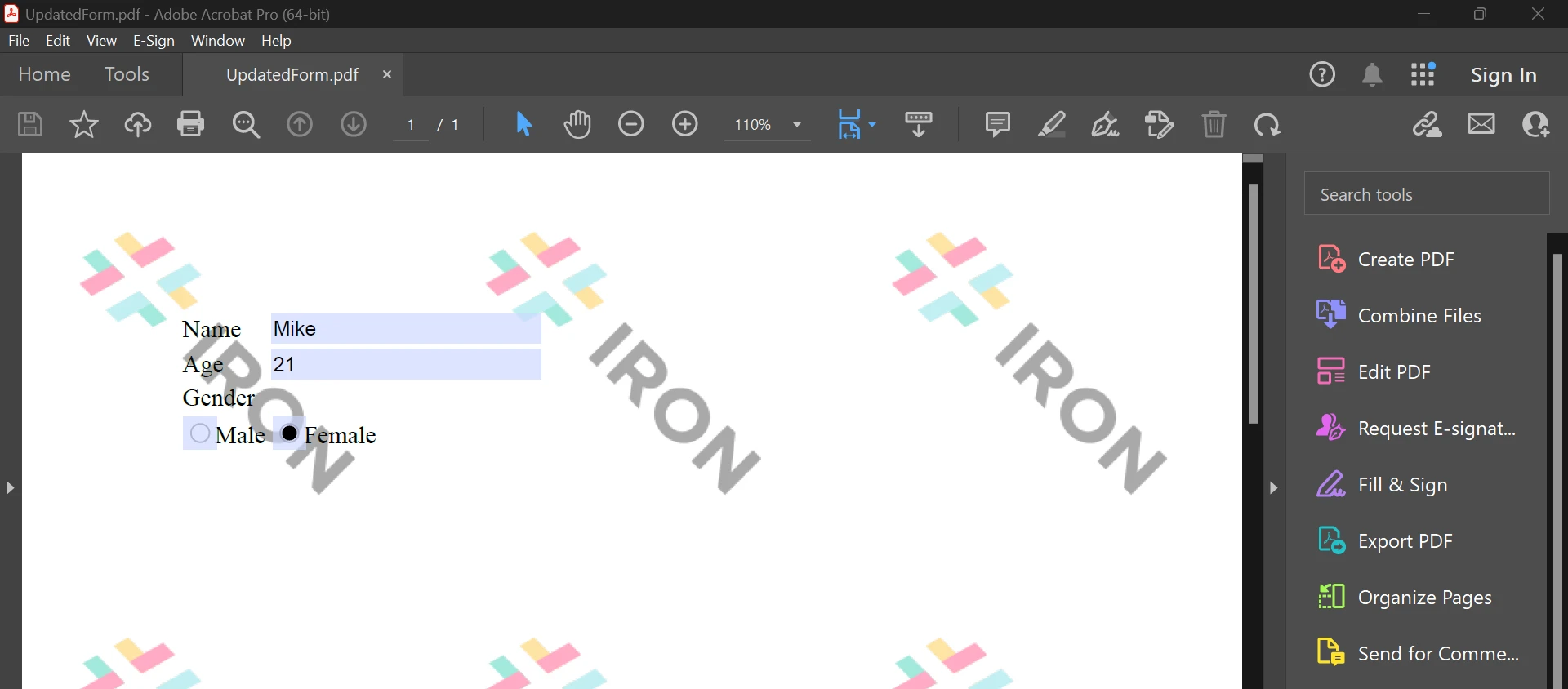 Upload PDF Form
Upload PDF Form
The above is the result from the code, which helps to fill PDF Forms. To learn more about PDF Forms, refer to the following example page.
Conclusion
The IronPDF library offers strong security techniques to reduce risks and guarantee data security. It is not restricted to any particular browser and is compatible with all popular ones. With just a few lines of code, IronPDF enables programmers to quickly generate and read PDF files. The IronPDF library offers a range of licensing options to meet the diverse demands of developers, including a free developer license and additional development licenses that can be purchased.
The $749 Lite package includes a perpetual license, a 30-day money-back guarantee, a year of software maintenance, and upgrade options. There are no additional expenses after the initial purchase. These licenses can be used in development, staging, and production settings. Additionally, IronPDF provides free licenses with some time and redistribution restrictions. Users can assess the product in actual use during the free trial period without a watermark. Please click the following licensing page to learn more about the cost of the IronPDF trial edition and how to license it.
Frequently Asked Questions
How do I generate a PDF form using Python?
You can generate a PDF form in Python using IronPDF by writing an HTML string to define the form structure and using the ChromePdfRenderer to convert this HTML into a PDF form. Ensure you enable the CreatePdfFormsFromHtml option to make the form interactive.
What is the process to update fields in a PDF form in Python?
To update fields in a PDF form using IronPDF, load the PDF into a PdfDocument object. Then, use Form.FindFormField or Form.Fields to find the specific form fields. Set the desired values for these fields and save the modified document.
Which web development frameworks are compatible with a PDF library in Python?
IronPDF is compatible with popular Python web frameworks such as Django, Flask, and Pyramid, allowing seamless integration into various web applications.
What are the benefits of using a PDF library in web development?
Using a PDF library like IronPDF in web development allows you to convert HTML, images, and other formats to PDF, handle interactive forms, merge and split documents, extract text, and ensure secure document access, enhancing the overall functionality of web applications.
What installation steps are necessary for a Python PDF library?
To install IronPDF in a Python environment, first ensure that Python and the .NET 6.0 runtime are installed. Then, use pip to add the IronPDF package to your project, preferably using an IDE like PyCharm.
Can I use a PDF library in a secure manner?
Yes, IronPDF includes security features such as password protection and access credentials to safeguard PDF documents, making it suitable for use in secure environments.
What licensing options does a Python PDF library offer?
IronPDF provides flexible licensing options, including a free developer license, perpetual licenses with a 30-day money-back guarantee, and maintenance options, suitable for development, staging, and production environments.
What is the recommended IDE for working with a PDF library in Python?
PyCharm is recommended for working with IronPDF in Python, offering a robust environment with features that facilitate project management and code development.
Is there a trial version available for the Python PDF library?
Yes, IronPDF offers a free trial version without a watermark, allowing developers to evaluate its capabilities in real-world scenarios before committing to a purchase.