Test in a live environment
Test in production without watermarks.
Works wherever you need it to.
For businesses and organizations to successfully communicate insights in the data-driven world of today, they must provide thorough and aesthetically appealing reports. With its many libraries and adaptability, Python provides a strong foundation for data analysis and manipulation. On the other hand, developers frequently look for strong tools that make the process of making professional reports easier. A solution that bridges the gap between PDF file generation is IronPDF. This post will discuss how we can use Python to create PDFs using IronPDF. The question shows research effort on the Python library.
Data scientists may now expedite report generation, a procedure that has historically been a time-consuming task, with the help of IronPDF. IronPDF allows for the transformation of a data frame into aesthetically pleasing PDF reports, so they can efficiently communicate findings without having to spend hours formatting.
This speeds up the process of discovery by enabling them to concentrate on analysis and exploration. The use of IronPDF removes the requirement for static pictures and manual file preparation, opening the door to the possibility of an interactive graph inside PDF reports (albeit IronPDF itself does not natively provide this functionality). This has the potential to improve user interaction with the reports and data presentation even more.
Creating and modifying PDF reports in your Python applications is made easier with the help of the IronPDF for Python package. By converting HTML code, webpage content (URLs), or even already-existing HTML files into properly formatted PDF documents, it functions as a bridge. For extra protection, you can alter the layouts, include tables and photos, and even password-protect important reports. With its seamless integration into your Python scripts, IronPDF is a useful tool for producing insightful and polished PDF reports.
Remember that IronPDF's functionality and availability in Python can change, so for the most accurate and recent information, be sure to consult IronPDF's official documentation or other resources.
This session will use Pycharm, an IDE for developing Python programs.
After the Pycharm IDE launches, choose "New Project".
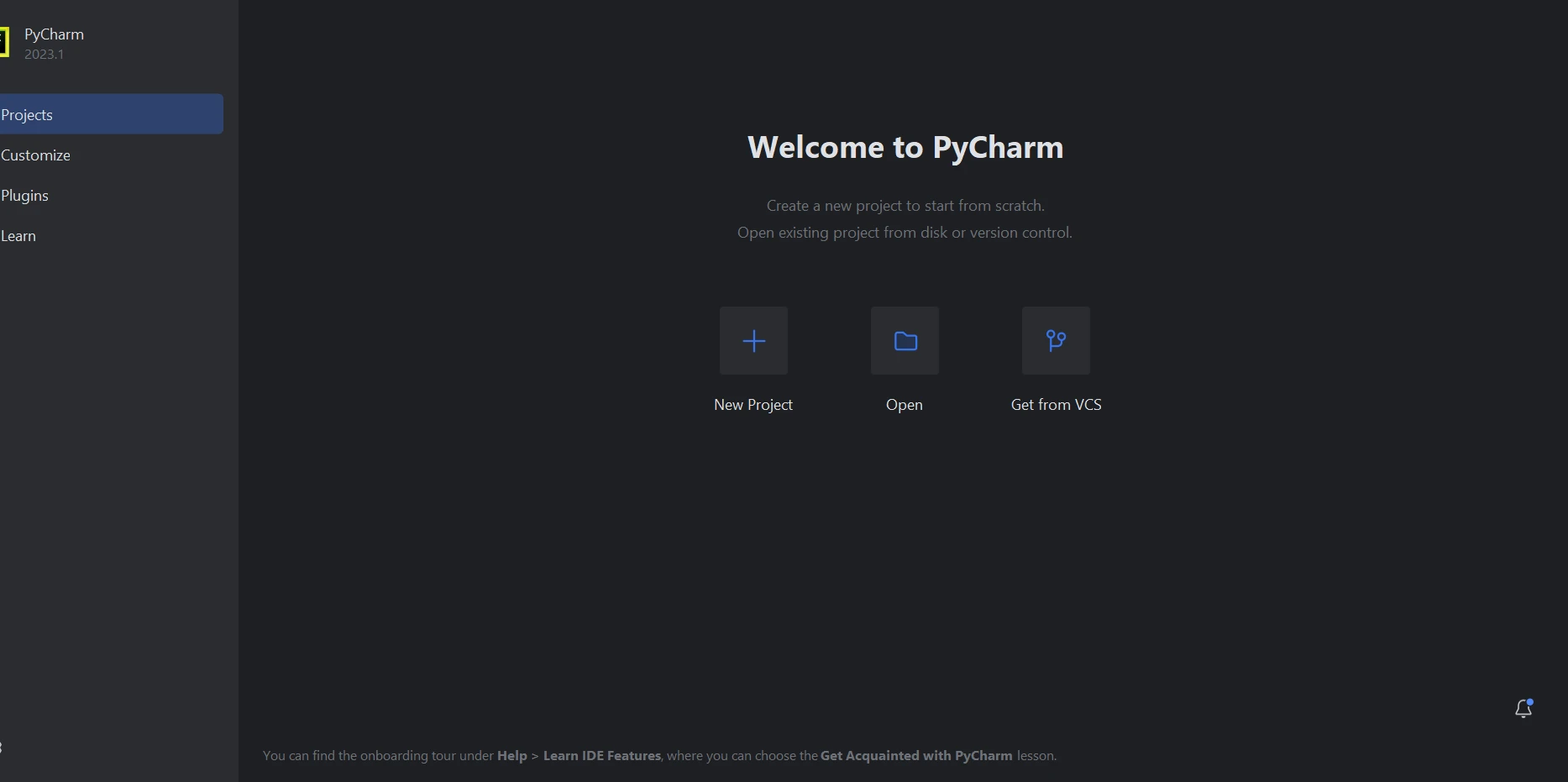
By choosing "New Project," you can customize the project's location and surroundings in a new window. The following screenshot shows this new window in action.
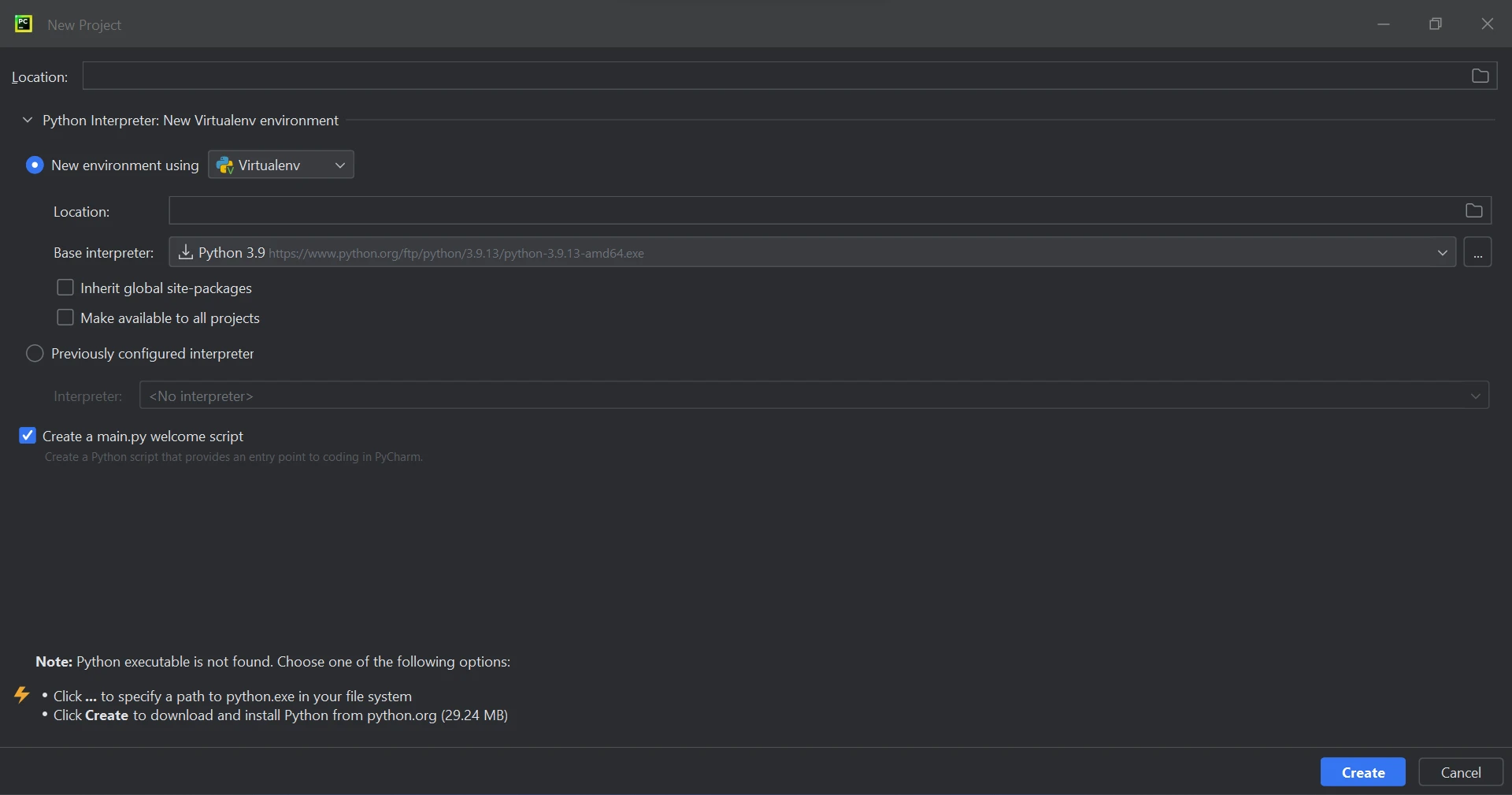
Click the "Create" button to start a new project after choosing the project location and setting the Python environment. After creating the project, it will open in a new tab.
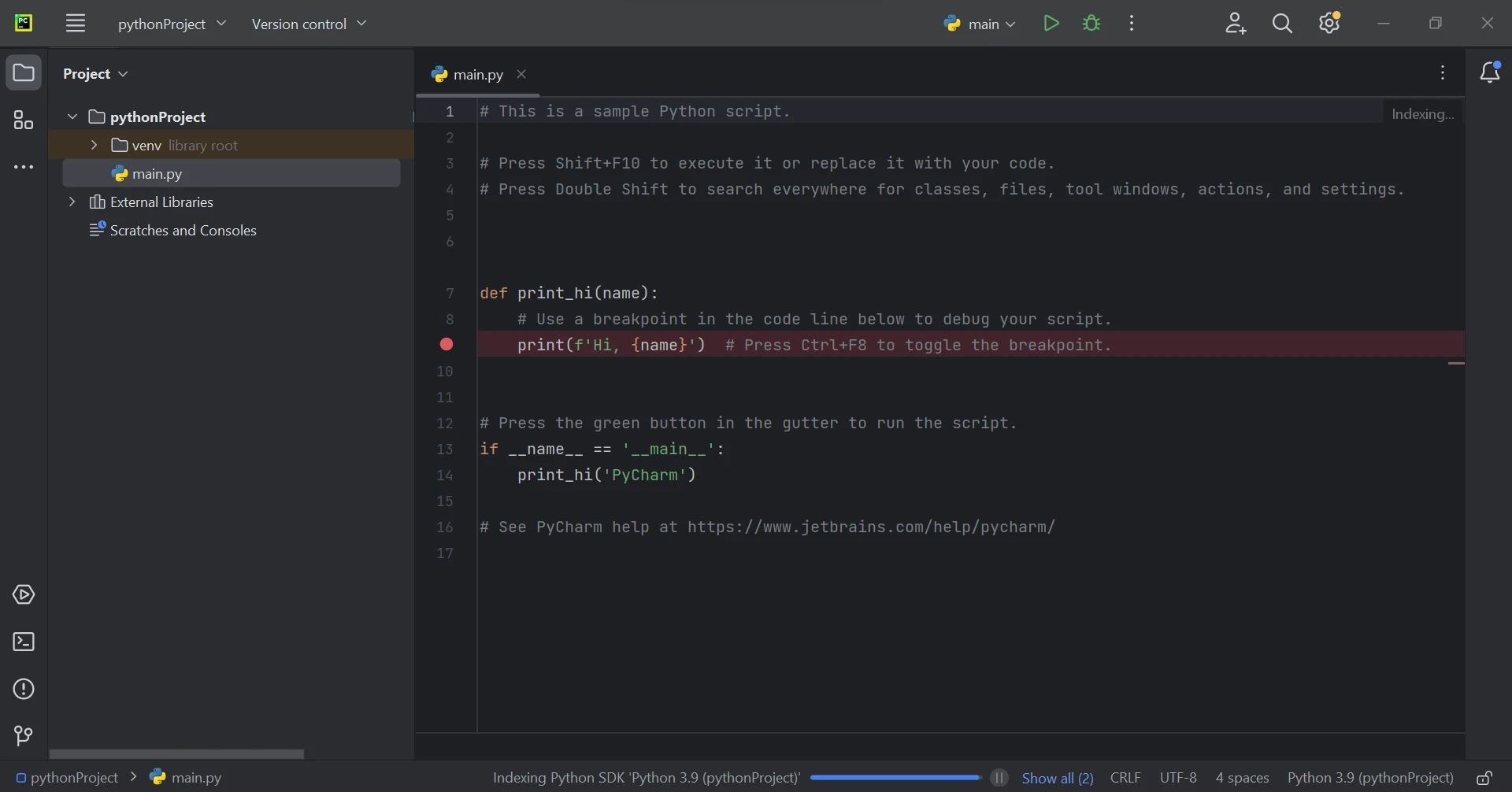
Make sure you have the following conditions satisfied before looking at the code examples:
pip install ironpdf
The screenshot below shows how the 'IronPDF' package is configured.
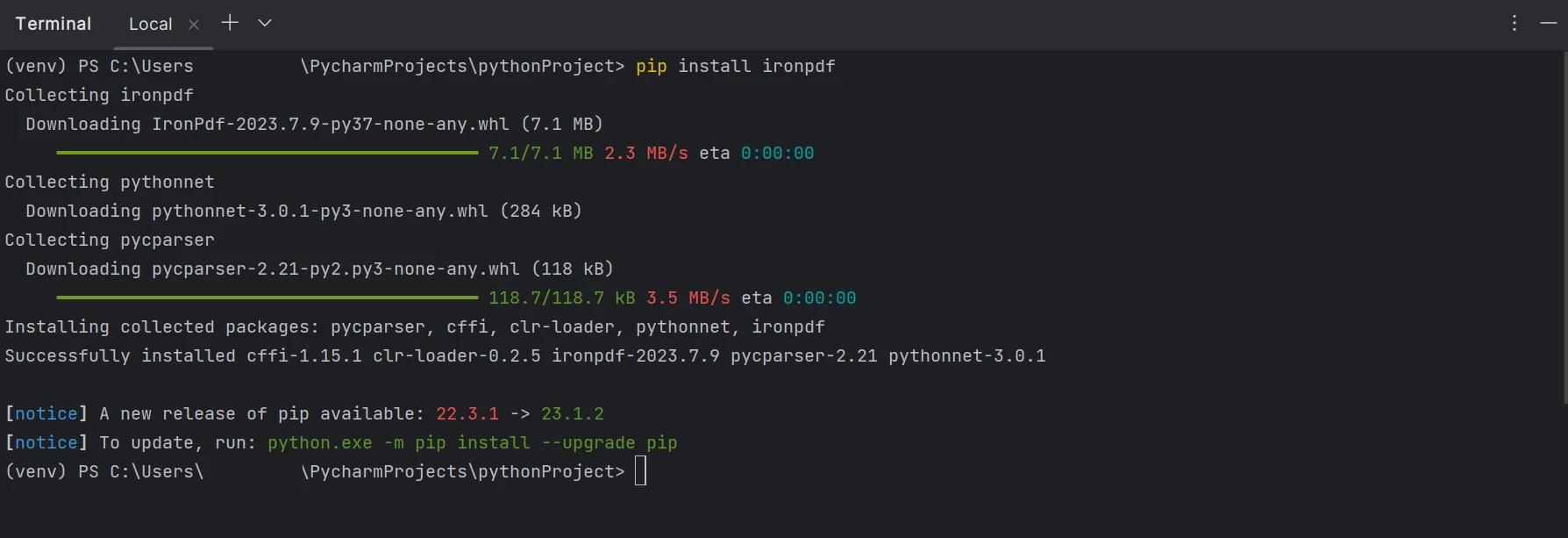
Let's start with a basic example that shows you how to take an HTML text and turn it into a PDF report. This is the code in Python:
from ironpdf import ChromePdfRenderer
# Define the HTML content of your report
html_content = """
<h1>Sales Report - Q1 2024</h1>
<p>This report summarizes sales figures for the first quarter of 2024.</p>
<table>
<thead>
<tr>
<th>Product</th>
<th>Quantity Sold</th>
<th>Total Revenue</th>
</tr>
</thead>
<tbody>
<tr>
<td>Widget A</td>
<td>100</td>
<td>$1000</td>
</tr>
<tr>
<td>Widget B</td>
<td>75</td>
<td>$750</td>
</tr>
</tbody>
</table>
"""
# Create a ChromePdfRenderer instance
renderer = ChromePdfRenderer()
# Render the HTML string as a PDF document
pdf = renderer.RenderHtmlAsPdf(html_content)
# Save the PDF document with a filename
pdf.SaveAs("sales_report.pdf")
print("PDF report generated successfully!")The HTML text that represents the report's structure and data is first defined by this code. After that, a ChromePdfRenderer object is created, serving as the conversion engine between HTML and PDF. Using the HTML string as input, the RenderHtmlAsPdf function creates an instance of a PdfDocument. Ultimately, the created PDF document is saved with a specified filename using the SaveAs function.
Below is the output report generated from the above code.
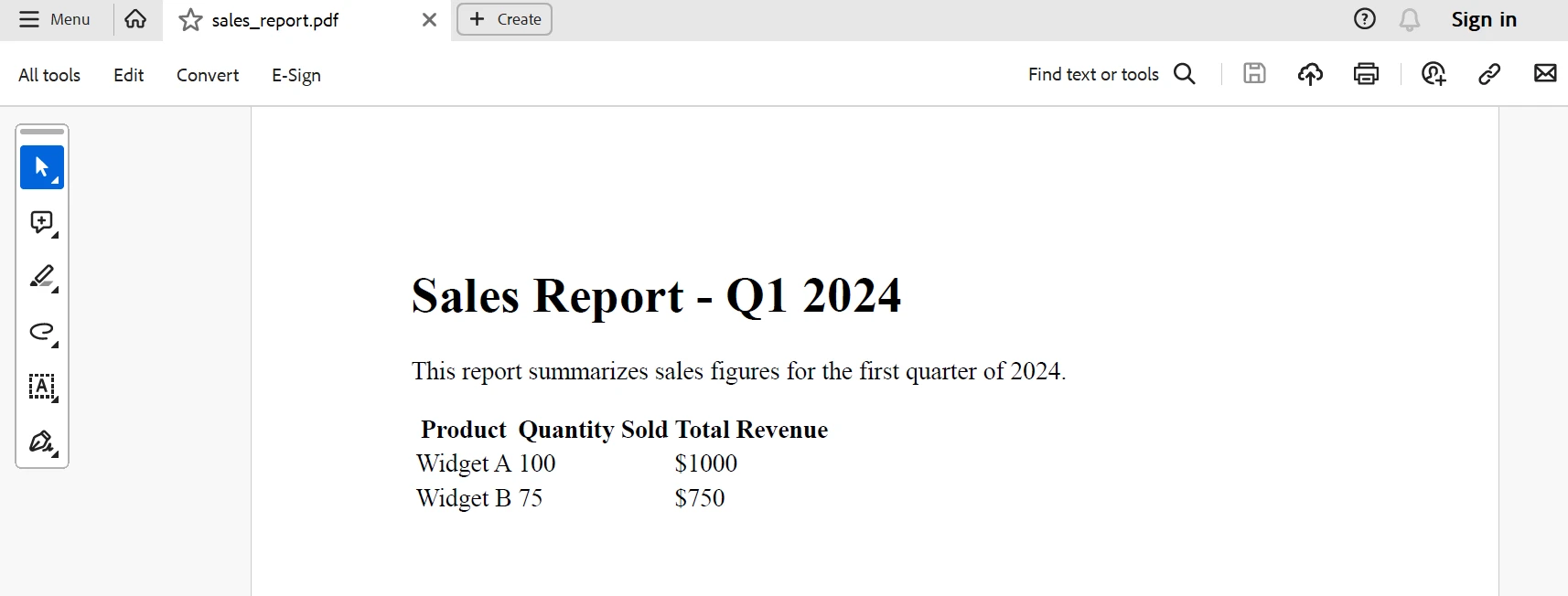
IronPDF is a handy option if you would rather keep your report content in a separate HTML file. As an illustration, consider the below Python script:
from ironpdf import ChromePdfRenderer
# Define the path to your HTML report file
html_file_path = "report.html"
# Create a ChromePdfRenderer instance
renderer = ChromePdfRenderer()
# Render the HTML file as a PDF document
pdf = renderer.RenderHtmlFileAsPdf(html_file_path)
# Save the PDF document with a filename
pdf.SaveAs("report.pdf")
print("PDF report generated from HTML file!")The HTML file containing the layout and data for your report is defined by this code. Next, it makes use of the RenderHtmlFileAsPdf function, passing it to the file path as input. The following procedures for storing the PDF file are the same as in the prior illustration.
With IronPDF, you may generate PDF reports using content that has been obtained from websites. Here's how to make this happen:
from ironpdf import ChromePdfRenderer
# Define the URL of the web page you want to convert
url = "https://www.example.com/report"
# Create a ChromePdfRenderer instance
renderer = ChromePdfRenderer()
# Render the URL contentTo learn more about the IronPDF code, refer here.
For Python developers looking to easily and professionally create PDF reports, IronPDF opens up a world of possibilities. Through the utilization of Python and IronPDF, developers may effectively leverage the power of .NET within their Python environment, facilitating smooth integration and allowing robust PDF-generating capabilities. IronPDF enables Python developers to produce polished PDF reports that convey information clearly and professionally, whether they are producing invoices, financial reports, or business insights. IronPDF is an important tool for improving document generation in Python applications because of its performance, versatility, and ease of use.
A permanent license and a year of software support are included in the $749 Lite bundle, which also offers upgrade options. With restrictions on redistribution and time, IronPDF provides free licensing. Users can evaluate the solution in actual use, watermark-free, during the trial time. Regarding the cost and licensing of the trial edition, please visit the IronPDF website for more information. Click this link to find out more about Iron Software's other offerings.
9 .NET API products for your office documents