Published October 15, 2022
A Comparison between QuestPDF and IronPDF
PDF (Portable Document Format) is a type of document file used in daily life to save the data or send data in portable document format. If we need to manipulate any data into PDF file or design an invoice document, then we can do it through following APIs in C# (A programming Language).
- IronPDF
- QuestPDF
How to Use Questpdf in C#
- Download the Questpdf via NuGet and install it
- Make PDFs from HTML
- Create Custom Headers and Footers
- Adding images into PDF
- View your generated PDF
2. QuestPDF
It is an open-source .NET library for PDF document generation which is based on fluent API and also gives paging functionality. The document is made up of numerous straightforward components, the majority of which are QuestPDF fundamentals (such as border, background, picture, text, padding, table, grid, etc.), which are then combined to produce more complicated layouts or structures. You can use this library with layouting engine designed to generate PDF documents using fluent API. It also provides full paging support. In this article, you will learn QuestPDF basics that use fluent API, for example, if you want a PDF invoice then you can design an invoice document through this open-source project library and give your contribution to the entire community.
2.1 Features of QuestPDF
2.1.1 Design and generate PDF documents
This library doesn't convert HTML to PDF documents means it designs first and then generates PDF documents. You need to manually add the code instead of adding HTML tags in text to convert. This library relies on design and PDF like invoice document layouts. It also creates tables and table's rows with columns.
2.1.2 headers and footers Options
Encrypt your documents, utilise custom JavaScript and CSS, add page numbers to your headers and footers, and more.
2.1.3 Create and reuse components
In QuestPDF, we can write reusable code and create components to use them multiple times and generate great reports.
2.1.4 Other Features
- Relies on solid fundamentals.
- It does not rely on the HTML-to-PDF conversion.
- Works with organized code.
- Composes simple components into complex documents.
3. IronPDF
It's a library that consists of many simple elements for PDF documents generation which converts HTML with more complex structures to PDF in .NET ecosystem without 200 lines of code as compared to other NuGet packages. Anyone can use it in .NET Framework project or .NET Core project and create reusable code. This library gives facility to developers to do multiple functionalities for generating PDF documents with detailed description and package details, where you can edit, watermark and add header etc and share knowledge. It also produces desired results in PDF generation world with great reports and library quality. You can create even most complex documents or complex layouts through this library and find package details easily. There are multiple features of this library, that are mentioned below.
3.1. Features of IronPDF
3.1.1 PDF Conversions
This functionality allows you to create PDF files from many file types, including HTML, HTML strings, MVC views, Web Forms, and URLs.
3.1.2 PDF Imaging
This enables users to produce reusable code for generating PDFs from photos and images from PDFs. It includes image extraction, support for different image extensions, and PDF printing.
3.1.3 PDF Files IO
In addition, IronPDF offers tools for digitally signing PDFs, locking PDFs with passwords, and 128-bit encryption.
3.1.4 Editing PDFs
This IronPDF tool offers all kinds of PDF formatting in produced PDF file, including the ability to add watermarks, add pages, remove pages, change backgrounds and foregrounds, and much more. In short, IronPDF provides all the capabilities with detailed description you need for manipulating PDFs.
3.1.5 PDF Content Extraction
You can frequently immediately extract embedded text from PDFs. If that doesn't work, your document consists text that is probably actually embedded in an image. Use the IronOCR library to scan documents for visual text, not plain text.
3.1.6 Headers and Footers
A PDF file can have headers and footers added to it or already have them. The Print Options property allows you to craft a header and footer for each document page. Access these options on the Chrome PDF Renderer object. This sample works inside a .NET Core console app.
3.1.7 Compatibility
IronPDF supports almost all operating systems and frameworks compatible with C#, including the following:
- Windows
- .NET Core 2.1, 3.0, 3.1, .NET 6 & 5
- .NET Standard 2.0 Compliance for Universal Compatibility
- Azure
- AWS
- Docker
- Linux
4. Creating a New Project in Visual Studio
Go to the File menu in Visual Studio after starting it up. Select "New Project" and then select Console application. In this article, we are going to use a console application to generate PDF documents.
In the relevant text box, type the project name and choose the path. Then, click the Create button as in the screenshot below:
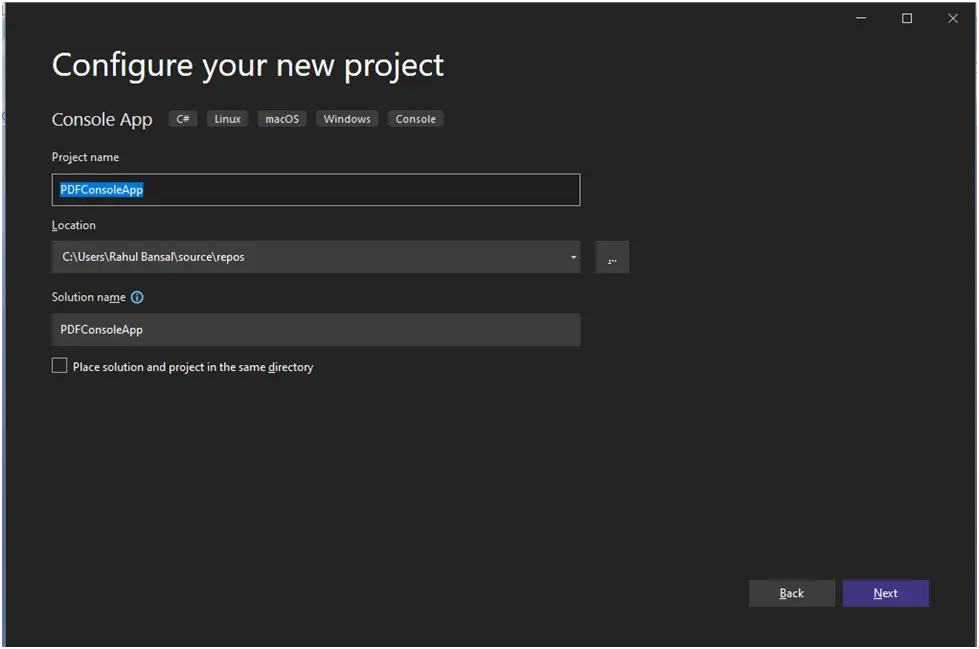
Create New Project
Select the required .NET framework.
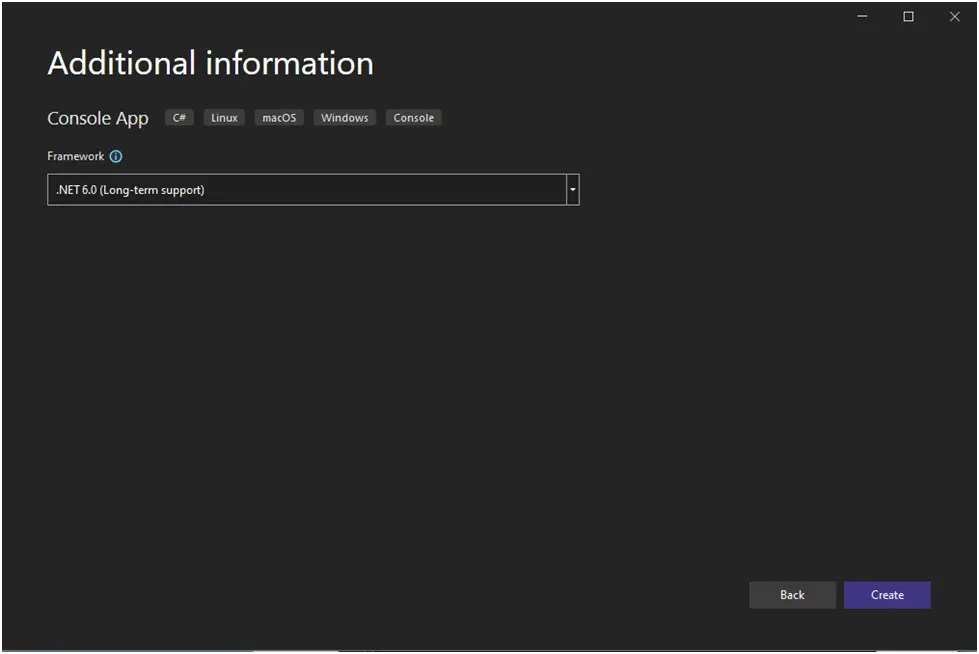
.NET Framework
If you chose a Console, Windows, or Web application, the Visual Studio project will now develop the structure for the chosen application and open the program.cs file or main method document so you can add code and create/run the application.
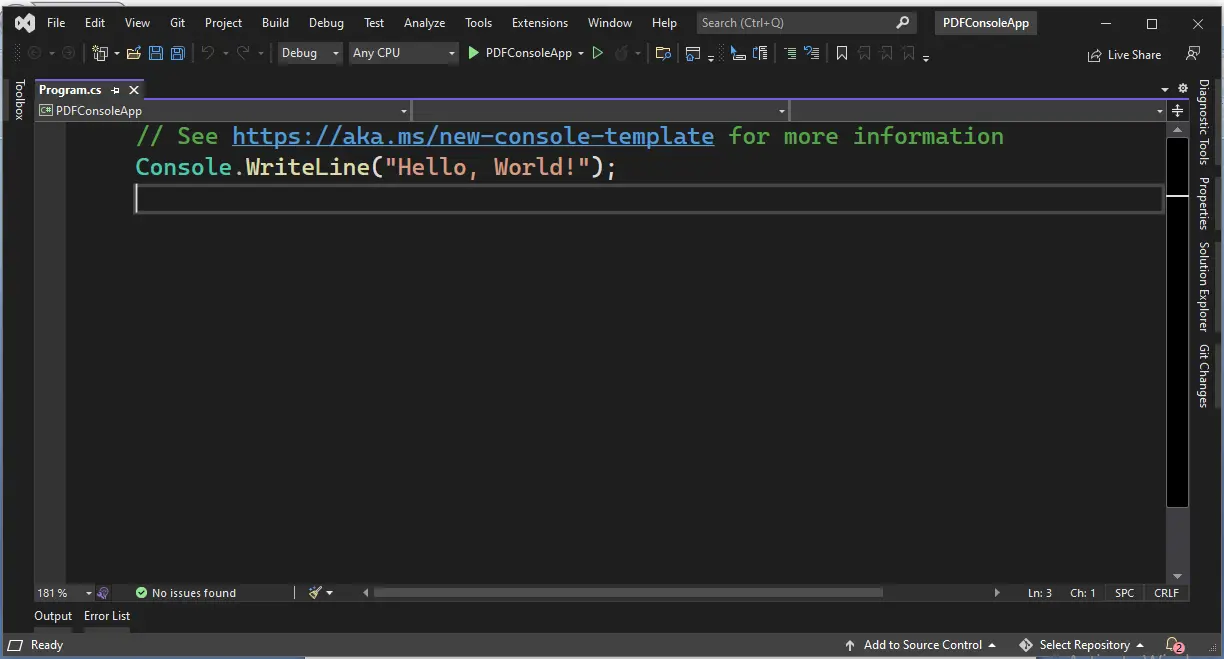
Program.cs
Now, we need to add library.
5. Install the IronPDF Library
The IronPDF library can be downloaded and installed in four different ways. These are:
- Using the Visual Studio NuGet Package Manager
- Using the Visual Studio Command Line
- Direct Download from the NuGet webpage
- Direct Download from the IronPDF webpage
5.1 Using the Visual Studio NuGet Package Manager
We can directly add library in solution through Package Manager which is provided by Visual Studio under 'Tools' menu.
Tools > NuGet Package Manager > Manage NuGet Packages for Solution
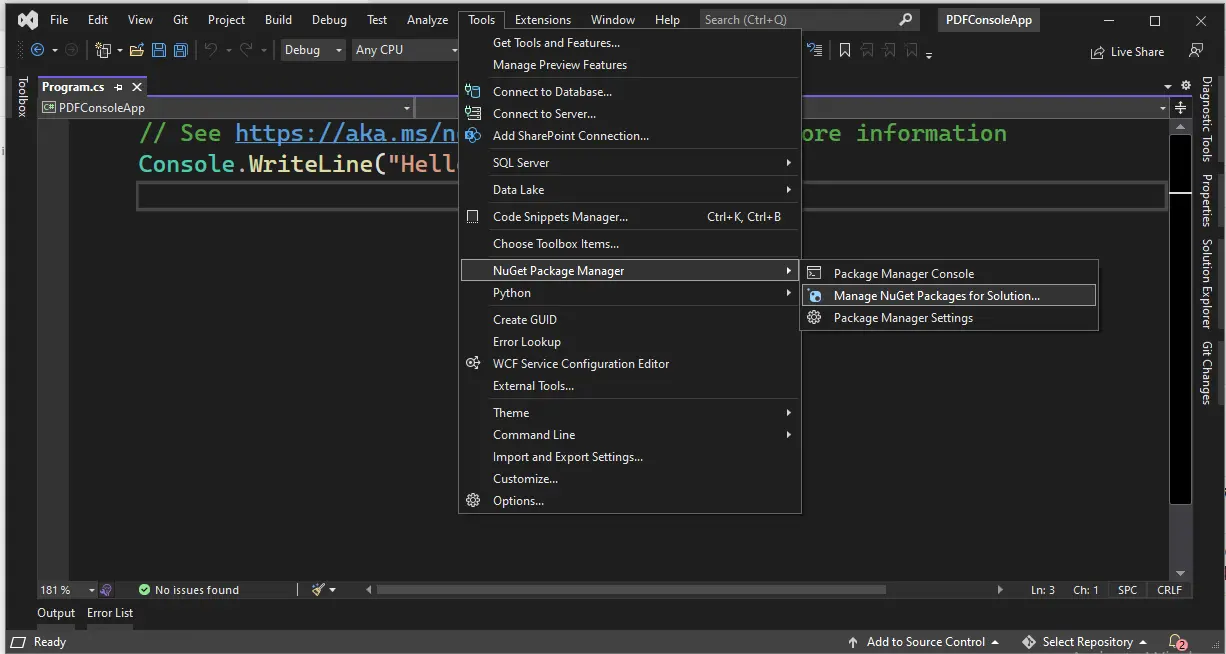
NuGet Package Manager
After clicking on Manage NuGet Packages for Solution, this screen will appear where we will:
- Select 'Browse' tab.
- Type 'IronPDF'.
- Package source will be 'nuget.org'.
- Select 'IronPDF' library.
- Click on 'Install' button.

Package Manager Console
5.2 Using the Visual Studio Command-Line
- In the Visual Studio menu, Go to Tools > NuGet Package Manager > Package Manager Console.
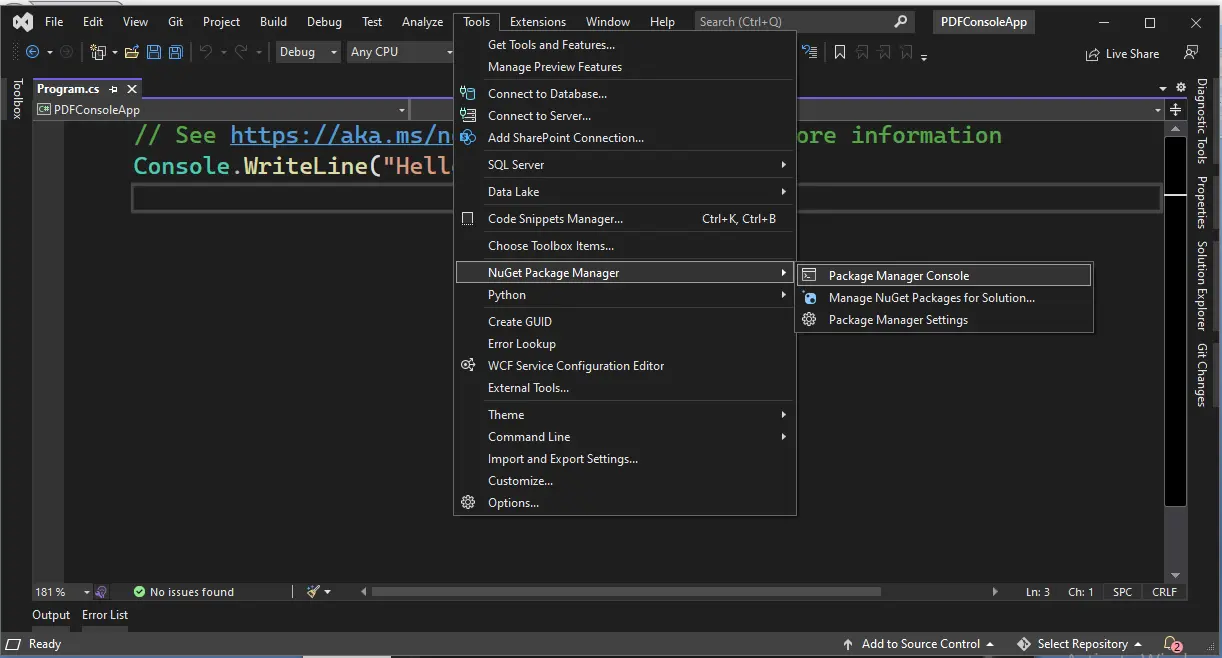
Package Manager Console
- Enter the following line in the package manager console tab:
Install-Package IronPdf
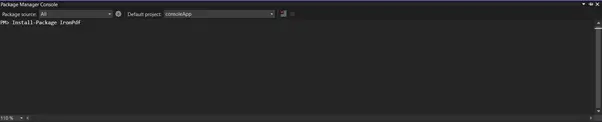
Visual Studio Command Line
Now the package will download/install to the current project and be ready to use and there is no need to add other NuGet packages.
5.3 Direct Download from the NuGet Webpage
The third way is to download the package directly from the webpage.
- Navigate to the link "https://www.nuget.org/packages/IronPdf/".
- Select the download package option from the menu on the right-hand side.
- Double-click the downloaded package; it will be installed automatically.
- Now reload the solution and begin using it in the project.
5.4 Direct Download from the IronPDF Webpage
Click the link to download the latest package directly from the webpage. After the download, follow the steps below to add the package to the project.
- Right-click the project from the solution window.
- Then, select option Reference and browse the location of the downloaded reference.
- Next, click OK to add the reference.
6. Install the QuestPDF Library
The library can be downloaded and installed in four different ways. These are:
- Using the Visual Studio NuGet Package Manager
- Using the Visual Studio Command Line
- Direct Download from the NuGet webpage
6.1 Using the Visual Studio NuGet Package Manager
We can directly add library in solution through Package Manager provided by Visual Studio under 'Tools' menu.
Tools > NuGet Package Manager > Manage NuGet Packages for Solution
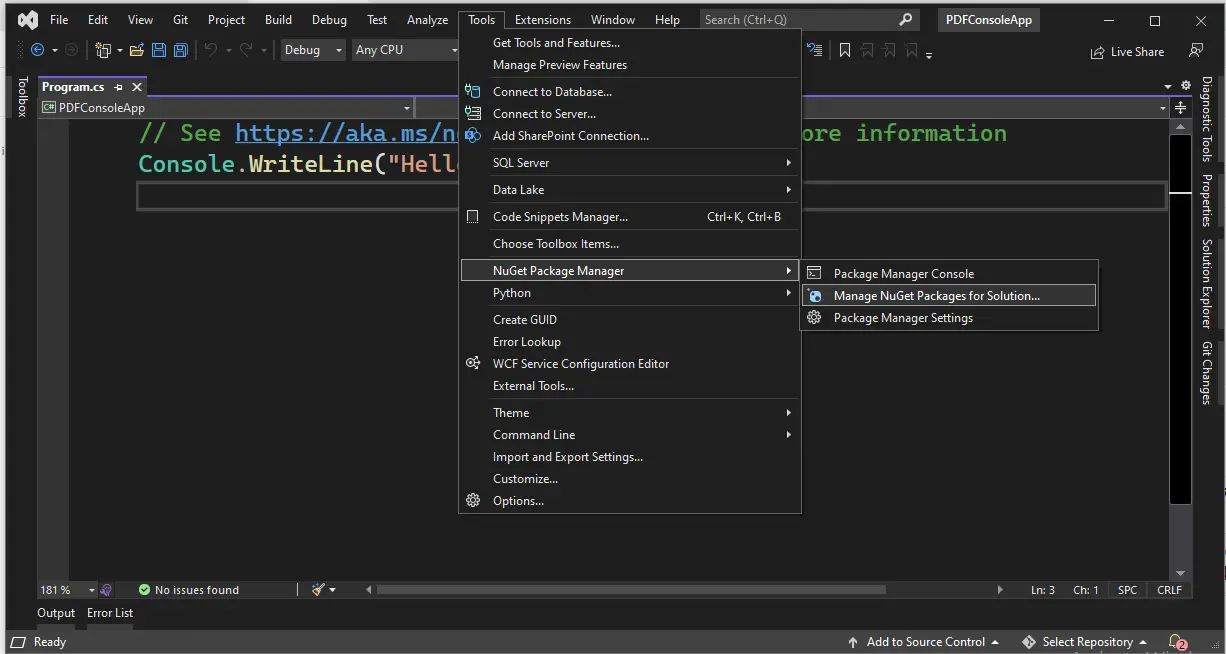
NuGet Package Manager
After clicking on 'Manage NuGet Packages for Solution', this screen will appear where we will-
- Select 'Browse' tab
- Type 'QuestPDF'
- Package source will be 'nuget.org'
- Select 'QuestPDF' library
- Click on 'Install' button
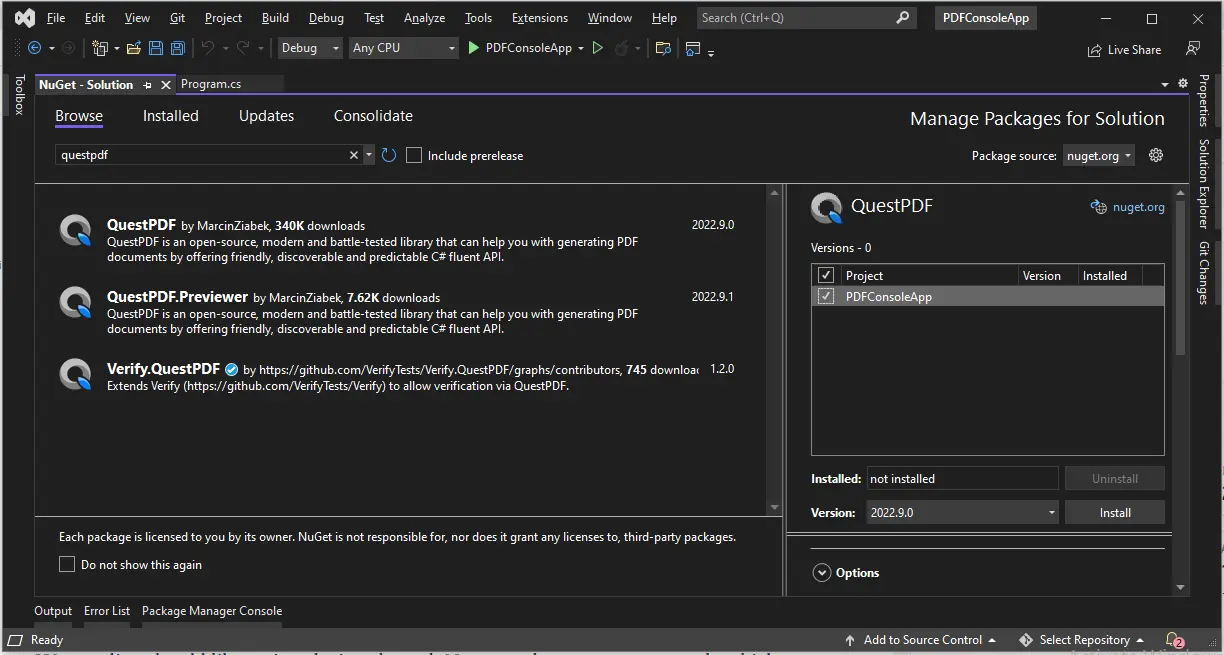
QuestPDF
6.2 Using the Visual Studio Command-Line
- In the Visual Studio menu, Go to Tools > NuGet Package Manager > Package Manager Console.
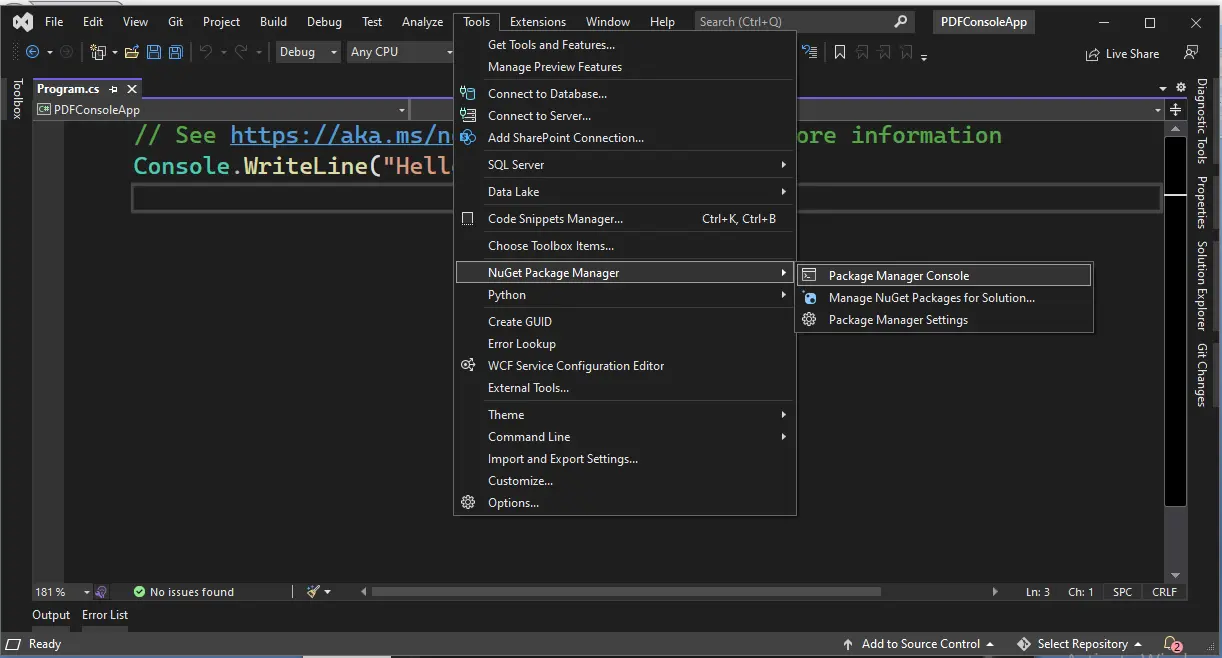
Package Manager Console
- Enter the following line in the package manager console tab:
Install-Package QuestPDF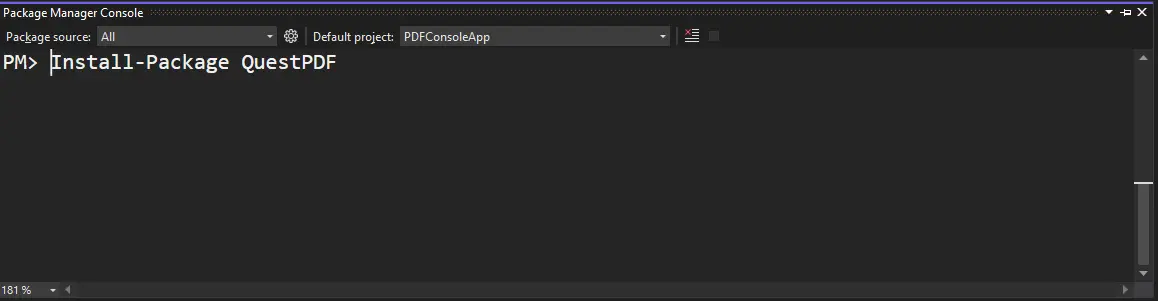
Visual Studio Command Line
Now, the package will download/install to the current project and be ready to use.
6.3. Direct Download from the NuGet webpage
The third way is to download the NuGet package directly from the webpage.
- Navigate to the link "https://www.nuget.org/packages/questPdf/".
- Select the download package option from the menu on the right-hand side.
- Double-click the downloaded package; it will be installed automatically.
- Now reload the solution and begin using it in the project.
7. Make PDFs from HTML
Both tools include this functionality for HTML conversion using available components, although they do so in somewhat different ways. You can also add next page in generated pdf. You can follow </tutorials/html-to-pdf/> to generate HTML to PDF documents.
7.1 HTML-to-PDF using IronPDF
It's quite easy to convert HTML to PDF using the IronPDF C# .NET library which is very simple and self-explanatory. Please see below code-
ChromePdfRenderer renderer = new ChromePdfRenderer();
PdfDocument pdf = renderer.RenderHtmlAsPdf("This is Content");
pdf.SaveAs("Example.pdf");ChromePdfRenderer renderer = new ChromePdfRenderer();
PdfDocument pdf = renderer.RenderHtmlAsPdf("This is Content");
pdf.SaveAs("Example.pdf");Dim renderer As New ChromePdfRenderer()
Dim pdf As PdfDocument = renderer.RenderHtmlAsPdf("This is Content")
pdf.SaveAs("Example.pdf")Here is the generated PDF.
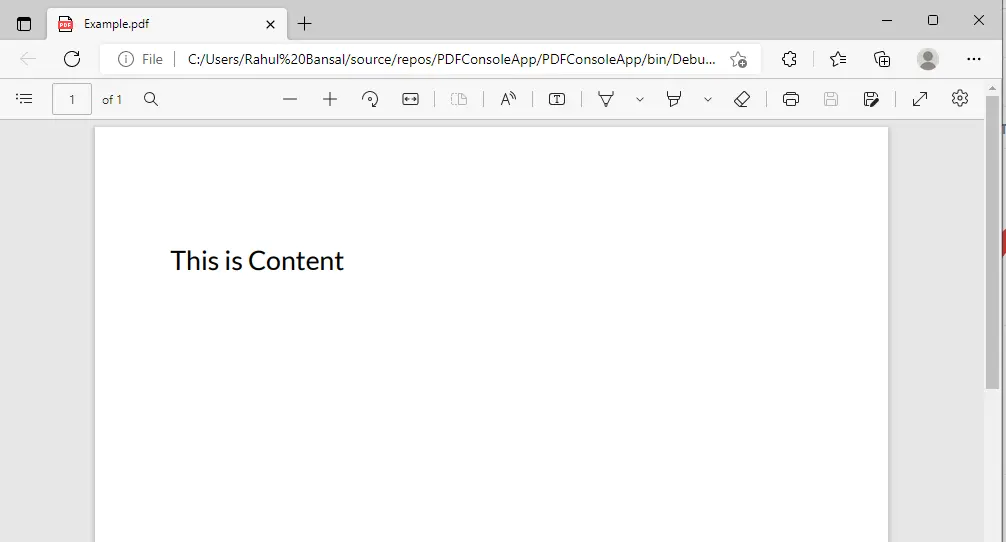
HTML to PDF
7.2 HTML-to-PDF using QuestPDF
The HTML-to-PDF conversion, which is frequently unreliable, is not used by QuestPDF. Instead, it implements its own layouting engine that is optimized to cover all paging-related requirements. Following is the QuestPDF source code.
using QuestPDF.Fluent;
using QuestPDF.Helpers;
using QuestPDF.Infrastructure;
Document.Create(container =>
{
container.Page(page =>
{
page.Size(PageSizes.A4);
page.Margin(2, Unit.Centimetre);
page.PageColor(Colors.White);
page.DefaultTextStyle(x => x.FontSize(20));
page.Content()
.PaddingVertical(1, Unit.Centimetre)
.Column(x =>
{
x.Spacing(20);
x.Item().Text("This is Content");
});
});
})
.GeneratePdf("Example.pdf");using QuestPDF.Fluent;
using QuestPDF.Helpers;
using QuestPDF.Infrastructure;
Document.Create(container =>
{
container.Page(page =>
{
page.Size(PageSizes.A4);
page.Margin(2, Unit.Centimetre);
page.PageColor(Colors.White);
page.DefaultTextStyle(x => x.FontSize(20));
page.Content()
.PaddingVertical(1, Unit.Centimetre)
.Column(x =>
{
x.Spacing(20);
x.Item().Text("This is Content");
});
});
})
.GeneratePdf("Example.pdf");Imports QuestPDF.Fluent
Imports QuestPDF.Helpers
Imports QuestPDF.Infrastructure
Document.Create(Sub(container)
container.Page(Sub(page)
page.Size(PageSizes.A4)
page.Margin(2, Unit.Centimetre)
page.PageColor(Colors.White)
page.DefaultTextStyle(Function(x) x.FontSize(20))
page.Content().PaddingVertical(1, Unit.Centimetre).Column(Sub(x)
x.Spacing(20)
x.Item().Text("This is Content")
End Sub)
End Sub)
End Sub).GeneratePdf("Example.pdf")8. Custom Headers and Footers
When working with PDFs, you must always add headers and footers. Both the tools under discussion support this option using available components.
8.1 Custom Headers and Footers using IronPDF
Using IronPDF, you can add headers and footers in two distinct ways.
TextHeaderFooterenables the addition of text-based headers with the opportunity to incorporate dynamic data.- The developer can display HTML headers and footers to PDF files using
HtmlHeaderFooter, which also enables the templating of dynamic data. It is more flexible but harder to use.
using IronPdf;
ChromePdfRenderer renderer = new ChromePdfRenderer();
renderer.RenderingOptions.TextHeader.CenterText = "This is Header";
renderer.RenderingOptions.TextHeader.Font = IronPdf.Font.FontTypes.Helvetica;
renderer.RenderingOptions.TextHeader.FontSize = 36;
renderer.RenderingOptions.TextFooter.CenterText = " Page " + renderer.RenderingOptions.FirstPageNumber;using IronPdf;
ChromePdfRenderer renderer = new ChromePdfRenderer();
renderer.RenderingOptions.TextHeader.CenterText = "This is Header";
renderer.RenderingOptions.TextHeader.Font = IronPdf.Font.FontTypes.Helvetica;
renderer.RenderingOptions.TextHeader.FontSize = 36;
renderer.RenderingOptions.TextFooter.CenterText = " Page " + renderer.RenderingOptions.FirstPageNumber;Imports IronPdf
Private renderer As New ChromePdfRenderer()
renderer.RenderingOptions.TextHeader.CenterText = "This is Header"
renderer.RenderingOptions.TextHeader.Font = IronPdf.Font.FontTypes.Helvetica
renderer.RenderingOptions.TextHeader.FontSize = 36
renderer.RenderingOptions.TextFooter.CenterText = " Page " & renderer.RenderingOptions.FirstPageNumber8.2 Custom Headers and Footers using QuestPDF
You can add a unique header or footer to the finished document to make it your own. These are frequently used to identify the current page or display your company's logo on every page. Please see below source code for that-
using QuestPDF.Fluent;
using QuestPDF.Helpers;
using QuestPDF.Infrastructure;
Document.Create(container =>
{
container.Page(page => {
page.Size(PageSizes.A4);
page.Margin(2, Unit.Centimetre);
page.PageColor(Colors.White);
page.DefaultTextStyle(x => x.FontSize(20));
// Header Content
page.Header().Text("This is Header")
.SemiBold().FontSize(36).FontColor(Colors.Blue.Medium);
// Footer Content
page.Footer()
.AlignCenter()
.Text(x => {
x.Span("Page ");
x.CurrentPageNumber();
});
});
}).GeneratePdf("Example.pdf");using QuestPDF.Fluent;
using QuestPDF.Helpers;
using QuestPDF.Infrastructure;
Document.Create(container =>
{
container.Page(page => {
page.Size(PageSizes.A4);
page.Margin(2, Unit.Centimetre);
page.PageColor(Colors.White);
page.DefaultTextStyle(x => x.FontSize(20));
// Header Content
page.Header().Text("This is Header")
.SemiBold().FontSize(36).FontColor(Colors.Blue.Medium);
// Footer Content
page.Footer()
.AlignCenter()
.Text(x => {
x.Span("Page ");
x.CurrentPageNumber();
});
});
}).GeneratePdf("Example.pdf");Imports QuestPDF.Fluent
Imports QuestPDF.Helpers
Imports QuestPDF.Infrastructure
Document.Create(Sub(container)
container.Page(Sub(page)
page.Size(PageSizes.A4)
page.Margin(2, Unit.Centimetre)
page.PageColor(Colors.White)
page.DefaultTextStyle(Function(x) x.FontSize(20))
page.Header().Text("This is Header").SemiBold().FontSize(36).FontColor(Colors.Blue.Medium)
page.Footer().AlignCenter().Text(Sub(x)
x.Span("Page ")
x.CurrentPageNumber()
End Sub)
End Sub)
End Sub).GeneratePdf("Example.pdf")Here is the generated PDF.
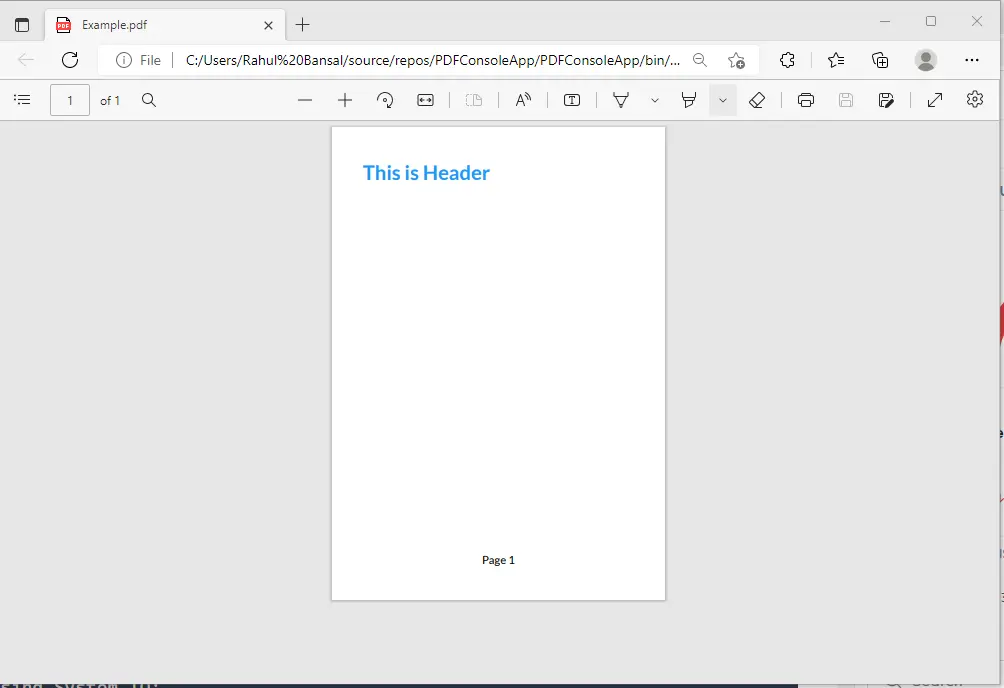
Custom Header and Footer
9. Image in PDF
Adding images into PDF is a very cool functionality which is needed in basic requirements and both libraries provide this functionality.
9.1 Image using IronPDF
It's very easy to add image in PDF using IronPDF library after giving path of image with image tag and save the PDF, that's it.
ChromePdfRenderer renderer = new ChromePdfRenderer();
PdfDocument pdf = renderer.RenderHtmlAsPdf("<img src='test.jpg'>", @"C:\rahul\");
pdf.SaveAs("ExampleImage.pdf");ChromePdfRenderer renderer = new ChromePdfRenderer();
PdfDocument pdf = renderer.RenderHtmlAsPdf("<img src='test.jpg'>", @"C:\rahul\");
pdf.SaveAs("ExampleImage.pdf");Dim renderer As New ChromePdfRenderer()
Dim pdf As PdfDocument = renderer.RenderHtmlAsPdf("<img src='test.jpg'>", "C:\rahul\")
pdf.SaveAs("ExampleImage.pdf")9.2 Image using QuestPDF
You can add any image into your PDF that is generated through QuestPDF as shown in below source code.
using QuestPDF.Fluent;
using QuestPDF.Helpers;
using QuestPDF.Infrastructure;
Document.Create(container =>
{
container.Page(page =>
{
page.Content()
.PaddingVertical(1, Unit.Centimetre)
.Column(x =>
{
x.Spacing(20);
x.Item().Image(Placeholders.Image(100, 100));
});
});
}).GeneratePdf("ExampleImage.pdf");using QuestPDF.Fluent;
using QuestPDF.Helpers;
using QuestPDF.Infrastructure;
Document.Create(container =>
{
container.Page(page =>
{
page.Content()
.PaddingVertical(1, Unit.Centimetre)
.Column(x =>
{
x.Spacing(20);
x.Item().Image(Placeholders.Image(100, 100));
});
});
}).GeneratePdf("ExampleImage.pdf");Imports QuestPDF.Fluent
Imports QuestPDF.Helpers
Imports QuestPDF.Infrastructure
Document.Create(Sub(container)
container.Page(Sub(page)
page.Content().PaddingVertical(1, Unit.Centimetre).Column(Sub(x)
x.Spacing(20)
x.Item().Image(Placeholders.Image(100, 100))
End Sub)
End Sub)
End Sub).GeneratePdf("ExampleImage.pdf")Here is the generated PDF.
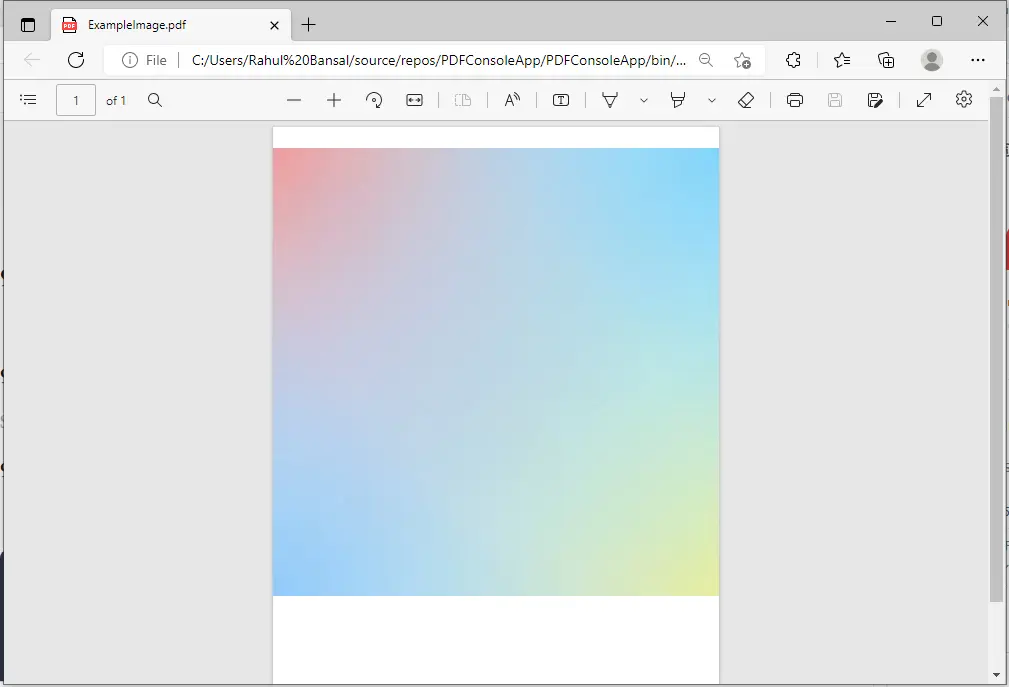
Image using QuestPDF
10. Licensing
The library IronPDF provides a free developer license. Additionally, IronPDF has a unique pricing structure. The light bundle starts at $749 and has no additional fees. It is also possible to redistribute SaaS and OEM products. All licenses include a 30-day money-back guarantee, a year of software support and upgrades, development/testing/staging/production validity, and a perpetual license (one-time purchase). IronPDF licenses provide maximal performance for user needs. Go to this link to see IronPDF's entire pricing structure and licensing.

IronPDF License
An open source library called QuestPDF provides a free developer license. This library is created specifically for designing and arranging document layouts, with full paging support. Alternative solutions, such as HTML-based converters are not designed for this purpose and therefore are often unpredictable and do not produce desired results.

QuestPDF License
11. Conclusion
IronPDF handles the challenging task of automating the creation of PDFs from structured documents, such as converting web forms, local HTML pages, and other websites to PDF with .NET. It also allows users to download documents, send them by email, or store them in the cloud.
QuestPDF implements its own layouting engine that renders the full content using the SkiaSharp library, instead of relying on an HTML-to-PDF conversion but there is a project dependency. We can break up the document's layout into manageable sections and build specialised, reusable components. Additionally, the document and all its elements support paging functionality. For example, an element can be moved to the next page (if there is not enough space) or even be split between pages like table's rows.
After a quick technical comparison of the two tools, we can say that the IronPDF library has far more features than QuestPDF. QuestPDF provides only a small number of features for manipulating PDFs. IronPDF can convert a URL to a PDF with only three lines of code, whereas QuestPDF requires a far larger amount of code to accomplish the same objective. Integrating IronPDF is easy and can be done in only a few minutes. Although both libraries have support development, at the end of this content, as a professional developer you can say in full confidence that IronPDF provides better features with simple elements.
A quick comparison of both tools in terms of licensing, IronPDF is a library that offers a free developer license. IronPDF licenses provide maximal performance for user needs. Go to this link to see IronPDF's entire pricing structure and licensing. QuestPDF is open source library and open source projects have some limitations like compatibility issues, liabilities & warranties and hidden costs. Now we can conclude IronPDF is much better.
In addition, an established company Iron Software is presently offering a five-tool package for the price of two plus a free trial. The tools included in the Iron Suite are:
- IronBarcode
- IronXL
- IronOCR
- IronPDF
- IronWebScraper
Please visit this link to explore the IRONSUITE.











