Updated February 26, 2024
How to Generate PDF from Template in C#
PDF documents are prevalent in today's culture, used by various enterprises for creating invoices and other documents. When selecting a .NET Library for projects, the ease of creating, reading, and writing PDF files should be considered.
How to Generate PDFs from Template in C#
- Install C# library to generate PDF from template
- Construct HTML string with StringBuilder class
- Populate the HTML template with stored data of Lists
- Use RenderHtmlAsPdf method to generate PDF from the template
- Save the generated PDF as a new document
IronPDF Features
IronPDF is one of the best HTML-to-PDF converters available on the market. IronPDF can handle almost any operation that a browser is capable of handling. It can create PDF files from HTML5, JavaScript, CSS, and images. The .NET PDF library makes it simple to produce/generate PDF files, read existing PDFs, and edit PDF files. Possible modifications include changing font sizes, pagination, text content, etc. Users of IronPDF can create form fields in rendered PDF documents.
IronPDF is compatible with all .NET Framework project types, including ASP.NET, Windows Forms, and other traditional Windows Application types. IronPDF is capable of rendering ASPX, Razor, and other MVC view components directly into PDFs.
IronPDF's full set of features include:
- Convert images to PDFs (and PDF pages into images)
- Merge and split PDFs
- Complete PDF forms programmatically
- Extract text and images from PDFs
- IronPDF can convert picture files as well as HTML files to PDF.
- Create PDFs from web pages, HTML markup, and offline HTML documents
- Generate PDFs from web pages locked behind HTML login forms.
- Annotate PDFs.
- Add headers, footers, text, images, bookmarks, watermarks, and more
Creating a New Project in Visual Studio
This article will generate IronPDF's document generation abilities with a simple Console Application.
Open Visual Studio software and go to the File menu. Select "New project", and then select "Console App".
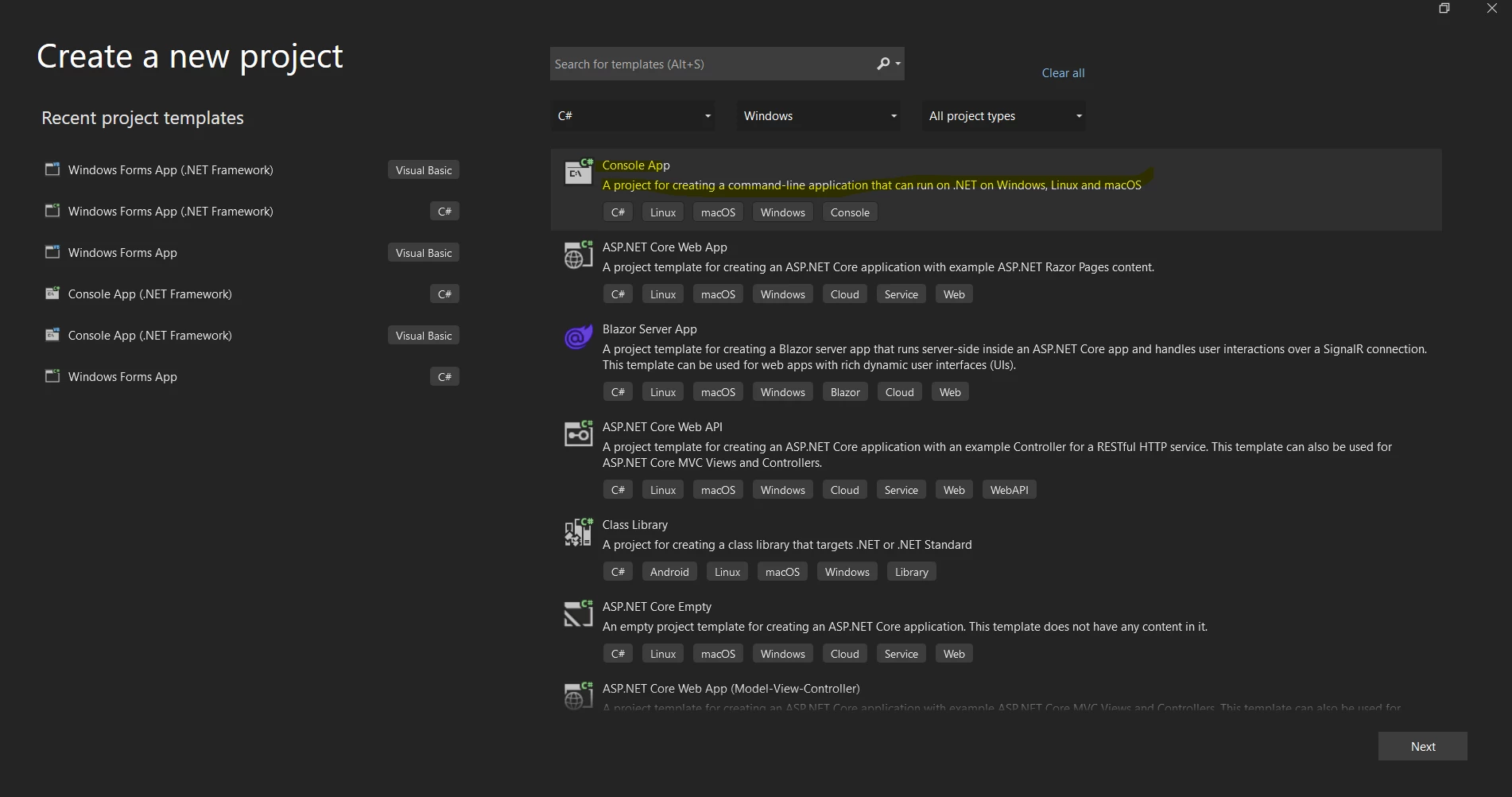 New Project
New Project
Specify the project name and its location. Click on the Next button and choose a .NET Framework.
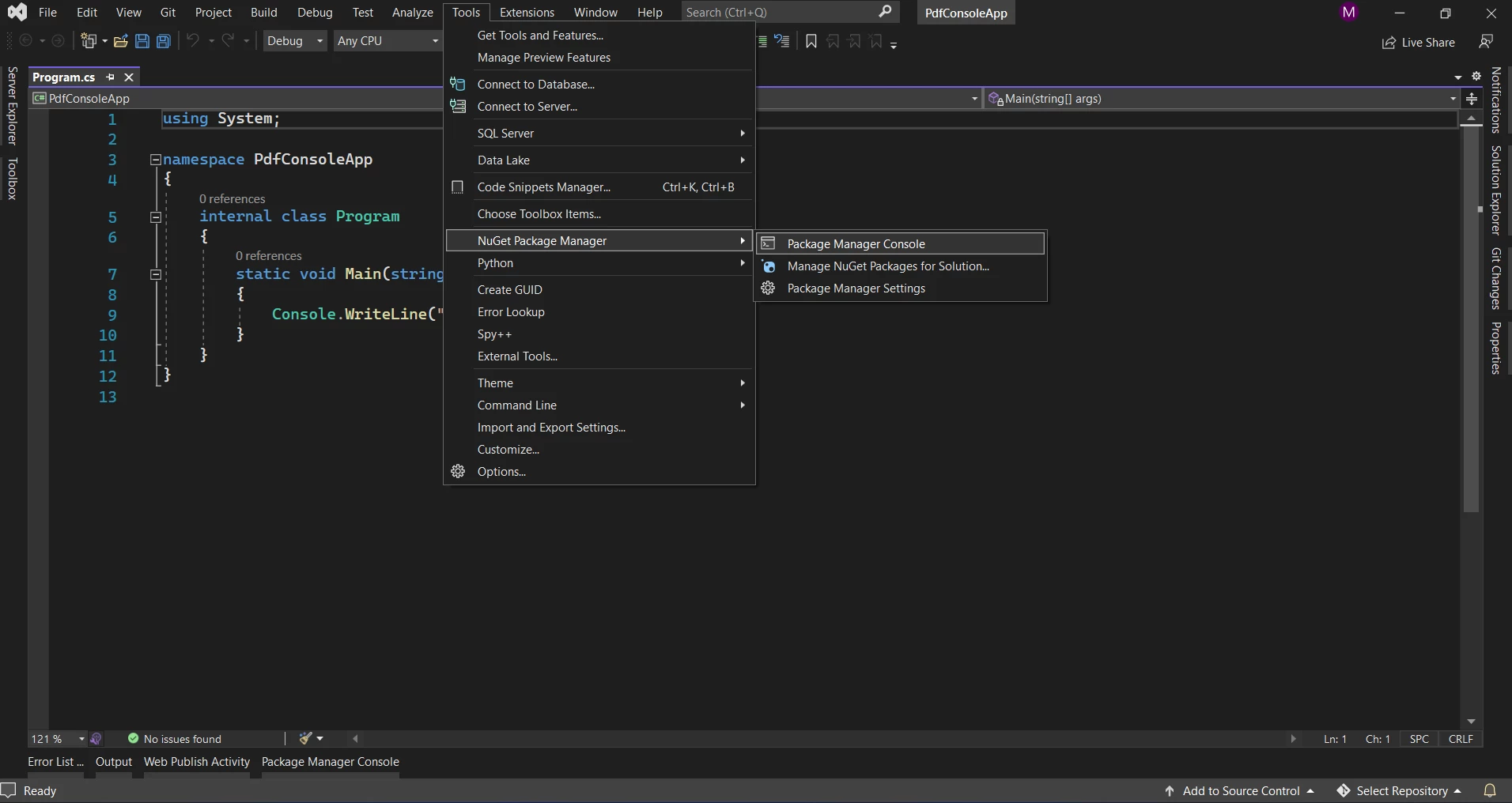 .NET Framework Selection
.NET Framework Selection
Finally, click on Create to generate the new Visual Studio project.
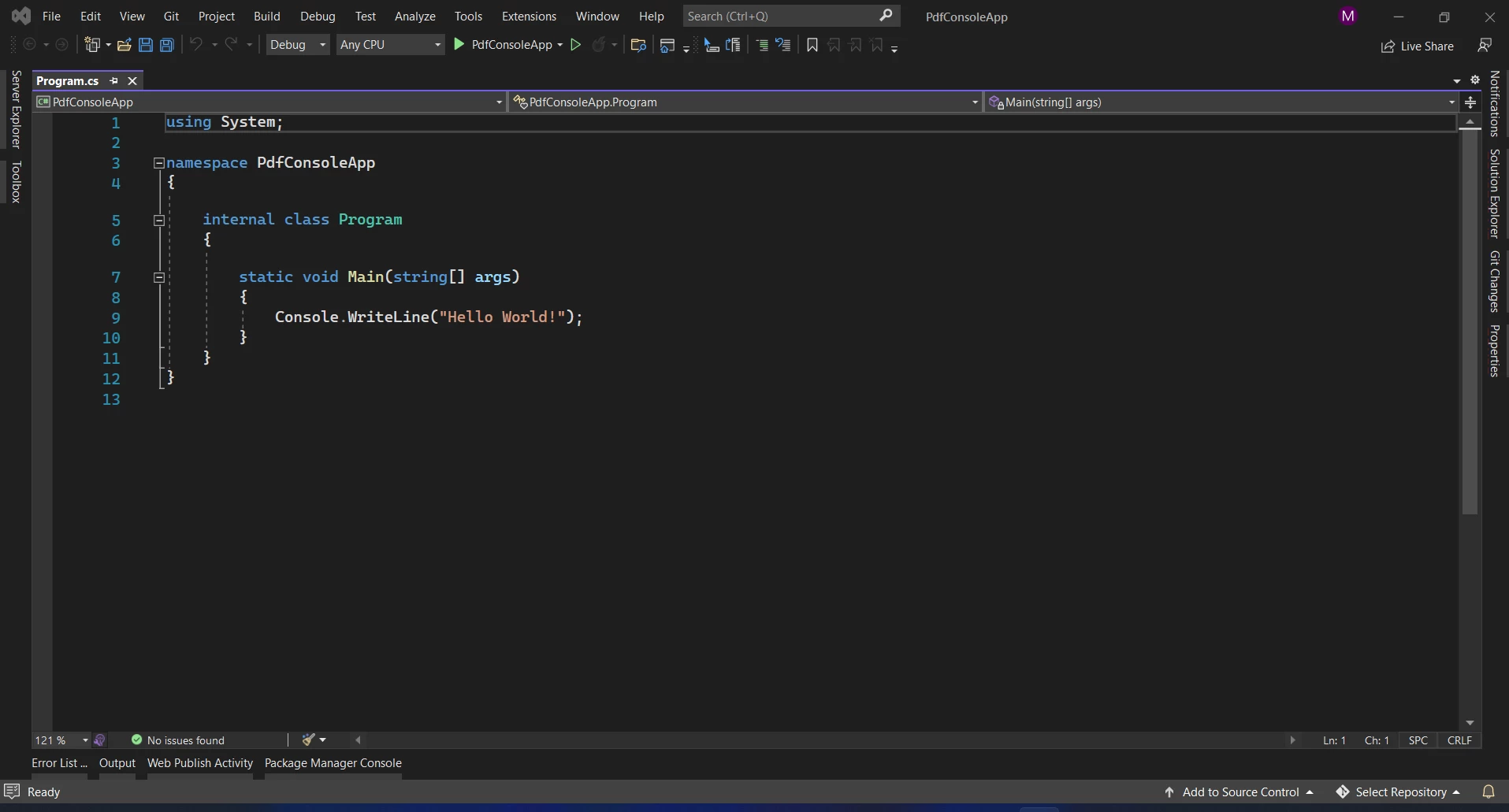 .NET Program.cs
.NET Program.cs
3. Install the IronPDF Library
The IronPDF library can be downloaded and installed in four ways.
These four ways are:
- Use Visual Studio.
- Use the Visual Studio Command-Line.
- Download from the NuGet website directly.
- Download from the IronPDF website directly.
3.1 Using Visual Studio
The NuGet Package Manager is available in the Visual Studio software for easy installation of packages from NuGet. The below screenshot shows how to open the NuGet Package Manager GUI.
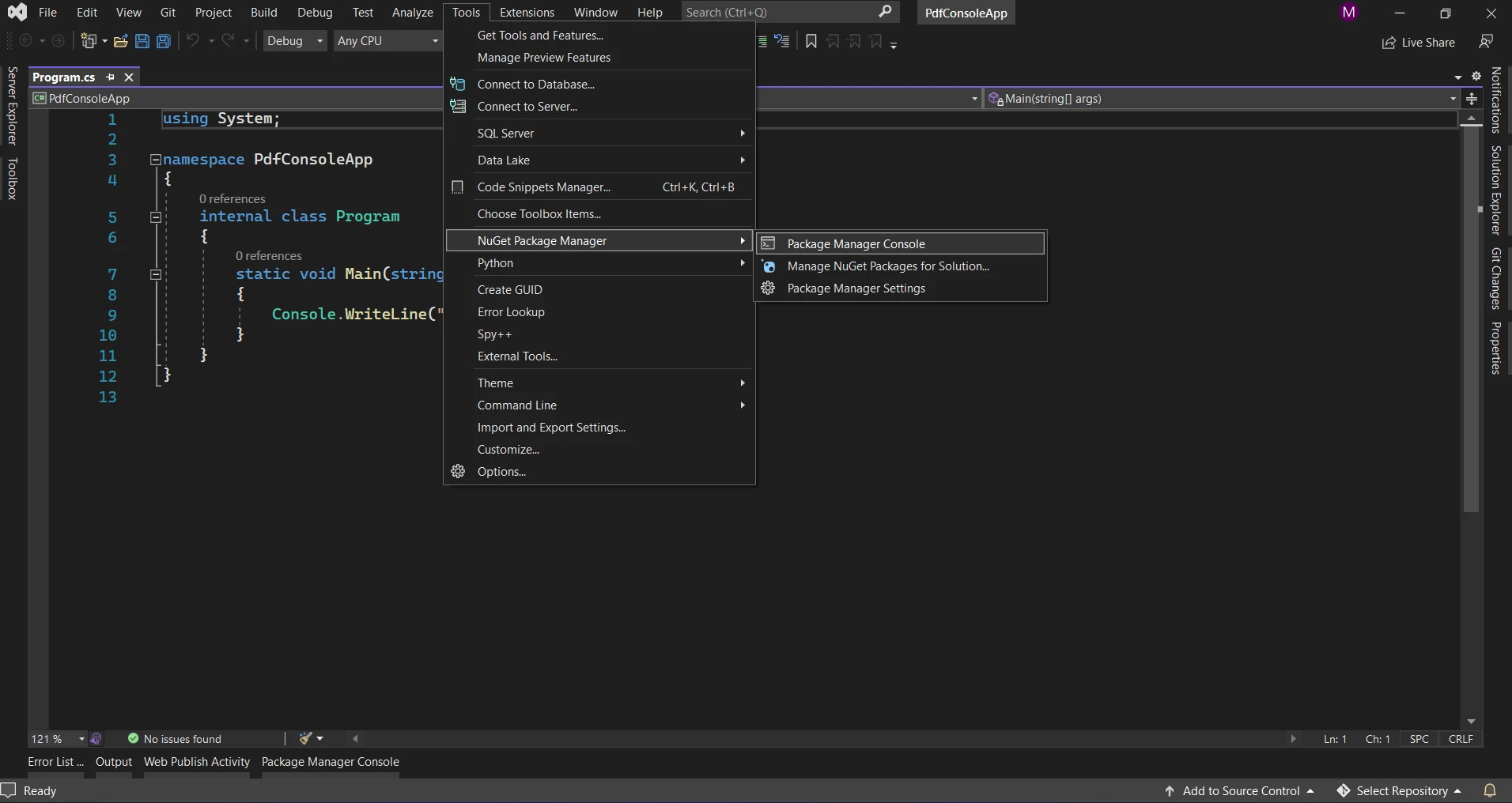 NuGet Package Manager
NuGet Package Manager
Search for "IronPDF" in the Browse tab of the Package Manager GUI.
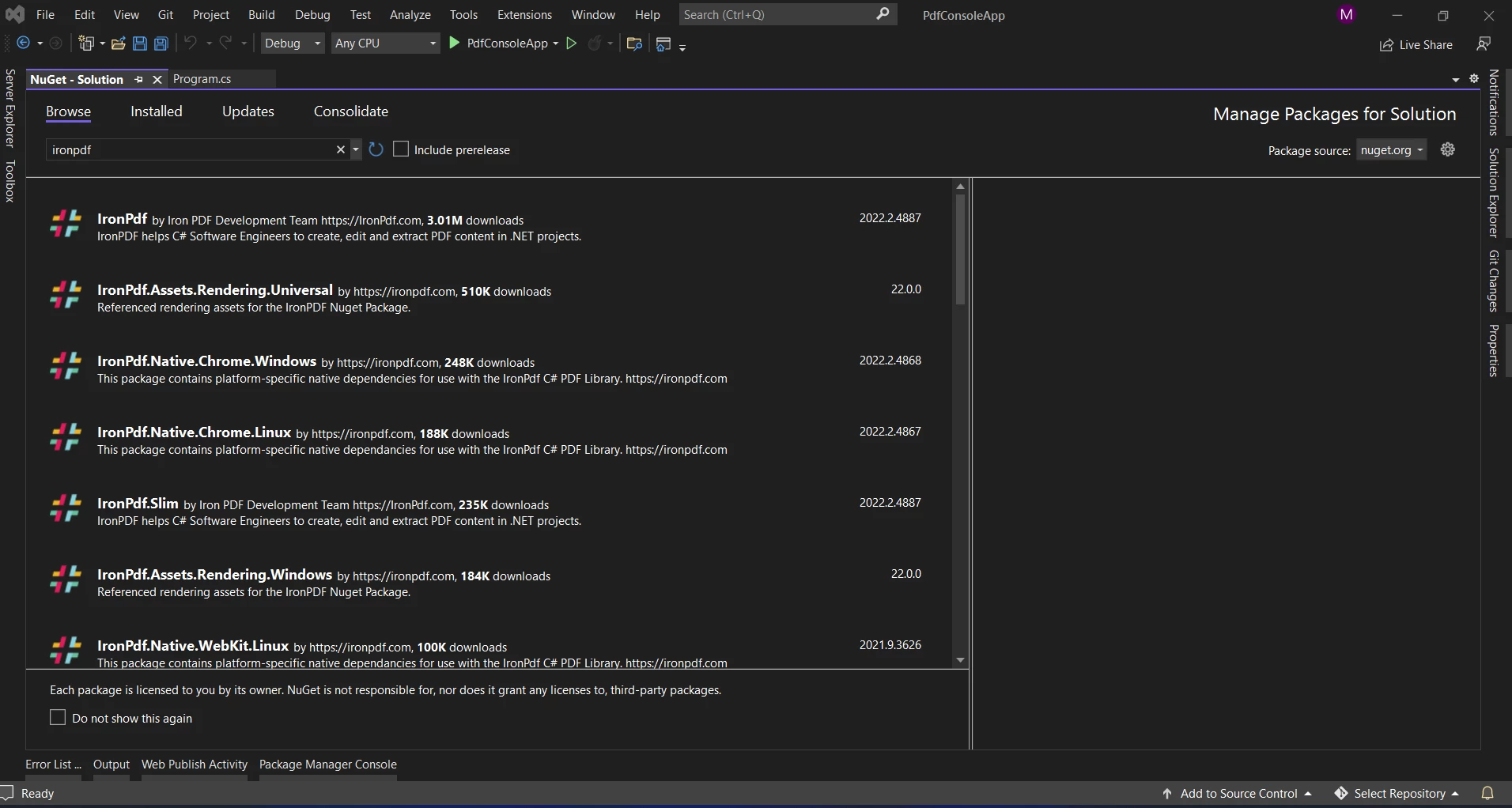 IronPDF Installation
IronPDF Installation
Choose the IronPdf package (first option) and click on the Install button to add it to the Solution.
3.2 Using the Visual Studio Command-Line
In Visual Studio, go to Tools > NuGet Package Manager > Package Manager Console
Enter the following command in the Package Manager Console tab and press ENTER.
Install-Package IronPdf
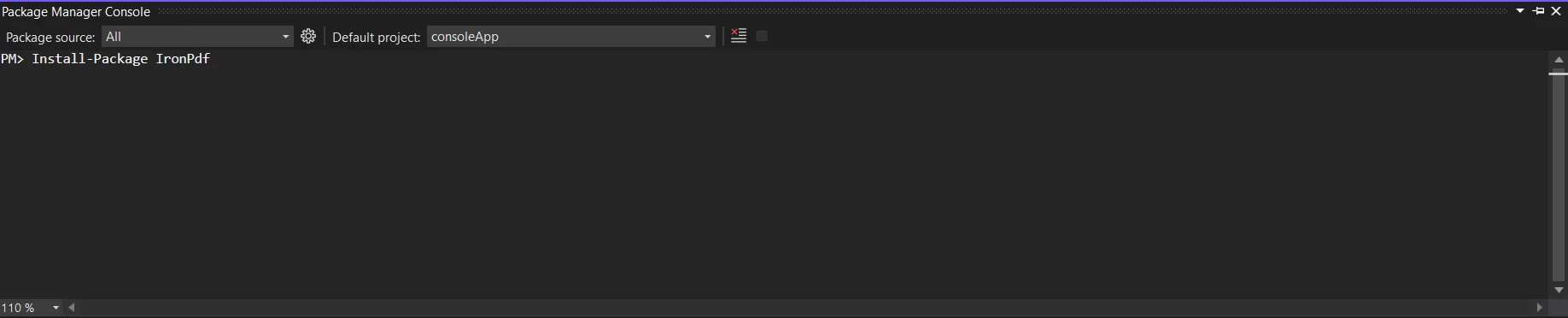 Install IronPDF
Install IronPDF
3.3 Download from the NuGet Website Directly
- Navigate to the link.
- Click the Download package from the menu on the right-hand side.
- Double-click the downloaded package from within Windows Explorer to install it in your project automatically.
3.4 Download from the IronPDF Website Directly
Click here to download an IronPDF ZIP file directly with the latest version of the IronPDF package.
Once downloaded, follow the steps below to add the package to the project.
- Right-click the project from the Solution Explorer window.
- Then, select the option Reference and browse the location of the downloaded reference.
- Next, click OK to add the reference.
4. Create a PDF Document from Template
The code example below shows how to create PDF files from the given HTML template with just a few lines of code.
var renderer = new IronPdf.ChromePdfRenderer();
renderer.RenderHtmlAsPdf(BuildTemplate()).SaveAs("Test.pdf");
static string BuildTemplate()
{
var builder = new StringBuilder();
builder.Append("<table border='1'>");
builder.Append("<tr>");
builder.Append("<th>");
builder.Append("Cat Family");
builder.Append("</th>");
builder.Append("</tr>");
foreach (var item in GetData())
{
builder.Append("<tr>");
builder.Append("<td>");
builder.Append(item.ToString());
builder.Append("</td>");
builder.Append("</tr>");
}
builder.Append("</table>");
return builder.ToString();
}
static List<string> GetData()
{
List<string> _data = new List<string>();
_data.Add("Lion");
_data.Add("Tiger");
_data.Add("Cat");
_data.Add("cheetah");
_data.Add("lynx");
return _data;
}var renderer = new IronPdf.ChromePdfRenderer();
renderer.RenderHtmlAsPdf(BuildTemplate()).SaveAs("Test.pdf");
static string BuildTemplate()
{
var builder = new StringBuilder();
builder.Append("<table border='1'>");
builder.Append("<tr>");
builder.Append("<th>");
builder.Append("Cat Family");
builder.Append("</th>");
builder.Append("</tr>");
foreach (var item in GetData())
{
builder.Append("<tr>");
builder.Append("<td>");
builder.Append(item.ToString());
builder.Append("</td>");
builder.Append("</tr>");
}
builder.Append("</table>");
return builder.ToString();
}
static List<string> GetData()
{
List<string> _data = new List<string>();
_data.Add("Lion");
_data.Add("Tiger");
_data.Add("Cat");
_data.Add("cheetah");
_data.Add("lynx");
return _data;
}Dim renderer = New IronPdf.ChromePdfRenderer()
renderer.RenderHtmlAsPdf(BuildTemplate()).SaveAs("Test.pdf")
'INSTANT VB TODO TASK: Local functions are not converted by Instant VB:
'static string BuildTemplate()
'{
' var builder = New StringBuilder();
' builder.Append("<table border='1'>");
' builder.Append("<tr>");
' builder.Append("<th>");
' builder.Append("Cat Family");
' builder.Append("</th>");
' builder.Append("</tr>");
' foreach (var item in GetData())
' {
' builder.Append("<tr>");
' builder.Append("<td>");
' builder.Append(item.ToString());
' builder.Append("</td>");
' builder.Append("</tr>");
' }
' builder.Append("</table>");
' Return builder.ToString();
'}
'INSTANT VB TODO TASK: Local functions are not converted by Instant VB:
'static List(Of string) GetData()
'{
' List<string> _data = New List<string>();
' _data.Add("Lion");
' _data.Add("Tiger");
' _data.Add("Cat");
' _data.Add("cheetah");
' _data.Add("lynx");
' Return _data;
'}In the above code, first, create an object for the IronPDF class which allows access to all the features of the IronPDF. Then use the RenderHtmlAsPdf method to create a PDF document from the HTML string. By using the RenderHtmlAsPdf method. This method also accepts references to internal and external CSS files that the string may include.
The code above builds an HTML string from the list using a List<string> object and builds an HTML template with the HTML tag table, table row, and table definition. The for loop is used to bind the data one by one with the given HTML template. It means that it is possible to pass any string type or data model object list and save them into a PDF file.
Below is the sample PDF file, which is generated from the above code with just a few lines by using the given template.
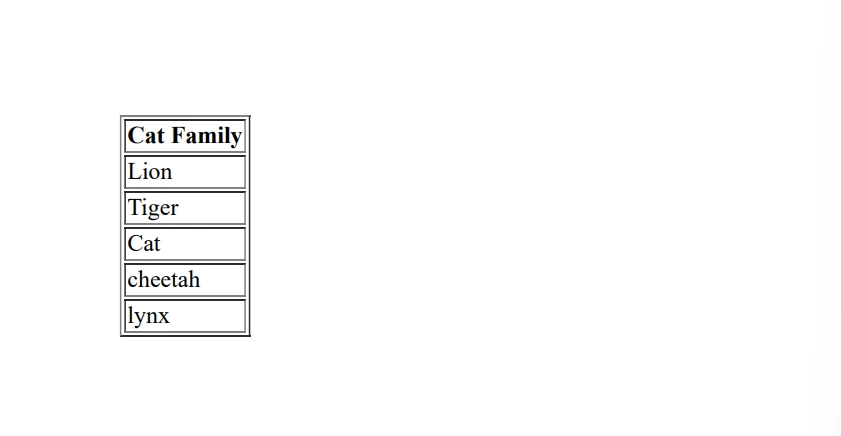 Generated PDF File
Generated PDF File
Any type of HTML tag can be used to create a template that can help the user generate user forms, receipts etc., with a sample template but different data.
It is possible to use the method RenderUrlAsPdf or RenderHtmlFileAsPdf to generate PDF file from different sources. The former method accepts a URL to a webpage, while the latter accepts a string containing the location of an HTML file on the computer.
Read this tutorial for more information about generating PDFs from HTML.
Conclusion
Use IronPDF in production without a watermark with a free trial key. IronPDF comes with SaaS and OEM Redistribution licensing for an additional cost. To know more, refer to the Licensing page.











