Updated March 11, 2024
How to Merge PDF Files in VB.NET
This tutorial demonstrates how to merge PDF files in VB.NET
How to Merge PDF Files in VB.NET
- Download the C# library required for merging PDF files
- Load existing PDFs from files or render from HTML
- Use the
Mergemethod to combine the PDFs - Save the merged PDF using the
SaveAsmethod in VB.NET - Check the output PDF document
IronPDF Features
IronPDF, a powerful PDF SDK foundation for PDF processing, makes it simple for developers to produce, read, and edit PDF documents quickly. The IronPDF library converts HTML to PDF by using the Chrome engine. Xamarin, Blazor, Unity, HoloLens applications, Windows Forms, HTML, ASPX, Razor HTML, .NET Core, ASP.NET, and WPF are just a few of the many web components that the library supports. Both conventional Windows Applications and ASP.NET Web Applications can make use of Microsoft .NET and .NET Core programming.
IronPDF allows you to build PDFs that are visually appealing and contain a title and footer by utilizing HTML5, JavaScript, CSS, and pictures. Along with a powerful HTML-to-PDF converter that works with PDF files, the API library also has a standalone PDF conversion engine that is not dependent on any external resources.
- The IronPDF library allows users to create PDFs from a variety of inputs, including image files, HTML, HTML5, ASPX, and Razor/MVC View.
- Tools that can be used to work with interactive PDFs include filling out and submitting interactive forms.
- Merge and divide PDFs, extract text and pictures from PDF files, search text in PDF files, rasterize PDFs to images, change font size and convert PDF files.
- The library also offers the usage of user agents, proxies, cookies, HTTP headers, and form variables for authentication behind HTML login forms, as well as links as the foundation for PDF publications.
- Password-protected PDF files can be accessed with IronPDF in exchange for usernames and passwords.
- Using the IronPDF API, existing PDF files may be read and edited.
- The library can extract images from PDF files in addition to adding text, graphics, bookmarks, watermarks, headers, and footers to PDF files.
- Users can split and combine pages in a new or old PDF document. Without having an Acrobat Reader, IronPDF can also create PDF objects from text.
- From CSS files and CSS media files, PDF documents can be produced.
To know more about the Merge PDF files using IronPDF refer to the merge PDF files example.
Creating a .NET Core 6 Project
The examples in the parts that follow in this newsletter show how simple the IronPDF library is to use.
Creating a new project to merge PDF files is the first step.
Choose "New Project" from the "File" menu when Visual Studio is open.
Select the "Console App" template in the ensuing dialogue box, then click "Next".
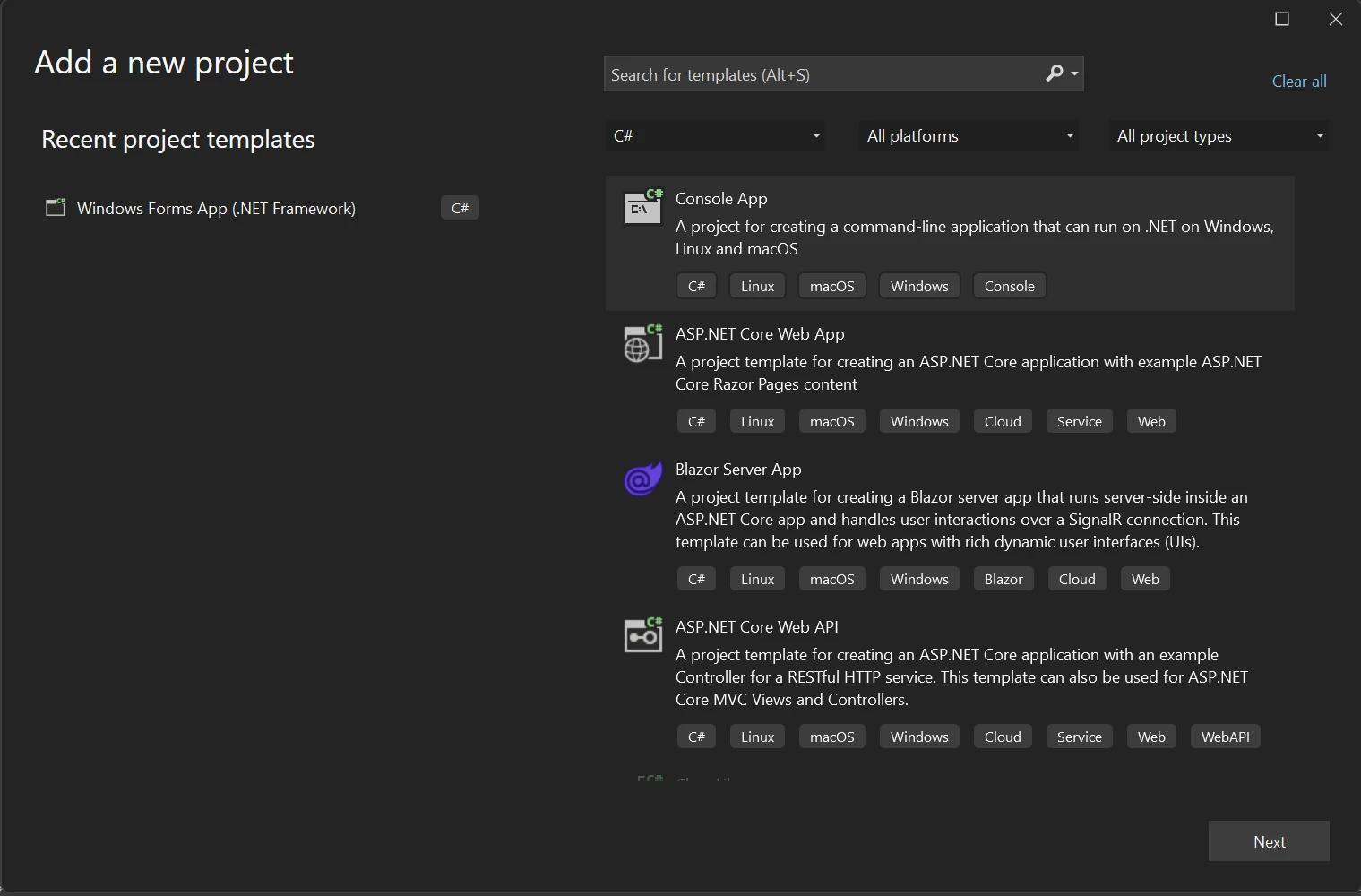 Create a new project in Visual Studio
Create a new project in Visual Studio
Any project name you pick should be entered in the Project name box, and the new project's location should be entered in the Location field. To continue, click the Next button.
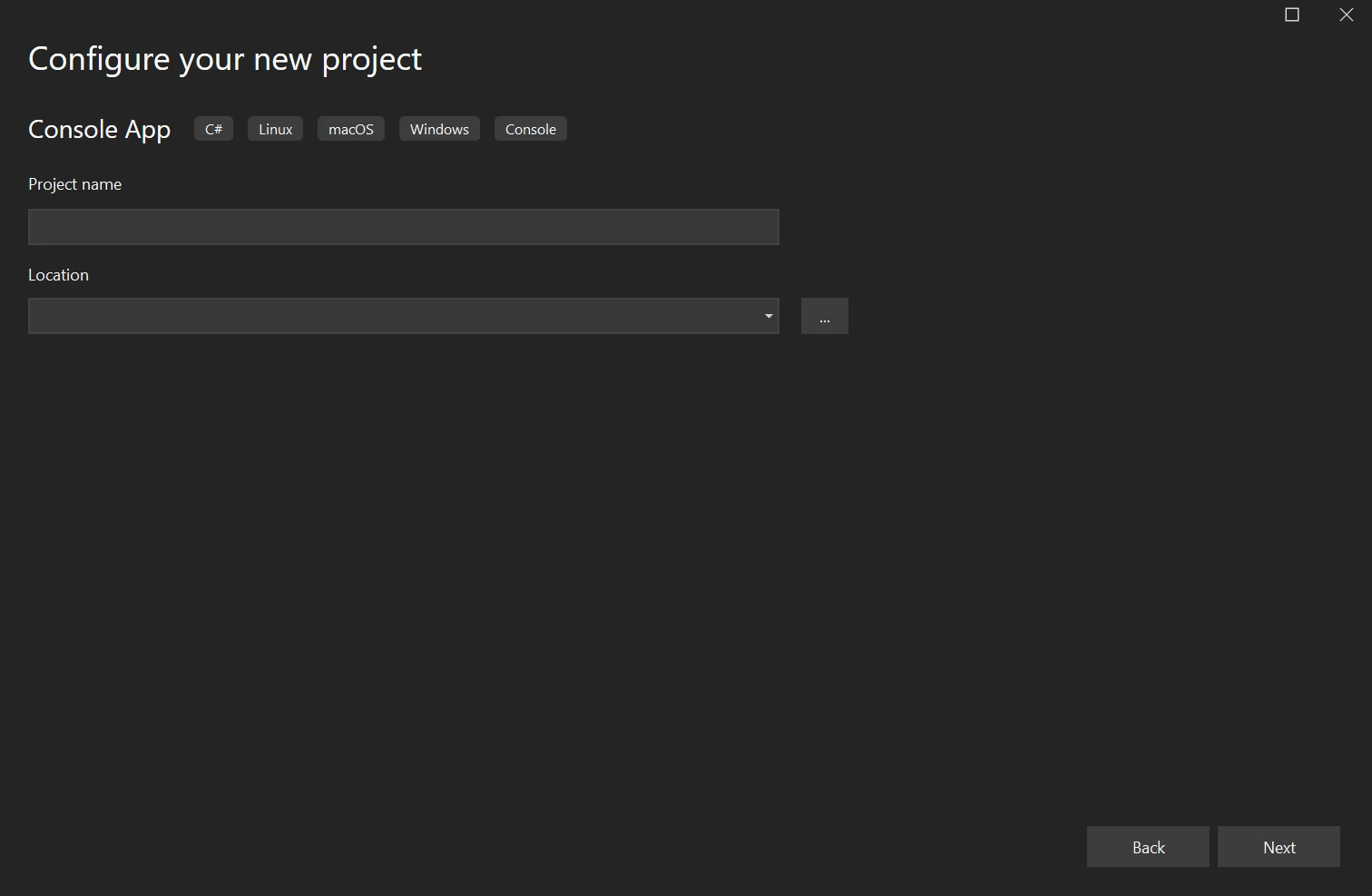 Configure your new project
Configure your new project
From the Framework drop-down menu, pick a .NET Framework. In this case, we're utilizing the long-supported version of .NET, 6.0. Next, click on Create.
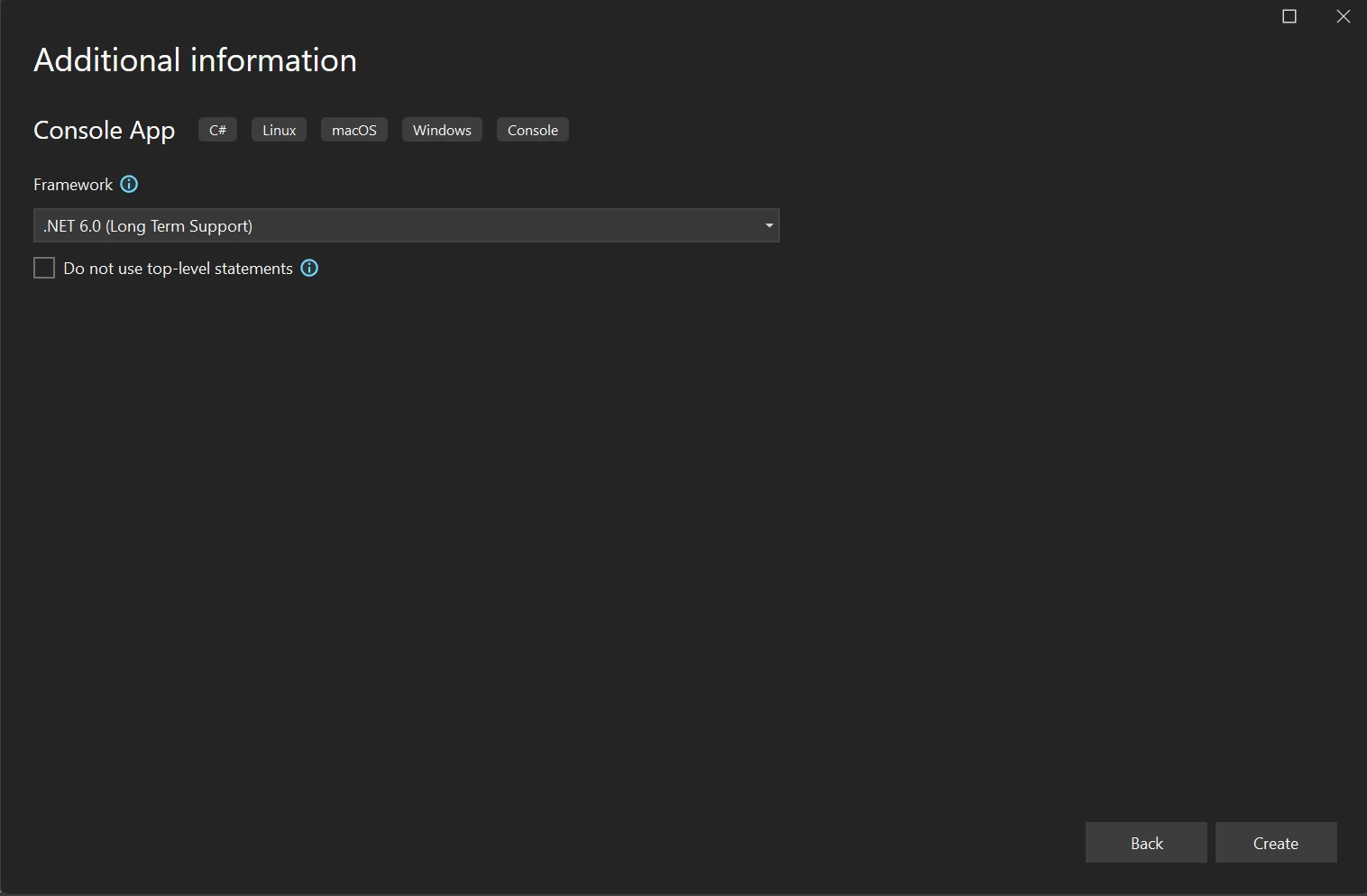 .NET Framework selection
.NET Framework selection
Next, download the solution's necessary IronPDF library. Use the following code on the package manager to accomplish this:
:PackageInstallAs an alternative, the NuGet Package Manager can be used to look for the IronPdf package.
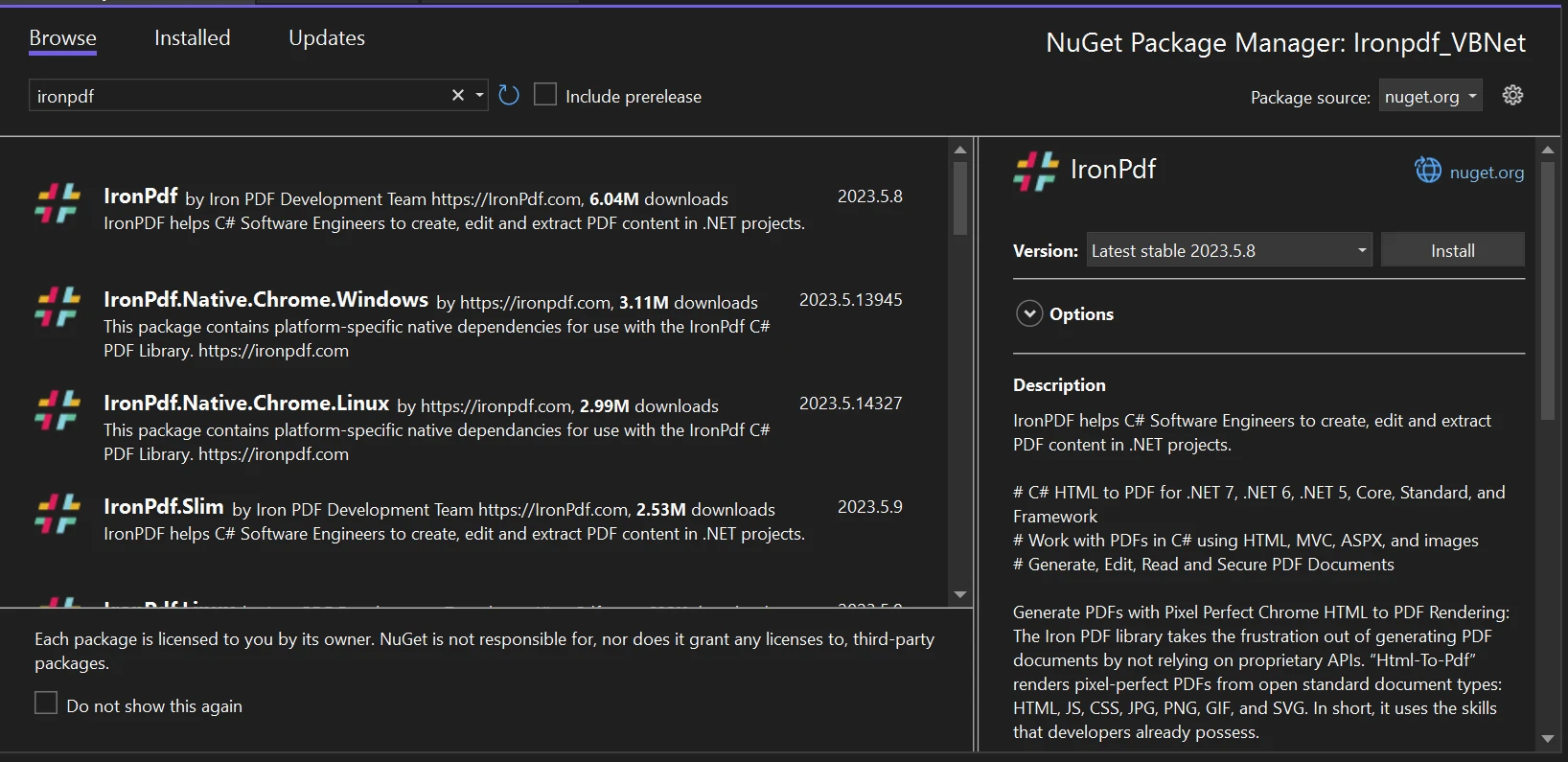 Search for IronPDF in NuGet Package Manager UI
Search for IronPDF in NuGet Package Manager UI
A "Save As" dialogue box that enables saving the created IronPDF to the chosen location has been added to this application.
Merge PDF files
You can utilize IronPDF to deal effectively with numerous or huge PDF files. When processing the documents, you can use less RAM thanks to the characteristics of lazy loading and incremental update built-in features. It is possible to merge multiple PDF documents into a single PDF file with a few lines of code.
Below is the sample code to merge multiple PDF files.
Imports System
Imports IronPdf
Module Program
Sub Main(args As String())
Dim firstPDF, secondPDF, Mergepdf As PdfDocument
firstPDF = PdfDocument.FromFile("A.pdf")
secondPDF = PdfDocument.FromFile("B.pdf")
Mergepdf = PdfDocument.Merge(firstPDF, secondPDF)
Mergepdf.SaveAs("MergeDoc.pdf")
End Sub
End ModuleImports System
Imports IronPdf
Module Program
Sub Main(args As String())
Dim firstPDF, secondPDF, Mergepdf As PdfDocument
firstPDF = PdfDocument.FromFile("A.pdf")
secondPDF = PdfDocument.FromFile("B.pdf")
Mergepdf = PdfDocument.Merge(firstPDF, secondPDF)
Mergepdf.SaveAs("MergeDoc.pdf")
End Sub
End ModuleThe above code snippets show how to merge PDF documents using IronPDF. If you see the above code, first load two PDF files A.pdf and B.pdf to create a local variable for the PdfDocument object by using the FromFile function. Then IronPDF provides a separate function called Merge which helps to pass multiple PDF document objects as parameters to merge PDF. After passing all the objects into the merge function, then another function called SaveAs is used to save the combined PDF files into one PDF file.
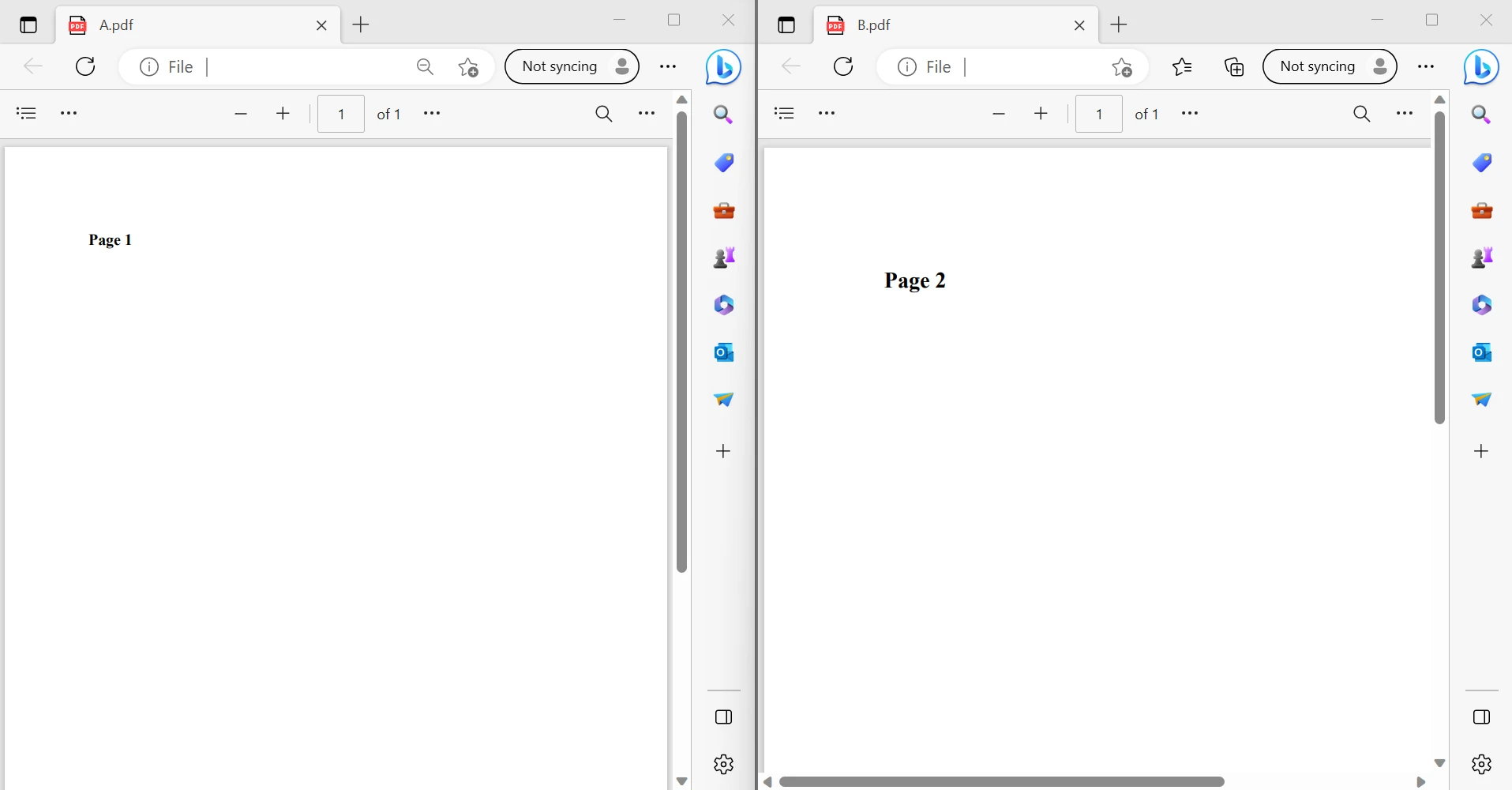 The content of two PDF files
The content of two PDF files
The above image shows the two input PDF files. The output PDF file will be linked below.
OUTPUT PDF FILE
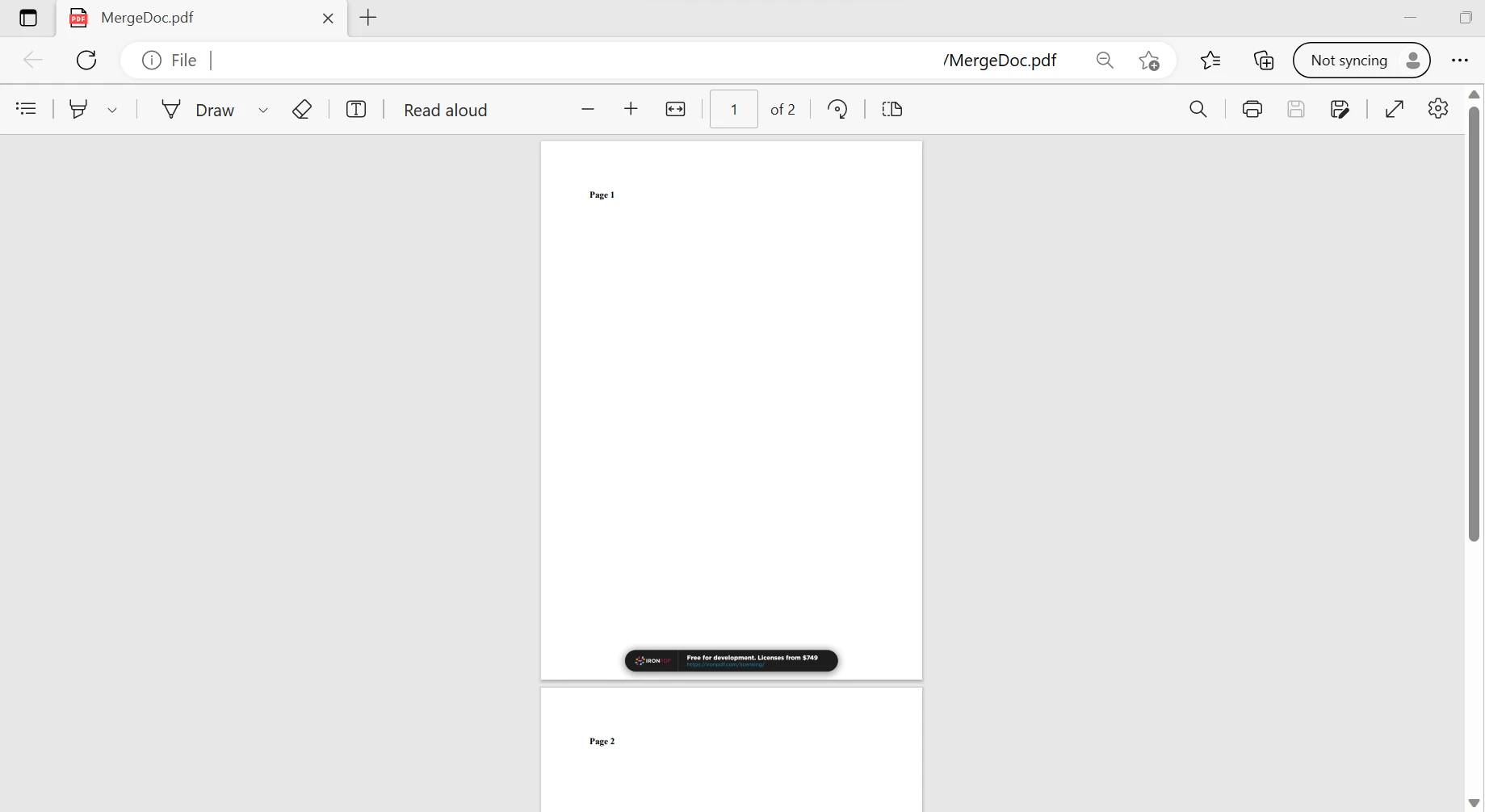 The output file
The output file
The above images show that the function combines the first and second PDF files that are saved into a PDF file. Likewise, it can merge multiple PDF files. IronPDF can perform this process in a few milliseconds with few lines of code.
Conclusion
IronPDF is straightforward to use, and with just a few lines of code to produce PDF files. It is appropriate for beginners, and using this application requires only rudimentary expertise. There is no reliance between IronPDF and any other package. For instance, it is solely a single-package library.
In addition to the free license that is offered, developers have the option of purchasing a range of licenses to meet their needs. All library features, such as a perpetual license, a 30-day money-back guarantee, a year of software support, upgrades, and potential for SaaS and OEM redistribution, are not included in the $749 Lite edition.
It also does not include ongoing costs. These licenses are one-time investments that can be used for production, staging, and development. Additionally, IronPDF offers time-limited, non-distributable free licenses. For complete pricing and licensing information about IronPDF, kindly go to the licensing page.











