Updated March 11, 2024
How to Convert PDF to JPG in .NET
This tutorial will use IronPDF for C# .NET to convert PDF to JPG images.
IronPDF - .NET Library
IronPDF for .NET is a library that allows users to create, edit, and manage PDF files. It is very popular among C# developers because of its PDF generation component, which allows them to work with PDF files without Adobe Acrobat installed. IronPDF for .NET allows conversion between different formats like HTML to PDF, URL to PDF, and Images to PDF.
It also supports adding custom headers & footers, digital signatures, annotations and attachments, user and owner passwords, and other security options. IronPDF has a fast Chromium Engine for a better rendering experience. It renders a pixel-perfect PDF. It also provides full multithreading and async support.
Now, the next section will discuss how to convert PDF format to image formats like PNG or JPG image programmatically using IronPDF.
Prerequisites
Before starting, Visual Studio's latest version is recommended to be downloaded and installed. It is necessary for building C# apps. This will help set up the .NET environment and will be ready to make a PDF to JPG converter.
IronPDF Installation
To install IronPDF there are multiple ways:
- You can download IronPDF using the NuGet Package Manager into your C# project created using Visual Studio. Access NuGet Package Manager via Tools or by Right-Clicking Solution Explorer. Browse for the IronPDF package and install it.
- Another way to install IronPDF is by directly downloading it from the NuGet website.
Convert PDF File to Images using IronPDF
Load PDF Document
To load a PDF file from a local location into this project, IronPDF provides a FromFile method present in PdfDocument class. The following code example helps to open an existing PDF file for editing:
PdfDocument pdf = PdfDocument.FromFile("Example.pdf");PdfDocument pdf = PdfDocument.FromFile("Example.pdf");Dim pdf As PdfDocument = PdfDocument.FromFile("Example.pdf")Convert PDF Documents to Images
Now, the file is opened for editing. IronPDF provides a RasterizeToImageFiles method to convert PDF pages to Image format. With the following one line of code, it is very easy to convert the entire PDF document into JPG images.
// Extract all pages to a folder as image files
pdf.RasterizeToImageFiles(@"C:\image\folder\*.jpg");// Extract all pages to a folder as image files
pdf.RasterizeToImageFiles(@"C:\image\folder\*.jpg");' Extract all pages to a folder as image files
pdf.RasterizeToImageFiles("C:\image\folder\*.jpg")The converted files from the above code will be saved in the given path. The PDF contains 562 pages and IronPDF takes no time to convert all PDF pages to JPG images. The RasterizeToImageFiles method does all the hard work and the name of images is a digit that starts from 1 and is incremented by each page.
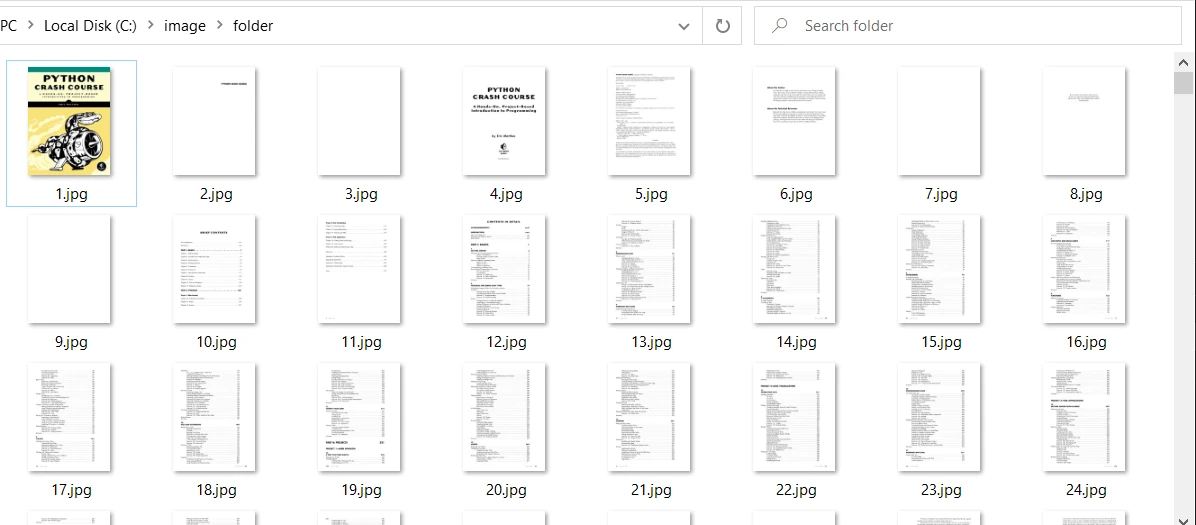 The images extracted from the PDF file
The images extracted from the PDF file
Convert Specific PDF Pages
The RasterizeToImageFiles method provides other options too for more control over PDF Pages to JPG conversion. The following code helps to convert PDF pages in a range from page 11 to 21.
// Set the Page Range
IEnumerable pageIndexes = Enumerable.Range(10,20);
// Path, PageIndexes, ImageType and Dimensions maybe specified
pdf.RasterizeToImageFiles(@"C:\image\folder\example_pdf_image_*.jpg", pageIndexes, 850, 650, IronPdf.Imaging.ImageType.Default, 300);// Set the Page Range
IEnumerable pageIndexes = Enumerable.Range(10,20);
// Path, PageIndexes, ImageType and Dimensions maybe specified
pdf.RasterizeToImageFiles(@"C:\image\folder\example_pdf_image_*.jpg", pageIndexes, 850, 650, IronPdf.Imaging.ImageType.Default, 300);' Set the Page Range
Dim pageIndexes As IEnumerable = Enumerable.Range(10,20)
' Path, PageIndexes, ImageType and Dimensions maybe specified
pdf.RasterizeToImageFiles("C:\image\folder\example_pdf_image_*.jpg", pageIndexes, 850, 650, IronPdf.Imaging.ImageType.Default, 300)In the above convert PDF to JPG code example, a lot of things are happening. Let's have a look at them one by one.
- First Parameter: A valid path with an optional image extension is provided as a string.
- Second Parameter:
pageIndexesprovide page range which needs to be converted to JPG image programmatically. - Third Parameter: Specify the maximum Image width in pixels
- Fourth Parameter: Specify the maximum height of the Image in pixels
- Fifth Parameter: Image type default will save images in PNG format if the extension is not mentioned in the path. There are other formats available like PNG, GIF, TIFF, JPG and Bitmap
- Sixth Parameter: Set the desired resolution of the output image files. Except for Windows, DPI will be ignored in Linux and macOS.
The JPG conversion output will be:
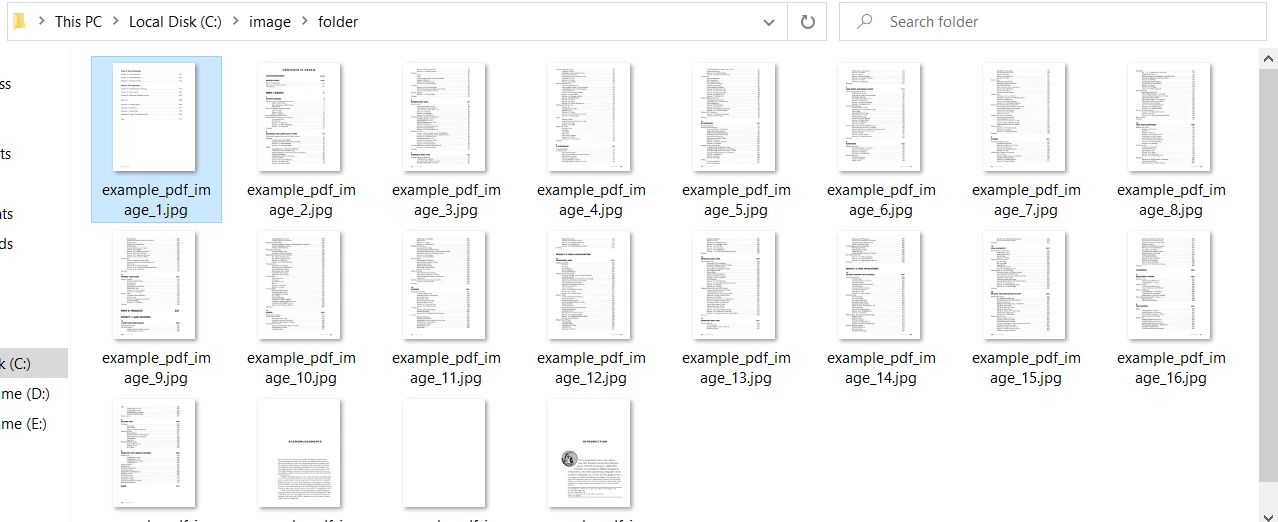 The images extracted with more control
The images extracted with more control
Convert URL to PDF and then PDF to Images
Sometimes there is a need to capture the products listed on a website to images for some purpose. Let's say there are hundreds of products listed on a website page. Taking screenshots will be a time-consuming and hectic task. IronPDF provides the facility to convert a URL to PDF and use the generated PDF document to save each page to an image.
The following code takes the Amazon website page as a URL and renders it to a pixel-perfect PDF. After that, each page of the generated PDF is converted to a separate JPG file.
using IronPdf;
ChromePdfRenderer renderer = new ChromePdfRenderer();
PdfDocument pdf = renderer.RenderUrlAsPdf("https://www.amazon.com/?tag=hp2-brobookmark-us-20");
pdf.RasterizeToImageFiles(@"C:\image\folder\amazon_pdf_image_*.jpg");using IronPdf;
ChromePdfRenderer renderer = new ChromePdfRenderer();
PdfDocument pdf = renderer.RenderUrlAsPdf("https://www.amazon.com/?tag=hp2-brobookmark-us-20");
pdf.RasterizeToImageFiles(@"C:\image\folder\amazon_pdf_image_*.jpg");Imports IronPdf
Private renderer As New ChromePdfRenderer()
Private pdf As PdfDocument = renderer.RenderUrlAsPdf("https://www.amazon.com/?tag=hp2-brobookmark-us-20")
pdf.RasterizeToImageFiles("C:\image\folder\amazon_pdf_image_*.jpg")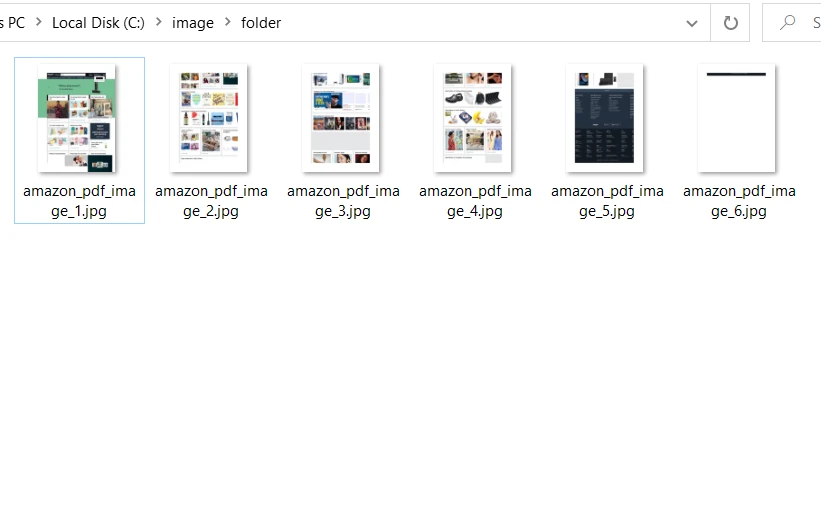 Extracted images from an Amazon website
Extracted images from an Amazon website
Conclusion
This article demonstrated how to convert PDF documents to JPG images using IronPDF for the .NET Framework. The RasterizeToImageFiles method produces images that contain the page number along with the document name, as shown in the above code examples. IronPDF can convert PDF pages into images in different formats: PNG, JPG, GIF and many more.
IronPDF Library provides full control over the output image format, dimensions, and resolution to its users. IronPDF also provides other PDF tools such as rotating PDF pages, changing PDF text, setting margins etc. To learn more about IronPDF for .NET and to access additional features to manipulate PDF files, please refer to the following examples page. For more information on how to convert PDF to different format images, visit this example with more codes.
IronPDF .NET Library is free for development but needs to be licensed for commercial use.
Download the zip file for IronPDF .NET library and give it a try.











