Test in a live environment
Test in production without watermarks.
Works wherever you need it to.
PDFs (Portable Document Format) are a widely used file format for preserving the layout and formatting of document information across different platforms. They are highly popular in various industries due to their ability to maintain consistent appearance regardless of the device or operating system used to open them. PDFs are commonly employed for sharing reports, invoices, forms, e-books, custom data and other important documents.
Working with PDF file in Python has become a crucial aspect of many projects. Python offers several libraries that simplify the manipulation of PDF files, making it easier to extract information, create new documents, merge or split existing ones, and perform other PDF-related tasks.
In this article, we will conduct a comprehensive comparison of two renowned Python libraries designed to manipulate PDF files: PyPDF and IronPDF. By evaluating the features and capabilities of both libraries, we aim to provide developers with valuable insights to help them make a conscious decision on which one best suits their specific software application needs.
These libraries offer robust tools to streamline working with PDFs, empowering developers to efficiently handle PDF documents within their Python applications. So, let's dive deep into the comparison and explore the strengths of each library to facilitate your PDF-related tasks.
PyPDF is a pure Python PDF library that provides basic functionalities for reading, writing, decrypting PDF files and manipulating PDF documents. It allows developers to extract text and images from PDFs, merge multiple PDF files, split large PDFs into smaller ones, and more. PyPDF is known for its simplicity and ease of use, making it a suitable choice for straightforward PDF tasks.
It provides a comprehensive set of features for working with PDF documents, making it an excellent choice for a wide range of PDF-related tasks.
PyPDF is Python PDF library capable of following features:
IronPDF is a comprehensive PDF manipulation library for Python, built on top of IronPDF's .NET library. It offers a powerful API with advanced capabilities, such as converting HTML to PDF, handling PDF annotations and form fields, and performing complex PDF operations efficiently. IronPDF is favored for projects requiring robust PDF processing, performance, and extensive feature support.
IronPDF is a Python PDF library capable to handle PDF processing tasks seamlessly. It provides a reliable and feature-rich PDF manipulation solution for Python developers. With IronPDF, you can effortlessly generate, modify, and extract content from multiple pages within a PDF, making it an excellent choice for various PDF-related applications.
Here are some prominent features of IronPDF:
The article now goes as follows:
Using an Integrated Development Environment (IDE) for Python projects can significantly enhance productivity. Among popular choices, I'm going to use PyCharm, as it stands out for its intelligent code completion, powerful debugging, and seamless integration with version control systems. If you don't have it installed, you can download it from the JetBrains website (https://www.jetbrains.com/pycharm/), or you can use any IDE/Text editor for Python program such as VS Code.
To create a Python project in PyCharm:
Launch PyCharm and click "Create New Project" on the PyCharm welcome screen, or go to File > New Project from the menu.
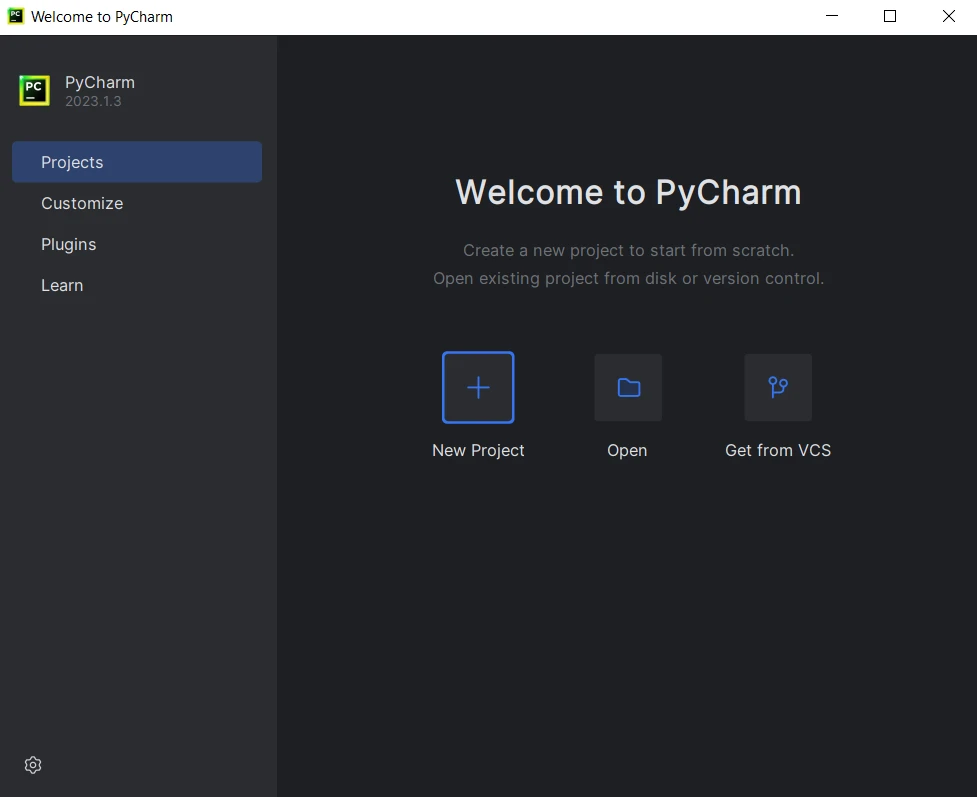
Provide the project name and settings, then click Create.
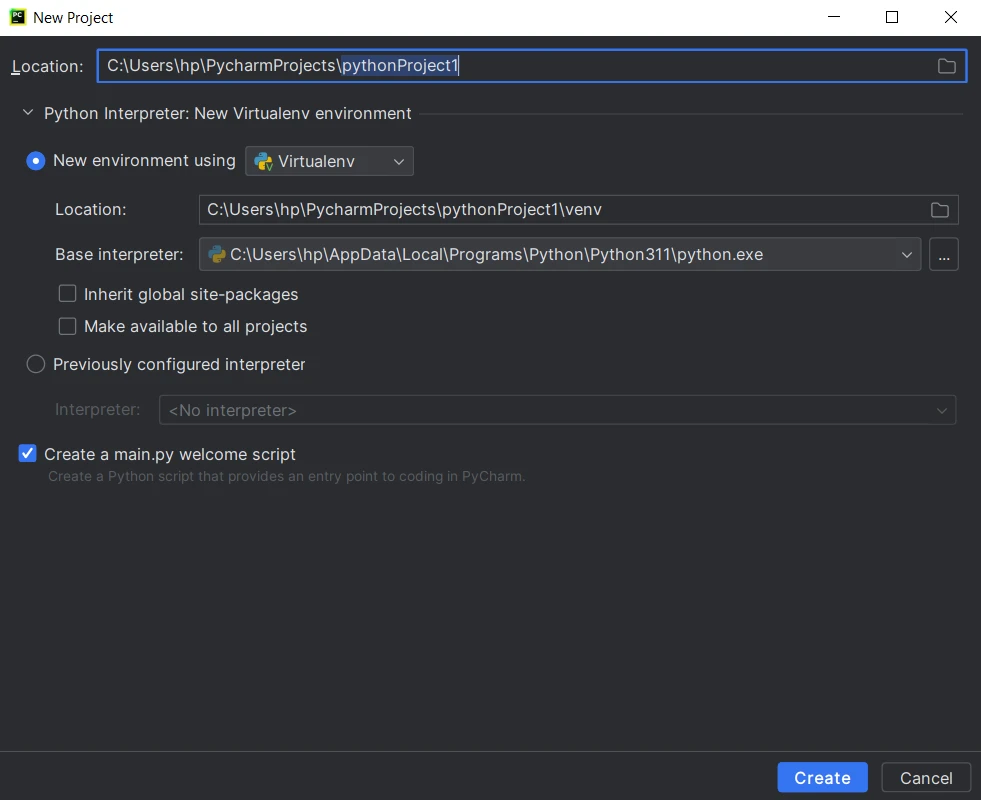
PyPDF, pure Python library, can be installed in multiple ways. We can install it using both Command Prompt and PyCharm.
To install PyPDF, use the following pip command:
pip install ironpdf
You can use same process to install PyPDF in PyCharm Terminal.
Note: Python must be added to System PATH Environment variable.
In the Python Interpreter window, click on the "+" icon to add a new package.
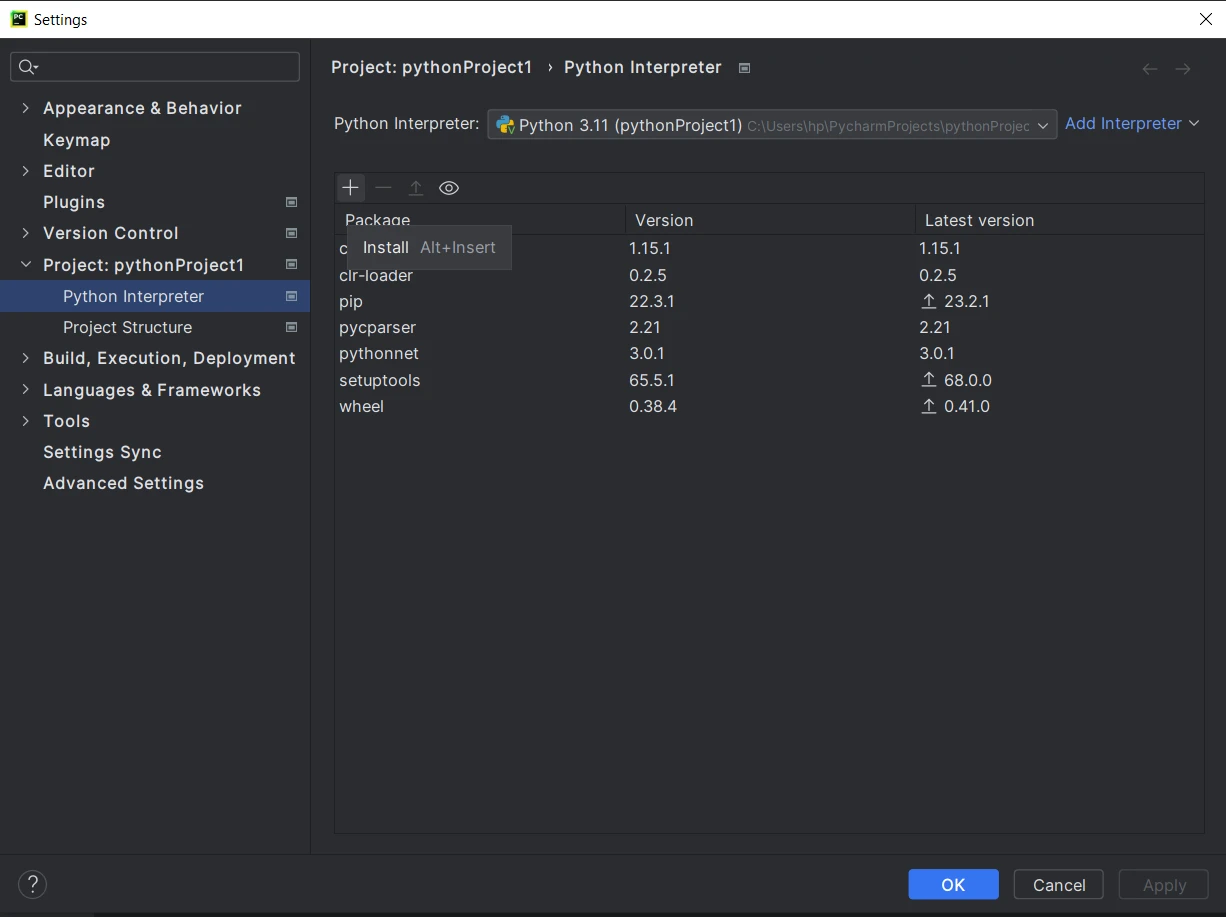
In the "Available Packages" window, search for "PyPDF."
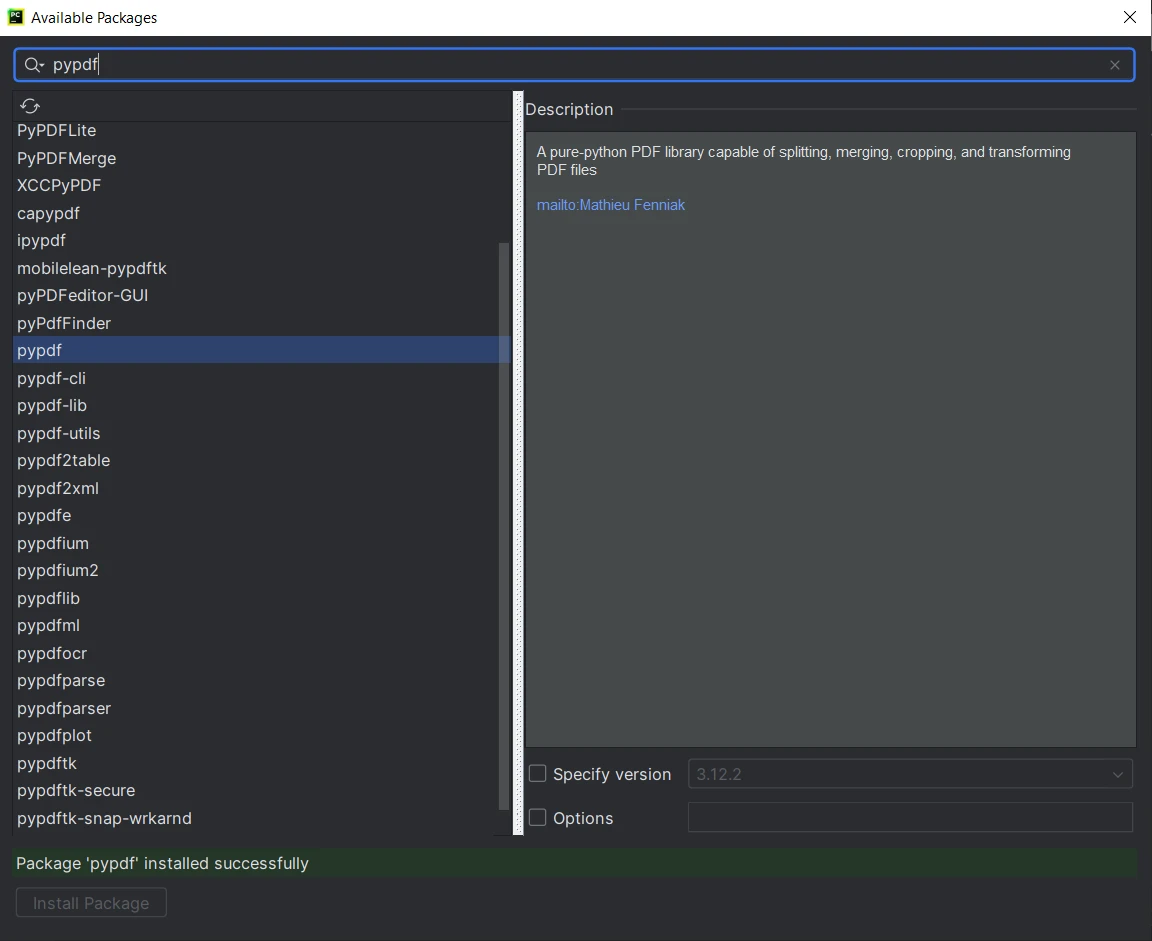
IronPDF Python leverages the powerful .NET 6.0 technology as its foundation. Consequently, to utilize IronPDF Python effectively, it is essential to have the .NET 6.0 runtime installed on your system. Linux and Mac users may need to download and install .NET from the official Microsoft website (https://dotnet.microsoft.com/en-us/download/dotnet/6.0) before proceeding to work with this Python package. Ensuring the presence of the .NET 6.0 runtime will enable seamless integration and optimal performance when using IronPDF Python for PDF processing tasks.
To install IronPDF, use the following pip command:
:PackageInstallFrom the "Available Packages" window, search for "ironpdf."
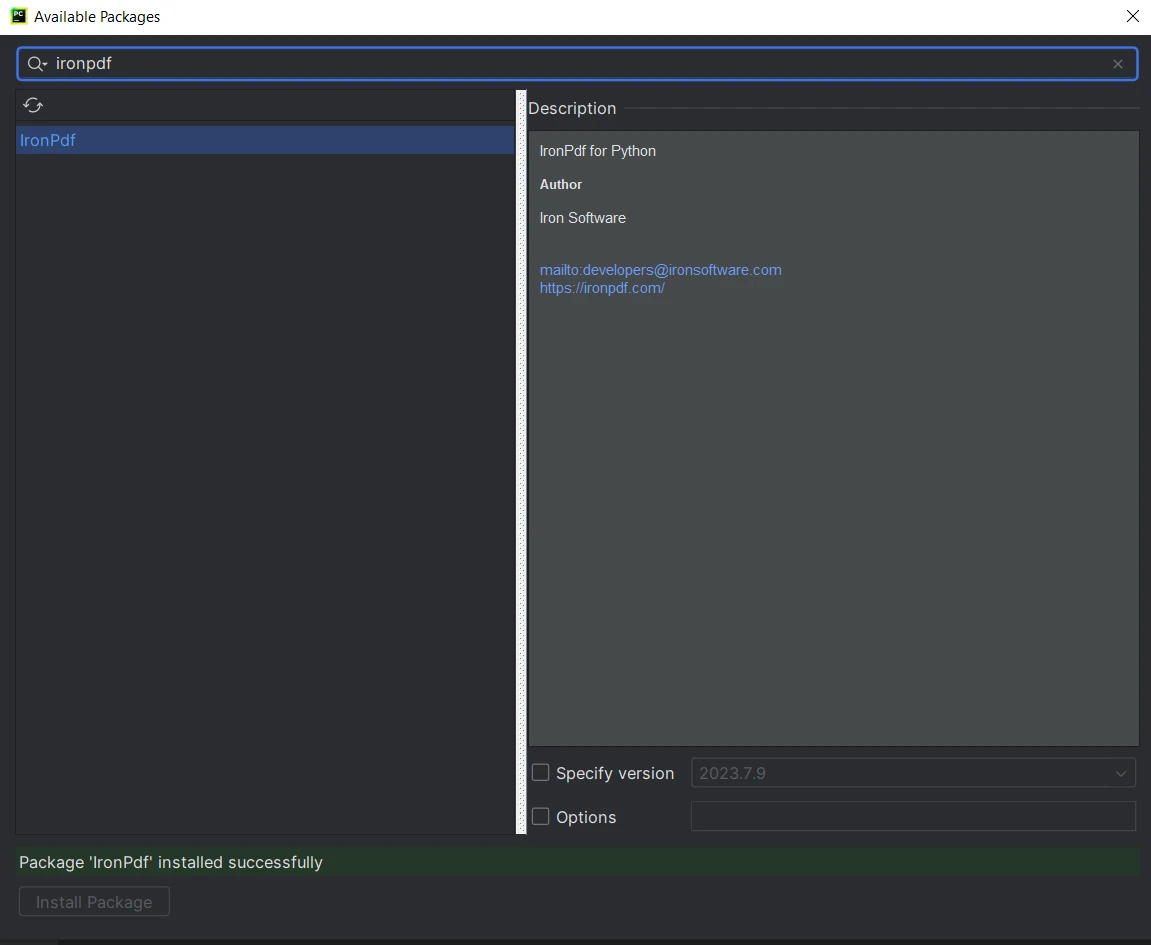
ironpdf" from the list and click on the "Install Package" button.Now, both the libraries are installed and ready to use. Let's move to the comparison itself.
PyPDF provides basic capabilities to create new PDF files. However, it does not have a built-in method for directly converting HTML content to PDF. To create a new PDF using PyPDF, we need to add content to an existing PDF or create a new blank PDF and then add text or images to it. The following code helps to achieve this task of creating PDF files:
from pypdf import PdfWriter, PdfReader
# Create a new PDF file
pdf_output = PdfWriter()
# Add a new blank page
page = pdf_output.add_blank_page(width=610, height=842) # Width and height are in points (1 inch = 72 points)
# Read content from an existing PDF
with open('input.pdf', 'rb') as existing_pdf:
existing_pdf_reader = PdfReader(existing_pdf)
# Merge content from the first page of the existing PDF
page.merge_page(existing_pdf_reader.pages[0])
# Save the new PDF to a file
with open('output.pdf', 'wb') as output_file:
pdf_output.write(output_file)The input file contains 28 pages and only first page is added to the new PDF file. The output is as follows:
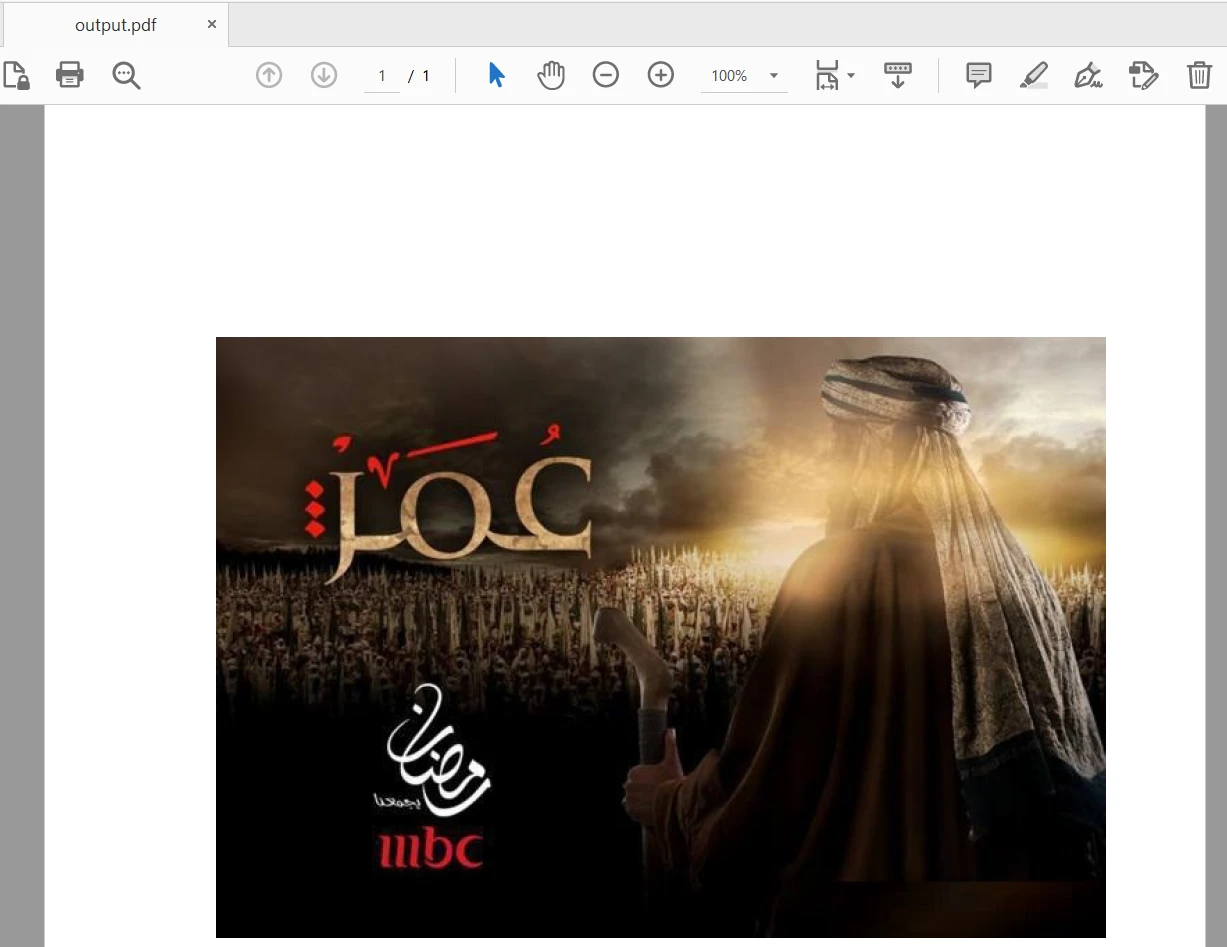
IronPDF offers advanced capabilities to create new PDF files directly from HTML content. This makes it convenient for generating dynamic reports and documents without the need for additional steps. Here is the sample code:
import ironpdf
ironpdf.License.LicenseKey = "YOUR-LICENSE-KEY-HERE"
# Create a PDF from a HTML string using Python
pdf = renderer.RenderHtmlAsPdf("<h1>Hello World</h1><p>This PDF is created using IronPDF for Python</p>")
# Export to a file or Stream
pdf.SaveAs("output.pdf")
# Advanced Example with HTML Assets
# Load external html assets Images, CSS and JavaScript.
# An optional BasePath 'C\site\assets\' is set as the file location to load assets from
myAdvancedPdf = renderer.RenderHtmlAsPdf("<img src='icons/iron.png'>", "C:\site\assets")
myAdvancedPdf.SaveAs("html-with-assets.pdf")In the above code, we first applied the license key to utilize IronPDF's full power. You can also use without license key, but watermarks will appear in created PDF files. Then, we create two PDF documents, first using HTML string as the content and second using assets. The output is as follows:
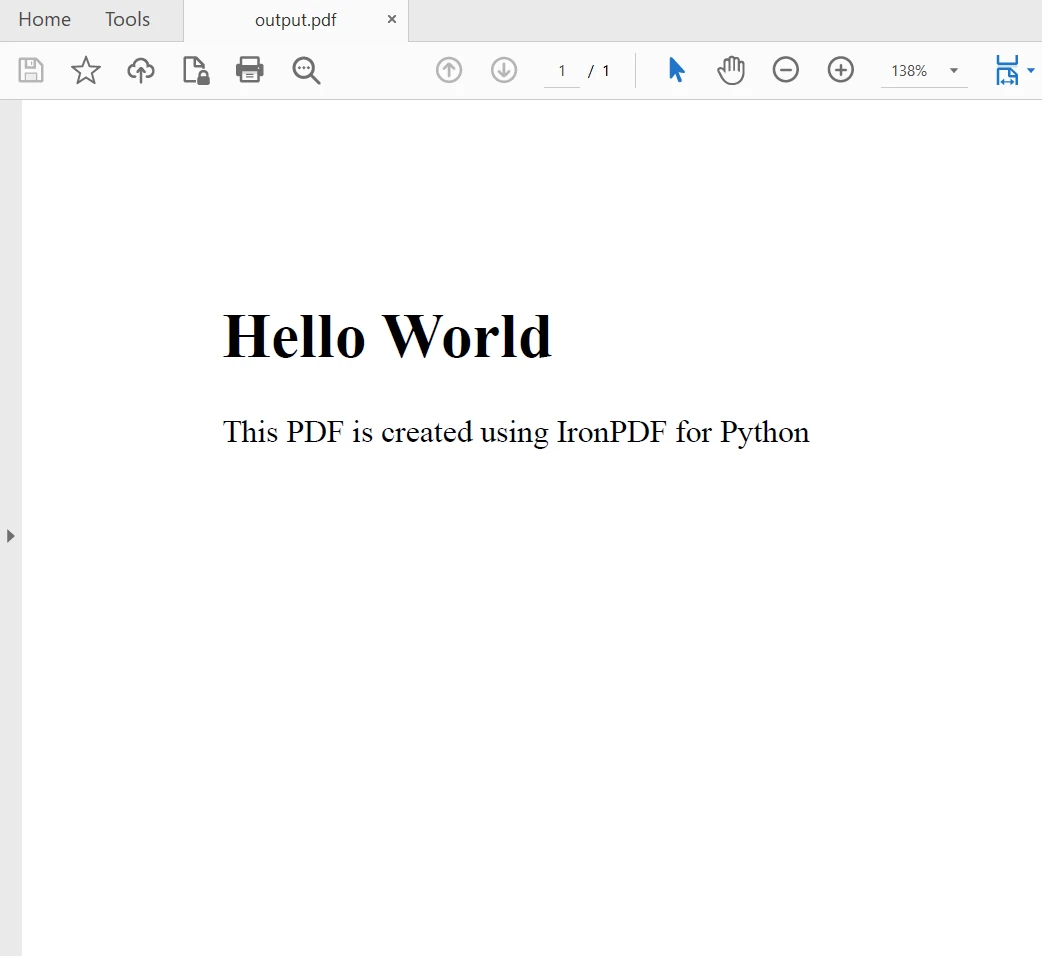
PyPDF allows merging multiple pages/documents into a single PDF by appending pages from one PDF to another. Add the input paths of all the PDF files in the list and use append method to merge and generate a single file.
from pypdf import PdfWriter
merger = PdfWriter()
for pdf in ["file1.pdf", "file2.pdf", "file3.pdf"]:
merger.append(pdf)
merger.write("merged-pdf.pdf")
merger.close()IronPDF also provides similar capabilities for merging documents into one, making it easy to consolidate content from different PDF sources.
import ironpdf
ironpdf.License.LicenseKey = "YOUR-LICENSE-KEY-HERE"
html_a = """<p> [PDF_A] </p>
<p> [PDF_A] 1st Page </p>
<div style='page-break-after: always;'></div>
<p> [PDF_A] 2nd Page</p>"""
html_b = """<p> [PDF_B] </p>
<p> [PDF_B] 1st Page </p>
<div style='page-break-after: always;'></div>
<p> [PDF_B] 2nd Page</p>"""
renderer = ironpdf.ChromePdfRenderer()
pdfdoc_a = renderer.RenderHtmlAsPdf(html_a)
pdfdoc_b = renderer.RenderHtmlAsPdf(html_b)
merged = PdfDocument.Merge(pdfdoc_a, pdfdoc_b)
merged.SaveAs("Merged.pdf")PyPDF is Python library, capable of splitting a single PDF into multiple separate PDFs, each containing one or more PDF pages.
from pypdf import PdfReader, PdfWriter
# Open the PDF file
pdf_file = open('input.pdf', 'rb')
# Create a PdfFileReader object
pdf_reader = PdfReader(pdf_file)
# Split each page into separate PDFs
for page_num in range(len(pdf_reader.pages)):
pdf_writer = PdfWriter()
pdf_writer.add_page(pdf_reader.pages[page_num])
output_filename = f'page_{page_num + 1}_pypdf.pdf'
with open(output_filename, 'wb') as output_file:
pdf_writer.write(output_file)
# Close the PDF file
pdf_file.close()The above code splits the 28-page PDF document to separate it as single page and save them as 28 new PDF files.
IronPDF also provides similar capabilities for splitting PDFs, allowing users to divide a single PDF into several PDF files each having single PDF page. It allows us to split a specific page from a PDF with multiple pages. The following code helps to split documents in multiple files:
import ironpdf
ironpdf.License.LicenseKey = "YOUR-LICENSE-KEY-HERE"
html = """<p> Hello Iron </p>
<p> This is 1st Page </p>
<div style='page-break-after: always;'></div>
<p> This is 2nd Page</p>
<div style='page-break-after: always;'></div>
<p> This is 3rd Page</p>"""
renderer = ironpdf.ChromePdfRenderer()
pdf = renderer.RenderHtmlAsPdf(html)
# take the first page
page1doc = pdf.CopyPage(0)
page1doc.SaveAs("Split1.pdf")
# take the pages 2 & 3
page23doc = pdf.CopyPages(1, 2)
page23doc.SaveAs("Split2.pdf")For more detailed information on IronPDF about reading PDF files, rotating PDF pages, cropping pages, setting owner/user password and other security options, please visit this IronPDF Python code examples page.
PyPDF provides a straightforward method to extract text from PDFs. It offers the PdfReader class, which allows users to read the text content from the PDF.
from pypdf import PdfReader
reader = PdfReader("input.pdf")
page = reader.pages[0]
print(page.extract_text())IronPDF also supports extracting text from PDFs using the PdfDocument class. It provides a method called ExtractAllText to get the text content from the PDF. However, the free version of IronPDF only extracts few characters from the PDF document. To extract full text from PDFs, IronPDF needs to be licensed. Here is the code sample to extract content from PDF files:
import ironpdf
ironpdf.License.LicenseKey = "YOUR-LICENSE-KEY-HERE"
# Load existing PDF document
pdf = ironpdf.PdfDocument.FromFile("input.pdf")
# Extract text from PDF document
all_text = pdf.ExtractAllText()
print(all_text)To learn more about extracting text, please visit this PDF Text to Python example.
PyPDF is distributed under the MIT License, which is an open-source software license known for its permissive terms. The MIT License allows users to freely use, modify, distribute, and sublicense the PyPDF library without any restrictions. Users are not required to disclose the source code of their applications that use PyPDF, making it suitable for both personal and commercial projects.
The complete text of the MIT License is usually included in the PyPDF source code, and users can find it in the "LICENSE" file within the library's distribution. Additionally, the PyPDF GitHub repository (https://github.com/py-pdf/pypdf) serves as the primary source for accessing the latest version of the library and its associated licensing information.
IronPDF is a commercial library and is not open-source. It is developed and distributed by Iron Software LLC. The usage of IronPDF requires a valid license from Iron Software. There are different types of licenses available, including trial versions for evaluation purposes and paid licenses for commercial use.
As IronPDF is a commercial product, it offers additional features and technical support compared to open-source alternatives. To obtain a license for IronPDF, users can visit the official Iron Software website (https://ironpdf.com/python/licensing/) to explore available licensing options, pricing, and support details. Its Lite package starts from $749 and is a perpetual license.
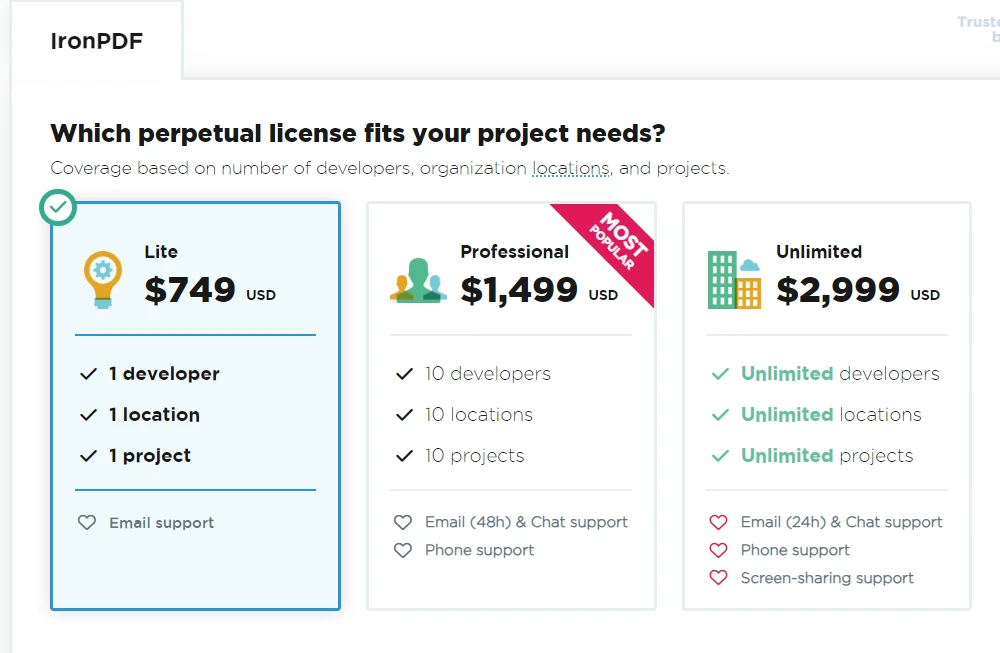
PyPDF is a powerful and user-friendly Python library for working with PDF files. Its features for reading, writing, merging, and splitting PDFs make it an essential tool for PDF manipulation tasks. Whether you need to extract text from a PDF, create new PDFs from scratch, or merge and split existing documents, PyPDF provides a reliable and efficient solution. By leveraging PyPDF's capabilities, Python developers can streamline their PDF-related workflows and enhance their productivity.
IronPDF is a comprehensive and efficient PDF manipulation library for Python, providing a wide range of features for reading, creating, merging, and splitting PDF files. Whether you need to generate dynamic PDF reports, extracting document information from existing PDFs, or merge multiple documents, IronPDF offers a reliable and easy-to-use solution. By leveraging the capabilities of IronPDF, Python developers can streamline their PDF-related workflows and enhance their productivity.
In overall comparison, PyPDF is a lightweight and easy-to-use library suitable for basic PDF operations. It is a good choice for projects with simple PDF requirements. On the other hand, IronPDF provides a more extensive API and robust performance, making it ideal for projects that demand advanced PDF processing capabilities, handling large PDF files, and performing complex tasks.
Both libraries have good coding facilities for common PDF tasks. PyPDF is suitable for simple operations and quick implementations, while IronPDF provides a more extensive and versatile API for handling complex PDF-related tasks.
In terms of performance, IronPDF is likely to outperform PyPDF, especially when dealing with substantial PDF files or tasks requiring complex PDF manipulations.
The choice between the two libraries depends on the specific needs of the project and the complexity of the PDF-related tasks involved.
IronPDF is also available for a free trial to test out its complete functionality in commercial mode. Download IronPDF for Python from here.
9 .NET API products for your office documents