Test in a live environment
Test in production without watermarks.
Works wherever you need it to.
The Adobe Portable Document Format (PDF) document format is crucial for preserving the quality of visually appealing and text-rich content while transferring documents. Most online PDFs and filling out of PDF forms need the use of a particular program.
Major digital publications of today require the construction of interactive PDF forms. Many companies may create professional papers and invoices utilizing PDF files by utilizing interactive widgets such as a single radio button, list box, text field, scrollable box, and drop-down list.
One could install wkhtmltopdf in order to convert HTML to PDF. However, in this tutorial we will be looking at how users can make use of the IronPDF python library in order to easily edit, write or generate any PDF document.
The IronPDF python Libraries, is particularly good at working with PDFs and extracting different kinds of data in addition to text, such as images, radio buttons, and list box widgets, and converting them into structured data that is easier to interpret.
The IronPDF Python library is a smooth addition to Python programming, providing a wide range of PDF operations and enabling effective processing of PDF data. Its ability to integrate with other frameworks increases the possibilities for creating graphical user interfaces.
Many developers favor Python because it is a versatile programming language that makes it simple and quick to make user-friendly graphical interfaces. It differs from other programming languages in that it is dynamic. It turns out that adding the IronPDF library to Python is a simple process that enables effective handling and processing of PDF data. Make sure to add a Python path environment variable. IronPdf also can be used in both Windows and web frameworks in Python.
A few formats may be transformed into PDF file format with IronPDF, including HTML, HTML5, ASPX, and Razor/MVC View. Moreover, PDFs may be easily created from HTML pages and photos with IronPDF. With the help of the IronPDF, we can set a custom header and page size for the PDF document.
One of the many tasks that the IronPDF toolkit can help with is creating interactive PDFs. It can also help with facilitating the completion and submission of interactive forms. It can also be used to efficiently merge and divide PDF files, extract text and images accurately, search through PDF files thoroughly, convert PDFs into images, and adjust font sizes, borders, and background colors while working with them. Converting PDF files is likewise a simple task with IronPDF.
You can write PDF files using in three different ways:
The import statement import IronPdf is used in all three approaches. You can use the IronPDF library's functionality in your code by importing it.
from IronPdf import *Yes, you can use IronPDF to turn HTML strings into PDF documents. An example of converting an HTML string to a PDF document is seen in the code provided below. It demonstrates how to convert any HTML element into a PDF.
from IronPdf import *
renderer = ChromePdfRenderer()
renderer.RenderHtmlAsPdf("<h1>Hello world!!</h1>").SaveAs("sample.pdf")The example Python code that is included shows how to use the RenderHtmlAsPdf function to convert HTML. It enables the creation of PDF strings from any number of HTML pages. If preferred, the generated PDF files can be saved using the "save as" feature to a designated location.
By converting an HTML file from a URL to a PDF, IronPDF makes the process of making a PDF document simple. The Chrome browser that comes with IronPDF works as a file object to download and receive HTML content. The following command can be used to create PDF files automatically:
renderer = ChromePdfRenderer()
renderer.RenderUrlAsPdf("https://www.google.co.in/").SaveAs("sample.pdf")It is possible to turn the URL into a document and produce a PDF file. After that, the PDF can be saved to a designated location. Below is the result of the code mentioned above.
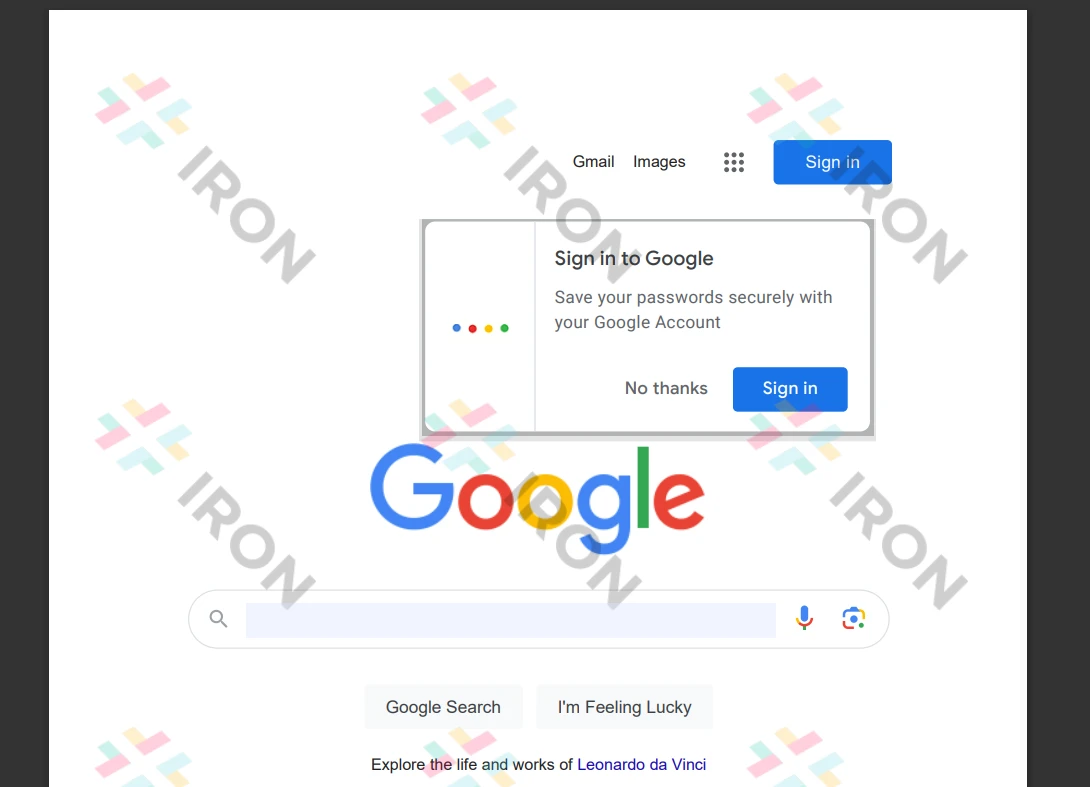
It is possible to convert HTML pages to PDF documents with IronPDF. IronPDF can be used to create documents, as shown in the HTML code sample that follows. IronPDF, moreover, lets you generate PDF documents from any HTML element. Another way to create PDF documents is with an HTML string.
renderer.RenderHtmlFileAsPdf("demo.html").SaveAs("sample.pdf")The RenderHtmlFileAsPdf method can be used to convert an HTML file, as seen in the sample provided. It enables the file's many HTML pages to be converted into a string representation. It's simple to produce a PDF file and save it in the desired location by using the code provided above.
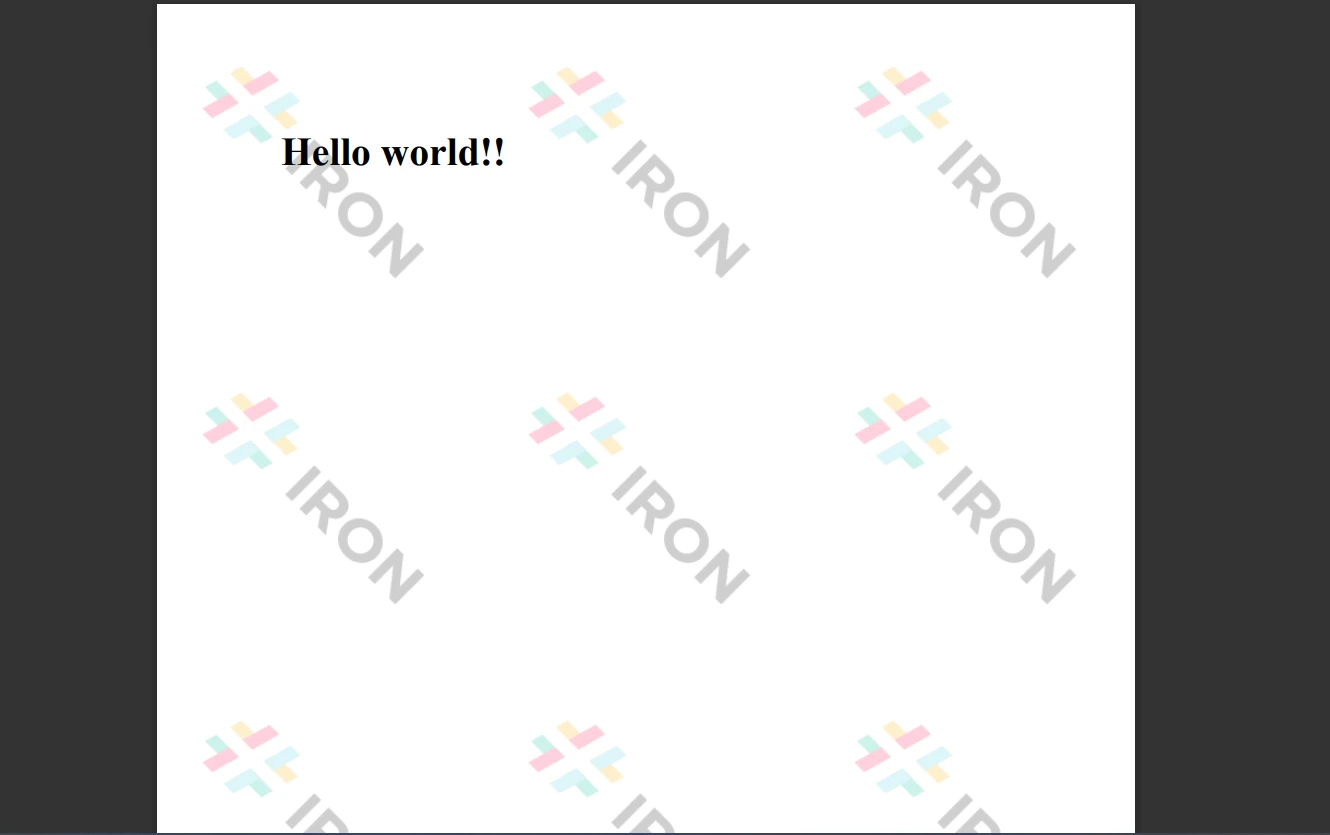
To know more about HTML to PDF conversion check the link here.
To reduce possible dangers and guarantee data protection, the IronPDF library offers strong security features. It works with every widely used browser and isn't restricted to any particular one. To accommodate the wide range of requirements of developers, the library provides multiple licensing alternatives, such as a free developer license and additional development licenses that can be bought.
The $749 Lite bundle comes with a perpetual license, a money-back guarantee good for 30 days, a year's worth of software maintenance, and upgrade possibilities. During a 30-day watermarked trial period, users can assess the product in an actual use scenario. For additional details on IronPDF's trial version, cost, and licensing, kindly click the provided link.
9 .NET API products for your office documents