Test in a live environment
Test in production without watermarks.
Works wherever you need it to.
Spyder, short for Scientific PYthon Development EnviRonment, is a powerful integrated development environment (IDE) designed specifically for Python. It offers a feature-rich environment with interactive execution for scientific computing, data analysis, and development. Whether you are a beginner or an experienced programmer, Spyder is a comprehensive development tool that provides a user-friendly interface that enhances productivity and facilitates efficient coding with advanced editing requiring no third-party plugins. In this article, we will explore what Spyder is, how to install it, and how to use its key features.
Spyder is an open-source IDE that combines the simplicity of a code editor with the power of integrated tools for scientific computing in Python. It was created to provide an environment tailored to the needs of scientists, engineers, and data analysts. Some of the key features that make Spyder stand out include:
Spyder comes equipped with an interactive console that allows users to execute Python code line by line. This is particularly useful for testing small snippets of code and data exploration interactively.
The Variable Explorer provides a graphical interface for deep inspection and manipulating variables in your code. It makes it easy to explore the contents of variables, arrays, and data frames.
The integrated code editor in Spyder includes features like syntax highlighting, code folding, and code completion, which help streamline the coding process and improve code readability.
Spyder seamlessly integrates with IPython, an interactive command-line interface for Python. This integration enhances the interactive computing experience by providing features such as enhanced introspection, profiling functionality, and rich media output.
Spyder includes a built-in interactive execution deep inspection plotting system with beautiful visualization capabilities, allowing users to create and view plots directly within the IDE. This feature is beneficial for data visualization and analysis in scientific Python.
The Documentation Viewer in Spyder provides quick access to documentation for Python libraries and functions. This can be a valuable resource for understanding and utilizing different Python modules.
Before we install Spyder, it's crucial to have Python installed on your system. You can download the latest version of Python from the official website python.org. Follow the installation instructions provided for your operating system. Don't forget to add Python bindings to "PATH" system environment variable.
Now that Python is installed, we can proceed to install Spyder. Follow these steps:
Open your terminal or command prompt on your computer.
Run the following command to install Spyder using pip:
pip install spyderOnce the installation is complete, you can launch Spyder by typing the following command in the terminal or command prompt:
spyderAlternatively, you can launch Spyder from your system's application menu.
To make the installation process more user-friendly, Spyder provides standalone installers. Follow these steps for macOS:
Visit the Spyder website at https://www.spyder-ide.org/ and download the appropriate standalone installer for macOS.
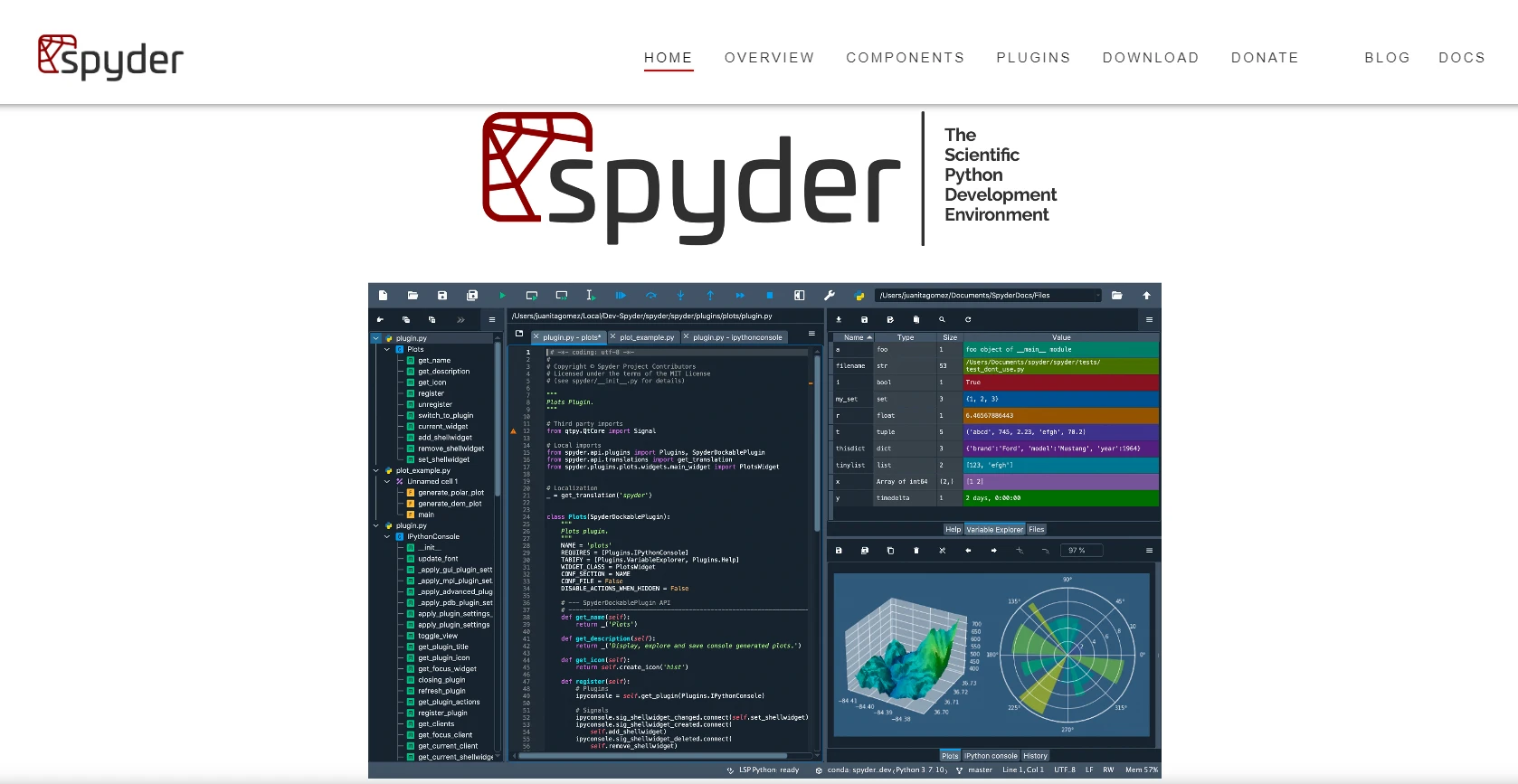
Locate the downloaded installer file and double-click it. This will initiate the installation process. Follow the on-screen instructions to complete the installation as shown in the screenshot below.
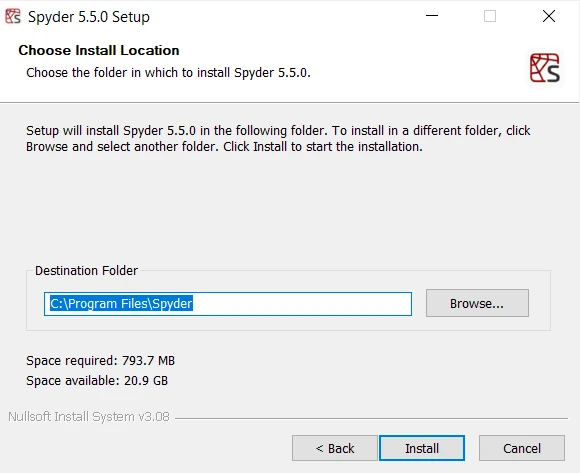
Once the installation is complete, you can launch Spyder from your Applications folder or using Spotlight search. Alternatively, you can use the terminal and type spyder.
Now that Spyder is installed, let's explore some basic usage:
Once Spyder is launched, you'll see an interactive console at the bottom. You can type and execute Python code directly in this console.
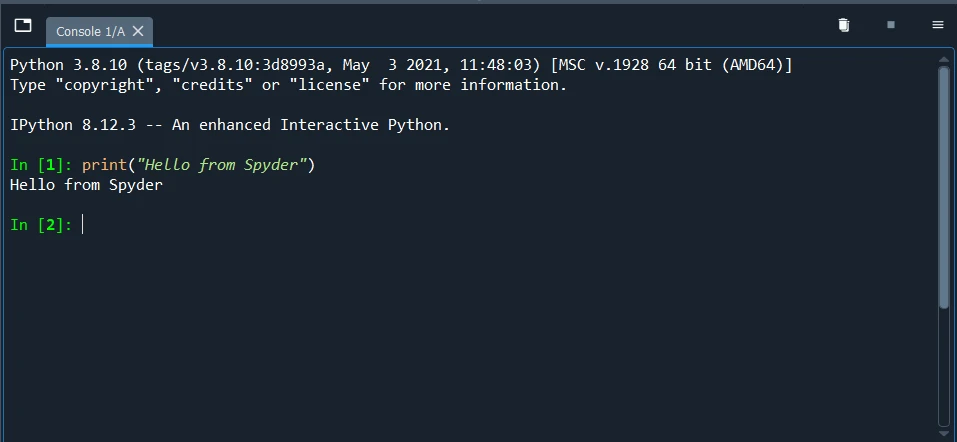
Create a new Python script by clicking on "File" -> "New File" -> "Python script." Write your Python code in the editor, and execute it by clicking the green "Run" arrow or pressing F5.
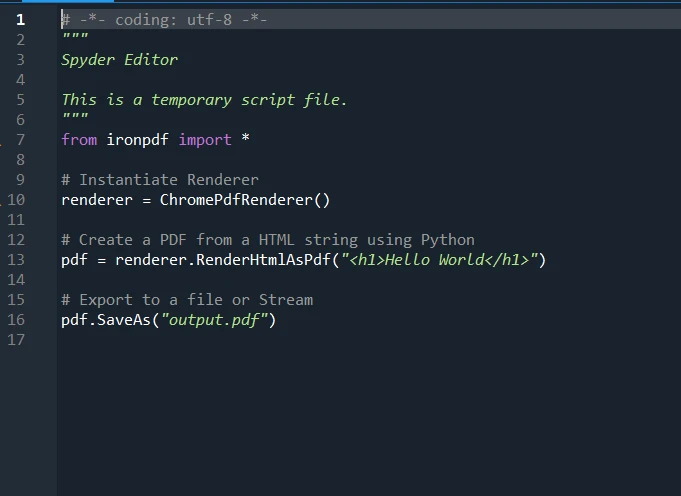
As you run the code, variables will appear in the Explorer. Click on the Variable Explorer tab to inspect the values of variables.
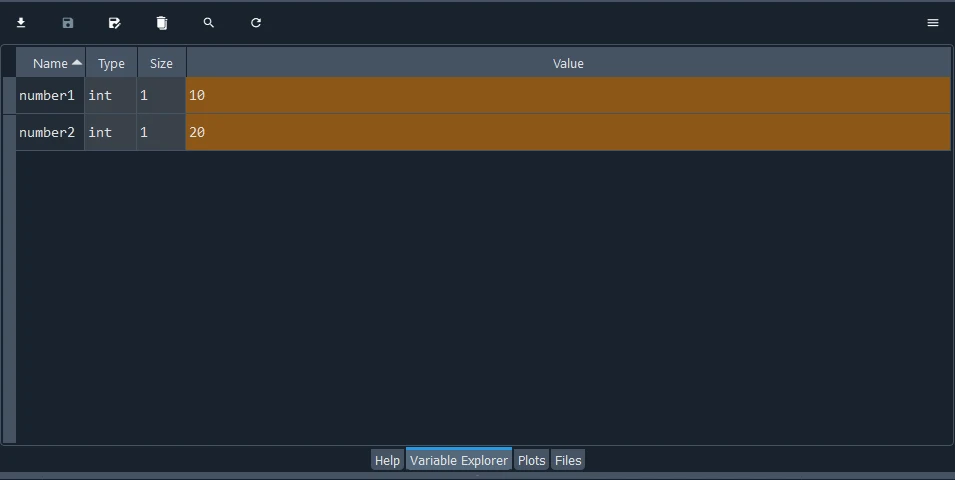
Create plots by using the plotting tools available in the "Plots" pane. Execute code that generates plots, and they will be displayed within Spyder.
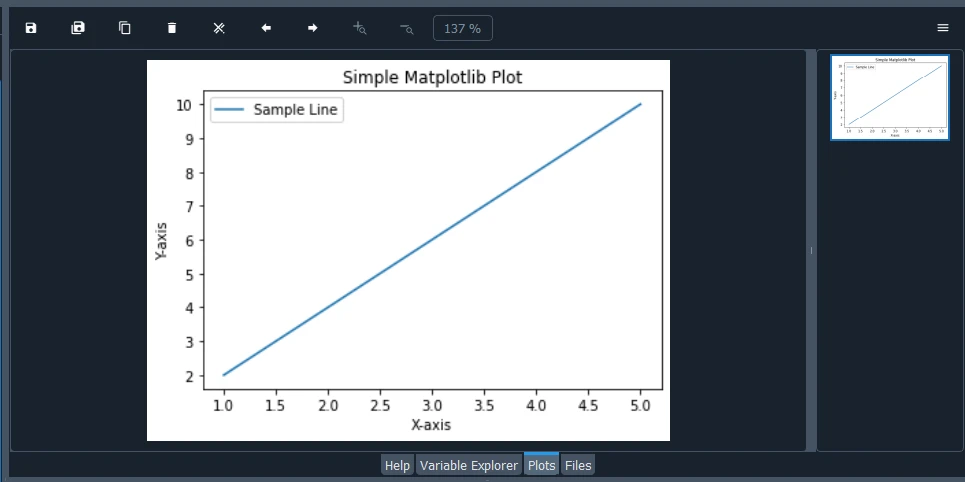
Access documentation by typing the function or module name in the IPython console and adding a ? at the end. For example:
numpy.random?This will display the documentation for the specified function.
In conclusion, Spyder stands out as a comprehensive development tool and a scientific package with a unique combination, offering interactive execution, beautiful visualization capabilities, and advanced editing features. Tailored for data analysts and supporting data exploration, Spyder provides automatic code completion, a variable explorer, and deep inspection functionalities. With its unique combination of many built-in features, including profiling functionality and bindings, Spyder creates a powerful scientific environment written with the needs of developers in mind. The inclusion of as many IPython consoles, a multi-language editor, and the Spyder project further contribute to its status as a versatile and indispensable tool for Python programmers engaged in scientific computing and data analysis.
IronPDF, developed by Iron Software, provides a range of features for working with PDF files, including generating PDFs from HTML, manipulating existing PDFs, and extracting text or images from PDF documents. Its multiple language support makes it a one-go choice in console, desktop, or web applications for tasks related to document management, report generation, and other scenarios where PDF handling is required.
Python developers can utilize IronPDF to generate and manipulate PDFs directly within Spyder. This is particularly useful for seamlessly creating reports, exporting visualizations, and documenting analysis results in a PDF format. By integrating IronPDF into Spyder, Python developers can enhance their workflow, making it easier to produce professional and shareable documents directly from their analysis scripts, ultimately streamlining the process of communicating insights and results.
IronPDF is free for development purposes but needs to be licensed and can be downloaded from here.
9 .NET API products for your office documents