Test in a live environment
Test in production without watermarks.
Works wherever you need it to.
In this digital landscape, where Portable Document Format (PDF) files are omnipresent, Python emerges as a versatile and powerful tool for manipulating PDF documents. This article explores the art of adding or removing pages from PDFs using Python, offering readers the skills and knowledge to customize and optimize their PDFs for a variety of purposes.
Whether you're merging multiple PDFs, extracting specific sections, or streamlining your digital documents, Python's capabilities make it a valuable asset for tailoring your PDFs, regardless of your programming experience. Join us on this journey as we delve into the world of PDF manipulation with Python, providing practical examples and step-by-step guidance to help you make the most of your PDF documents.
In this article we will see how to add or remove PDF pages using Python and a PDF library named IronPDF for Python.
IronPDF is a market leading PDF Python library that provides developers with the capability to effortlessly generate, manipulate, and work with PDF documents in their applications. With IronPDF, developers can seamlessly integrate PDF functionality into their Python projects, whether it be for creating dynamic reports, generating invoices, or converting web content into PDF files. This library offers a user-friendly and efficient way to handle PDF-related tasks, enabling you to create and manipulate PDFs with ease.
Whether you're building web applications, desktop software, or automating document workflows, IronPDF is a valuable tool that empowers you to work with PDFs in the Python environment, making it an essential addition to any developer's toolkit. In this introductory guide, we'll explore the key features and capabilities of IronPDF for Python. Using IronPDF, developers can merge several PDF files into from a single document, extracting text from a particular page, adding watermarks and can also perform other operations deleting pages, removing a blank page, rotate pages, add pages, merging PDF files, reading PDF files, delete pages from new PDF files as well as existing PDFs.
To install IronPDF just open the PyCharm or any other Python Compiler, and create a new Python project or open an existing one. Once the project is created or opened just go ahead and open the terminal.
IronPDF for Python can be easily installed using the terminal command. Just run the following command into the terminal and IronPDF should be installed in a minute.
pip install ironpdf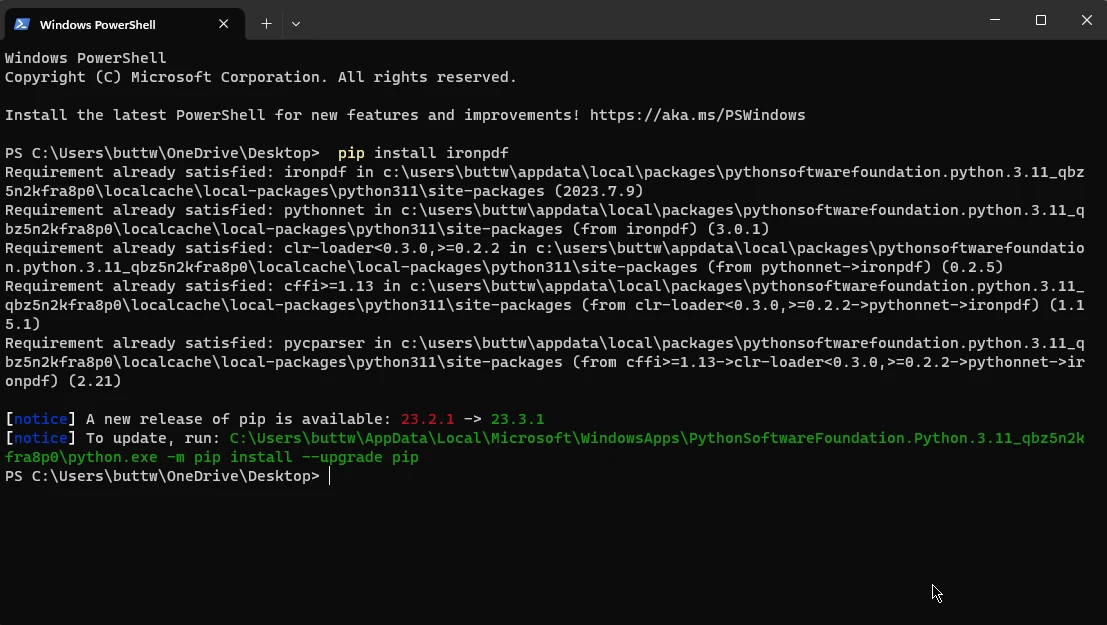
Once the installation is completed you are all set to start playing with the code.
Before we start adding and removing PDF pages from a PDF document, lets just create a PDF document that consists of different pages, we will create a 4 page simple PDF file using HTML to PDF Conversion. In the code below we will be creating PDF files to use as an input PDF document for our upcoming code examples.
from ironpdf import *
html = """<p> Hello Iron</p>
<p> This is 1st Page </p>
<div style='page-break-after: always;'></div>
<p> This is 2nd Page</p>
<div style='page-break-after: always;'></div>
<p> This is 3rd Page</p>
<div style='page-break-after: always;'></div>
<p> This is 4th Page</p>"""
renderer = ChromePdfRenderer()
pdf = renderer.RenderHtmlAsPdf(html)
pdf.SaveAs("Page1And4.pdf")This Python code uses the IronPDF library to create a PDF document from HTML content. The HTML content is defined as a string, containing paragraphs and "page-break-after" div tags, indicating page breaks. It's structured to have four pages. The code then uses the ChromePdfRenderer to convert this HTML into a PDF document. Finally, it saves the resulting PDF as "Page1And4.pdf".
Essentially, this code generates a PDF with multiple pages, where each page corresponds to the content between two consecutive "page-break" div tags in the HTML, and it saves this HTML content to a PDF file.
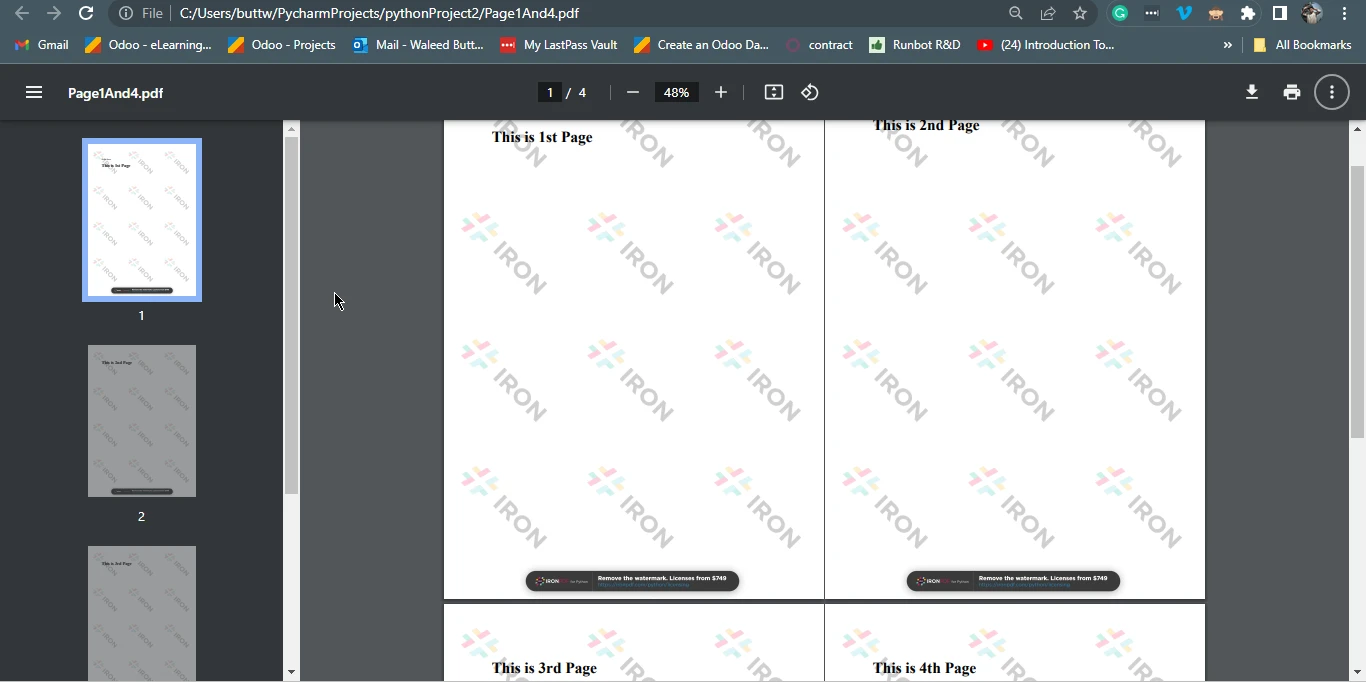
In this section of the article, we will remove pages from a PDF we created earlier. We will remove the second page from the above PDF document. The following code will remove a page from the PDF file.
from ironpdf import *
pdf = PdfDocument.FromFile("Page1And4.pdf")
pdf.RemovePage(1)
pdf.SaveAs("removed.pdf")The above code utilizes the IronPDF library to manipulate a PDF document. It begins by importing the necessary components and then loads an existing PDF document called "Page1And4.pdf" using the FromFile() method. It proceeds to delete PDF pages from the PDF, identified by its index '1', and subsequently calls the SaveAs method that saves the modified document as a new PDF file named removed.pdf. In essence, the code performs the task of removing the first page from the original PDF document and saving the resulting document as a separate file.
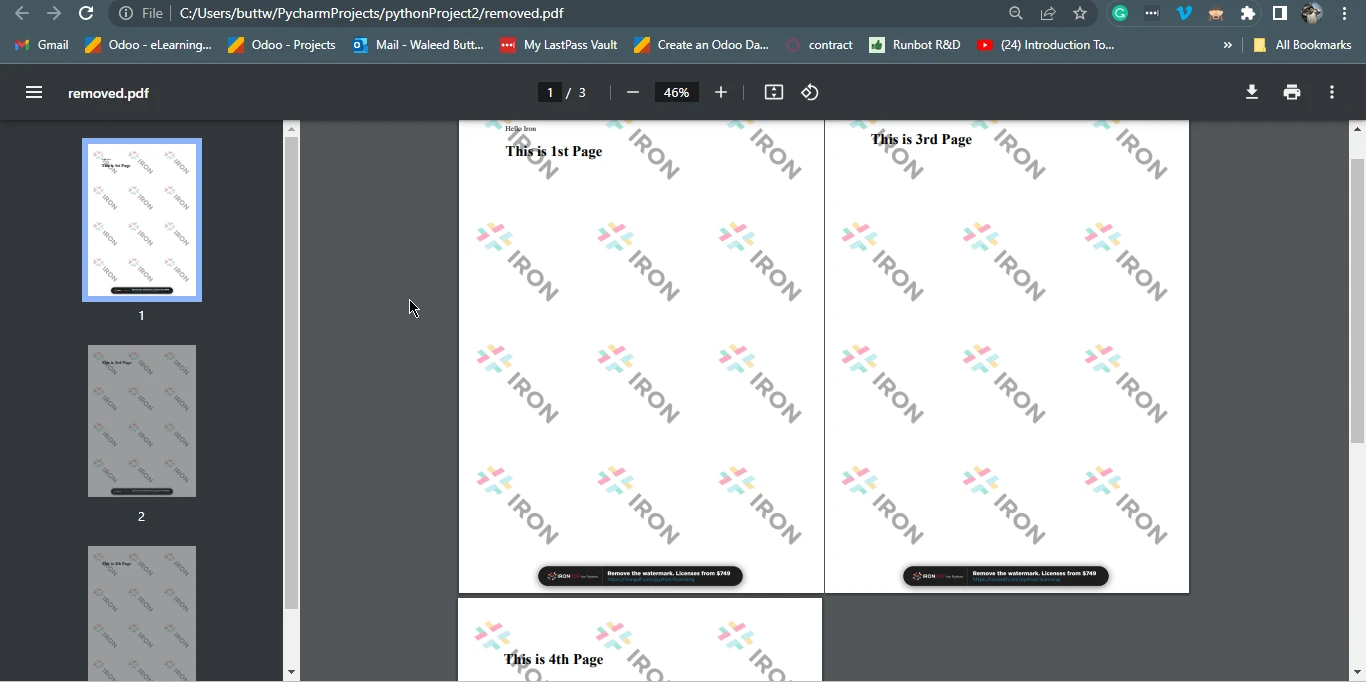
In this section we will discuss how to add a new page in existing PDF files. For this, we will start by creating a new PDF file and then add the newly created PDF to the previously created PDF file using page numbers with just a few lines of code.
Below is the sample code of adding a new PDF page into the original document.
from ironpdf import *
pdf_page = """
<h1> Cover Page</h1>"""
renderer = ChromePdfRenderer()
pdfdoc_a = renderer.RenderHtmlAsPdf(pdf_page)
pdf = PdfDocument.FromFile("removed.pdf")
pdf.PrependPdf(pdfdoc_a)
pdf.SaveAs("addPage.pdf")This Python code snippet leverages the IronPDF library to manipulate PDF documents. Initially, it defines an HTML content snippet representing a cover page with a title. Then, it employs the ChromePdfRenderer() method to convert this HTML into a PDF document, storing it in pdfdoc_a.
Then, it loads an existing PDF document, "removed.pdf," using PdfDocument.FromFile("removed.pdf"). The code proceeds to prepend the content of pdfdoc_a to this existing PDF using pdf.PrependPdf(pdfdoc_a) method. Essentially, this code combines the cover page PDF with the "removed.pdf," creating a new PDF document named "addPage.pdf", effectively adding the cover page to the beginning of the original PDF.
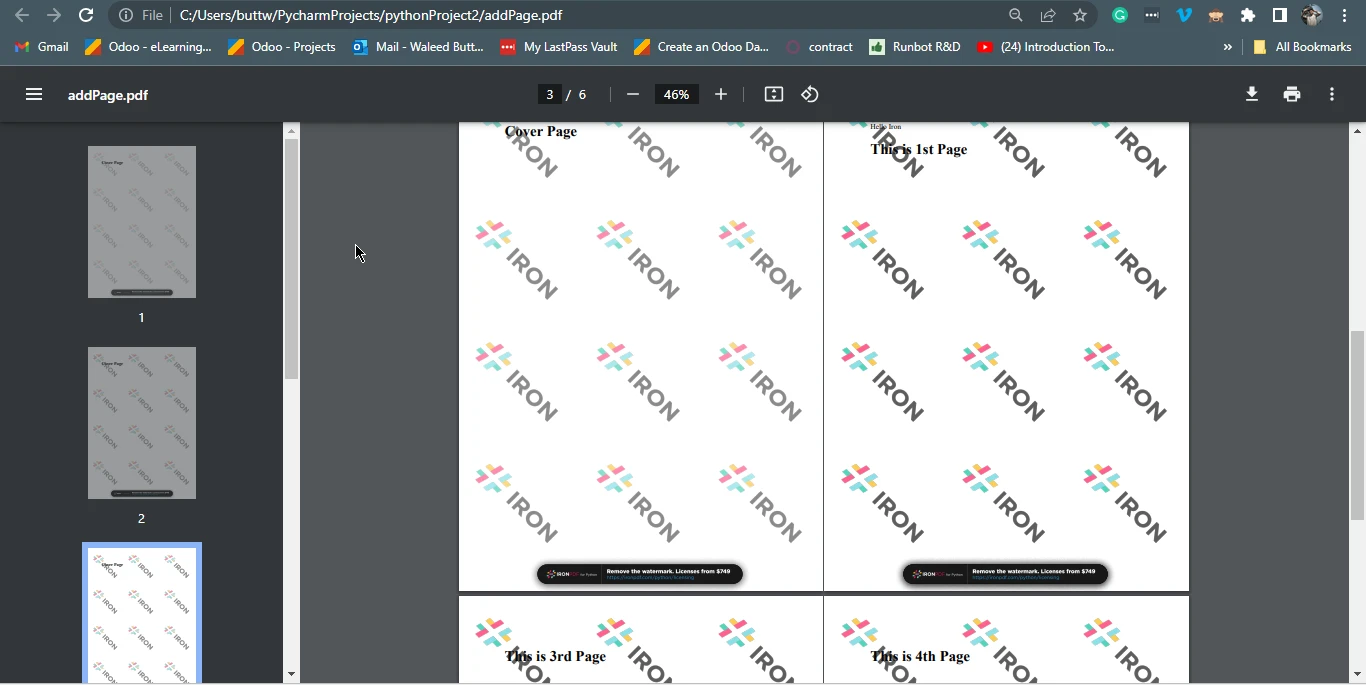
In this article, we've explored the world of PDF manipulation using Python, with a focus on the IronPDF library. The ability to add or remove pages from PDF documents is a valuable skill in today's digital landscape, and Python offers an accessible and powerful way to achieve these tasks. We've covered the essential steps for installing IronPDF and provided code examples to illustrate the process of creating, removing, and adding pages in PDFs.
With IronPDF, Python developers can efficiently work with PDF documents, whether for generating reports, customizing content, or improving document workflows. As the digital world continues to rely on PDFs for various purposes, mastering these techniques empowers developers to meet a wide range of needs, making Python and IronPDF a dynamic combination for PDF manipulation.
The code example of removing PDF pages can be found at the following link. The code example of adding PDF pages can be found here. Also, if you are curious about how HTML to PDF conversion works please visit this tutorial page.
Explore the versatile features of IronPDF for Python library and experience the transformation by opting for a free trial today.
9 .NET API products for your office documents