Test in a live environment
Test in production without watermarks.
Works wherever you need it to.
The Portable Document Format (PDF), developed by Adobe, is essential for maintaining the integrity of text-rich and aesthetically pleasing information when it comes to document sharing. Typically, a specific program is needed to access online PDF files. Nowadays, PDF files are necessary for many important digital publications. Many firms use PDF files for preparing professional documents and invoices. Additionally, developers often utilize PDF document generation libraries to meet specific client requirements.
The development of modern libraries has simplified the process of creating PDFs. When selecting the appropriate library for a project involving PDF creation, it is crucial to consider the build, read, and conversion capabilities to achieve smooth integration and optimal performance. By using Python, we can parse an existing PDF.
Python is a programming language that enables developers to quickly and easily construct graphical user interfaces. It offers greater dynamism for programmers compared to other languages. Therefore, integrating the IronPDF library with Python is a straightforward process.
To rapidly and securely build a fully functional GUI, developers can utilize several pre-installed tools, including PyQt, wxWidgets, Kivy, and many other packages and libraries. It is worth noting that IronPDF is not a pure Python PDF library; instead, it allows the inclusion of various features from other frameworks like Dot Net Core.
IronPDF simplifies Python web design and development, particularly due to the popularity of Python web development paradigms such as Django, Flask, and Pyramid. Notable websites and online services, including Reddit, Mozilla, and Spotify, have utilized these frameworks. You can learn more about Python in IronPDF on the IronPDF Python website.
IronPDF is capable of generating PDF files from various sources, including HTML, HTML5, ASPX, and Razor/MVC View. It provides functionality to create PDFs from HTML pages and images.
The IronPDF toolkit offers a range of tools for tasks such as creating interactive PDFs, filling and submitting interactive forms, merging and splitting PDF files, extracting text and images, searching text within PDF files, rasterizing PDFs to images, adjusting font sizes, and converting PDF files.
With support for user-agents, proxies, cookies, HTTP headers, and shape variables, IronPDF allows HTML login form validation.
Access to protected documents in IronPDF is granted through the use of usernames and passwords.
Ensure that Python is installed on your PC. Visit the official Python website to download and install the latest version of Python suitable for your operating system. Once Python is installed, set up a virtual environment to isolate the dependencies for your project. Use the "venv" module to create and manage virtual environments, providing your conversion project with a clean and independent workspace.
We're going to use PyCharm, an IDE for writing Python code, for this demonstration.
Click "New Project" after launching the PyCharm IDE.
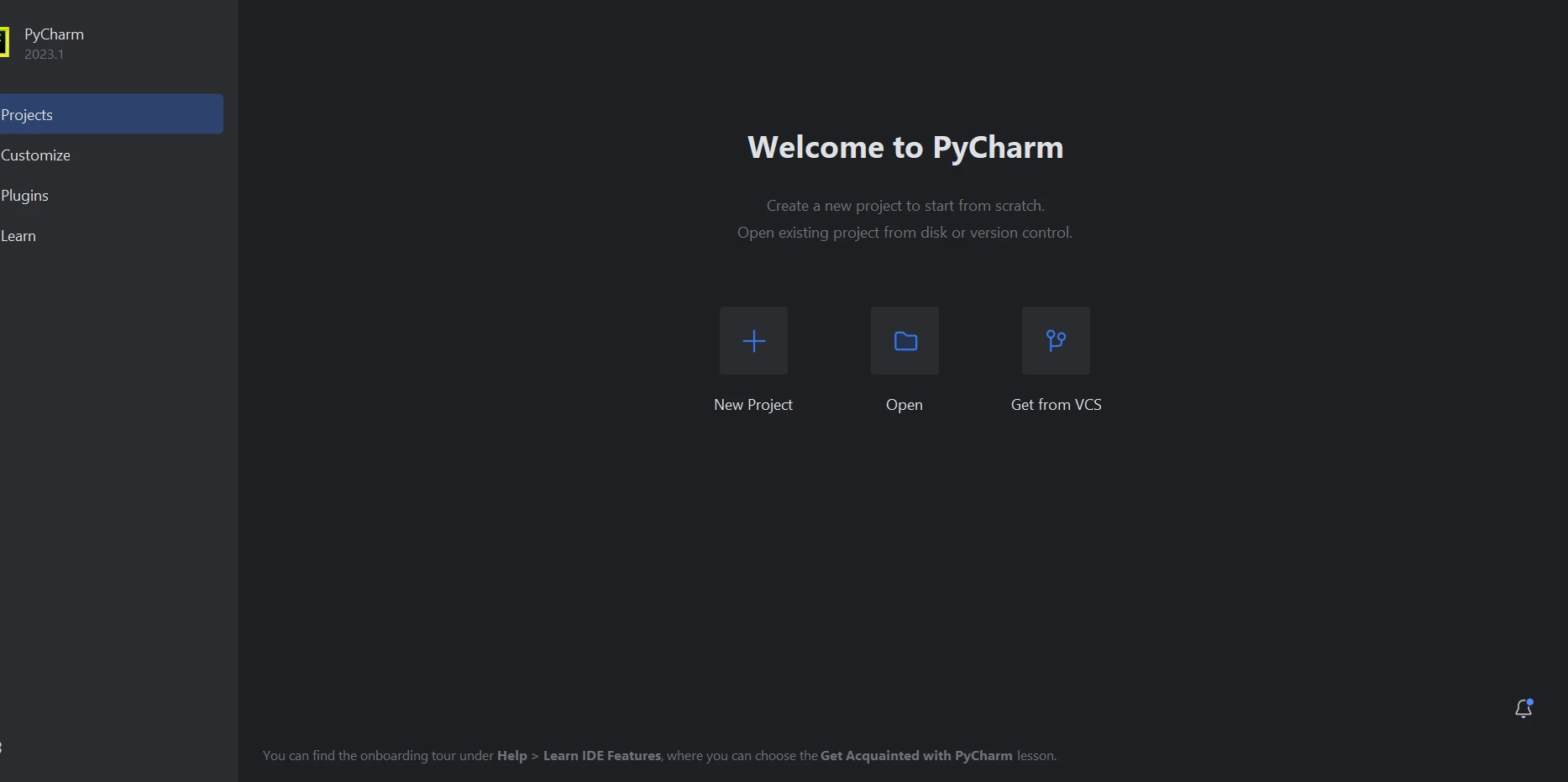
When you select "New Project," a new window will emerge, allowing you to specify the project's location and its environment. This new window can be seen in the screenshot below.
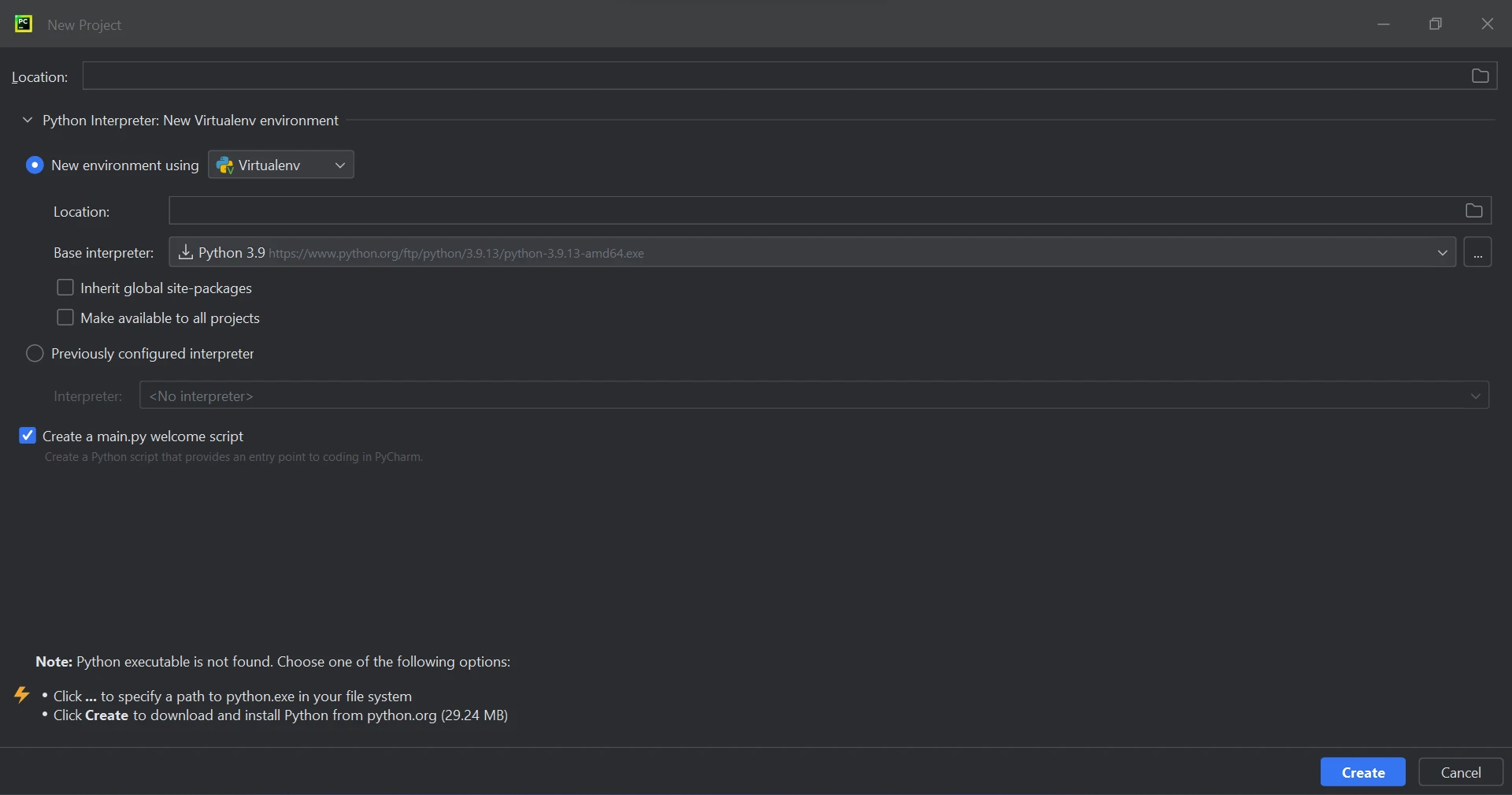
Click the "Create" button to start a new project, after setting the Project location and environment path. This will open a new window where the program can be developed. We are using Python 3.9 for this tutorial.
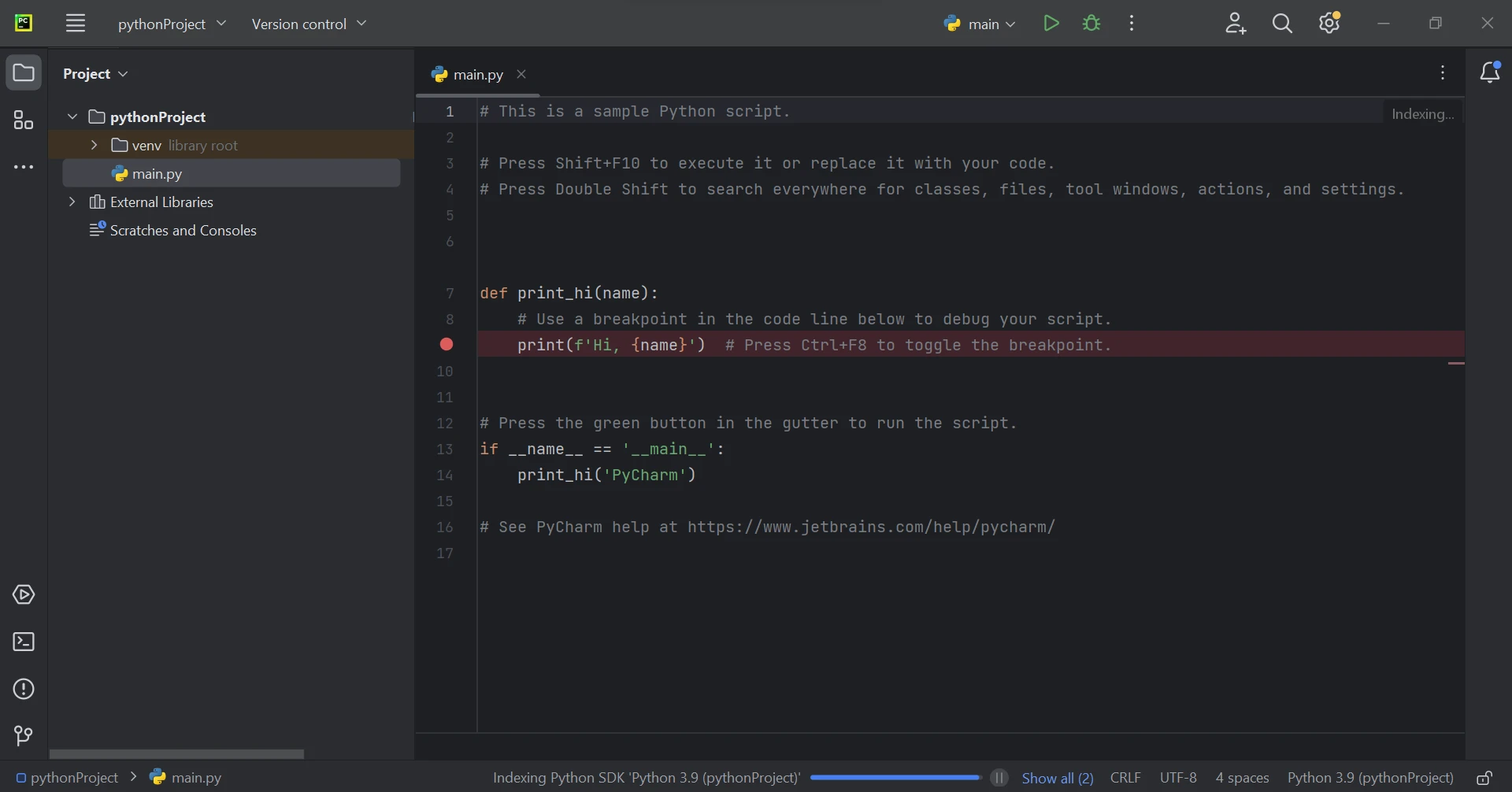
IronPDF, a Python library, relies primarily on .NET 6.0. As a result, to make use of IronPDF Python, your PC has to have the .NET 6.0 runtime installed. Before Linux and Mac users may use this Python module, Dot NET may need to be installed. You can obtain the required runtime environment from the .NET website.
3.4 IronPDF Library Setup
The "ironpdf" package needs to be installed in order to create, edit, and open files with the ".pdf" extension. To install the package in PyCharm, open a terminal window and type the following command:
pip install ironpdfThe screenshot underneath shows the setup of the 'ironpdf' package.
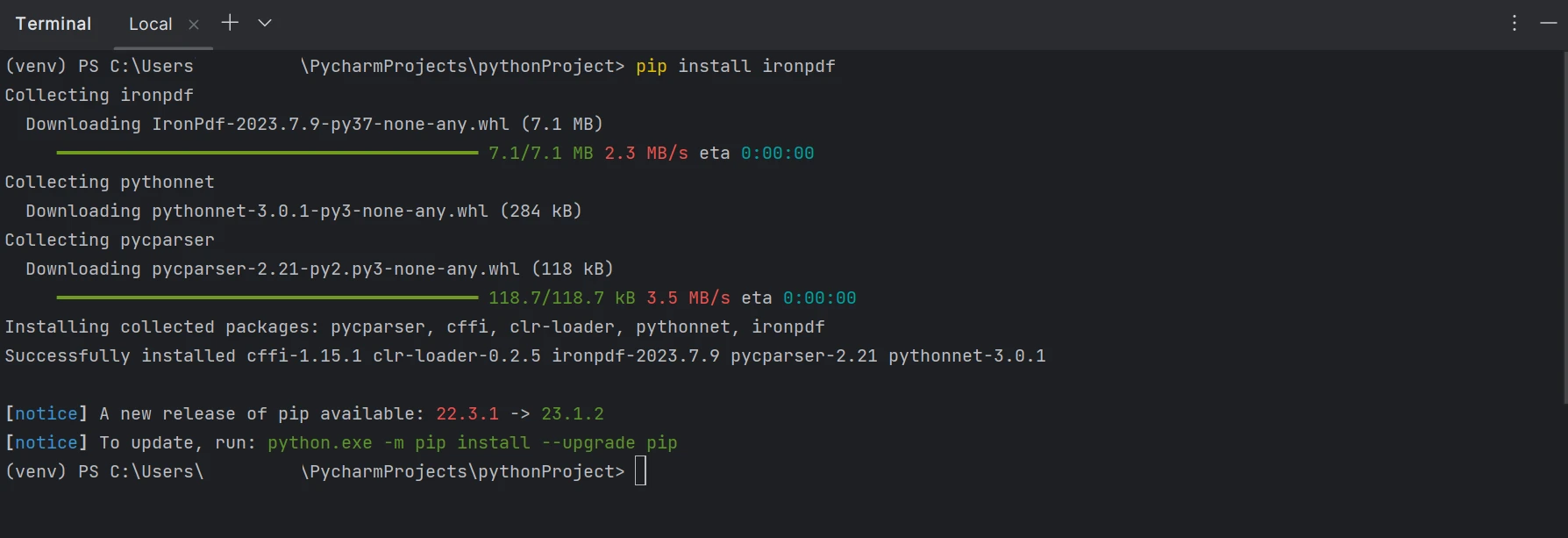
With the assistance of the IronPDF libraries, we can also extract text from PDF files. IronPDF provides various techniques for text extraction. The first approach involves retrieving all the content on the page as a single string. The second approach involves reading the content page by page, starting from the first page. Using the IronPDF library, we can explore existing PDF files. The following code snippet demonstrates a pattern for inspecting current PDF files using IronPDF.
There are two methods available for us to extract data from a PDF:
Extracting from the PDF by page.
Below is the PDF file which we're going to use for this article. It has two pages.

The sample code provided below demonstrates how to use the page number to retrieve data from a PDF file.
from ironpdf import *
pdfDocument = PdfDocument.FromFile("F:\\PDF\\1.pdf")
AllText = pdfDocument.ExtractTextFromPage(0)
print(AllText)The code snippet demonstrates the usage of the FromFile function to read a PDF file and create a PDF document object. This object enables us to access the text and images within the PDF. To extract the text from a particular page, we can use the ExtractTextFromPage method by providing the page number as a parameter. This method will return a string containing all the words on the specified page. The output will be displayed as below.
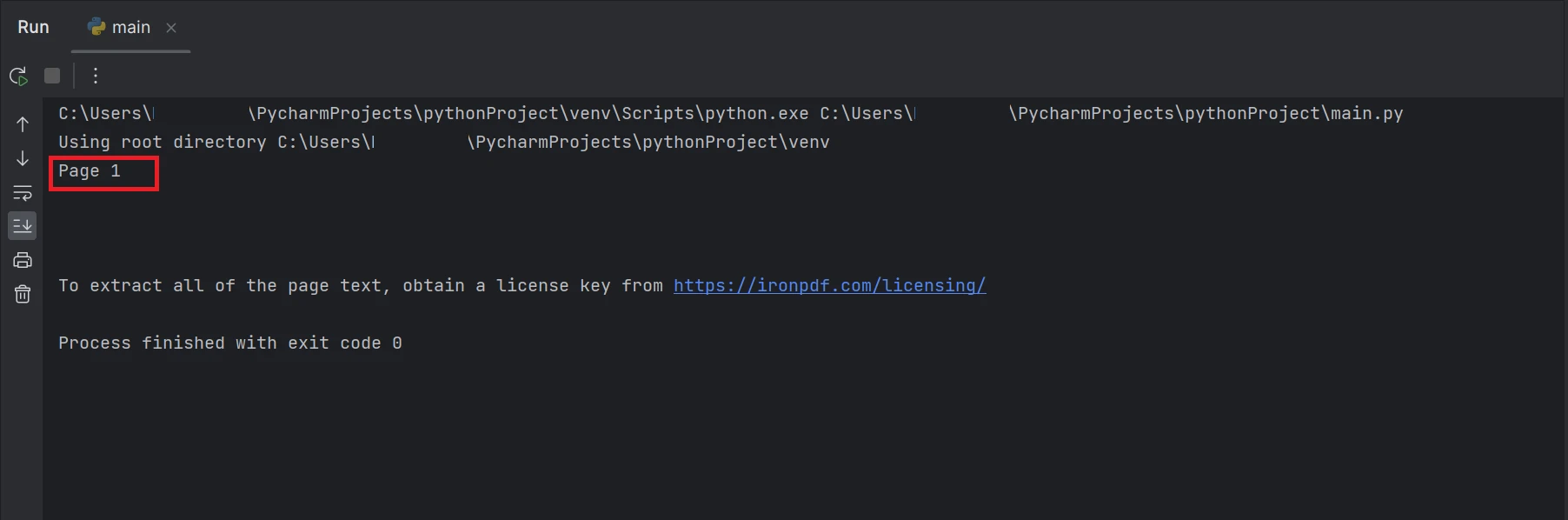
The rectangle box which highlighted in the result is the data extracted text from the PDF file on the page number 1, which has the index as 0.
The first approach to quickly and easily obtain all the PDF content as a string is shown in the code example that follows.
# creating a pdf file object pdfFileObj
pdf = PdfDocument.FromFile('F:\\PDF\\1.pdf')
all_text = pdf.ExtractAllText()
print(all_text)The example code shown above explains how to read a PDF from an existing file path and turn it into a PDF file object using the FromFile function. We may view the PDF's text and images using this PDF reader object as a response. The PDF's plain text will be extracted and converted into a string using the object's ExtractAllText function and it will print the extracted text on the terminal. The result will be shown like below.
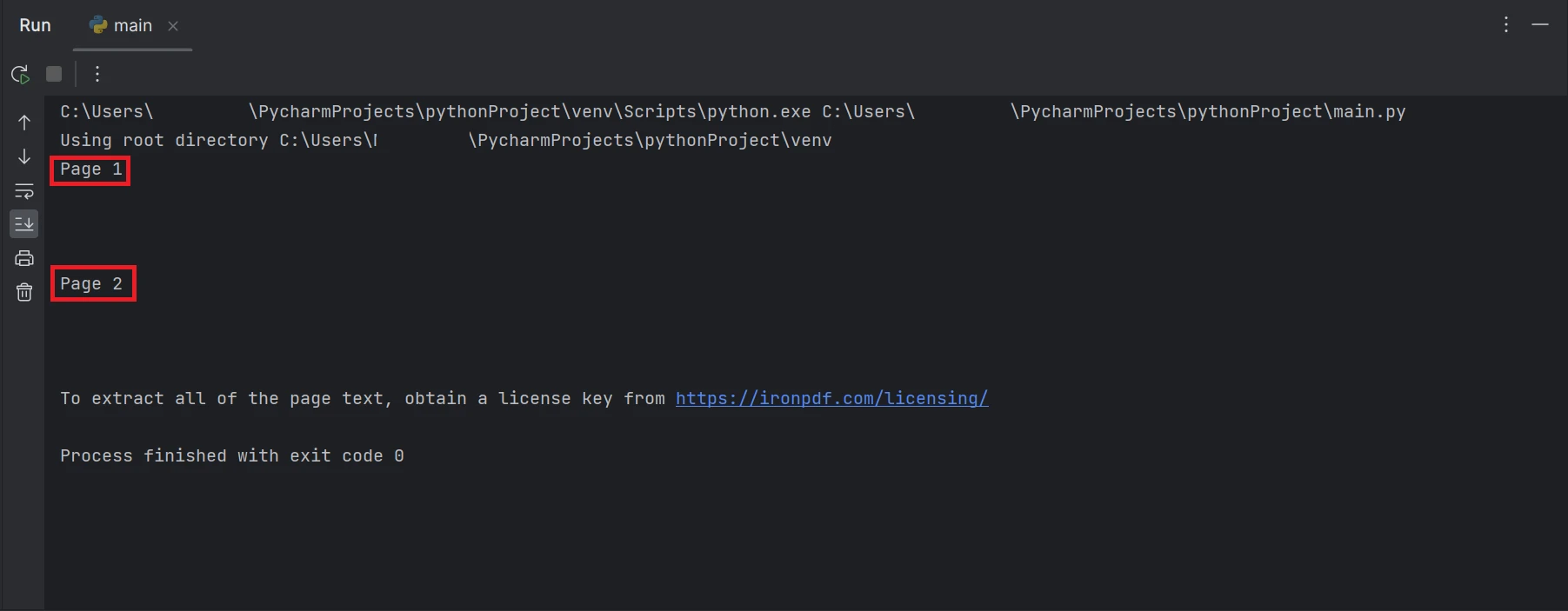
The rectangle boxes which are highlighted in the result contain the data extracted text from all the pages of the PDF file.
We are able to create PDFs using C# with the help of IronPDF. To learn more about IronPDF, visit the IronPDF website.
To minimize risks and ensure data protection, the IronPDF library provides strong security measures. It is compatible with all commonly used browsers and is not limited to any one. IronPDF enables programmers to easily create and read PDF files with just a few lines of code. To accommodate the various needs of developers, the IronPDF library provides a variety of licensing options, including a free developer license and additional development licenses that are available for purchase.
The $749 Lite package comes with a perpetual license, a 30-day money-back guarantee, a year of software support, and upgrade possibilities. Beyond the first purchase, there are no extra charges. Production, staging, and development environments all make use of these licenses. IronPDF also offers free licenses with a few time and redistribution limitations. During the free trial period, users can test the product in actual use without a watermark. For further details on the cost and licensing of IronPDF's trial version, please visit the IronPDF website.
9 .NET API products for your office documents