Test in production without watermarks.
Works wherever you need it to.
Get 30 days of fully functional product.
Have it up and running in minutes.
Full access to our support engineering team during your product trial
Vim, short for ‘Vi Improved’, is a powerful and highly customizable text editor. Originally released in 1991, and developed as a successor to the traditional Unix text editor Vi, Vim has gained popularity among programmers, system administrators, and other professionals who work extensively with text-based files.
While Vim is primarily associated with Unix-based systems, it is also available for Windows. Vim for Windows offers the same set of features and functionality as its Unix counterpart, allowing users to harness its extensive capabilities and take more control over their text-based projects.
From basic text editing to entire system admin, Vim is the perfect program for power users. Known as the 'programmer’s editor', Vim is such a powerful tool that some developers even use it as an entire IDE.
So what makes Vim so useful? Here are just some of the many features it has which gives you complete control over your text projects:
Vim follows a unique editing model known as modal editing. It has different modes, including Normal mode, Insert mode, Visual mode, and Command-line mode. This approach allows users to perform various editing tasks efficiently, using keyboard shortcuts and commands specific to each mode.
Vim is highly customizable, allowing users to personalize their editing environment to suit their preferences and workflow. Users can customize key mappings, create macros, define abbreviations, and install plugins to extend Vim's functionality. With a vast ecosystem of community-developed plugins, Vim can be tailored to meet specific programming languages and development needs.
Vim offers numerous features that streamline the editing process. It supports syntax highlighting, code folding, search and replace with regular expressions, multiple undo/redo levels, split windows for multitasking, and many other advanced editing capabilities. These features make it easier to navigate and manipulate text, resulting in increased efficiency and productivity.
Vim for Windows retains the command-line interface, allowing users to perform file operations, execute shell commands, and automate tasks using Vimscript. This interface provides advanced users with powerful scripting capabilities, making Vim a versatile tool for automation and integration with other command-line tools.
Vim for Windows is a portable application that can be easily installed and run on any Windows system. It has a small footprint and does not require significant system resources, ensuring that it runs smoothly even on older hardware.
While not developed primarily for Windows, it is straightforward to get Vim up and running on your Windows system.
First of all, visit the Vim download section on the Vim website and click on either the 32-bit or 64-bit installer, depending on your Windows version.
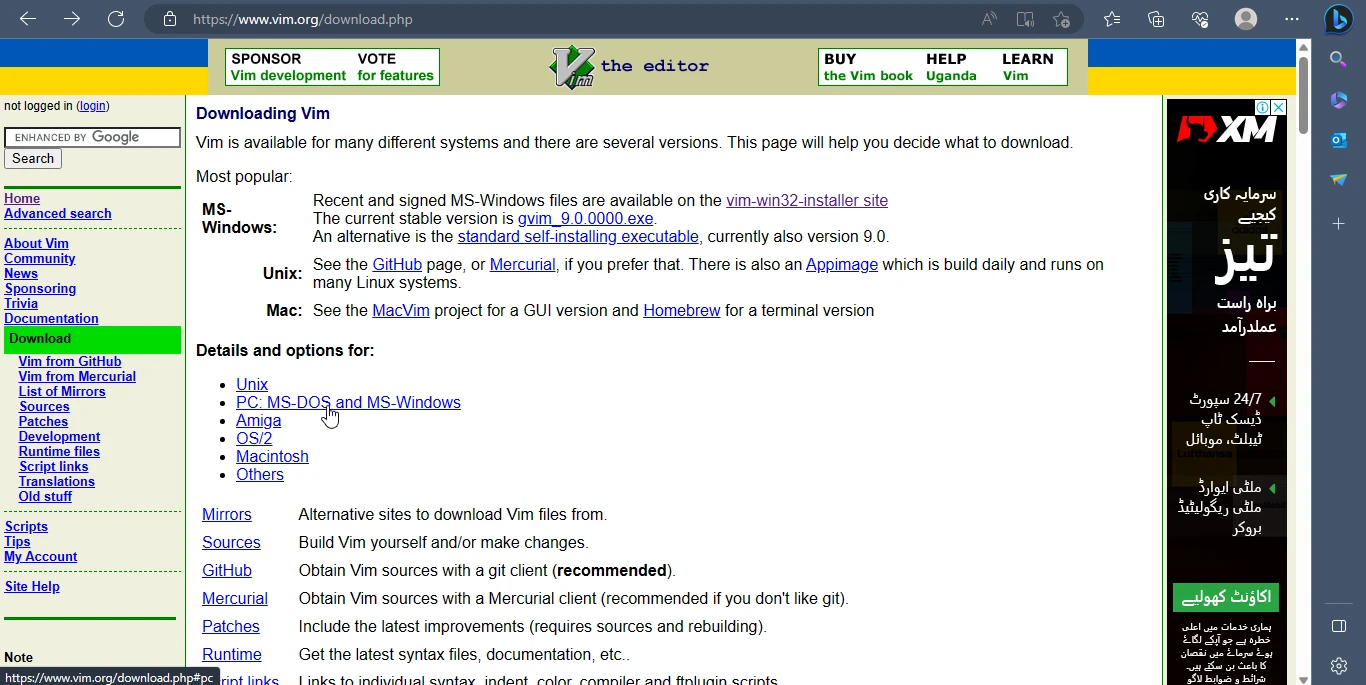
Run the .EXE file and follow the installation instructions. You can accept the default settings or make changes at each step depending on your preferences — such as choosing a different installation directory.
And that's it! You have successfully installed Vim editor on your Windows system. You can now start using Vim to write text files, write code, and take advantage of its powerful editing features and customization options.
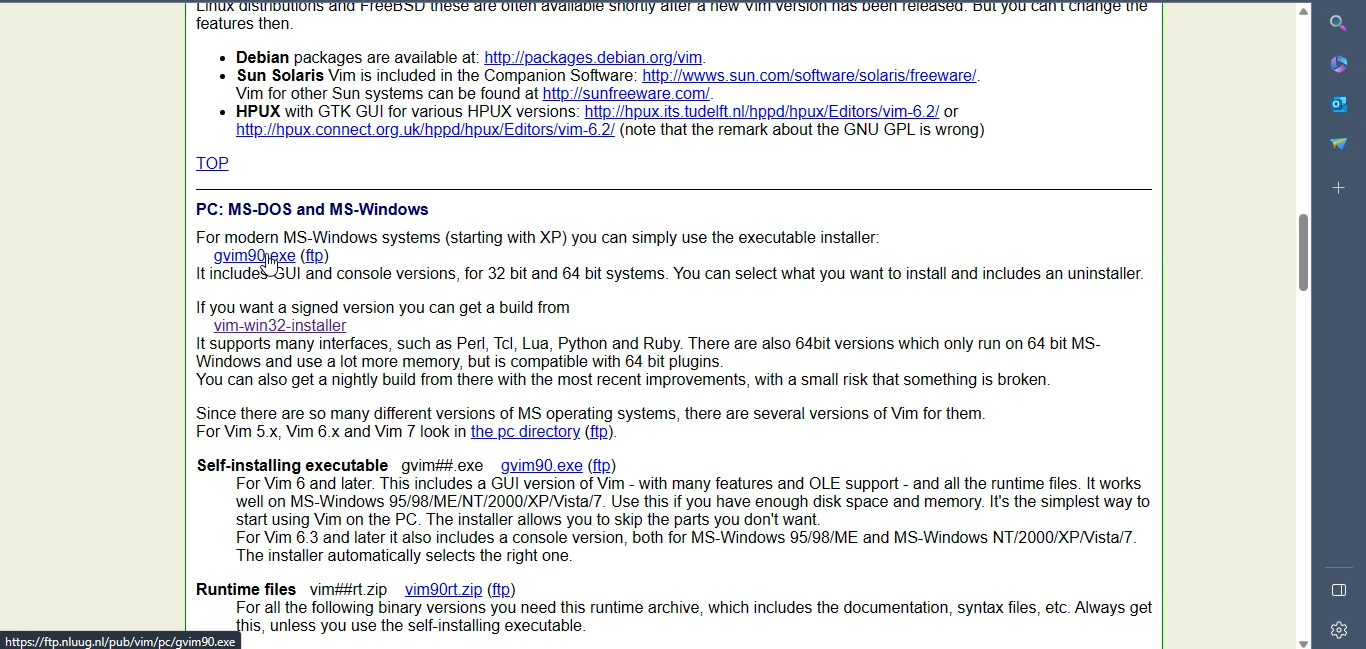
Vim is an incredibly powerful text editor which is highly customizable and suitable for all kinds of projects. The downside of this versatility is that it can be quite intimidating to get started. Below is a basic guide on how to use Vim to ease you in.
vim followed by the name of the program files you want to edit, e.g., vim myfile.txt. If the file doesn't exist, Vim will create a new file with that name.Here, we create a new file called IronPDF.cs which opens a new project with that name.
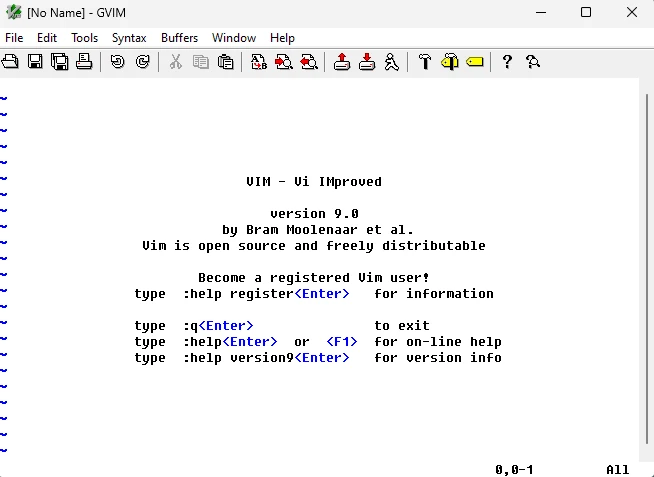
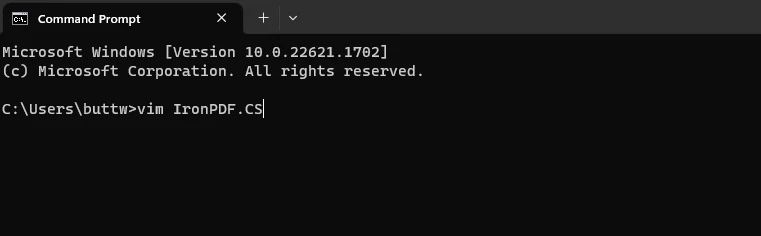
Vim comes equipped with a variety of modes used for all kinds of operations.
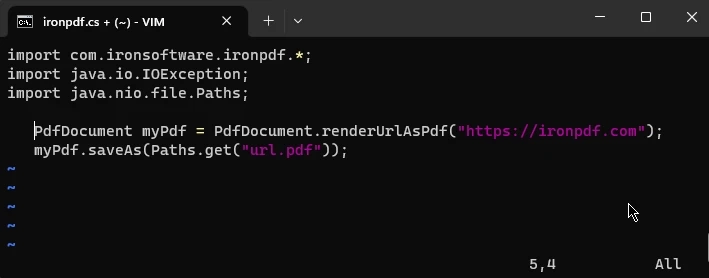
i on your keyboard (to go back to Normal Mode, press Esc).When in Normal Mode, you can use the following keys to easily navigate within a file:
h: Move cursor leftj: Move cursor downk: Move cursor upl: Move cursor rightTo save and exit:
:w: Save the changes (write):q: Quit Vim:wq: Save and quitIn Insert Mode, you can just directly type and edit text as you would in any other program.
Begin a line with a colon in Normal Mode to enter Command-Line Mode — as you saw in the instructions to save and exit your work above. Here are some more options for Command Mode:
:e: Open a different file:set number: Show line numbers:set syntax=python: Set syntax highlighting for Python (replace "python" with the desired language)This is just a quick overview of Vim's functionality. Vim has an incredible range of features and customization options, and you can find a lot more information on the website’s detailed Vim documentation resources. And if you ever need some quick help while using Vim, just enter :help to find out more.
We’ve barely scratched the surface of what’s possible in Vim. With its modal editing, extensive customization options, efficient editing features, command-line interface, and portability, Vim offers a versatile and efficient tool for programmers working with text-based files.
While this guide provides a basic overview, Vim's capabilities go beyond the essentials — offering a vast range of advanced features and possibilities. Whether you are a seasoned Vim user or just getting started, embracing Vim on Windows can greatly enhance your productivity and text editing experience.
Looking for even more coding fun? IronPDF is a robust and flexible .NET library specifically developed for handling PDF files. It offers developers a wide range of tools and functionalities to programmatically read, write, and manipulate PDF documents.
IronPDF is a part of our Iron Software Suite containing .NET libraries for PDF, Barcode, Excel, OCR, and more. You can even write code for Iron Suite products in Vim. You can get your hands on all of our products with a 30-day free trial of Iron Software Suite. They’re also completely free to use for development purposes so you can really get to see what it’s made of.
Vim, short for ‘Vi Improved’, is a powerful and highly customizable text editor originally released in 1991 as a successor to the traditional Unix text editor Vi. It is popular among programmers, system administrators, and other professionals who work extensively with text-based files.
Yes, Vim is available for Windows and offers the same set of features and functionality as its Unix counterpart, allowing users to harness its capabilities and take more control over their text-based projects.
Modal editing is a unique editing model used by Vim, which includes different modes like Normal mode, Insert mode, Visual mode, and Command-line mode. This allows users to efficiently perform various editing tasks using keyboard shortcuts and commands specific to each mode.
Vim is highly customizable, allowing users to personalize their editing environment with custom key mappings, macros, abbreviations, and plugins. The vast ecosystem of community-developed plugins enables Vim to be tailored to specific programming languages and development needs.
Vim supports syntax highlighting, code folding, search and replace with regular expressions, multiple undo/redo levels, split windows for multitasking, and other advanced editing capabilities that streamline the editing process and enhance productivity.
To install Vim on Windows, visit the Vim download section on the Vim website and download the appropriate installer for your Windows version. Run the .EXE file and follow the installation instructions, making any preferred configuration changes along the way.
Vim has several modes: Normal Mode for navigating and executing commands, Insert Mode for inserting and editing text, and Command-Line Mode for executing various commands. Each mode serves specific editing tasks and enhances workflow efficiency.
In Normal Mode, use keys like 'h', 'j', 'k', and 'l' for navigation. To save and exit, use commands like ':w', ':q', and ':wq'. In Insert Mode, type and edit text directly. Command-Line Mode is accessed by typing a colon in Normal Mode, allowing for file operations and other commands.
More information about Vim can be found in the comprehensive Vim documentation available on the Vim website. Users can also access quick help within Vim by entering ':help' in Command-Line Mode.
Vim can be used to write code for .NET libraries, including IronPDF, a robust .NET library for handling PDF files. Vim's extensive customization options and powerful editing capabilities make it suitable for programming with IronPDF and other libraries in the Iron Software Suite.