Test in a live environment
Test in production without watermarks.
Works wherever you need it to.
For visually appealing and text-rich content to be preserved during document transfers, the Adobe Portable Document Format (PDF) file format is essential. And for those who work with digital media, the conversion of a PNG image to a PDF file is a necessary change.
IronPDF Python library is a tool that you can use to streamline your experience when working with PDF files and converting image files into PDF files. It excels at extracting various types of data—such as images, radio buttons, and list box widgets—and transforming them into structured data that is simpler for programmers to understand.
Portable Document Format (PDF) files are a way to preserve the original format of document, including fonts, images, and layout. They are mainly used to share documents in a constant, reliable, and secure manner.
These days, creating interactive PDF forms is necessary for major digital publishers. A single radio button, list box, text field, scrollable box, and drop-down list are examples of interactive widgets that many businesses can use to create professional documents and invoices using PDF files. However, certain software programs are required to fill out and interact with most online PDF files and PDF forms.
PNG or Portable Network Graphics is a raster graphics file format. It has a vast range of applications. From digital art to figures in a report, PNG files are found widespread across the digital realm. And for good reason.
Programmers using Python can now easily handle the PDF format with the help of the IronPDF Python library, which offers a comprehensive set of PDF functions. There are also more options for developing graphical user interfaces (GUI) thanks to its ability to integrate with other frameworks.
Due to Python's versatility and ease of use in creating graphical user interfaces, it is a programming language that many developers prefer. Because of its dynamic nature, it is distinct from other programming languages.
Make sure that your device has the necessary prerequisites to use IronPDF for Python. Then, effective handling and processing of PDF data can be achieved by simply adding the IronPDF module to Python.
Ensure that the environment variable for the Python path is added so that it is accessible from the command line. In Python web frameworks as well as in Windows frameworks, IronPDF can be utilized.
The following is a list of some of the IronPDF's most important features.
We may use IronPDF for Python to convert an image to a PDF after installing IronPDF and creating the new PyCharm project folder. You can see how to convert one image to a PDF file extension in the following code example.
from ironpdf import *
pdf = ImageToPdfConverter.ImageToPdf("Test.png")
pdf.SaveAs("Demo.pdf")This bit of code creates a PDF from an image file called "Test.png" by using the IronPDF library to create an image-to-PDF converter. By using the path to the PNG image file as an input, it first constructs a ImageToPdfConverter object. The object uses the ImageToPdf function and the original image file path to complete the conversion of image to PDF.
Next, it uses the SaveAs function to save the converted PDF with the PDF file name "Demo.pdf". This will produce an output PDF with the same path as the Python script. In essence, it converts a PNG file to a PDF file, which is helpful for sharing and managing documents in many ways.
This also works with other file formats/file types, such as JPEG images. All you would need to do is change the code to include the suffix '.jpeg' or '.jpg' in the file path for the image. Shown in code below.
from ironpdf import *
pdf = ImageToPdfConverter.ImageToPdf("Test.jpeg")
pdf.SaveAs("Demo.pdf")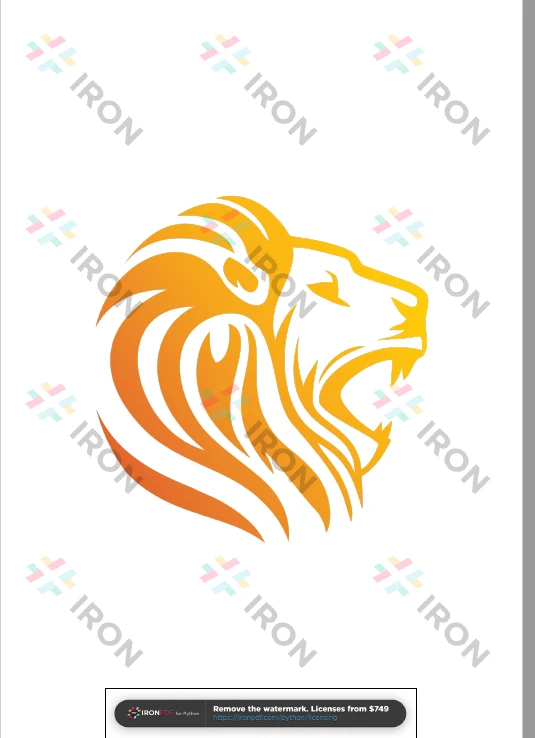
With just a few lines of code, you can use IronPDF for Python to convert and combine all the images in a folder into a single PDF file. You may learn how to combine multiple images into a single PDF file by using the Python code example below.
from ironpdf import *
image_files = [os.path.join("assets", f) for f in os.listdir("assets") if f.lower().endswith(('.png'))]
directory_list = List[str]()
for i in range(len(image_files)):
directory_list.Add(image_files[i])
ImageToPdfConverter.ImageToPdf(directory_list).SaveAs("Demo.pdf")This code creates a single composite PDF from a list of picture files with the extension PNG images that are located in a specified directory ("assets") by using the IronPDF library.
Importing the required modules from the IronPDF library is where it begins. It creates a list of image file paths from the "assets" directory that satisfies the requirements of having a ".png" or file extension using a list comprehension. The variable image_files contains this list.
The paths to the chosen picture files are placed in a list called directory_list. The Add method is then used to crawl through the image_files list and add each image file path to the directory_list.
Lastly, it uses the SaveAs method to save the list of image files as "Demo.pdf" and invokes ImageToPdfConverter.ImageToPdf(directory_list) to convert the list of image files into a single PDF file.
To know more about image to PDF conversion refer to the link here.
Strong security protection is provided by the IronPDF library to minimize potential risks and ensure data safety. The library is compatible with all popular browsers, and offers a wide range of PDF manipulation features, all at your disposal. There are several licensing options for you to choose from, including a free developer license and additional developer licenses that can be purchased, to meet the diverse needs of developers.
A perpetual license, a 30-day money-back guarantee, a year of software maintenance, and upgrade options are all included in the $liteVersion Lite bundle. Users can evaluate the product in real-world use scenarios for thirty days during the watermarked trial period. Please click the given link to learn more about IronPDF's trial version, price, and licensing.
9 .NET API products for your office documents