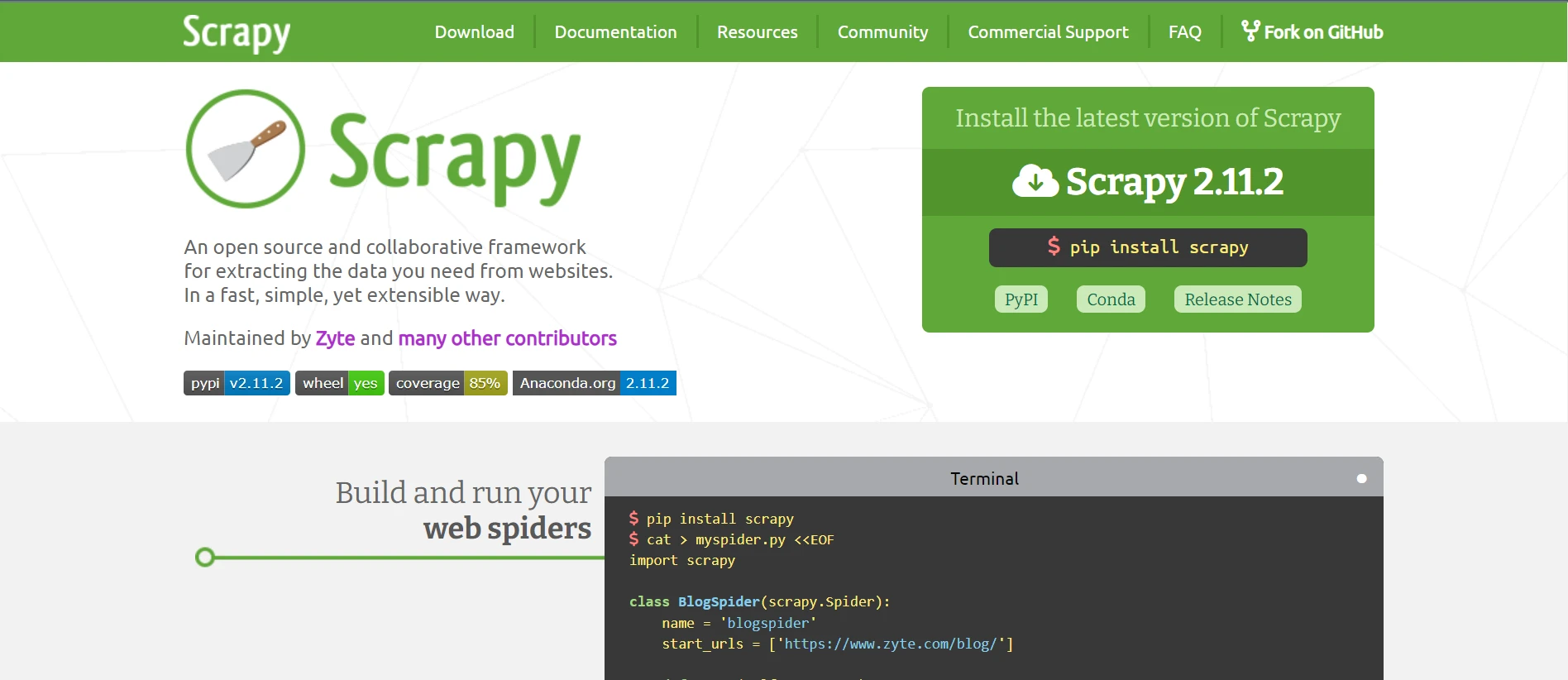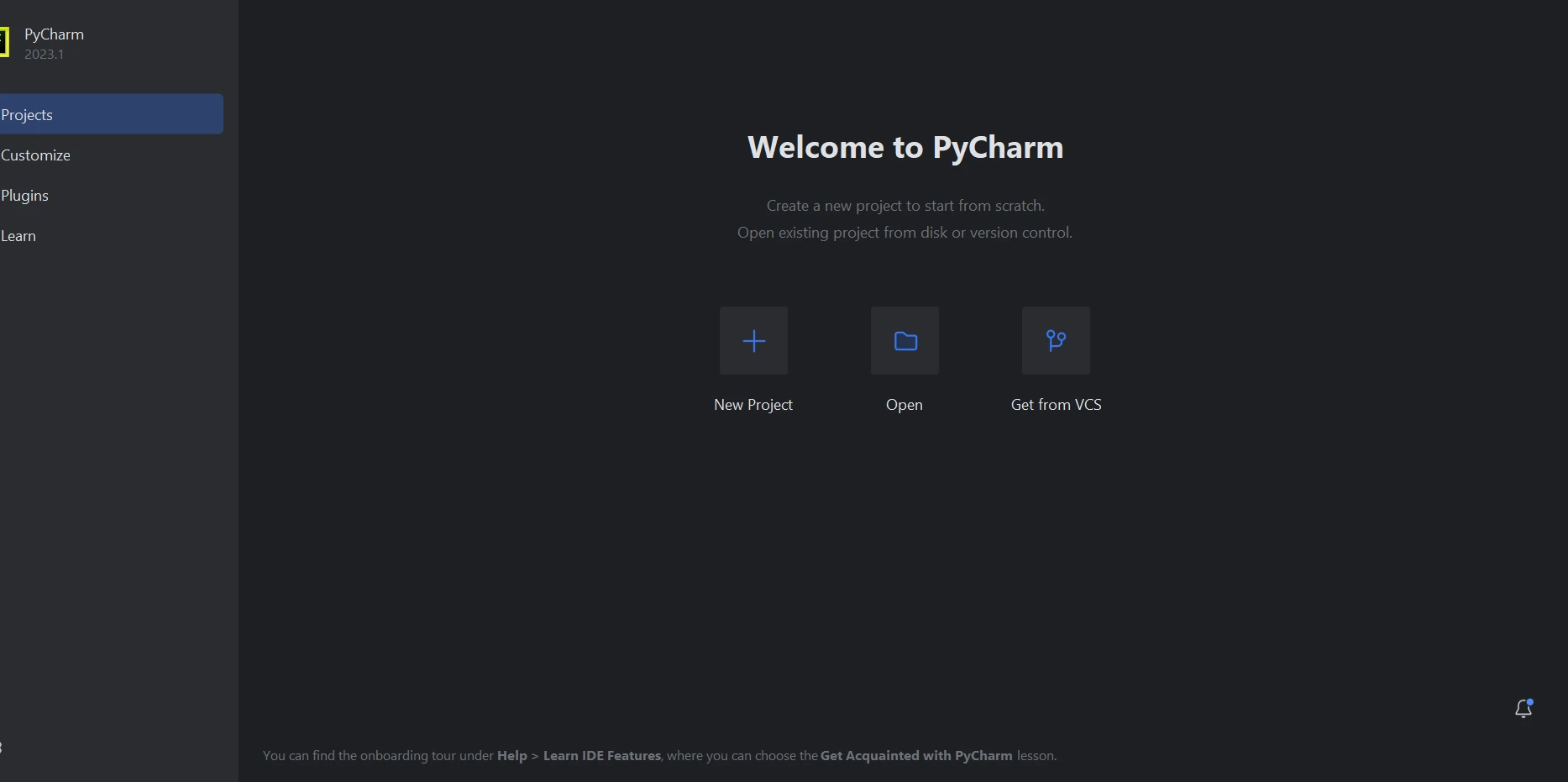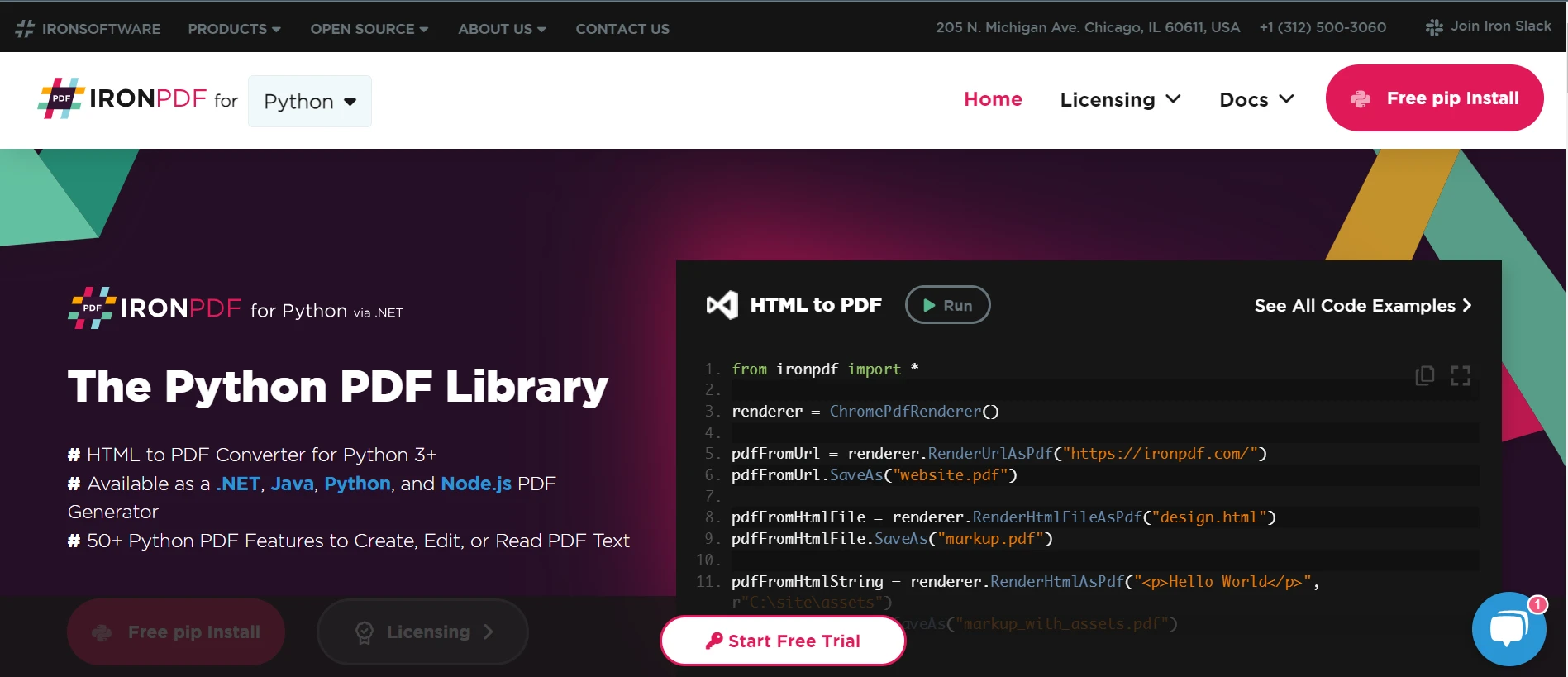How to Convert PNG to A PDF File in Python
1.0 Introduction
IronPDF for Python library is a tool that you can use to streamline your experience when working with PDF files and converting image files into PDF files. It excels at extracting various types of data—such as images, radio buttons, and list box widgets—and transforming them into structured data that is simpler for programmers to understand.
2.0 IronPDF for Python
Programmers using Python can now easily handle the PDF format with the help of the IronPDF for Python library, which offers a comprehensive set of PDF functions. There are also more options for developing graphical user interfaces (GUI) thanks to its ability to integrate with other frameworks.
Due to Python's versatility and ease of use in creating graphical user interfaces, it is a programming language that many developers prefer. Because of its dynamic nature, it is distinct from other programming languages.
2.1 How to use IronPDF for Python
Make sure that your device has the necessary prerequisites to use IronPDF for Python. Then, effective handling and processing of PDF data can be achieved by simply adding the IronPDF module to Python.
Ensure that the environment variable for the Python path is added so that it is accessible from the command line. In Python web frameworks as well as in Windows frameworks, IronPDF can be utilized.
2.2 IronPDF Features
The following is a list of some of IronPDF's most important features.
- HTML, HTML5, ASP, PHP, and other sources can all be used to make PDF documents. Moreover, PDF conversion is possible for image files.
- IronPDF offers the ability to both open and edit encrypted PDF files.
- IronPDF is a tool that can be used to create interactive PDF documents. It can be used to extract text and images, rasterize into images, convert to HTML, print, complete interactive forms, and submit them. There are also options for splitting and combining.
- Proxies, cookies, HTTP headers, unique network login credentials, form variables, and user agents that log in via HTML login forms are all supported by IronPDF, which makes it possible to create documents from a URL.
- Annotating and inspecting PDF files is possible using the IronPDF program.
- IronPDF can be used to extract images from documents.
- IronPDF helps to convert JPG or PNG format into a PDF document.
3.0 Convert PNG to PDF file
This section uses IronPDF for Python to convert an image to a PDF after installing IronPDF and creating the new PyCharm project folder. You can see how to convert one image to a PDF file extension in the following code example.
from ironpdf import ImageToPdfConverter
# Create a PDF from an image file named "Test.png"
pdf_converter = ImageToPdfConverter.ImageToPdf("Test.png")
# Save the converted PDF with the file name "Demo.pdf"
pdf_converter.SaveAs("Demo.pdf")from ironpdf import ImageToPdfConverter
# Create a PDF from an image file named "Test.png"
pdf_converter = ImageToPdfConverter.ImageToPdf("Test.png")
# Save the converted PDF with the file name "Demo.pdf"
pdf_converter.SaveAs("Demo.pdf")This bit of code creates a PDF from an image file called "Test.png" by using the IronPDF library to create an image-to-PDF converter. By using the path to the PNG image file as input, it first constructs an ImageToPdfConverter object. The object uses the ImageToPdf function and the original image file path to complete the conversion of the image to PDF.
Next, it uses the SaveAs function to save the converted PDF with the PDF file name "Demo.pdf". This will produce an output PDF with the same path as the Python script. In essence, it converts a PNG file to a PDF file, which is helpful for sharing and managing documents in many ways.
This also works with other file formats/file types, such as JPEG images. All you would need to do is change the code to include the suffix '.jpeg' or '.jpg' in the file path for the image, as shown in the code below.
from ironpdf import ImageToPdfConverter
# Create a PDF from an image file named "Test.jpeg"
pdf_converter = ImageToPdfConverter.ImageToPdf("Test.jpeg")
# Save the converted PDF with the file name "Demo.pdf"
pdf_converter.SaveAs("Demo.pdf")from ironpdf import ImageToPdfConverter
# Create a PDF from an image file named "Test.jpeg"
pdf_converter = ImageToPdfConverter.ImageToPdf("Test.jpeg")
# Save the converted PDF with the file name "Demo.pdf"
pdf_converter.SaveAs("Demo.pdf")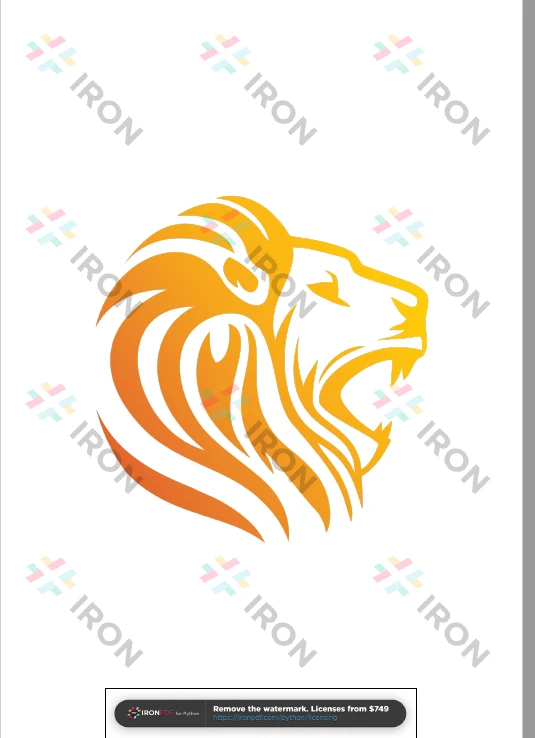 The output PDF file
The output PDF file
3.1 Convert multiple images to PDF
With just a few lines of code, you can use IronPDF for Python to convert and combine all the images in a folder into a single PDF file. You may learn how to combine multiple images into a single PDF file by using the Python code example below.
import os
from System.Collections.Generic import List
from ironpdf import ImageToPdfConverter
# Create a list of image file paths from the "assets" directory with ".png" extensions
image_files = [os.path.join("assets", f) for f in os.listdir("assets") if f.lower().endswith(".png")]
# Create a directory list to hold the image file paths
directory_list = List[str]()
for image_file in image_files:
directory_list.Add(image_file)
# Convert the list of image files into a single PDF and save it as "Demo.pdf"
ImageToPdfConverter.ImageToPdf(directory_list).SaveAs("Demo.pdf")import os
from System.Collections.Generic import List
from ironpdf import ImageToPdfConverter
# Create a list of image file paths from the "assets" directory with ".png" extensions
image_files = [os.path.join("assets", f) for f in os.listdir("assets") if f.lower().endswith(".png")]
# Create a directory list to hold the image file paths
directory_list = List[str]()
for image_file in image_files:
directory_list.Add(image_file)
# Convert the list of image files into a single PDF and save it as "Demo.pdf"
ImageToPdfConverter.ImageToPdf(directory_list).SaveAs("Demo.pdf")This code creates a single composite PDF from a list of PNG image files that are located in a specified directory ("assets") by using the IronPDF library.
Importing the required modules from the IronPDF library is where it begins. It creates a list of image file paths from the "assets" directory that satisfies the requirement of having a ".png" file extension using a list comprehension. The variable image_files contains this list.
The paths to the chosen picture files are placed in a list called directory_list. The Add method is then used to crawl through the image_files list and add each image file path to the directory_list.
Lastly, it uses the SaveAs method to save the list of image files as "Demo.pdf" and invokes ImageToPdfConverter.ImageToPdf(directory_list) to convert the list of image files into a single PDF file.
To know more about image to PDF conversion, refer to this how-to Python guide.
4.0 Conclusion
Strong security protection is provided by the IronPDF library to minimize potential risks and ensure data safety. The library is compatible with all popular browsers and offers a wide range of PDF manipulation features, all at your disposal. There are several licensing options for you to choose from, including a free developer license and additional developer licenses that can be purchased, to meet the diverse needs of developers.
A perpetual license, a 30-day money-back guarantee, a year of software maintenance, and upgrade options are all included in the $799 Lite bundle. Users can evaluate the product in real-world use scenarios for thirty days during the watermarked trial period. Please click the given licensing page to learn more about IronPDF's trial version, price, and licensing.
Frequently Asked Questions
How can I convert a PNG image to a PDF in Python?
You can use IronPDF for Python to convert a PNG image to a PDF. Utilize the ImageToPdfConverter class, provide the path to your PNG file, and use the SaveAs method to create and save your PDF document.
Is it possible to merge multiple images into one PDF using a Python library?
Yes, with IronPDF for Python, you can merge multiple images into a single PDF. By listing your image file paths and employing the ImageToPdfConverter, you can create a composite PDF from multiple images.
What prerequisites are needed to use IronPDF in Python?
To use IronPDF in Python, ensure your system meets the prerequisites, including adding the IronPDF module to Python and setting the Python path in environment variables for command line access.
Can I extract images from a PDF using IronPDF for Python?
Yes, IronPDF for Python supports image extraction from PDF documents, enabling you to handle and manipulate image data within PDFs effectively.
What are the main features of IronPDF for Python?
IronPDF for Python offers features such as converting HTML and images to PDFs, editing encrypted files, creating interactive documents, combining and splitting PDFs, and annotating PDF files.
Does IronPDF for Python support integration with web frameworks?
Yes, IronPDF is compatible with Python web frameworks and can be used within web and Windows frameworks for comprehensive PDF processing.
What licensing options are available for IronPDF for Python?
IronPDF offers various licensing options, including a free developer license, perpetual licenses, and additional developer licenses. Options like the Lite bundle provide a perpetual license, a 30-day money-back guarantee, and a year of software maintenance.
How can I convert HTML to a PDF in Python?
To convert HTML to PDF in Python, you can use IronPDF's RenderHtmlAsPdf method, which allows you to convert HTML strings directly into PDFs. Additionally, the RenderHtmlFileAsPdf method can be used to convert HTML files.