在生产环境中测试,无水印。
随时随地满足您的需求。
获得30天的全功能产品。
几分钟内就能启动并运行。
在您的产品试用期间,全面访问我们的支持工程团队。
在互联网上不断增长的用于处理PDF(可移植文档格式)的工具中,选择最适合您需求的PDF库可能是一项艰巨的任务。 那么今天,让我们通过仔细看看两种不同的PDF工具IronPDF和QuestPDF来帮助您。
IronPDF 是一个全面的 .NET 库,以其在创建、编辑和处理 PDF 文档方面的多功能性而闻名。 IronPDF 功能广泛,包括 HTML 到 PDF 的转换、文档安全性、交互式表单等,它将成为开发人员工具包中的宝贵补充。
QuestPDF 是一个开源的 .NET 库,专注于提供一种简单易用、只需代码即可生成 PDF 的方法。 如果您喜欢简单、精简、以代码为中心的工作流程,而不需要专有的脚本语言或格式,那么 QuestPDF 就是您的理想选择。
IronPDF支持多种平台,确保您可以在首选环境中工作。 以下是其兼容性的分解:
.NET 版本:
(C#, VB.NET, F#)
.NET Core(8、7、6、5 和 3.1+)
QuestPDF 具有很强的跨平台兼容性,这意味着无论您在哪个平台上工作,都很有可能将 QuestPDF 应用到您的工作环境中。
.NET 版本:
.NET Core (3.1+)
IronPDF 和 QuestPDF 针对不同的用户需求提供了不同的功能,因此选择哪个库最适合您取决于您计划如何处理 PDF。 以下是这些工具的核心功能对比:
PDF编辑功能:使用IronPDF,您可以轻松编辑PDF文件。 IronPDF 提供的编辑功能包括添加页眉和页脚、在 PDF 页面上印制文本和图像、在 PDF 上添加自定义水印、处理 PDF 表单以及分割或合并 PDF 文件。
有关更详细的功能列表,请访问IronPDF的功能页面。
在选择哪种 PDF 库适合您之前,让我们来看看 PDF 库不同用途的一些常见用例,比较一下 IronPDF 和 QuestPDF 是如何处理这些任务的。
using IronPdf;
// Disable local disk access or cross-origin requests
Installation.EnableWebSecurity = true;
// Instantiate Renderer
var renderer = new ChromePdfRenderer();
// Create a PDF from an HTML string using C#
var pdf = renderer.RenderHtmlAsPdf("<h1>Hello World</h1>");
pdf.SaveAs("output.pdf");
// Advanced Example with HTML Assets
// Load external html assets: images, CSS and JavaScript.
var myAdvancedPdf = renderer.RenderHtmlAsPdf("<img src='icons/iron.png'>", @"C:\site\assets\");
myAdvancedPdf.SaveAs("html-with-assets.pdf");using IronPdf;
// Disable local disk access or cross-origin requests
Installation.EnableWebSecurity = true;
// Instantiate Renderer
var renderer = new ChromePdfRenderer();
// Create a PDF from an HTML string using C#
var pdf = renderer.RenderHtmlAsPdf("<h1>Hello World</h1>");
pdf.SaveAs("output.pdf");
// Advanced Example with HTML Assets
// Load external html assets: images, CSS and JavaScript.
var myAdvancedPdf = renderer.RenderHtmlAsPdf("<img src='icons/iron.png'>", @"C:\site\assets\");
myAdvancedPdf.SaveAs("html-with-assets.pdf");Imports IronPdf
' Disable local disk access or cross-origin requests
Installation.EnableWebSecurity = True
' Instantiate Renderer
Dim renderer = New ChromePdfRenderer()
' Create a PDF from an HTML string using C#
Dim pdf = renderer.RenderHtmlAsPdf("<h1>Hello World</h1>")
pdf.SaveAs("output.pdf")
' Advanced Example with HTML Assets
' Load external html assets: images, CSS and JavaScript.
Dim myAdvancedPdf = renderer.RenderHtmlAsPdf("<img src='icons/iron.png'>", "C:\site\assets\")
myAdvancedPdf.SaveAs("html-with-assets.pdf")QuestPDF:
QuestPDF 本身不支持 HTML 到 PDF 的转换,因为它的设计更倾向于以编程方式创建 PDF,而不是将其他文件转换为 PDF 格式。
对于将HTML内容转换为PDF文档,推荐使用IronPDF的HTML-to-PDF工具,提供了一种简单高效的解决方案。
using IronPdf;
using System;
//Open an Encrypted File, alternatively create a new PDF from Html
var pdf = PdfDocument.FromFile("encrypted.pdf", "password");
//Edit file metadata
pdf.MetaData.Author = "Satoshi Nakamoto";
pdf.MetaData.Keywords = "SEO, Friendly";
pdf.MetaData.ModifiedDate = DateTime.Now;
//The following code makes a PDF read-only and will disallow copy & paste and printing
pdf.SecuritySettings.RemovePasswordsAndEncryption();
pdf.SecuritySettings.MakePdfDocumentReadOnly("secret-key");
pdf.SecuritySettings.AllowUserAnnotations = false;
pdf.SecuritySettings.AllowUserCopyPasteContent = false;
pdf.SecuritySettings.AllowUserFormData = false;
pdf.SecuritySettings.AllowUserPrinting = IronPdf.Security.PdfPrintSecurity.FullPrintRights;
// change or set the document encryption password
pdf.Password = "my-password";
pdf.SaveAs("secured.pdf");using IronPdf;
using System;
//Open an Encrypted File, alternatively create a new PDF from Html
var pdf = PdfDocument.FromFile("encrypted.pdf", "password");
//Edit file metadata
pdf.MetaData.Author = "Satoshi Nakamoto";
pdf.MetaData.Keywords = "SEO, Friendly";
pdf.MetaData.ModifiedDate = DateTime.Now;
//The following code makes a PDF read-only and will disallow copy & paste and printing
pdf.SecuritySettings.RemovePasswordsAndEncryption();
pdf.SecuritySettings.MakePdfDocumentReadOnly("secret-key");
pdf.SecuritySettings.AllowUserAnnotations = false;
pdf.SecuritySettings.AllowUserCopyPasteContent = false;
pdf.SecuritySettings.AllowUserFormData = false;
pdf.SecuritySettings.AllowUserPrinting = IronPdf.Security.PdfPrintSecurity.FullPrintRights;
// change or set the document encryption password
pdf.Password = "my-password";
pdf.SaveAs("secured.pdf");IRON VB CONVERTER ERROR developers@ironsoftware.comQuestPDF:
由于没有内置的 PDF 加密支持,QuestPDF 用户在需要加密时将求助于外部库。 但是,QuestPDF 可以修改 PDF 的元数据。
如果文档加密或安全设置调整是例行工作,IronPdf 凭借其直观的加密工具,比 QuestPDF 等工具更受青睐,因为后者在没有额外库的情况下缺乏广泛的功能。
using IronPdf;
PdfDocument pdf = PdfDocument.FromFile("novel.pdf");
// Redact 'are' phrase from all pages
pdf.RedactTextOnAllPages("are");
pdf.SaveAs("redacted.pdf");using IronPdf;
PdfDocument pdf = PdfDocument.FromFile("novel.pdf");
// Redact 'are' phrase from all pages
pdf.RedactTextOnAllPages("are");
pdf.SaveAs("redacted.pdf");Imports IronPdf
Private pdf As PdfDocument = PdfDocument.FromFile("novel.pdf")
' Redact 'are' phrase from all pages
pdf.RedactTextOnAllPages("are")
pdf.SaveAs("redacted.pdf")QuestPDF:
QuestPDF 不直接支持编辑,相反,如果您想在使用 QuestPDF 时编辑内容,则需要使用 iTextSharp 等附加库。
有了 IronPDF,编辑内容变得简单高效,而 QuestPDF 则需要补充库来完成编辑任务。
using IronPdf;
using IronPdf.Signing;
using System.Security.Cryptography.X509Certificates;
ChromePdfRenderer renderer = new ChromePdfRenderer();
PdfDocument pdf = renderer.RenderHtmlAsPdf("<h1>foo</h1>");
// Create X509Certificate2 object with X509KeyStorageFlags set to Exportable
X509Certificate2 cert = new X509Certificate2("IronSoftware.pfx", "123456", X509KeyStorageFlags.Exportable);
// Create PdfSignature object
var sig = new PdfSignature(cert);
// Sign PDF document
pdf.Sign(sig);
pdf.SaveAs("signed.pdf");using IronPdf;
using IronPdf.Signing;
using System.Security.Cryptography.X509Certificates;
ChromePdfRenderer renderer = new ChromePdfRenderer();
PdfDocument pdf = renderer.RenderHtmlAsPdf("<h1>foo</h1>");
// Create X509Certificate2 object with X509KeyStorageFlags set to Exportable
X509Certificate2 cert = new X509Certificate2("IronSoftware.pfx", "123456", X509KeyStorageFlags.Exportable);
// Create PdfSignature object
var sig = new PdfSignature(cert);
// Sign PDF document
pdf.Sign(sig);
pdf.SaveAs("signed.pdf");Imports IronPdf
Imports IronPdf.Signing
Imports System.Security.Cryptography.X509Certificates
Private renderer As New ChromePdfRenderer()
Private pdf As PdfDocument = renderer.RenderHtmlAsPdf("<h1>foo</h1>")
' Create X509Certificate2 object with X509KeyStorageFlags set to Exportable
Private cert As New X509Certificate2("IronSoftware.pfx", "123456", X509KeyStorageFlags.Exportable)
' Create PdfSignature object
Private sig = New PdfSignature(cert)
' Sign PDF document
pdf.Sign(sig)
pdf.SaveAs("signed.pdf")QuestPDF:
QuestPDF 不能用于对 PDF 进行数字签名。 相反,您可以使用 QuestPDF 创建 PDF,然后使用外部库对 PDF 进行数字签名。
为了简化数字签名,IronPDF的签名功能提供了完全的控制和易用性,与QuestPDF不同。
using IronPdf;
// Stamps a Watermark onto a new or existing PDF
var renderer = new ChromePdfRenderer();
var pdf = renderer.RenderUrlAsPdf("https://www.nuget.org/packages/IronPdf");
pdf.ApplyWatermark("<h2 style='color:red'>SAMPLE</h2>", 30, IronPdf.Editing.VerticalAlignment.Middle, IronPdf.Editing.HorizontalAlignment.Center);
pdf.SaveAs(@"C:\Path\To\Watermarked.pdf");using IronPdf;
// Stamps a Watermark onto a new or existing PDF
var renderer = new ChromePdfRenderer();
var pdf = renderer.RenderUrlAsPdf("https://www.nuget.org/packages/IronPdf");
pdf.ApplyWatermark("<h2 style='color:red'>SAMPLE</h2>", 30, IronPdf.Editing.VerticalAlignment.Middle, IronPdf.Editing.HorizontalAlignment.Center);
pdf.SaveAs(@"C:\Path\To\Watermarked.pdf");Imports IronPdf
' Stamps a Watermark onto a new or existing PDF
Private renderer = New ChromePdfRenderer()
Private pdf = renderer.RenderUrlAsPdf("https://www.nuget.org/packages/IronPdf")
pdf.ApplyWatermark("<h2 style='color:red'>SAMPLE</h2>", 30, IronPdf.Editing.VerticalAlignment.Middle, IronPdf.Editing.HorizontalAlignment.Center)
pdf.SaveAs("C:\Path\To\Watermarked.pdf")QuestPDF:
由于 QuestPDF 库的简单性,它不能用于在 PDF 文件中添加水印。
利用 IronPDF 的 HTML/CSS 功能自定义水印,与 QuestPDF 缺乏本地水印支持形成鲜明对比。
using IronPdf;
using IronPdf.Editing;
ChromePdfRenderer renderer = new ChromePdfRenderer();
PdfDocument pdf = renderer.RenderHtmlAsPdf("<h1>Example HTML Document!</h1>");
// Create text stamper
TextStamper textStamper = new TextStamper()
{
Text = "Text Stamper!",
FontFamily = "Bungee Spice",
UseGoogleFont = true,
FontSize = 30,
IsBold = true,
IsItalic = true,
VerticalAlignment = VerticalAlignment.Top,
};
// Stamp the text stamper
pdf.ApplyStamp(textStamper);
pdf.SaveAs("stampText.pdf");
// Create image stamper
ImageStamper imageStamper = new ImageStamper(new Uri("https://ironpdf.com/img/svgs/iron-pdf-logo.svg"))
{
VerticalAlignment = VerticalAlignment.Top,
};
// Stamp the image stamper
pdf.ApplyStamp(imageStamper, 0);
pdf.SaveAs("stampImage.pdf");using IronPdf;
using IronPdf.Editing;
ChromePdfRenderer renderer = new ChromePdfRenderer();
PdfDocument pdf = renderer.RenderHtmlAsPdf("<h1>Example HTML Document!</h1>");
// Create text stamper
TextStamper textStamper = new TextStamper()
{
Text = "Text Stamper!",
FontFamily = "Bungee Spice",
UseGoogleFont = true,
FontSize = 30,
IsBold = true,
IsItalic = true,
VerticalAlignment = VerticalAlignment.Top,
};
// Stamp the text stamper
pdf.ApplyStamp(textStamper);
pdf.SaveAs("stampText.pdf");
// Create image stamper
ImageStamper imageStamper = new ImageStamper(new Uri("https://ironpdf.com/img/svgs/iron-pdf-logo.svg"))
{
VerticalAlignment = VerticalAlignment.Top,
};
// Stamp the image stamper
pdf.ApplyStamp(imageStamper, 0);
pdf.SaveAs("stampImage.pdf");Imports IronPdf
Imports IronPdf.Editing
Private renderer As New ChromePdfRenderer()
Private pdf As PdfDocument = renderer.RenderHtmlAsPdf("<h1>Example HTML Document!</h1>")
' Create text stamper
Private textStamper As New TextStamper() With {
.Text = "Text Stamper!",
.FontFamily = "Bungee Spice",
.UseGoogleFont = True,
.FontSize = 30,
.IsBold = True,
.IsItalic = True,
.VerticalAlignment = VerticalAlignment.Top
}
' Stamp the text stamper
pdf.ApplyStamp(textStamper)
pdf.SaveAs("stampText.pdf")
' Create image stamper
Dim imageStamper As New ImageStamper(New Uri("https://ironpdf.com/img/svgs/iron-pdf-logo.svg")) With {.VerticalAlignment = VerticalAlignment.Top}
' Stamp the image stamper
pdf.ApplyStamp(imageStamper, 0)
pdf.SaveAs("stampImage.pdf")QuestPDF:
using QuestPDF.Fluent;
using QuestPDF.Infrastructure;
using QuestPDF.Helpers;
Document.Create(container =>
{
container.Page(page =>
{
page.Size(PageSizes.A4);
page.Margin(2, Unit.Centimetre);
page.PageColor(Colors.White);
page.DefaultTextStyle(x => x.FontSize(12));
// Adding Header and Footer for context
page.Header()
.Text("Header Text")
.FontSize(20)
.Bold()
.AlignCenter();
page.Footer()
.Text("Footer Text")
.FontSize(12)
.AlignCenter();
// Adding main content and stamps
page.Content()
.Canvas(canvas =>
{
// Main content
canvas.DrawText("This is the main content of the page.", x =>
{
x.Translate(50, 50);
x.FontSize(12);
});
// Stamped text
canvas.DrawText("Stamped Text", x =>
{
x.Translate(200, 200); // Position the text
x.FontSize(30);
x.Bold();
x.FontColor(Colors.Red);
});
// Stamped image
canvas.DrawImage("path/to/image.png", x =>
{
x.Translate(200, 300); // Position the image
x.Width(100); // Set the width of the image
});
});
});
}).GeneratePdf("output.pdf");using QuestPDF.Fluent;
using QuestPDF.Infrastructure;
using QuestPDF.Helpers;
Document.Create(container =>
{
container.Page(page =>
{
page.Size(PageSizes.A4);
page.Margin(2, Unit.Centimetre);
page.PageColor(Colors.White);
page.DefaultTextStyle(x => x.FontSize(12));
// Adding Header and Footer for context
page.Header()
.Text("Header Text")
.FontSize(20)
.Bold()
.AlignCenter();
page.Footer()
.Text("Footer Text")
.FontSize(12)
.AlignCenter();
// Adding main content and stamps
page.Content()
.Canvas(canvas =>
{
// Main content
canvas.DrawText("This is the main content of the page.", x =>
{
x.Translate(50, 50);
x.FontSize(12);
});
// Stamped text
canvas.DrawText("Stamped Text", x =>
{
x.Translate(200, 200); // Position the text
x.FontSize(30);
x.Bold();
x.FontColor(Colors.Red);
});
// Stamped image
canvas.DrawImage("path/to/image.png", x =>
{
x.Translate(200, 300); // Position the image
x.Width(100); // Set the width of the image
});
});
});
}).GeneratePdf("output.pdf");Imports QuestPDF.Fluent
Imports QuestPDF.Infrastructure
Imports QuestPDF.Helpers
Document.Create(Sub(container)
container.Page(Sub(page)
page.Size(PageSizes.A4)
page.Margin(2, Unit.Centimetre)
page.PageColor(Colors.White)
page.DefaultTextStyle(Function(x) x.FontSize(12))
' Adding Header and Footer for context
page.Header().Text("Header Text").FontSize(20).Bold().AlignCenter()
page.Footer().Text("Footer Text").FontSize(12).AlignCenter()
' Adding main content and stamps
page.Content().Canvas(Sub(canvas)
' Main content
canvas.DrawText("This is the main content of the page.", Sub(x)
x.Translate(50, 50)
x.FontSize(12)
End Sub)
' Stamped text
canvas.DrawText("Stamped Text", Sub(x)
x.Translate(200, 200) ' Position the text
x.FontSize(30)
x.Bold()
x.FontColor(Colors.Red)
End Sub)
' Stamped image
canvas.DrawImage("path/to/image.png", Sub(x)
x.Translate(200, 300) ' Position the image
x.Width(100) ' Set the width of the image
End Sub)
End Sub)
End Sub)
End Sub).GeneratePdf("output.pdf")IronPDF 和 QuestPDF 都支持文本和图片戳记,但与 QuestPDF 的冗长方法相比,IronPDF 的简洁方法更为直接。
using IronPdf;
// Instantiate Renderer
DocxToPdfRenderer renderer = new DocxToPdfRenderer();
// Render from DOCX file
PdfDocument pdf = renderer.RenderDocxAsPdf("Modern-chronological-resume.docx");
// Save the PDF
pdf.SaveAs("pdfFromDocx.pdf");using IronPdf;
// Instantiate Renderer
DocxToPdfRenderer renderer = new DocxToPdfRenderer();
// Render from DOCX file
PdfDocument pdf = renderer.RenderDocxAsPdf("Modern-chronological-resume.docx");
// Save the PDF
pdf.SaveAs("pdfFromDocx.pdf");Imports IronPdf
' Instantiate Renderer
Private renderer As New DocxToPdfRenderer()
' Render from DOCX file
Private pdf As PdfDocument = renderer.RenderDocxAsPdf("Modern-chronological-resume.docx")
' Save the PDF
pdf.SaveAs("pdfFromDocx.pdf")QuestPDF:
QuestPDF 不支持 DOCX 到 PDF 的直接转换。 要使用 QuestPDF 将 DOCX 文件转换为 PDF,还需要 Aspose.Words 或 Syncfusion 等其他库。
选择内置 DOCX 转换功能的 IronPDF,而不是本地缺乏此功能的 QuestPDF。
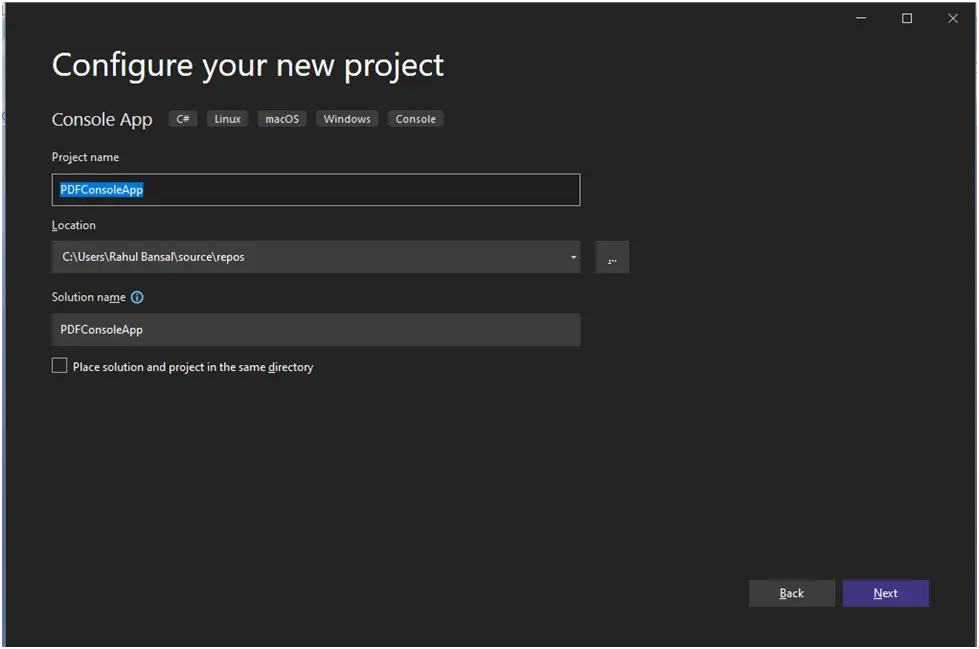
查看 IronPDF 许可选项,以获取不同级别和附加功能。 开发者还可以购买Iron Suite Access,它包括所有 IronSoftware 产品,但价格仅为两个产品的价格。 IronPDF 还提供30 天的免费试用。
Iron Suite:$1,498,获取所有 Iron Software 产品的访问权限,包括 IronPDF、IronOCR、IronWord、IronXL、IronBarcode、IronQR、IronZIP、IronPrint 和 IronWebScraper。
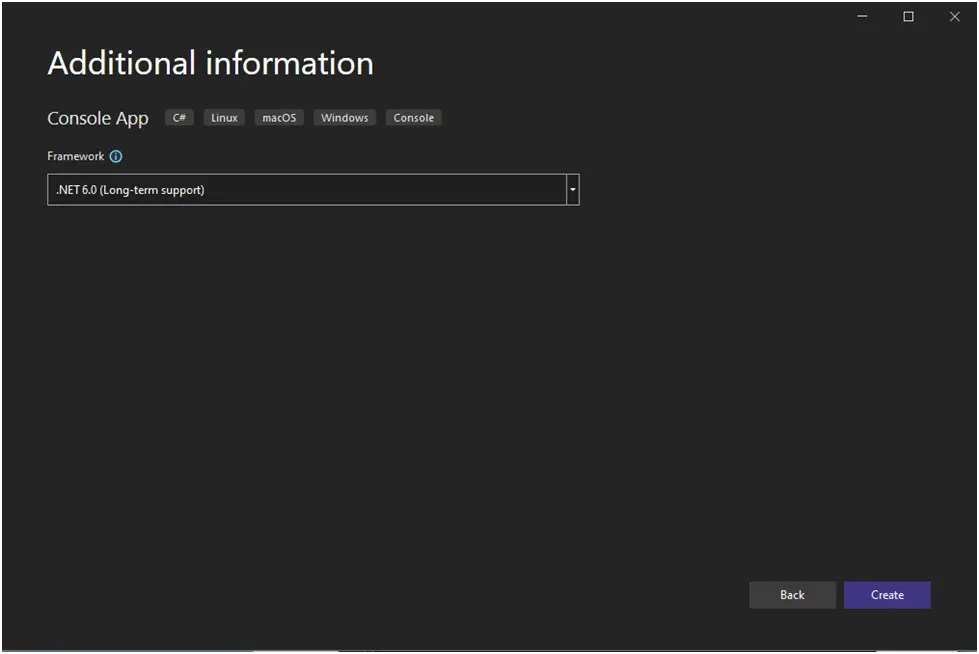
IronPDF在提供广泛文档和支持方面表现出色:
定期更新:每月产品更新,以确保最新的功能和安全补丁。
有关更多信息,请查看IronPDF的文档,并访问IronSoftware YouTube 频道。
YouTube 视频:QuestPDF 在 YouTube 上的影响力日益增长,发布视频帮助开发人员学习如何使用库中的不同方面。
QuestPDF 依靠社区贡献来提供文档和支持,与 IronPDF 的产品相比,其内容可能不够广泛,结构也不够完善。
IronPDF 和 QuestPDF 都为在 .NET 中生成 PDF 提供了有价值的工具,满足了不同的开发需求。 选择最合适的翻译取决于您的需求和预算。 QuestPDF 是开源的,使用简单,适合寻求以代码为中心的轻量级解决方案的开发人员。 如果您不需要 IronPDF 提供的所有额外功能,只想要一个免费、简单的 PDF 库,那么 QuestPDF 可能会适合您。
IronPdf 凭借其全面的功能集、丰富的文档和强大的支持脱颖而出,成为企业级应用的理想选择。 有了 IronPDF,任何与 PDF 相关的任务都不在话下,处理复杂 PDF 任务时需要安装额外库的情况也会减少。
IronPdf 凭借其全面的功能集、丰富的文档和强大的支持脱颖而出,成为企业级应用的理想选择。 在您的开发者工具包中使用IronPDF,任何与PDF相关的任务都不会太大,并且在处理更复杂的PDF任务时,您不太可能需要安装额外的库。
您可以尝试30天免费试用以查看他们提供的功能。