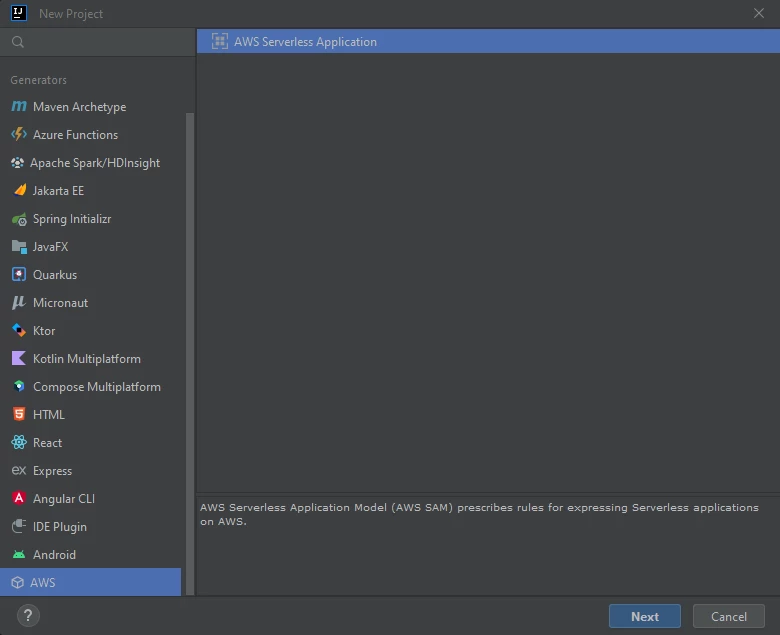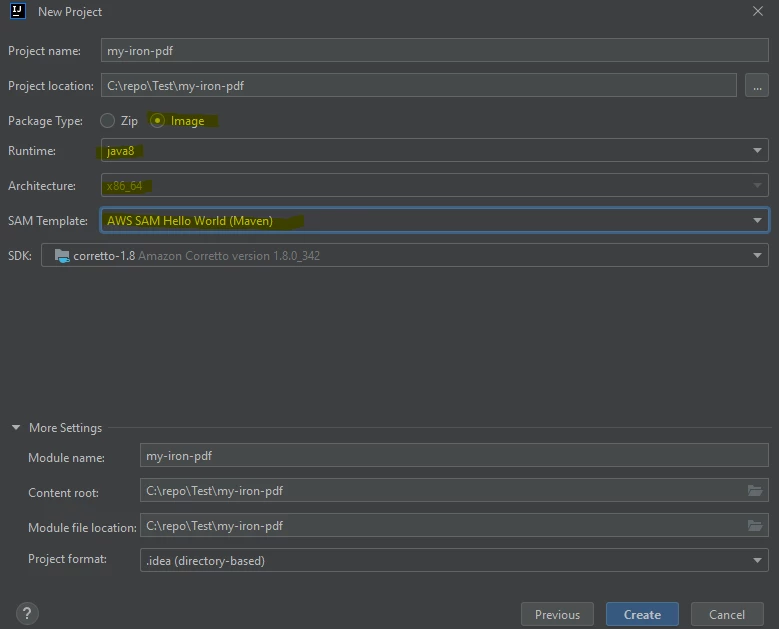So führen Sie IronPDF for Java in AWS Lambda aus
Wichtig! Erforderliche Einstellungen
- Zip-Deployment wird nicht unterstützt, da IronPDF die Ausführung von Binärdateien zur Laufzeit erfordert.
- Sie müssen
PackageTypeaufImagesetzen. Denn IronPDF for Java unterstützt nur die Docker-Bereitstellung. - Sie müssen das Docker-Image
AmazonLinux2verwenden. - Sie müssen das folgende IronPdfEngineWorkingDirectory einstellen:
Setting.setIronPdfEngineWorkingDirectory(Paths.get("/tmp/"));Erforderlich, da dies der einzige Pfad ist, den AWS für die Ausführungsumgebung zulässt.
- Erhöhen Sie die Größe von
/tmp, der Standardwert ist 512 MB. Bitte stellen Sie ihn auf mindestens 1024 MB ein. - Fügen Sie die Abhängigkeit
ironpdf-engine-linux-x64in Ihr Projekt ein:
<dependency>
<groupId>com.ironsoftware</groupId>
<artifactId>ironpdf-engine-linux-x64</artifactId>
<version>2022.xx.x</version>
</dependency>- Setzen Sie die Lambda-Zeitüberschreitung wegen des langsamen Starts auf 330 Sekunden.
- Setzen Sie die Lambda-Speichergröße auf mindestens 1024 MB.
Schnellstart mit AWS Toolkit für IntelliJ IDEA (AWS SAM)
- Werkzeuge installieren:
- IntelliJ IDEA -IntelliJ IDEA herunterladen
- AWS-Werkzeugsatz -AWS-Toolkit für JetBrains einrichten
- SAM CLI -Installieren Sie die SAM CLI für serverlose Anwendungen
Docker -Docker Community Edition installieren
Für lokale Tests benötigen Sie möglicherweise auch Folgendes:
Projekt erstellen. (datei" -> "Neu" -> "Projekt"..)
Konfig:
Pakettyp :
BildLaufzeit:
java8oderjava11- SAM Vorlage :
Maven
- Fügen Sie die folgenden Abhängigkeiten zu Ihrer
pom.xmlhinzu:
<dependency>
<groupId>org.slf4j</groupId>
<artifactId>slf4j-simple</artifactId>
<version>2.0.3</version>
</dependency>
<dependency>
<groupId>com.ironsoftware</groupId>
<artifactId>ironpdf-engine-linux-x64</artifactId>
<version>2022.11.1</version>
</dependency>
<dependency>
<groupId>io.perfmark</groupId>
<artifactId>perfmark-api</artifactId>
<version>0.26.0</version>
</dependency>
<dependency>
<groupId>io.grpc</groupId>
<artifactId>grpc-okhttp</artifactId>
<version>1.50.2</version>
</dependency>
<dependency>
<groupId>io.grpc</groupId>
<artifactId>grpc-netty-shaded</artifactId>
<version>1.50.2</version>
</dependency>- Ändern Sie den Code der Funktion
handleRequestinApp.javain:
import com.ironsoftware.ironpdf.*;
public APIGatewayProxyResponseEvent handleRequest(final APIGatewayProxyRequestEvent input, final Context context) {
APIGatewayProxyResponseEvent response = new APIGatewayProxyResponseEvent();
Settings.setDebug(true); //optional
Settings.setIronPdfEngineWorkingDirectory(Paths.get("/tmp/")); //requried!
try {
context.getLogger().log("RENDER PDF");
PdfDocument pdf = PdfDocument.renderUrlAsPdf("https://www.google.com");
context.getLogger().log("RENDER PDF SUCCESS");
pdf.saveAs("/tmp/my-first-pdf.pdf");
//Done! Now you can do anything with the pdf such as upload this pdf to S3.
//return something..
Map<String, String> headers = new HashMap<>();
headers.put("Content-Type", "application/json");
headers.put("X-Custom-Header", "application/json");
APIGatewayProxyResponseEvent response = new APIGatewayProxyResponseEvent()
.withHeaders(headers);
return response
.withStatusCode(200)
.withBody("ENJOY IRON-PDF!");
} catch (Exception e) {
return response
.withBody("{" + e.getMessage() + "}")
.withStatusCode(500);
}
}- Lambda-Konfiguration in
template.yamlfestlegen:
Globals:
Function:
Timeout: 400
MemorySize: 2048
EphemeralStorage:
Size: 1024
#don't touch the other config - Aktualisieren Sie das Dockerfile wie folgt:
- Hinweis: Für Java8 verwenden Sie bitte
java8.al2-Images, weil esAmazonLinux2verwendet, aberjava8verwendet das alteAmazonLinux.
FROM public.ecr.aws/sam/build-java8.al2:latest as build-image
WORKDIR "/task"
COPY src/ src/
COPY pom.xml ./
RUN mvn -q clean install
RUN mvn dependency:copy-dependencies -DincludeScope=compile
FROM public.ecr.aws/lambda/java:8.al2
RUN yum update -y
RUN yum install -y pango.x86_64
RUN yum install -y libXcomposite.x86_64
RUN yum install -y libXcursor.x86_64
RUN yum install -y libXdamage.x86_64
RUN yum install -y libXext.x86_64
RUN yum install -y libXi.x86_64
RUN yum install -y libXtst.x86_64
RUN yum install -y cups-libs.x86_64
RUN yum install -y libXScrnSaver.x86_64
RUN yum install -y libXrandr.x86_64
RUN yum install -y GConf2.x86_64
RUN yum install -y alsa-lib.x86_64
RUN yum install -y atk.x86_64
RUN yum install -y gtk3.x86_64
RUN yum install -y ipa-gothic-fonts
RUN yum install -y xorg-x11-fonts-100dpi
RUN yum install -y xorg-x11-fonts-75dpi
RUN yum install -y xorg-x11-utils
RUN yum install -y xorg-x11-fonts-cyrillic
RUN yum install -y xorg-x11-fonts-Type1
RUN yum install -y xorg-x11-fonts-misc
RUN yum install -y glibc-devel.x86_64
RUN yum install -y at-spi2-atk.x86_64
RUN yum install -y mesa-libgbm.x86_64
RUN yum install -y libxkbcommon
RUN yum install -y amazon-linux-extras
RUN amazon-linux-extras install epel -y
RUN yum install -y libgdiplus
RUN chmod 777 /tmp/
COPY --from=build-image /task/target/classes /var/task/
COPY --from=build-image /task/target/dependency /var/task/lib
# Command can be overwritten by providing a different command in the template directly.
CMD ["helloworld.App::handleRequest"]- Bauen Sie mit:
sam build -u- Einsetzen mit:
sam deploy --guided- Genießen Sie IronPDF in AWS Lambda! Jetzt ist Ihre Funktion bei:Zugang zur AWS Lambda-Konsole