Test in a live environment
Test in production without watermarks.
Works wherever you need it to.
The Adobe-developed Portable Document Format (PDF) is essential for maintaining the integrity of content that is both text-rich and aesthetically pleasing when it comes to document sharing. Specifically designed for use in the archiving and long-term preservation of electronic documents, PDF/A is an ISO-standardized version of the Portable Document Format (PDF). In contrast to PDF, PDF/A prohibits features like encryption and font linking that are inappropriate for long-term archiving. Guidelines for color management, assistance with embedded typefaces, and a user interface for reading embedded annotations are all included in the ISO specifications for PDF/A file viewers. In this post, we will use the IronPDF Python module to convert an existing PDF file to a PDFA file.
PdfDocument.FromFile method.SaveAsPdfA method.Compared to other languages, Python provides significantly greater dynamism for programmers and enables developers to rapidly and easily create graphical user interfaces. Therefore, incorporating the IronPDF library into Python is a straightforward process. A wide range of pre-installed tools, such as PyQt, wxWidgets, Kivy, and various other packages and libraries, can be utilized to efficiently and securely assemble a fully functional GUI.
Python web design and development are greatly simplified with the aid of IronPDF. This is primarily attributed to the abundance of Python web development paradigms available, including Django, Flask, and Pyramid. Websites and online services like Reddit, Mozilla, and Spotify have successfully employed these frameworks.
Ensure that Python is installed on your computer. Visit the official Python website to download and install the latest version of Python suitable for your operating system. Once Python is installed, create a virtual environment to isolate the requirements for your project. Utilize the venv module to create and manage virtual environments, providing a clean and separate workspace for your conversion project.
We'll utilize PyCharm, an IDE for Python development, for this tutorial.
After launching the PyCharm IDE, select "New Project" from the menu, as shown in the figure below.
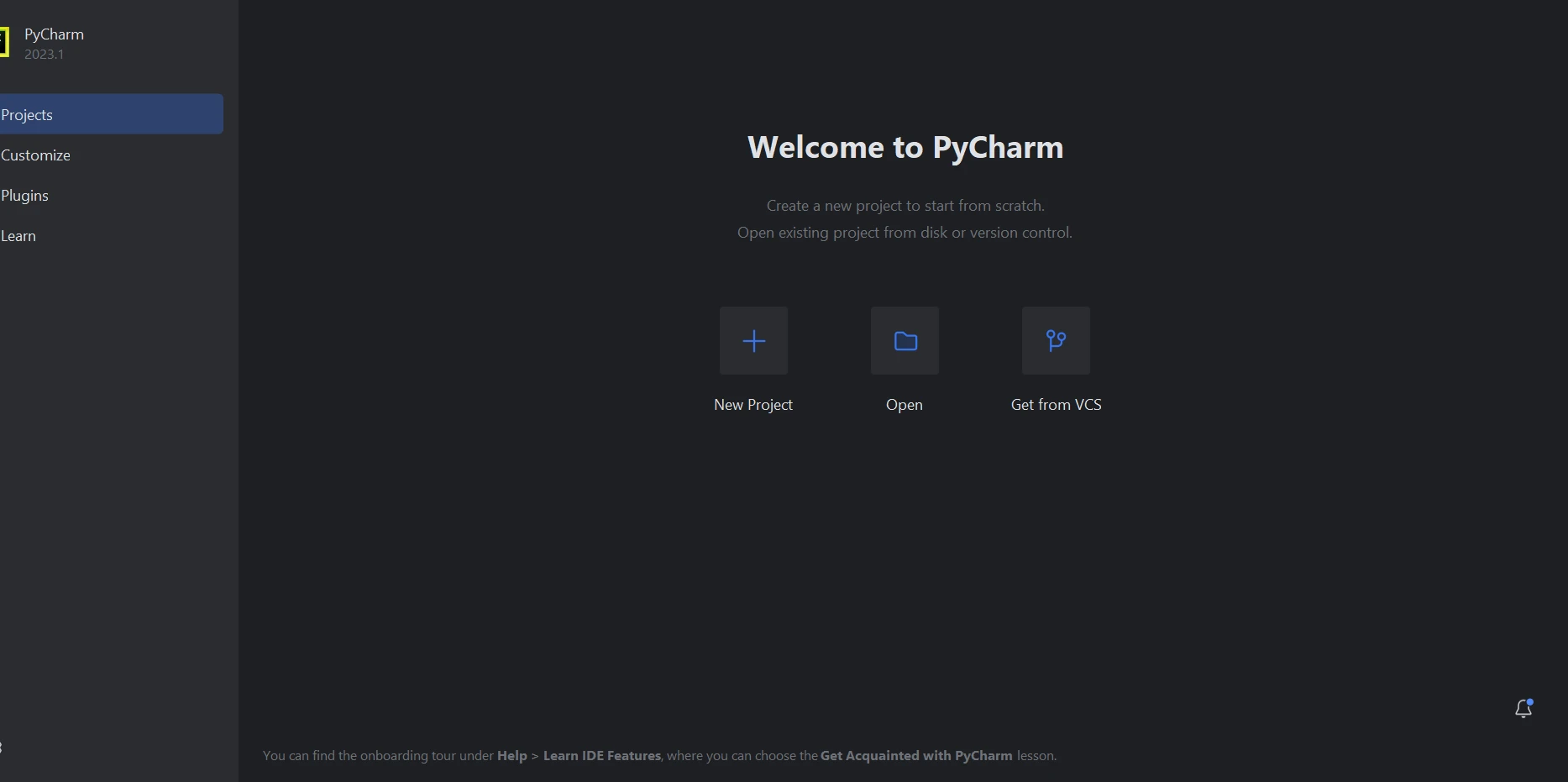
When you select "New Project," a new window will emerge that lets you specify the project's location and Python environment, as shown in the figure below.
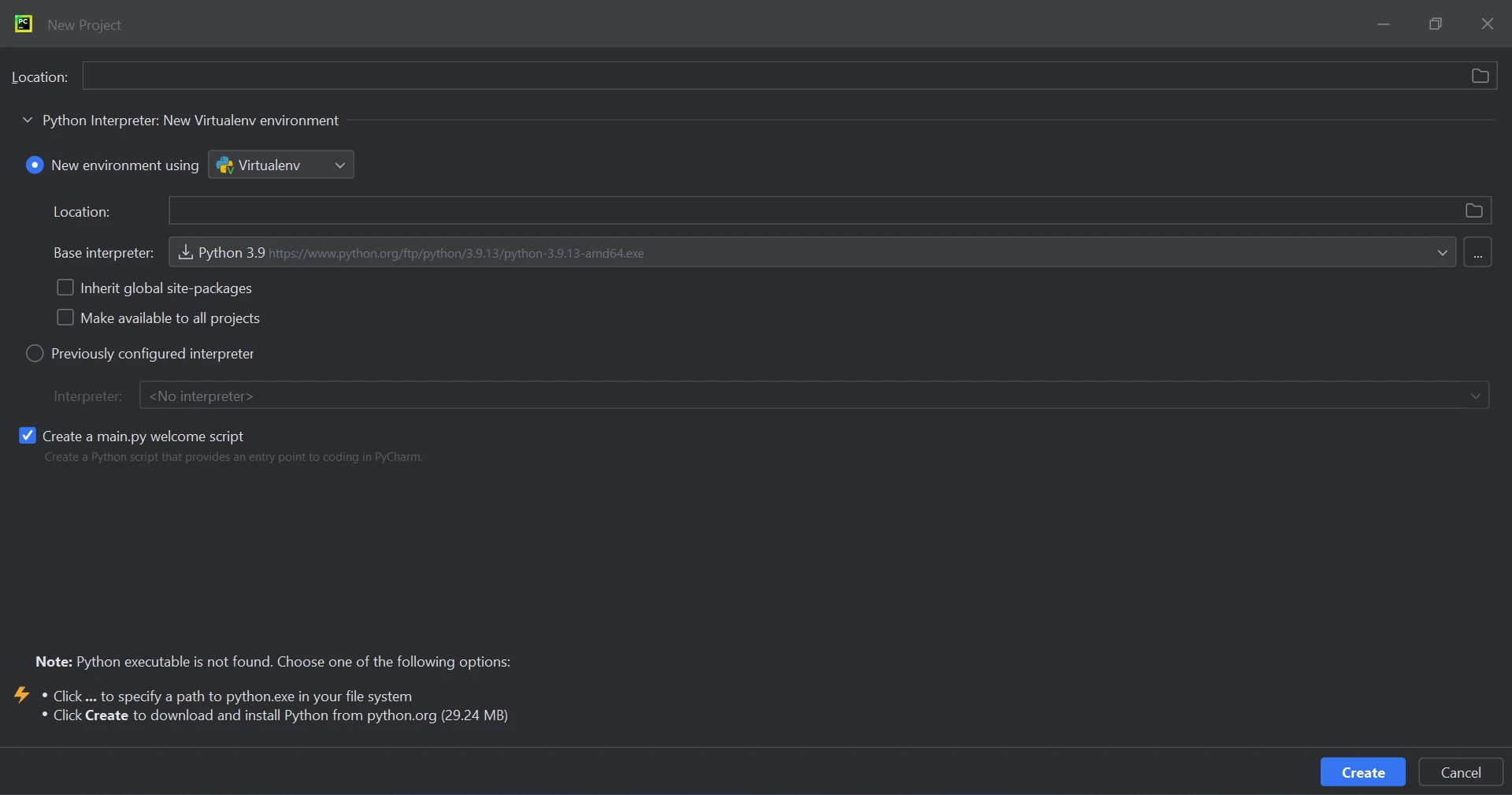
After selecting the project's location and environment route, click the "Create" button to initiate a new project. In the newly opened window, you can enter your code in a Python file. This tutorial utilizes Python 3.9.

IronPDF in Python utilizes .NET. Therefore, it is necessary to have the .NET Runtime installed on your machine in order to use IronPDF for Python. This comes pre-installed on Windows, but Linux and Mac users may need to install .NET before using this Python package.
In order to be able to generate, modify, and open files with the ".pdf" extension, the ironpdf package must be installed. Open a terminal window and enter the following command to install the package in PyCharm:
pip install ironpdf
The ironpdf package has been installed, as shown in the screenshot below.
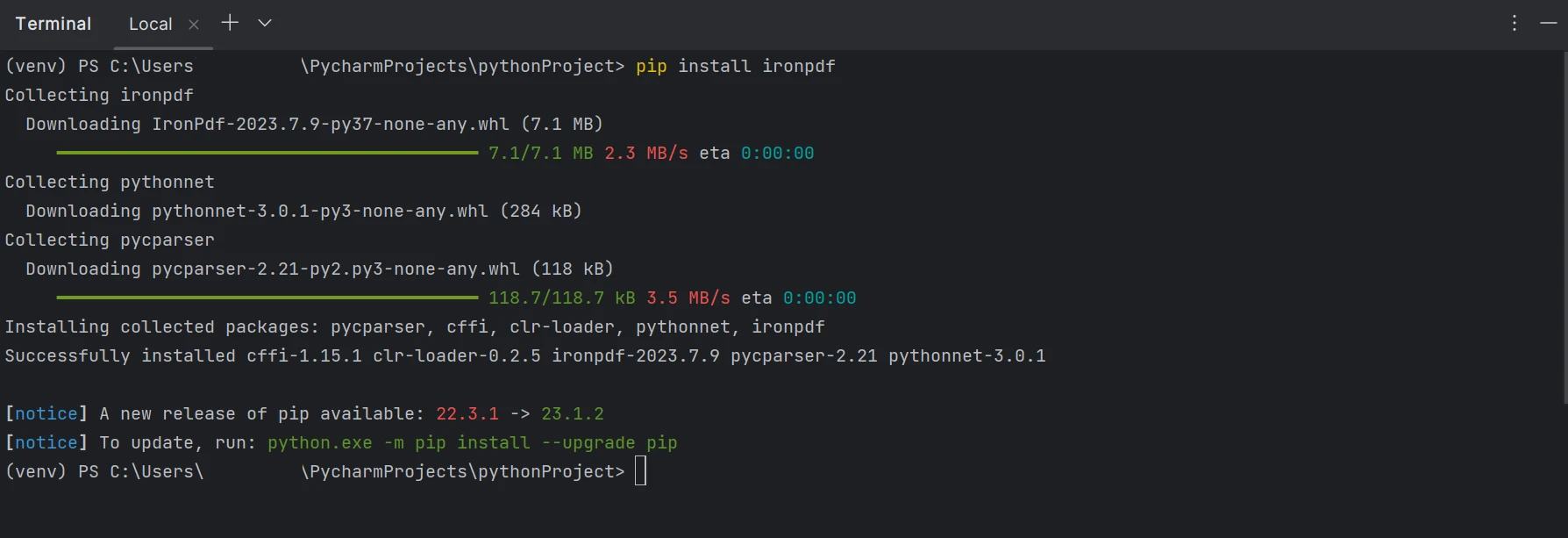
With the assistance of the IronPDF library, creating a PDFA/A document is a straightforward process. These files are designed to store information for long-term preservation. Below is an example code snippet for converting a PDF file to a PDFA file:
from ironpdf import *
pdf = PdfDocument.FromFile("sample.pdf")
pdf.SaveAsPdfA("Converted_pdfa.pdf", PdfAVersions.PdfA3)The above code demonstrates how we can easily convert PDF files to PDF/A format using just a few lines of Python code with the assistance of IronPDF. In the initial step, we import the IronPDF library, which allows us to utilize all the features provided by IronPDF. Through the PdfDocument class, we can process existing PDF files and perform various operations on them.
By using the FromFile method, we can load the input PDF file by specifying its file path as a parameter. The PdfDocument object provides the SaveAsPdfA method, which enables us to save and convert the PDF file into the PDF/A format. The SaveAsPdfA method requires two parameters: the new save file location and the PDF/A version. The PDF/A version parameter is optional, and if not specified, it will default to PdfAVersions.PdfA3.
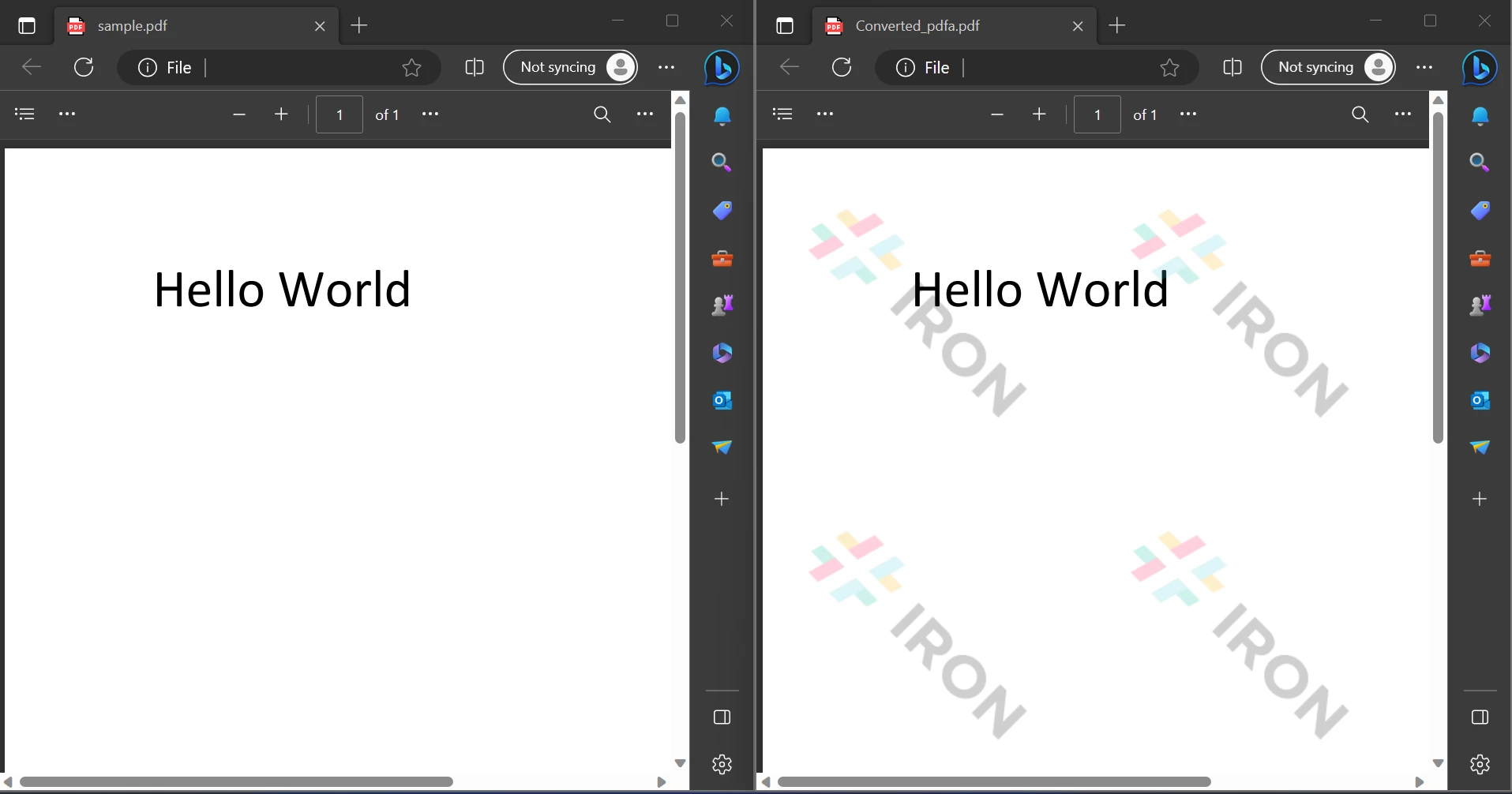
In the output, both the source file and the created PDF/A file are displayed. However, the watermark can be removed by using the licensed version of the software. For more detailed tutorials and information, you can click on the following link.
To enhance data security and minimize potential risks, the IronPDF library offers robust security features. It is compatible with all major web browsers and is not limited to any particular one. With just a few lines of code, programmers can easily create and read PDF files using IronPDF. The library provides a range of licensing options to cater to developers' diverse needs, including a free developer license and additional development licenses available for purchase.
The Lite package, priced at $749, includes a perpetual license, a 30-day money-back guarantee, one year of software support, and upgrade options. There are no additional fees following the initial purchase. These licenses are suitable for development, staging, and production environments. In addition, IronPDF offers free licenses with certain time and redistribution restrictions. Users have the opportunity to try the software in a real-world setting with a free trial period, during which no watermarks are applied. Please click the following link for additional information about IronPDF's trial price and licensing.
9 .NET API products for your office documents








