Test in a live environment
Test in production without watermarks.
Works wherever you need it to.
Python offers a robust and efficient means of working with PDF(portable document format) files, rendering it an ideal choice for a myriad of applications that involve document format handling. Its versatility and user-friendliness empower developers to effortlessly extract information, manipulate content, and conduct data analysis from PDFs. Remarkably, Python's native capabilities enable the opening, reading of PDF files, and writing of PDF files without necessitating supplementary libraries, exemplifying the language's inherent prowess in managing this intricate new file extension. Throughout this article, we will delve into the fascinating realm of using IronPDF for Python, exploring how this powerful library enables seamless PDF manipulation, allowing developers to create, edit, and transform documents effortlessly. Discover the myriad possibilities that await you as you embark on your journey of editing PDF in Python.
IronPDF is a game-changing Python library, brimming with power and a wealth of features that redefine how developers interact with PDF files. By harnessing the might of C# and .NET technologies, IronPDF seamlessly integrates with Python, offering a comprehensive suite of advanced functionalities to effortlessly create, edit, and manipulate PDF documents. Its features range from generating dynamic and visually striking PDF reports and forms, to effortlessly extracting valuable data from preexisting PDF files, to providing the capability for PDF rotate pages, to allowing users to merge PDF files, IronPDF empowers developers to unlock the full potential of Python in the realm of PDF manipulation. In this article, we embark on a journey to explore the awe-inspiring capabilities of IronPDF for Python, revealing how this remarkable library simplifies PDF-related tasks and elevates the overall development experience, allowing for the seamless creation of professional-grade documents with ease. Whether you're a seasoned developer or a newcomer to Python, prepare to be amazed at the endless possibilities that IronPDF brings to the table.
In this section, we will discuss how you can install IronPDF for Python.
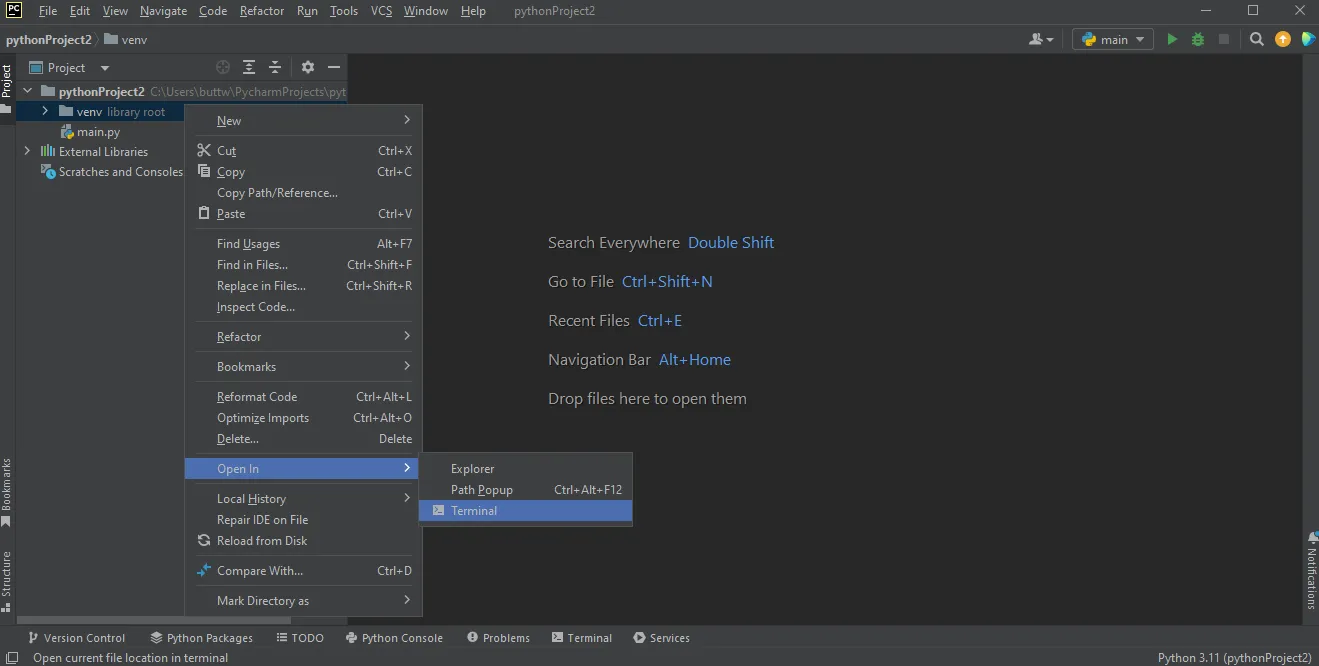
pip install ironpdf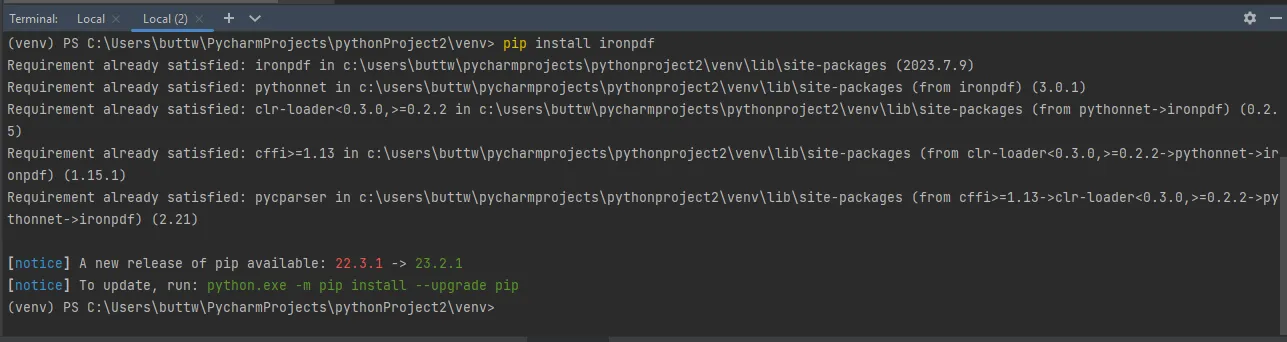
That's it! You've now installed IronPDF for Python in your PyCharm project, and you can start using it for PDF processing tasks within your Python code. Remember that the specific functionality and usage of IronPDF will depend on the documentation and API provided by the library. Make sure to check the official IronPDF documentation for more details on how to use it effectively.
You can easily open a PDF document using IronPDF. To do so, first, you need to create a new PDF file, save it, and then open it. IronPDF provides a straightforward way to handle PDF files, allowing you to generate, modify, and interact with PDF documents effortlessly. In the case where you need to handle any user password protected documents, IronPDF also provides the necessary methods to handle such cases.
In the code snippet below we will see the process of creating PDF files and opening them in the default PDF Viewer in your system in my case it is Microsoft Edge.
from ironpdf import *
import webbrowser
output_path = 'C:\\Users\\buttw\\OneDrive\\Desktop\\url.pdf'
renderer = ChromePdfRenderer()
pdf = renderer.RenderUrlAsPdf("https://www.google.com/")
pdf.SaveAs(output_path)
webbrowser.open(output_path)In the code above, we import the dependencies IronPDF, and webbrowser. After that we set the output path later, we use it to save the PDF file and to open it. Then we create a renderer (PDF reader object) object using "ChromePdfRenderer()". Now we will use this renderer object and render the URL as a PDF using the "RenderUrlAsPdf" method. Save the file using the "SaveAs" method to create new PDF files generated.
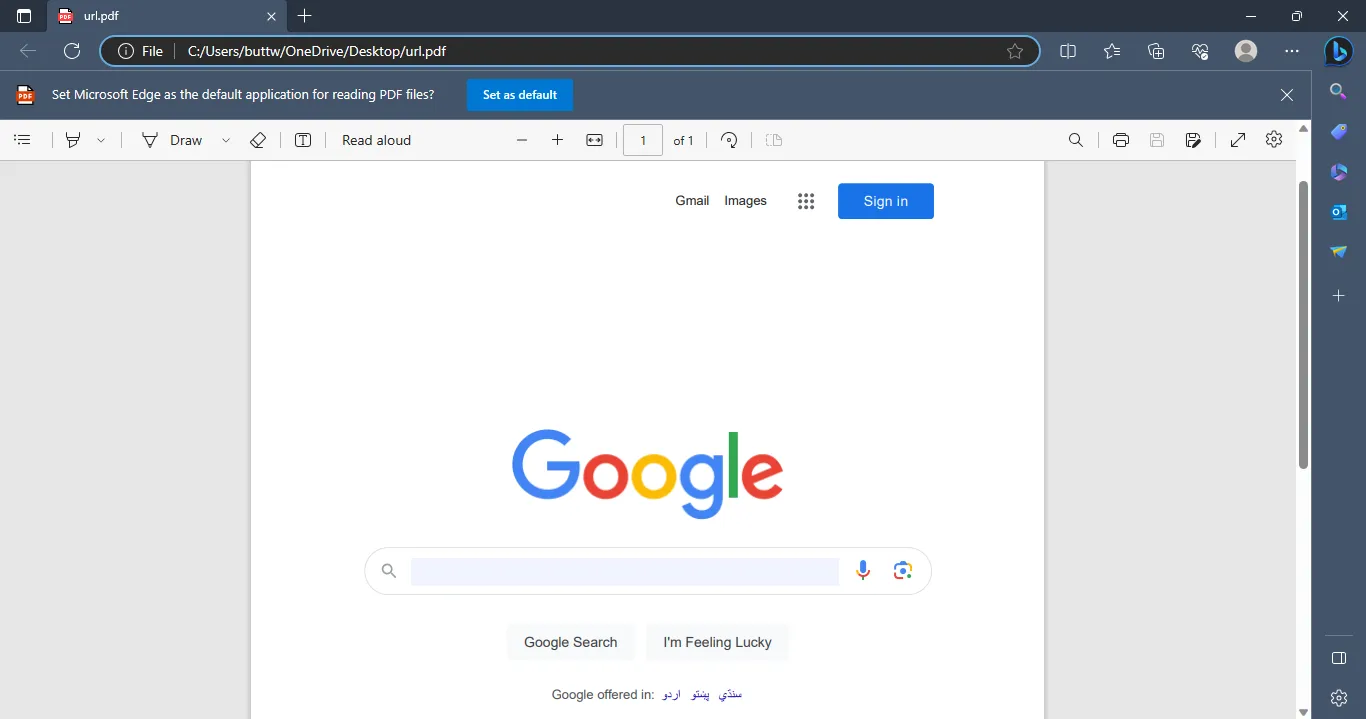
To open PDF Pages in Google Chrome, you need to repeat all the steps and just replace the last line of code. Below we will see how to do it.
from ironpdf import *
import webbrowser
output_path = 'C:\\Users\\buttw\\OneDrive\\Desktop\\url.pdf'
renderer = ChromePdfRenderer()
pdf = renderer.RenderUrlAsPdf("https://www.google.com/")
pdf.SaveAs(output_path)
webbrowser.register('chrome', None, webbrowser.BackgroundBrowser("C:\\Program Files\\Google\\Chrome\\Application\\chrome.exe"))
webbrowser.get('chrome').open(output_path)The new code added to the code snippet will first register Chrome browser using "webbrowser.register" method. After that it just opens PDF in Chrome using "webbrowser.get('chrome').open(output_path)"
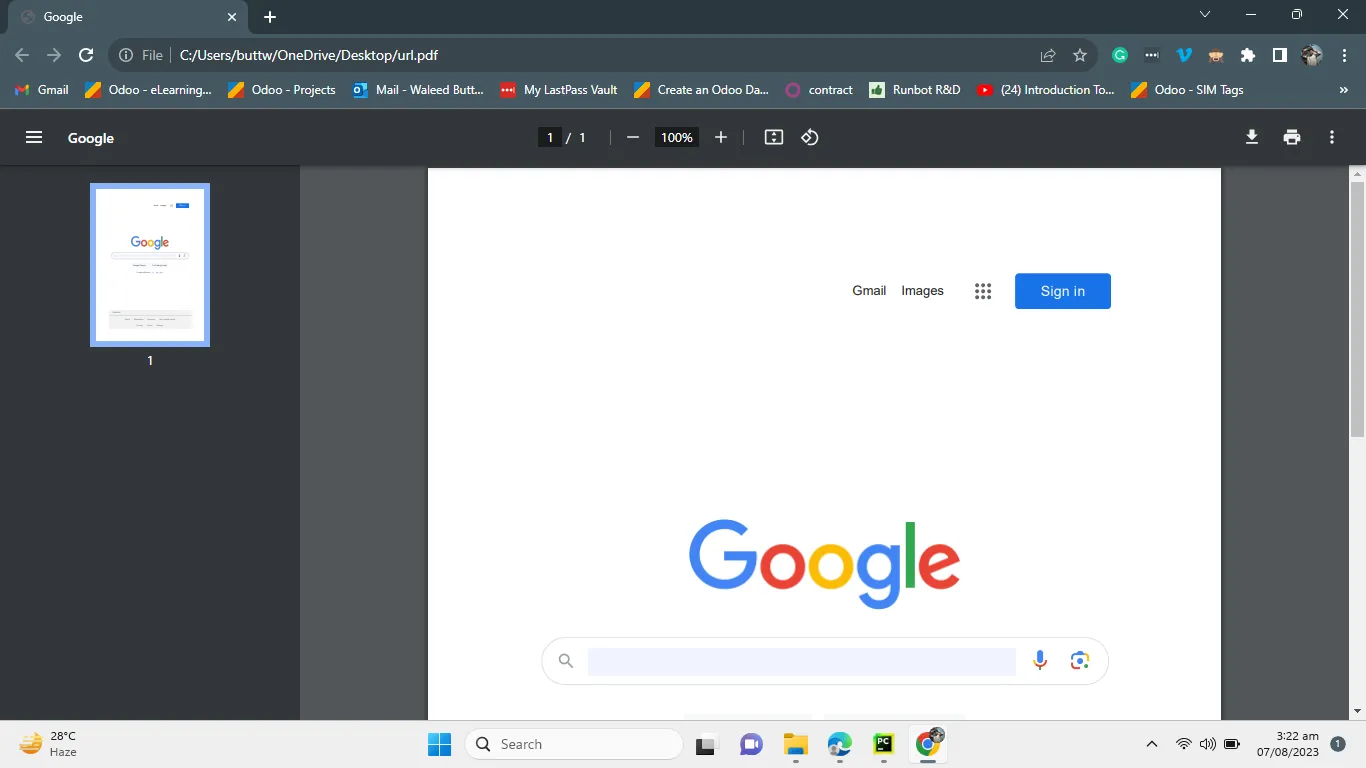
Python's versatility and inherent capabilities make it an excellent choice for handling PDF files in various applications. With libraries like IronPDF, developers can effortlessly manipulate and interact with PDF page documents, enabling them to extract information, analyze data, and generate reports with ease. IronPDF, being a powerful Python library, integrates seamlessly with the language, offering a wealth of advanced functionalities for creating, transforming, and modifying PDF files. The installation process of IronPDF is straightforward, making it accessible for both seasoned developers and newcomers. By using IronPDF, developers can open PDF files, generate new ones from HTML strings, and save them in various locations. Additionally, it allows users to open PDFs in default PDF viewers like Microsoft Edge or Google Chrome. This remarkable library revolutionizes the way Python developers work with PDFs, unleashing endless possibilities for creating professional-grade documents and enhancing the overall development experience. Whether you are developing complex applications or simple scripts, rotating PDF pages, Merging PDF files, splitting multiple pages, or reading PDF files, IronPDF empowers you to harness the full potential of Python in the realm of PDF manipulation, making it a must-have tool for any developer working with PDF files.
IronPDF For Python is one of the Best PDF libraries out there available in three different Programming languages and the interesting thing is that you only need one license to use all three languages. To know more about HTML to PDF conversion Using IronPDF go to this link. The Tutorial on Python read PDF can be found at this link.
9 .NET API products for your office documents