Test in a live environment
Test in production without watermarks.
Works wherever you need it to.
IronPDF is a pure Python PDF file object library for Python developers looking to write PDF files or manipulate PDF files within their applications. IronPDF stands out for its simplicity and versatility, making it an ideal choice for tasks that require automated PDF creation or integrating PDF generation into software systems.
In this guide, we'll explore how IronPDF, a pure Python PDF library can be used for creating PDF files or PDF page attributes and reading PDF files. We'll include examples and practical code snippets, giving you a hands-on understanding of how to use IronPDF for Python's PdfWriter in your Python projects to write PDF files and create a new PDF page.
To start using IronPDF, you'll need to install it via the Python Package Index. Run the following command in the terminal:
pip install ironpdf
IronPDF simplifies the process of creating new PDF files and working on existing PDFs. It provides a straightforward interface for generating documents, whether a simple one-page PDF or a more complex document with various elements such as user passwords. This functionality is vital for tasks like report generation, creating invoices, and much more.
from ironpdf import * License.LicenseKey = "Your-License-Key"
# Set a log path
Logger.EnableDebugging = True
Logger.LogFilePath = "Custom.log"
Logger.LoggingMode = Logger.LoggingModes.All
html = """
<html>
<head>
<title>IronPDF Python!</title>
<link rel='stylesheet' href='assets/style.css'>
</head>
<body>
<h1>Its' IronPDF World!!</h1>
<a href='https://ironpdf.com/python/'><img src='assets/logo.png' /></a>
</body>
</html>
"""
renderer = ChromePdfRenderer()
pdf = renderer.RenderHtmlAsPdf(html)
pdf.SaveAs("New PDF File.pdf")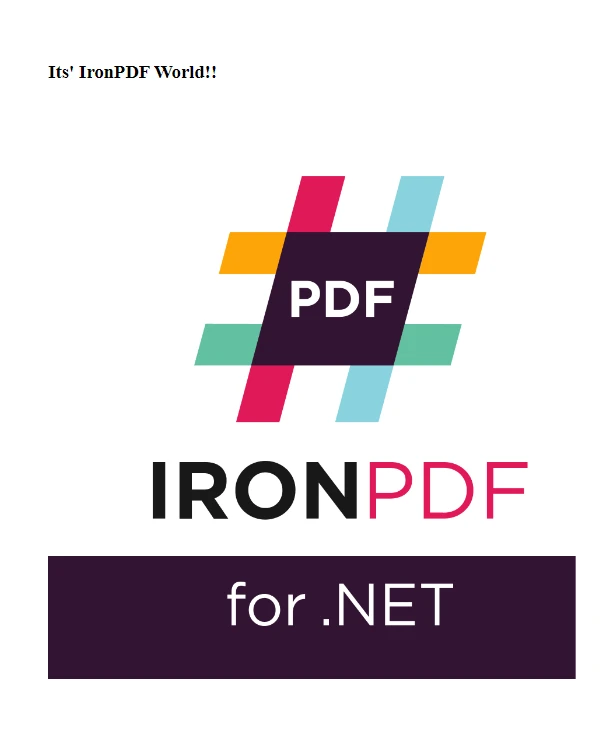
IronPDF simplifies the task of combining several PDF files into one. This feature is beneficial for aggregating various reports, assembling scanned documents, or organizing information that belongs together. For instance, you might need to merge PDF files when creating a comprehensive report from multiple sources or when you have a series of documents that need to be presented as a single file.
from ironpdf import * License.LicenseKey = "Your-License-Key"
# Set a log path
Logger.EnableDebugging = True
Logger.LogFilePath = "Custom.log"
Logger.LoggingMode = Logger.LoggingModes.All
pdfOne = PdfDocument("Report First.pdf")
pdfTwo = PdfDocument("Report Second.pdf")
merged = PdfDocument.Merge(pdfOne, pdfTwo)
merged.SaveAs("Merged.pdf")The ability to merge existing PDF files into a new PDF file can also be useful in fields like data science, where a consolidated PDF document could serve as a dataset for training an AI module. IronPDF handles this task effortlessly, maintaining the integrity and formatting of each page from the original documents, resulting in a seamless and coherent output PDF file.
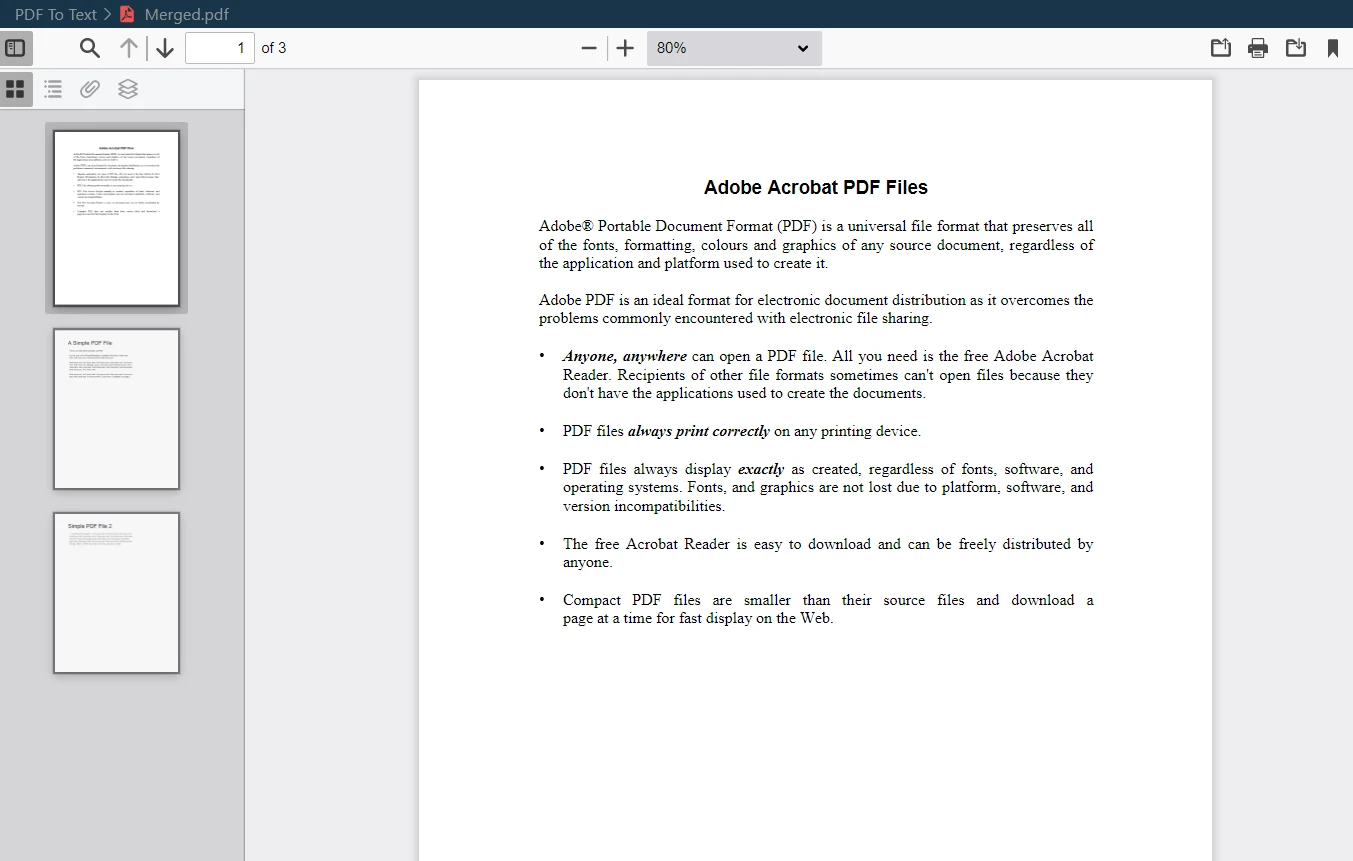
Conversely, IronPDF also excels at dividing an existing PDF file into multiple new files. This function is handy when you need to extract specific sections from a substantial PDF document or when dividing a document into smaller, more manageable parts.
from ironpdf import * License.LicenseKey = "Your-License-Key"
# Set a log path
Logger.EnableDebugging = True
Logger.LogFilePath = "Custom.log"
Logger.LoggingMode = Logger.LoggingModes.All
pdf = PdfDocument("Report.pdf")
# take the first page
page1doc = pdf.CopyPage(0)
page1doc.SaveAs("Split1.pdf")For example, you might want to isolate certain PDF pages from a large report or create individual documents from different chapters of a book. IronPDF lets you select the desired multiple pages to convert into a new PDF file, ensuring you can manipulate and manage your PDF content as needed.
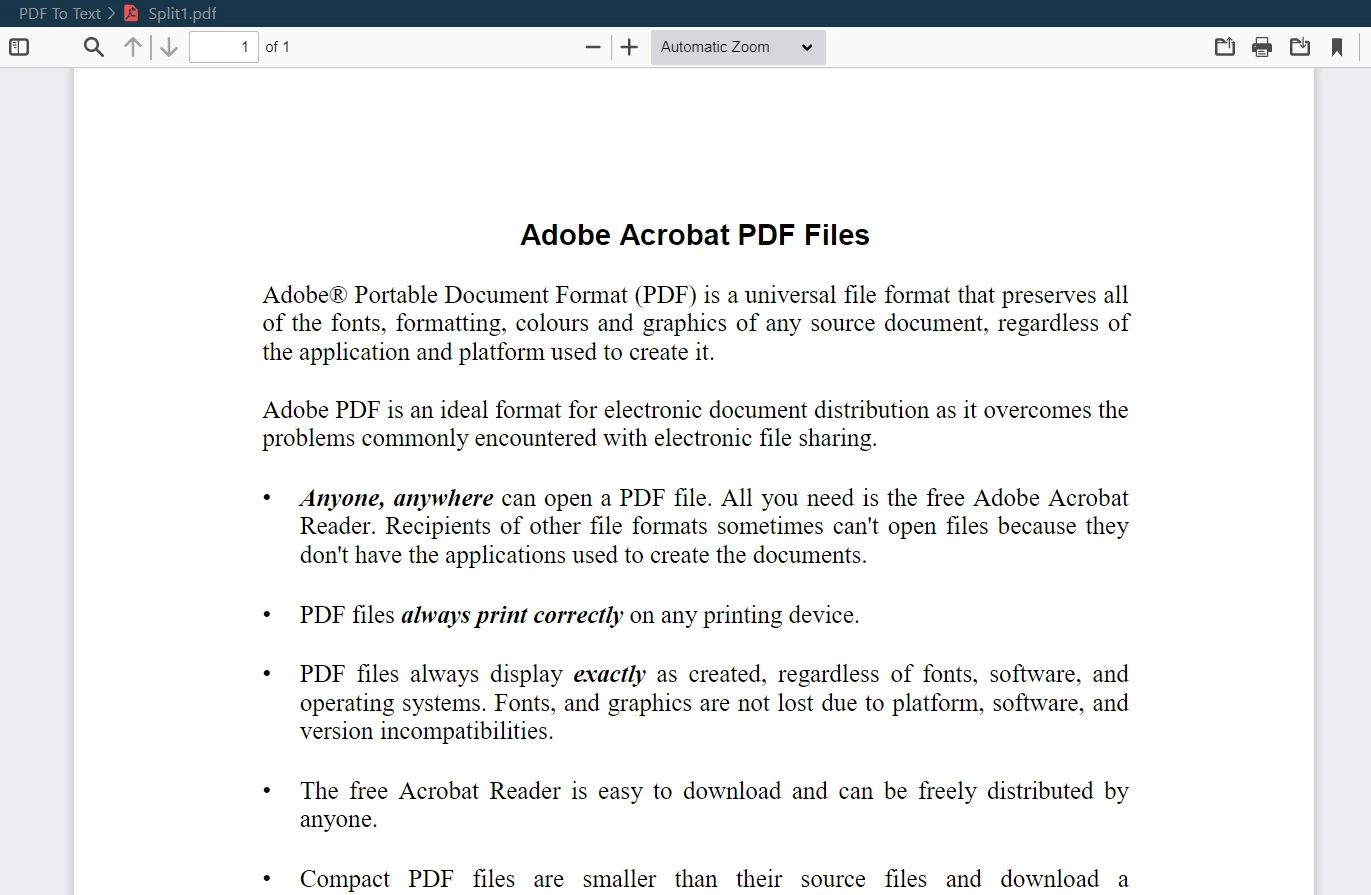
Securing your PDF documents becomes a top priority when dealing with sensitive or confidential information. IronPDF addresses this need by offering robust security features, including user password protection and encryption. This ensures that your PDF files remain secure and accessible only to authorized users.
from ironpdf import * License.LicenseKey = "Your-License-Key"
# Set a log path
Logger.EnableDebugging = True
Logger.LogFilePath = "Custom.log"
Logger.LoggingMode = Logger.LoggingModes.All
pdf = PdfDocument("Report.pdf")
# The following code makes a PDF read only and will disallow copy & paste and printing
pdf.SecuritySettings.RemovePasswordsAndEncryption()
pdf.SecuritySettings.MakePdfDocumentReadOnly("secret-key")
pdf.SecuritySettings.AllowUserAnnotations = False
pdf.SecuritySettings.AllowUserCopyPasteContent = False
pdf.SecuritySettings.AllowUserFormData = False
pdf.SecuritySettings.AllowUserPrinting = PdfPrintSecurity.FullPrintRights
# Change or set the document encryption password
pdf.SecuritySettings.OwnerPassword = "top-secret" # password to edit the PDF
pdf.SecuritySettings.UserPassword = "sharable" # password to open the PDF
pdf.SaveAs("secured.pdf")By implementing user passwords, you can control who can view or edit your PDF documents. Encryption options add an extra layer of security, safeguarding your data against unauthorized access and making IronPDF a reliable choice for managing sensitive information in PDF format.
Another critical feature of IronPDF is its ability to extract text from PDF documents. This functionality is particularly useful for data retrieval, content analysis, or even for repurposing text content from existing PDFs into new documents.
from ironpdf import * License.LicenseKey = "Your-License-Key"
# Set a log path
Logger.EnableDebugging = True
Logger.LogFilePath = "Custom.log"
Logger.LoggingMode = Logger.LoggingModes.All
pdf = PdfDocument("Report.pdf")
# Extract text from PDF document
allText = pdf.ExtractAllText()
# Extract text from specific page in the document
specificPage = pdf.ExtractTextFromPage(3)Whether you're extracting data for analysis, searching for specific information within a large document, or transitioning content from PDF to text files for further processing, IronPDF makes it straightforward and efficient. The library ensures that the extracted text maintains its original formatting and structure, making it immediately usable for your specific needs.
Efficient management of PDFs extends beyond their content. IronPDF allows for effectively managing document metadata and properties such as the author's name, document title, creation date, and more. This capability is vital for organizing and cataloging your PDF documents, particularly in environments where document provenance and metadata are important.
from ironpdf import * License.LicenseKey = "Your-License-Key"
# Set a log path
Logger.EnableDebugging = True
Logger.LogFilePath = "Custom.log"
Logger.LoggingMode = Logger.LoggingModes.All
# Load an existing PDF or create a new one
pdf = PdfDocument("Report.pdf")
# Edit file metadata
pdf.MetaData.Author = "Satoshi Nakamoto"
pdf.MetaData.Keywords = "SEO, Friendly"
pdf.MetaData.ModifiedDate = Now()
pdf.SaveAs("MetaData Updated.pdf")For instance, in an academic or corporate setting, being able to track the creation date and authorship of documents can be essential for record-keeping and document retrieval purposes. IronPDF makes managing this information easy, providing a streamlined way to handle and update document information within your Python applications.
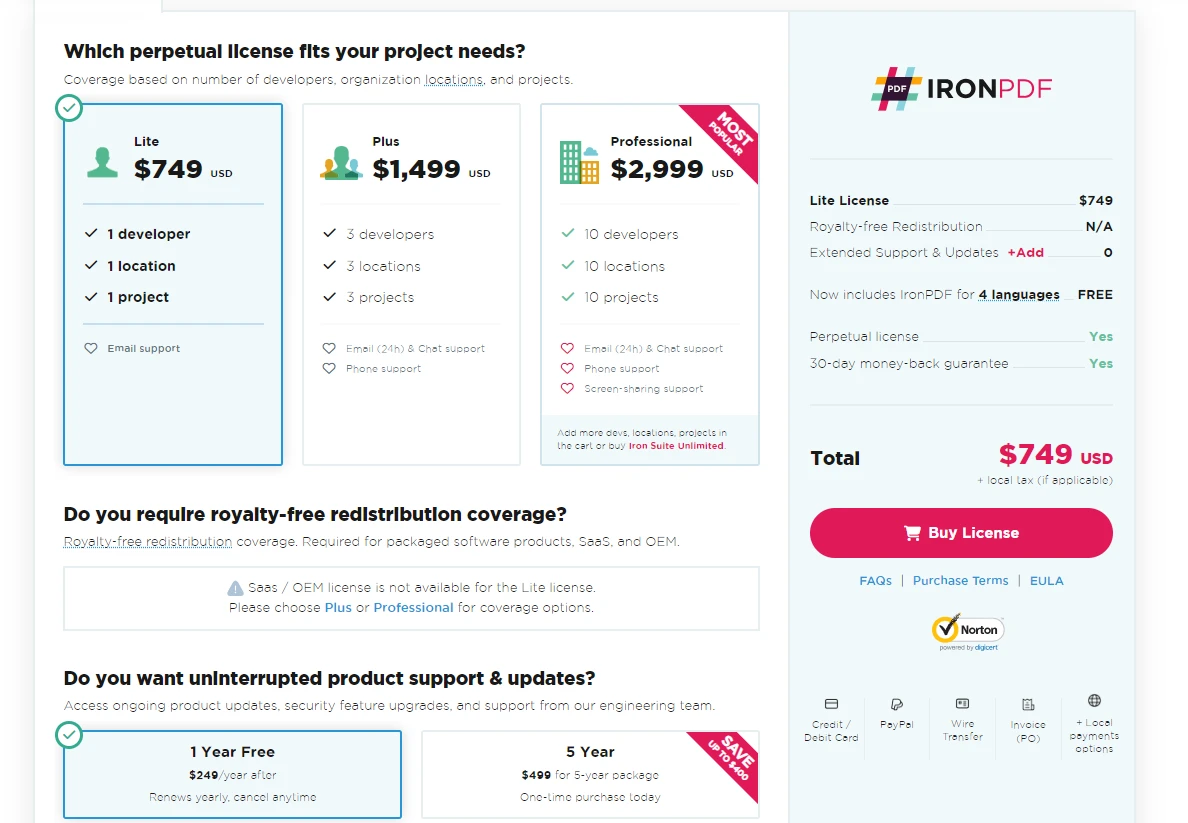
This tutorial has covered the basics of using IronPDF in Python for PDF manipulation. From creating new PDF files to merging existing ones, and adding security features, IronPDF is a versatile tool for any Python developer.
IronPDF for Python offers a free trial for users to explore its features. For continued use beyond the trial, licenses start at $749. This pricing allows developers to utilize the full range of IronPDF's capabilities in their projects.
9 .NET API products for your office documents