在生产环境中测试,无水印。
随时随地满足您的需求。
获得30天的全功能产品。
几分钟内就能启动并运行。
在您的产品试用期间,全面访问我们的支持工程团队。
WebRTC代表网络实时通信,这是一种技术,可以在不需要中间服务器进行数据传输的情况下实现网页浏览器和其他平台之间的直接实时通信,除了初始化连接设置。它支持在对等方之间共享视频、音频和通用数据,使其成为开发实时通信应用的强大工具。
本教程介绍了如何使用C#创建WebRTC解决方案,重点是.NET Core框架,并提供了关于设置信令服务器、了解TURN服务器以及将WebRTC集成到您的IronPDF C#应用程序中的深入见解。
要开始用 C# 开发 WebRTC 应用程序,您需要设置开发环境。 这涉及安装.NET Core,它是.NET的跨平台版本,用于构建网站、服务和控制台应用程序。您可以从微软的官方网站下载并安装.NET Core。安装后,您可以使用Visual Studio,这是一个用于C#开发的流行集成开发环境(IDE),或者选择您喜欢的其他编辑器来编写代码。
首先建立一个新的控制台应用程序项目。 打开终端或命令行界面,移动到您计划建立项目的目录。 接下来,执行下面的命令:
dotnet new console -n WebRTCSampledotnet new console -n WebRTCSample'INSTANT VB TODO TASK: The following line uses invalid syntax:
'dotnet New console -n WebRTCSample此命令创建一个名为WebRTCSample的新目录,其中包含一个简单的“Hello World”控制台应用程序。 导航到您的项目目录,您就可以开始编码您的 WebRTC 应用程序了。
WebRTC 可实现实时通信,但需要一种机制来协调通信和发送控制消息,这一过程称为信令。 信令用于交换有关通信会话的元数据,如会话描述和建立连接的候选信息。 C# 应用程序可以通过任何消息传输机制(如 WebSockets 或 REST API)实现信令。
在建立点对点直接连接之前,信令服务器作为中介在点对点之间交换信息。 您可以通过创建一个处理 WebSocket 连接的简单网络应用程序,使用 .NET Core 实现信令服务器。
using Microsoft.AspNetCore.Builder;
using Microsoft.AspNetCore.Hosting;
using Microsoft.Extensions.DependencyInjection;
using Microsoft.Extensions.Hosting;
public class Startup
{
public void ConfigureServices(IServiceCollection services)
{
services.AddCors(options => options.AddDefaultPolicy(
builder => builder.AllowAnyOrigin().AllowAnyMethod().AllowAnyHeader()));
services.AddSignalR();
}
public void Configure(IApplicationBuilder app, IWebHostEnvironment env)
{
if (env.IsDevelopment())
{
app.UseDeveloperExceptionPage();
}
app.UseCors();
app.UseRouting();
app.UseEndpoints(endpoints =>
{
endpoints.MapHub<SignalingHub>("/signal");
});
}
}using Microsoft.AspNetCore.Builder;
using Microsoft.AspNetCore.Hosting;
using Microsoft.Extensions.DependencyInjection;
using Microsoft.Extensions.Hosting;
public class Startup
{
public void ConfigureServices(IServiceCollection services)
{
services.AddCors(options => options.AddDefaultPolicy(
builder => builder.AllowAnyOrigin().AllowAnyMethod().AllowAnyHeader()));
services.AddSignalR();
}
public void Configure(IApplicationBuilder app, IWebHostEnvironment env)
{
if (env.IsDevelopment())
{
app.UseDeveloperExceptionPage();
}
app.UseCors();
app.UseRouting();
app.UseEndpoints(endpoints =>
{
endpoints.MapHub<SignalingHub>("/signal");
});
}
}Imports Microsoft.AspNetCore.Builder
Imports Microsoft.AspNetCore.Hosting
Imports Microsoft.Extensions.DependencyInjection
Imports Microsoft.Extensions.Hosting
Public Class Startup
Public Sub ConfigureServices(ByVal services As IServiceCollection)
services.AddCors(Function(options) options.AddDefaultPolicy(Function(builder) builder.AllowAnyOrigin().AllowAnyMethod().AllowAnyHeader()))
services.AddSignalR()
End Sub
Public Sub Configure(ByVal app As IApplicationBuilder, ByVal env As IWebHostEnvironment)
If env.IsDevelopment() Then
app.UseDeveloperExceptionPage()
End If
app.UseCors()
app.UseRouting()
app.UseEndpoints(Sub(endpoints)
endpoints.MapHub(Of SignalingHub)("/signal")
End Sub)
End Sub
End Class本代码片段使用 SignalR(一个用于为应用程序添加实时网络功能的库)设置了一个基本的 .NET Core 应用程序。SignalR 简化了为应用程序添加实时网络功能的过程,因此是我们的信号服务器的最佳选择。
设置好信令服务器后,下一步就是使用 WebRTC 在客户端之间建立点对点连接。 这涉及在每个客户端上创建 RTCPeerConnection 对象、交换要约和应答消息以及协商连接细节。
在您的 C# 应用程序中,您将主要管理信令部分,并可能通过浏览器或其他平台(如用于移动应用程序的 React Native)与 WebRTC API 进行交互。下面是一个如何从网络客户端启动对等连接的示例:
const peerConnection = new RTCPeerConnection();
peerConnection.onicecandidate = event => {
if (event.candidate) {
sendMessage('new-ice-candidate', event.candidate);
}
};
peerConnection.ontrack = event => {
// Display the video or audio stream
};const peerConnection = new RTCPeerConnection();
peerConnection.onicecandidate = event => {
if (event.candidate) {
sendMessage('new-ice-candidate', event.candidate);
}
};
peerConnection.ontrack = event => {
// Display the video or audio stream
};Private const peerConnection = New RTCPeerConnection()
'INSTANT VB TODO TASK: VB does not allow assigning to events in the event declaration:
onicecandidate = event => Implements peerConnection.onicecandidate
If event.candidate Then
sendMessage( 'New-ice-candidate', event.candidate);
End If
RaiseEvent(ByVal sender As Object, ByVal e As EventArgs)
End RaiseEvent
End Event
'INSTANT VB TODO TASK: VB does not allow assigning to events in the event declaration:
'INSTANT VB TODO TASK: Lambda expressions and anonymous methods are not converted by Instant VB if local variables of the outer method are referenced within the anonymous method:
ontrack = event => Implements peerConnection.ontrack这段 JavaScript 代码片段演示了创建新的对等连接、处理 ICE 候选者以及设置回调以显示传入的媒体流。
为了建立联系,一个对等方创建一个要约,另一个对等方回复一个答案。 这些内容通过前面实现的信号服务器进行交换。
async function createOffer() {
const offer = await peerConnection.createOffer();
await peerConnection.setLocalDescription(offer);
sendMessage('offer', offer);
}
async function createAnswer(offer) {
await peerConnection.setRemoteDescription(new RTCSessionDescription(offer));
const answer = await peerConnection.createAnswer();
await peerConnection.setLocalDescription(answer);
sendMessage('answer', answer);
}async function createOffer() {
const offer = await peerConnection.createOffer();
await peerConnection.setLocalDescription(offer);
sendMessage('offer', offer);
}
async function createAnswer(offer) {
await peerConnection.setRemoteDescription(new RTCSessionDescription(offer));
const answer = await peerConnection.createAnswer();
await peerConnection.setLocalDescription(answer);
sendMessage('answer', answer);
}Async Function createOffer() As [function]
const offer = Await peerConnection.createOffer()
Await peerConnection.setLocalDescription(offer)
sendMessage( 'offer', offer);
End Function
Async Function createAnswer(ByVal As offer) As [function]
Await peerConnection.setRemoteDescription(New RTCSessionDescription(offer))
const answer = Await peerConnection.createAnswer()
Await peerConnection.setLocalDescription(answer)
sendMessage( 'answer', answer);
End Function虽然 WebRTC 的核心实现通常在浏览器或其他客户端环境中处理,但 .NET 应用程序可以促进信令过程、管理会话控制,并与其他服务(如用于穿越 NAT 的 TURN 服务器)进行交互。 对于桌面或服务器端应用程序,可以将像 Pion WebRTC(一个用于 Go 的开源库)这样库与 C# 一起封装或结合使用,以处理 WebRTC 流量。
要运行您的 .NET Core 应用程序,请在终端中导航到项目目录并执行:
dotnet rundotnet run'INSTANT VB TODO TASK: The following line uses invalid syntax:
'dotnet run该命令将编译并运行您的应用程序,启动您实施的信号服务器。 您的网络客户端现在可以连接到该服务器,开始交换信号信息。
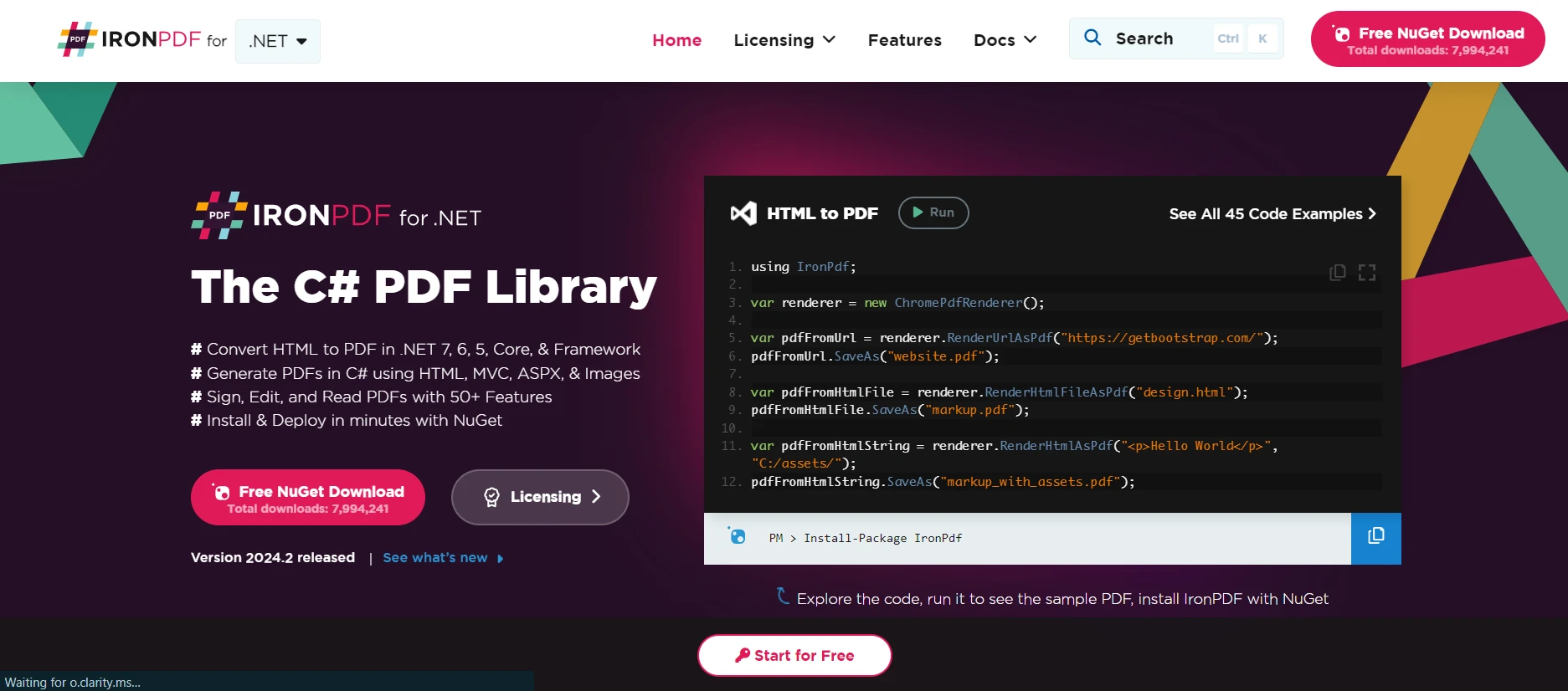
IronPDF 是一个多功能库,为 .NET 应用程序带来了 PDF 生成和操作功能,使开发人员可以通过编程方式创建、读取和编辑 PDF 文档。 IronPDF 支持多种任务,包括生成从 HTML 生成 PDF、填写表单、提取文本和保护文档。 这使得它在根据用户数据或应用程序输出生成报告、发票和动态文档时非常有用。
IronPDF 的一个关键特性是其HTML 转 PDF的功能,它可以保持您的布局和样式完整无缺。 它可以根据网页内容生成 PDF,因此非常适合报告、发票和文档。 您可以轻松地将 HTML 文件、URL 和 HTML 字符串转换为 PDF。
using IronPdf;
class Program
{
static void Main(string[] args)
{
var renderer = new ChromePdfRenderer();
// 1. Convert HTML String to PDF
var htmlContent = "<h1>Hello, IronPDF!</h1><p>This is a PDF from an HTML string.</p>";
var pdfFromHtmlString = renderer.RenderHtmlAsPdf(htmlContent);
pdfFromHtmlString.SaveAs("HTMLStringToPDF.pdf");
// 2. Convert HTML File to PDF
var htmlFilePath = "path_to_your_html_file.html"; // Specify the path to your HTML file
var pdfFromHtmlFile = renderer.RenderHtmlFileAsPdf(htmlFilePath);
pdfFromHtmlFile.SaveAs("HTMLFileToPDF.pdf");
// 3. Convert URL to PDF
var url = "http://ironpdf.com"; // Specify the URL
var pdfFromUrl = renderer.RenderUrlAsPdf(url);
pdfFromUrl.SaveAs("URLToPDF.pdf");
}
}using IronPdf;
class Program
{
static void Main(string[] args)
{
var renderer = new ChromePdfRenderer();
// 1. Convert HTML String to PDF
var htmlContent = "<h1>Hello, IronPDF!</h1><p>This is a PDF from an HTML string.</p>";
var pdfFromHtmlString = renderer.RenderHtmlAsPdf(htmlContent);
pdfFromHtmlString.SaveAs("HTMLStringToPDF.pdf");
// 2. Convert HTML File to PDF
var htmlFilePath = "path_to_your_html_file.html"; // Specify the path to your HTML file
var pdfFromHtmlFile = renderer.RenderHtmlFileAsPdf(htmlFilePath);
pdfFromHtmlFile.SaveAs("HTMLFileToPDF.pdf");
// 3. Convert URL to PDF
var url = "http://ironpdf.com"; // Specify the URL
var pdfFromUrl = renderer.RenderUrlAsPdf(url);
pdfFromUrl.SaveAs("URLToPDF.pdf");
}
}Imports IronPdf
Friend Class Program
Shared Sub Main(ByVal args() As String)
Dim renderer = New ChromePdfRenderer()
' 1. Convert HTML String to PDF
Dim htmlContent = "<h1>Hello, IronPDF!</h1><p>This is a PDF from an HTML string.</p>"
Dim pdfFromHtmlString = renderer.RenderHtmlAsPdf(htmlContent)
pdfFromHtmlString.SaveAs("HTMLStringToPDF.pdf")
' 2. Convert HTML File to PDF
Dim htmlFilePath = "path_to_your_html_file.html" ' Specify the path to your HTML file
Dim pdfFromHtmlFile = renderer.RenderHtmlFileAsPdf(htmlFilePath)
pdfFromHtmlFile.SaveAs("HTMLFileToPDF.pdf")
' 3. Convert URL to PDF
Dim url = "http://ironpdf.com" ' Specify the URL
Dim pdfFromUrl = renderer.RenderUrlAsPdf(url)
pdfFromUrl.SaveAs("URLToPDF.pdf")
End Sub
End Class在您的项目中使用 IronPDF 之前,您需要将其添加到您的 .NET 应用程序中。 这可以使用 NuGet 包管理器来完成,它可以简化项目中外部库的管理过程。 要安装 IronPdf,您可以在 NuGet 软件包管理器控制台中使用以下命令:
Install-Package IronPdf
试想一下,使用 WebRTC 开发一个实时通信应用程序,设计用于在线会议或虚拟教室。 该应用程序允许用户进行音频和视频通话、共享屏幕并实时协作处理文档。该应用程序的一个重要功能是能够自动生成和分发 PDF 格式的会议记录或会议摘要,包括讨论的要点、做出的决定和行动项目。 这就是 IronPDF 发挥作用的地方。
捕获会议内容:在WebRTC会话中,文字内容如聊天消息、共享笔记或突出显示的行动项被捕获。 此内容可以格式化为HTML,便于样式和组织(例如,使用列表列出操作项目并为关键主题设置标题)。
生成 HTML 模板:在会话结束时,捕获的内容会被格式化为 HTML 模板。 此模板包括会议的标题、日期、参与者以及针对不同类型内容(讨论要点、决策、行动项目)的结构化部分。
将HTML转换为PDF:会议结束并准备好HTML模板后,使用IronPDF将此HTML内容转换为PDF文档。 这种转换可确保在 PDF 中保留 HTML 中定义的样式和布局,使文档易于阅读,外观专业。
以下是 PDF 代码示例:
using IronPdf;
public class MeetingMinutesGenerator
{
public static void GenerateMeetingMinutesPdf(string htmlContent, string outputPath)
{
// Initialize the HTML to PDF converter
var renderer = new HtmlToPdf();
renderer.PrintOptions.MarginTop = 40;
renderer.PrintOptions.MarginBottom = 40;
renderer.RenderingOptions.HtmlHeader = new HtmlHeaderFooter()
{
CenterText = "{pdf-title}",
DrawDividerLine = true,
FontSize = 12
};
renderer.RenderingOptions.HtmlFooter = new HtmlHeaderFooter()
{
LeftText = "{date} {time}",
RightText = "Page {page} of {total-pages}",
DrawDividerLine = true,
FontSize = 12
};
// Convert the HTML content to a PDF document
var pdfDocument = renderer.RenderHtmlAsPdf(htmlContent);
// Save the PDF document
pdfDocument.SaveAs(outputPath);
Console.WriteLine("Meeting minutes PDF generated.");
}
}using IronPdf;
public class MeetingMinutesGenerator
{
public static void GenerateMeetingMinutesPdf(string htmlContent, string outputPath)
{
// Initialize the HTML to PDF converter
var renderer = new HtmlToPdf();
renderer.PrintOptions.MarginTop = 40;
renderer.PrintOptions.MarginBottom = 40;
renderer.RenderingOptions.HtmlHeader = new HtmlHeaderFooter()
{
CenterText = "{pdf-title}",
DrawDividerLine = true,
FontSize = 12
};
renderer.RenderingOptions.HtmlFooter = new HtmlHeaderFooter()
{
LeftText = "{date} {time}",
RightText = "Page {page} of {total-pages}",
DrawDividerLine = true,
FontSize = 12
};
// Convert the HTML content to a PDF document
var pdfDocument = renderer.RenderHtmlAsPdf(htmlContent);
// Save the PDF document
pdfDocument.SaveAs(outputPath);
Console.WriteLine("Meeting minutes PDF generated.");
}
}Imports IronPdf
Public Class MeetingMinutesGenerator
Public Shared Sub GenerateMeetingMinutesPdf(ByVal htmlContent As String, ByVal outputPath As String)
' Initialize the HTML to PDF converter
Dim renderer = New HtmlToPdf()
renderer.PrintOptions.MarginTop = 40
renderer.PrintOptions.MarginBottom = 40
renderer.RenderingOptions.HtmlHeader = New HtmlHeaderFooter() With {
.CenterText = "{pdf-title}",
.DrawDividerLine = True,
.FontSize = 12
}
renderer.RenderingOptions.HtmlFooter = New HtmlHeaderFooter() With {
.LeftText = "{date} {time}",
.RightText = "Page {page} of {total-pages}",
.DrawDividerLine = True,
.FontSize = 12
}
' Convert the HTML content to a PDF document
Dim pdfDocument = renderer.RenderHtmlAsPdf(htmlContent)
' Save the PDF document
pdfDocument.SaveAs(outputPath)
Console.WriteLine("Meeting minutes PDF generated.")
End Sub
End Class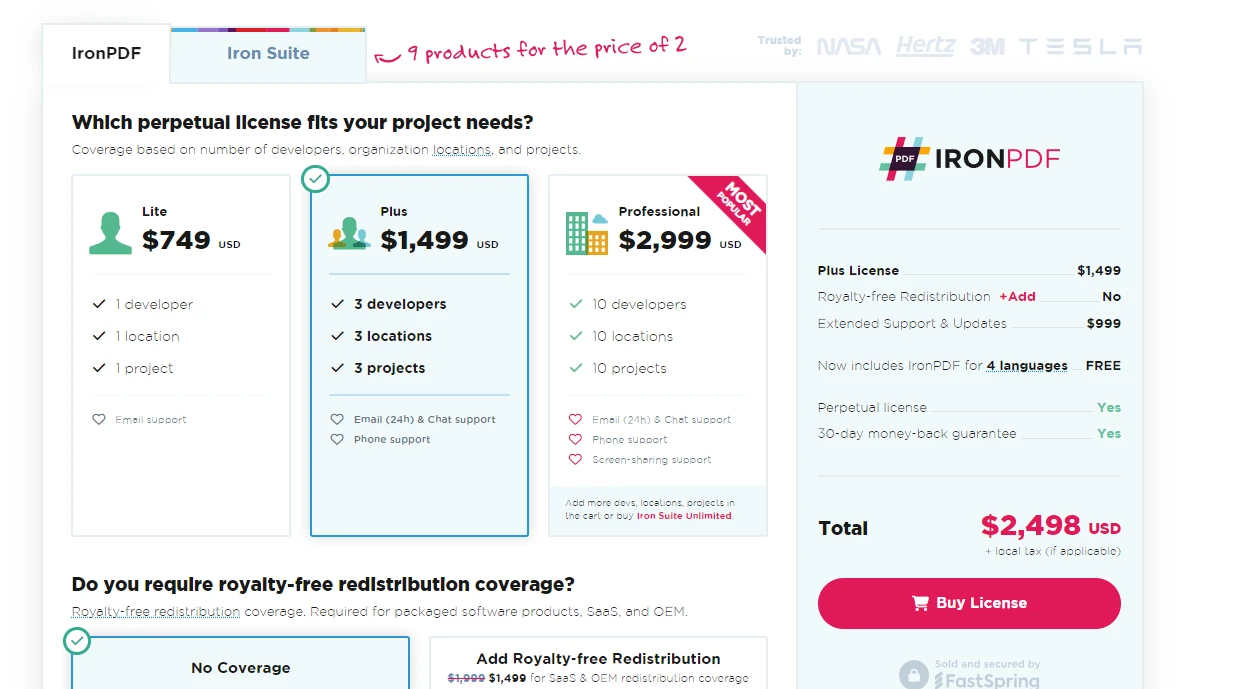
在本文中,我们探讨了如何使用 C# 和 .NET Core 创建一个基本的 WebRTC 应用程序。 我们的内容包括设置开发环境、创建新的控制台应用程序、实现信号服务器以及启动对等连接以进行实时通信。 WebRTC 为实时通信应用开辟了无数可能性,利用 C# 和 .NET Core,您可以构建跨不同平台和设备的强大、可扩展的解决方案。 有关许可和购买信息,请访问IronPDF 许可页面。 一旦您决定购买,许可证从$749开始。