Published March 7, 2024
C# WebRTC (How It Works For Developers)
WebRTC stands for Web Real-Time Communication, a technology that enables direct, real-time communication between web browsers and other platforms without the need for intermediate servers for data transfer, except for the initial connection setup. It supports video, audio, and generic data to be shared between peers, making it a powerful tool for developing real-time communication applications.
This tutorial introduces how to create a WebRTC solution using C#, focusing on the .NET Core framework, and provides insights into setting up a signaling server, understanding TURN servers, and integrating WebRTC into your IronPDF C# applications.
Setting Up Your Environment
To start developing a WebRTC application in C#, you need to set up your development environment. This involves installing .NET Core, which is a cross-platform version of .NET for building websites, services, and console apps. You can download and install .NET Core from Microsoft's official website. Once installed, you can use Visual Studio, a popular integrated development environment (IDE) for C# development, or any other editor of your choice to write your code.
Creating a New Console Application
Start by setting up a new console application project. Open your terminal or command line interface and move to the directory where you plan to establish your project. Next, execute the command below:
dotnet new console -n WebRTCSampledotnet new console -n WebRTCSample'INSTANT VB TODO TASK: The following line uses invalid syntax:
'dotnet New console -n WebRTCSampleThis command creates a new directory named WebRTCSample with a simple "Hello World" console application. Navigate into your project directory, and you're ready to start coding your WebRTC app.
Understanding WebRTC and Signaling
WebRTC enables real-time communication, but it requires a mechanism to coordinate communication and send control messages, a process known as signaling. Signaling is used to exchange metadata about the communication session, such as session descriptions and candidate information for establishing a connection. C# applications can implement signaling over any message transport mechanism, such as WebSockets or REST APIs.
Implementing a Signaling Server in .NET Core
A signaling server acts as the intermediary to exchange messages between peers before the direct peer-to-peer connection is established. You can implement a signaling server using .NET Core by creating a simple web application that handles WebSocket connections.
using Microsoft.AspNetCore.Builder;
using Microsoft.AspNetCore.Hosting;
using Microsoft.Extensions.DependencyInjection;
using Microsoft.Extensions.Hosting;
public class Startup
{
public void ConfigureServices(IServiceCollection services)
{
services.AddCors(options => options.AddDefaultPolicy(
builder => builder.AllowAnyOrigin().AllowAnyMethod().AllowAnyHeader()));
services.AddSignalR();
}
public void Configure(IApplicationBuilder app, IWebHostEnvironment env)
{
if (env.IsDevelopment())
{
app.UseDeveloperExceptionPage();
}
app.UseCors();
app.UseRouting();
app.UseEndpoints(endpoints =>
{
endpoints.MapHub<SignalingHub>("/signal");
});
}
}using Microsoft.AspNetCore.Builder;
using Microsoft.AspNetCore.Hosting;
using Microsoft.Extensions.DependencyInjection;
using Microsoft.Extensions.Hosting;
public class Startup
{
public void ConfigureServices(IServiceCollection services)
{
services.AddCors(options => options.AddDefaultPolicy(
builder => builder.AllowAnyOrigin().AllowAnyMethod().AllowAnyHeader()));
services.AddSignalR();
}
public void Configure(IApplicationBuilder app, IWebHostEnvironment env)
{
if (env.IsDevelopment())
{
app.UseDeveloperExceptionPage();
}
app.UseCors();
app.UseRouting();
app.UseEndpoints(endpoints =>
{
endpoints.MapHub<SignalingHub>("/signal");
});
}
}Imports Microsoft.AspNetCore.Builder
Imports Microsoft.AspNetCore.Hosting
Imports Microsoft.Extensions.DependencyInjection
Imports Microsoft.Extensions.Hosting
Public Class Startup
Public Sub ConfigureServices(ByVal services As IServiceCollection)
services.AddCors(Function(options) options.AddDefaultPolicy(Function(builder) builder.AllowAnyOrigin().AllowAnyMethod().AllowAnyHeader()))
services.AddSignalR()
End Sub
Public Sub Configure(ByVal app As IApplicationBuilder, ByVal env As IWebHostEnvironment)
If env.IsDevelopment() Then
app.UseDeveloperExceptionPage()
End If
app.UseCors()
app.UseRouting()
app.UseEndpoints(Sub(endpoints)
endpoints.MapHub(Of SignalingHub)("/signal")
End Sub)
End Sub
End ClassThis code snippet sets up a basic .NET Core application with SignalR, a library for adding real-time web functionalities to apps. SignalR simplifies the process of adding real-time web functionality to applications, making it a good choice for our signaling server.
Connecting Peers with WebRTC
After setting up the signaling server, the next step is to establish a peer-to-peer connection between clients using WebRTC. This involves creating RTCPeerConnection objects on each client, exchanging offer and answer messages, and negotiating the connection details.
Creating the Peer Connection
In your C# application, you'll primarily manage the signaling part and possibly interact with WebRTC APIs through a browser or other platforms like React Native for mobile apps. Below is an example of how to initiate a peer connection from a web client:
const peerConnection = new RTCPeerConnection();
peerConnection.onicecandidate = event => {
if (event.candidate) {
sendMessage('new-ice-candidate', event.candidate);
}
};
peerConnection.ontrack = event => {
// Display the video or audio stream
};const peerConnection = new RTCPeerConnection();
peerConnection.onicecandidate = event => {
if (event.candidate) {
sendMessage('new-ice-candidate', event.candidate);
}
};
peerConnection.ontrack = event => {
// Display the video or audio stream
};Private const peerConnection = New RTCPeerConnection()
'INSTANT VB TODO TASK: VB does not allow assigning to events in the event declaration:
onicecandidate = event => Implements peerConnection.onicecandidate
If event.candidate Then
sendMessage( 'New-ice-candidate', event.candidate);
End If
RaiseEvent(ByVal sender As Object, ByVal e As EventArgs)
End RaiseEvent
End Event
'INSTANT VB TODO TASK: VB does not allow assigning to events in the event declaration:
'INSTANT VB TODO TASK: Lambda expressions and anonymous methods are not converted by Instant VB if local variables of the outer method are referenced within the anonymous method:
ontrack = event => Implements peerConnection.ontrackThis JavaScript code snippet demonstrates creating a new peer connection, handling ICE candidates, and setting up a callback to display incoming media streams.
Exchanging Offer and Answer
To establish a connection, one peer creates an offer, and the other responds with an answer. These are exchanged through the signaling server implemented earlier.
async function createOffer() {
const offer = await peerConnection.createOffer();
await peerConnection.setLocalDescription(offer);
sendMessage('offer', offer);
}
async function createAnswer(offer) {
await peerConnection.setRemoteDescription(new RTCSessionDescription(offer));
const answer = await peerConnection.createAnswer();
await peerConnection.setLocalDescription(answer);
sendMessage('answer', answer);
}async function createOffer() {
const offer = await peerConnection.createOffer();
await peerConnection.setLocalDescription(offer);
sendMessage('offer', offer);
}
async function createAnswer(offer) {
await peerConnection.setRemoteDescription(new RTCSessionDescription(offer));
const answer = await peerConnection.createAnswer();
await peerConnection.setLocalDescription(answer);
sendMessage('answer', answer);
}Async Function createOffer() As [function]
const offer = Await peerConnection.createOffer()
Await peerConnection.setLocalDescription(offer)
sendMessage( 'offer', offer);
End Function
Async Function createAnswer(ByVal As offer) As [function]
Await peerConnection.setRemoteDescription(New RTCSessionDescription(offer))
const answer = Await peerConnection.createAnswer()
Await peerConnection.setLocalDescription(answer)
sendMessage( 'answer', answer);
End FunctionIntegrating WebRTC into .NET Applications
While the core WebRTC implementation is typically handled in the browser or other client-side environments, .NET applications can facilitate the signaling process, manage session control, and interact with other services like TURN servers for NAT traversal. For desktop or server-side applications, libraries like Pion WebRTC (an open-source library for Go) can be wrapped or used in conjunction with C# for handling WebRTC traffic.
Running Your Application
To run your .NET Core application, navigate to the project directory in your terminal and execute:
dotnet rundotnet run'INSTANT VB TODO TASK: The following line uses invalid syntax:
'dotnet runThis command compiles and runs your application, starting the signaling server you've implemented. Your web clients can now connect to this server to start exchanging signaling messages.
Introduction to IronPDF
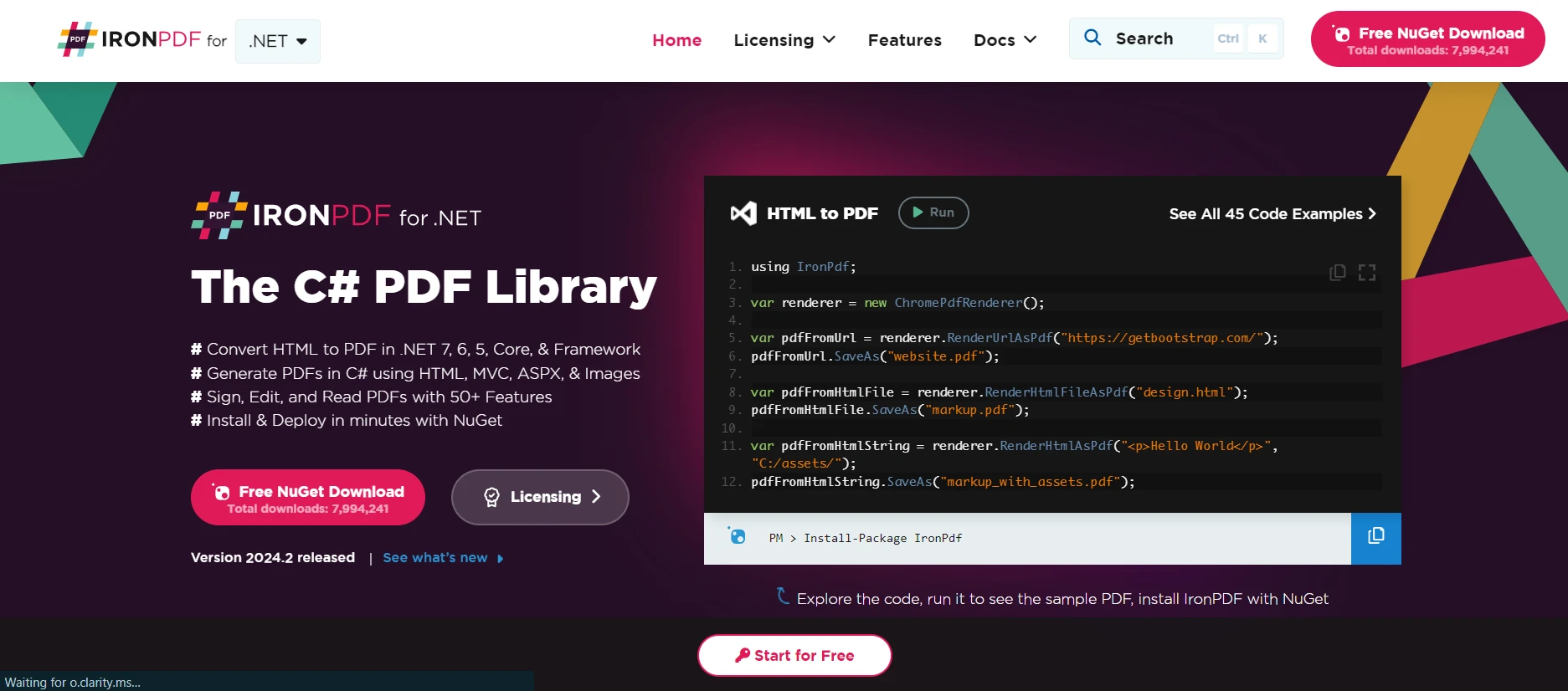
IronPDF is a versatile library that brings PDF generation and manipulation capabilities to .NET applications, allowing developers to create, read, and edit PDF documents programmatically. IronPDF supports a range of tasks, including generating PDFs from HTML, filling forms, extracting text, and securing documents. This makes it incredibly useful for generating reports, invoices, and dynamic documents based on user data or application output.
Installing IronPDF
Before you can use IronPDF in your project, you need to add it to your .NET application. This can be done using NuGet Package Manager, which simplifies the process of managing external libraries in your projects. To install IronPDF, you can use the following command in the NuGet Package Manager Console:
Install-Package IronPdf
Use case: Generating Meeting Minutes PDF in a WebRTC Application with IronPDF
Imagine developing a real-time communication application using WebRTC, designed for online meetings or virtual classrooms. This application allows users to engage in audio and video calls, share their screens, and collaborate on documents in real-time. A valuable feature of this application would be the ability to automatically generate and distribute meeting minutes or a summary of the session, including key points discussed, decisions made, and action items, in a PDF format. This is where IronPDF comes into play.
Implementation Steps
- Capture Meeting Content: Throughout the WebRTC session, text-based content such as chat messages, shared notes, or highlighted action items are captured. This content can be formatted as HTML, allowing for easy styling and organization (e.g., using lists for action items, and headings for key topics).
- Generate HTML Template: At the end of the session, the captured content is formatted into an HTML template. This template includes the meeting's title, date, participants, and structured sections for different types of content (discussion points, decisions, action items).
- Convert HTML to PDF: Once the meeting concludes and the HTML template is prepared, IronPDF is used to convert this HTML content into a PDF document. This conversion ensures that the styling and layout defined in the HTML are retained in the PDF, making the document easy to read and professional in appearance.
Here is an example of a sample PDF code:
using IronPdf;
public class MeetingMinutesGenerator
{
public static void GenerateMeetingMinutesPdf(string htmlContent, string outputPath)
{
// Initialize the HTML to PDF converter
var renderer = new HtmlToPdf();
renderer.PrintOptions.MarginTop = 40;
renderer.PrintOptions.MarginBottom = 40;
renderer.RenderingOptions.HtmlHeader = new HtmlHeaderFooter()
{
CenterText = "{pdf-title}",
DrawDividerLine = true,
FontSize = 12
};
renderer.RenderingOptions.HtmlFooter = new HtmlHeaderFooter()
{
LeftText = "{date} {time}",
RightText = "Page {page} of {total-pages}",
DrawDividerLine = true,
FontSize = 12
};
// Convert the HTML content to a PDF document
var pdfDocument = renderer.RenderHtmlAsPdf(htmlContent);
// Save the PDF document
pdfDocument.SaveAs(outputPath);
Console.WriteLine("Meeting minutes PDF generated.");
}
}using IronPdf;
public class MeetingMinutesGenerator
{
public static void GenerateMeetingMinutesPdf(string htmlContent, string outputPath)
{
// Initialize the HTML to PDF converter
var renderer = new HtmlToPdf();
renderer.PrintOptions.MarginTop = 40;
renderer.PrintOptions.MarginBottom = 40;
renderer.RenderingOptions.HtmlHeader = new HtmlHeaderFooter()
{
CenterText = "{pdf-title}",
DrawDividerLine = true,
FontSize = 12
};
renderer.RenderingOptions.HtmlFooter = new HtmlHeaderFooter()
{
LeftText = "{date} {time}",
RightText = "Page {page} of {total-pages}",
DrawDividerLine = true,
FontSize = 12
};
// Convert the HTML content to a PDF document
var pdfDocument = renderer.RenderHtmlAsPdf(htmlContent);
// Save the PDF document
pdfDocument.SaveAs(outputPath);
Console.WriteLine("Meeting minutes PDF generated.");
}
}Imports IronPdf
Public Class MeetingMinutesGenerator
Public Shared Sub GenerateMeetingMinutesPdf(ByVal htmlContent As String, ByVal outputPath As String)
' Initialize the HTML to PDF converter
Dim renderer = New HtmlToPdf()
renderer.PrintOptions.MarginTop = 40
renderer.PrintOptions.MarginBottom = 40
renderer.RenderingOptions.HtmlHeader = New HtmlHeaderFooter() With {
.CenterText = "{pdf-title}",
.DrawDividerLine = True,
.FontSize = 12
}
renderer.RenderingOptions.HtmlFooter = New HtmlHeaderFooter() With {
.LeftText = "{date} {time}",
.RightText = "Page {page} of {total-pages}",
.DrawDividerLine = True,
.FontSize = 12
}
' Convert the HTML content to a PDF document
Dim pdfDocument = renderer.RenderHtmlAsPdf(htmlContent)
' Save the PDF document
pdfDocument.SaveAs(outputPath)
Console.WriteLine("Meeting minutes PDF generated.")
End Sub
End ClassConclusion
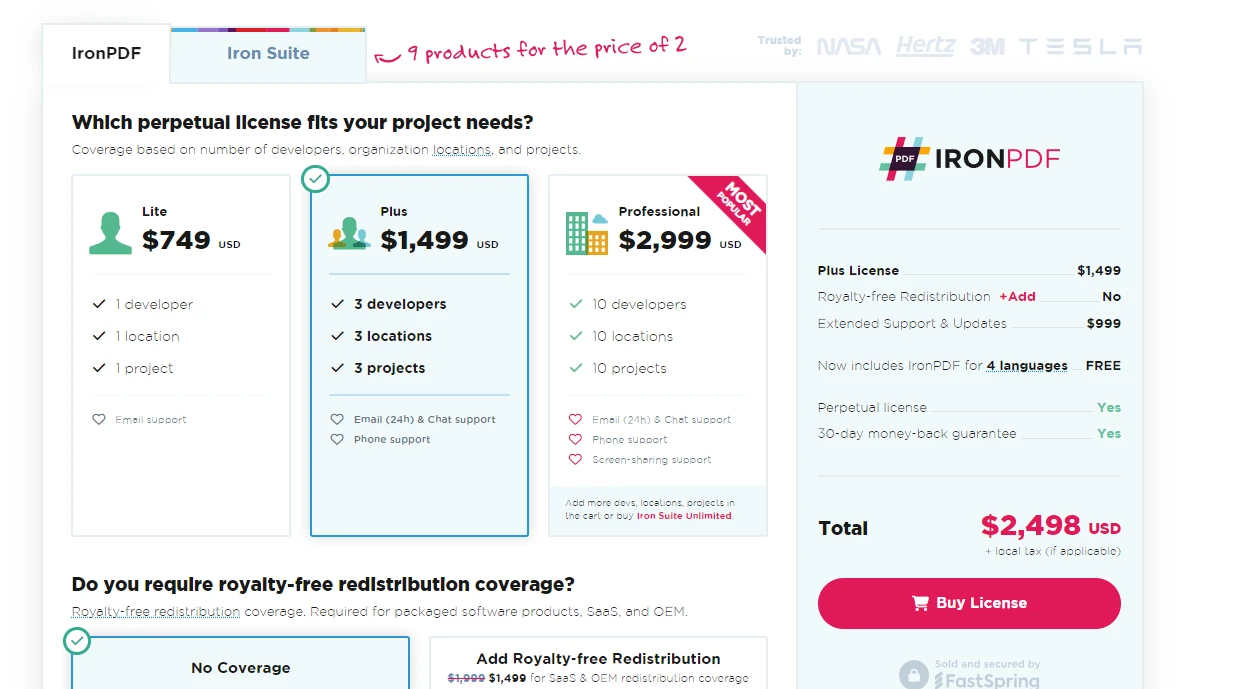
In this article, we've explored how to create a basic WebRTC application using C# and .NET Core. We covered setting up your development environment, creating a new console application, implementing a signaling server, and initiating peer connections for real-time communication. WebRTC opens up numerous possibilities for real-time communication applications, and with C# and .NET Core, you can build robust, scalable solutions that work across different platforms and devices. IronPDF for the production environment. Once, you decide to buy it, the license starts from $749.











