在实际环境中测试
在生产中测试无水印。
随时随地为您服务。
PDF文档已成为数字文档中的基本元素,以其可靠性和安全性而受到重视。 它们在各个平台上保持一致的格式,使其成为许多专业应用程序的首选。 尽管如此,在许多专业环境中,修改或更新现有PDF文档的需要是常见的,这反映了数字信息管理的动态性。 Node.js,一个强大的JavaScript运行时,可以与IronPDF库配对,高效地编辑和操作PDF文档。 本教程旨在指导初学者使用IronPDF在Node.js中编辑和创建PDF文件的基础知识。
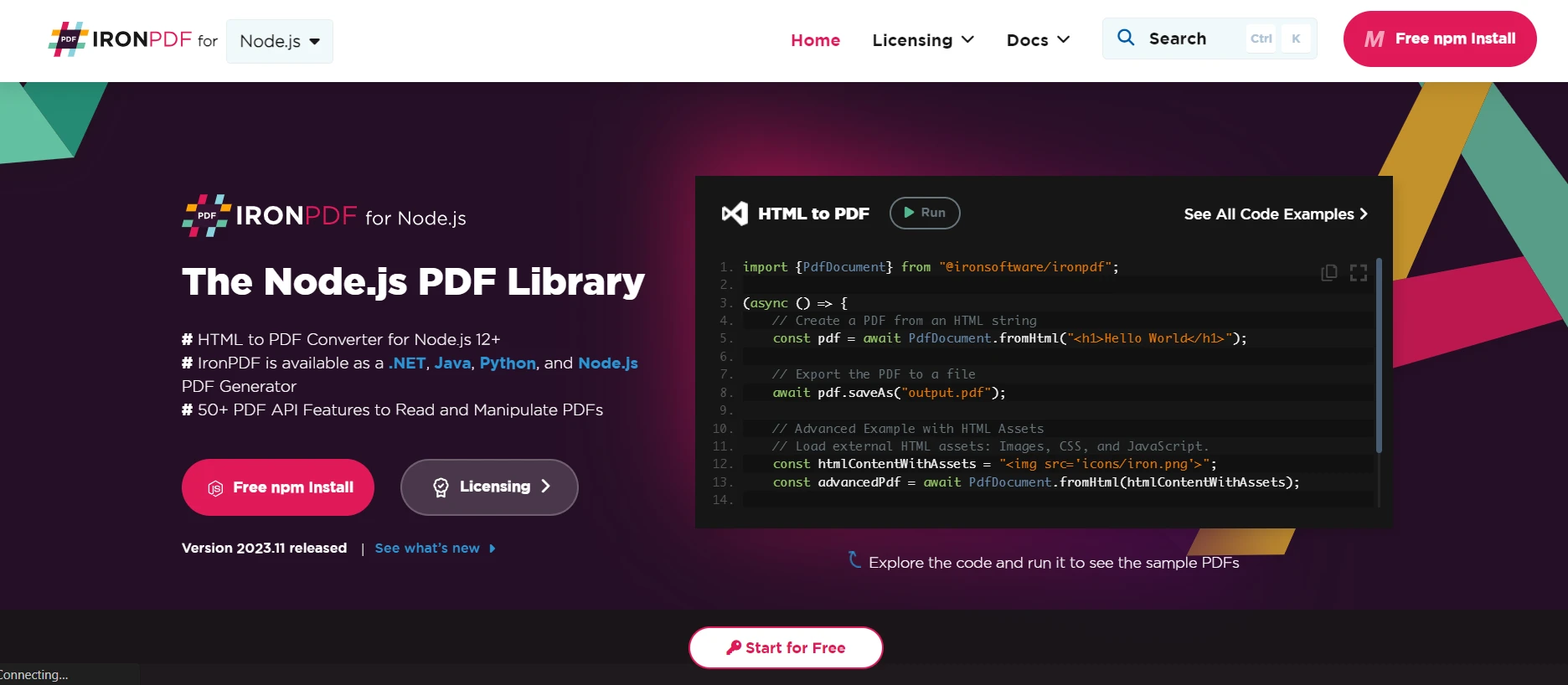
了解有关 IronPDF for Node.js 的更多信息作为一个令人惊叹的 PDF 库,它与 Node.js 无缝集成,为 PDF 操作提供了一套强大的功能。 它使开发者能够创建一个新的简单PDF文档,修改现有的PDF文档,添加自定义字体,甚至合并多个PDF文件。 在深入探讨技术细节之前,了解IronPDF的基础知识及其在Node.js环境中的交互方式是很重要的。
创建一个新的Node.js应用程序。
使用 npm 安装 Edit PDF 库。
使用 fromFile 方法在应用程序中加载 PDF 文档。
添加数字签名、密码以及任何其他所需的修改。
在开始在您的 Node.js 应用程序中使用PDF之前,您需要设置您的环境。 以下是您需要遵循的步骤:
安装 Node.js:访问Node.js 官方网站为您的操作系统下载并安装最新稳定版本的 Node.js。
mkdir pdf-editing-project cd pdf-editing-project npm init -y这将创建一个包含默认值的 package.json 文件。
npm install pdf-lib这将安装 "pdf-lib" 库,并将其添加为你的 package.json 文件中的依赖项。
创建应用程序文件:创建一个新的JavaScript文件(例如,"app.js)在您的项目目录中打开它,并在您喜欢的代码编辑器中打开。 您现在已准备好开始编码并在您的 Node.js 应用程序中使用 PDF 编辑库。 快乐编程!
请记得查阅您使用的PDF编辑库的官方文档以获取详细的说明和示例。
要开始操作PDF文档,您需要一个能正常工作的Node.js环境和安装了IronPDF库。 本部分将引导您完成安装过程,确保您拥有开始 PDF 操作所需的工具。
访问Node.js 官方网站.
下载适用于您的操作系统的最新稳定版 Node.js。
运行安装程序并按照提示完成安装过程。
node --version您将看到 Node.js 的版本号打印到控制台。
要安装IronPDF库,您有两个选择:
打开终端或命令提示符。
导航到你的项目目录。
npm install ironpdf打开终端或命令提示符。
导航到你的项目目录。
yarn add ironpdf要验证 IronPDF 是否正确安装,可以创建一个简单的 Node.js 脚本,使用 IronPDF 执行基本操作,例如生成 PDF 文件。以下是一个示例:
const IronPDF = require('ironpdf');
async function generatePdf() {
const html = '<html><body><h1>Hello IronPDF!</h1></body></html>';
const pdf = await IronPDF.Renderer.RenderHtmlAsPdf(html);
await pdf.SaveAs('output.pdf');
}
generatePdf();将上述代码保存到文件中(例如,"生成-pdf.js)然后使用 Node.js 执行以下命令:
node generate-pdf.js如果一切设置正确,您应该会在项目目录中看到一个名为 output.pdf 的新文件。
祝贺! 现在你已经安装了Node.js和IronPDF,可以开始操作PDF文档了。
安装 Node.js:首先,从其网站下载并安装 Node.js官方网站. 这也会安装npm(节点软件包管理器)这是管理 JavaScript 包的主要工具。
npm install ironpdf。在设置好环境后,是时候创建你的第一个JavaScript文件了。这个文件将作为你PDF操作任务的基础。 您可以使用任何集成开发环境 (IDE) 来创建 JavaScript 文件。
以下是创建JavaScript文件的步骤:
打开你喜欢的集成开发环境(IDE)或文本编辑器。
创建一个新文件并保存为 .js 扩展名(例如,"pdfManipulation.js).
在文件中,您可以开始编写 JavaScript 代码来执行所需的 PDF 操作任务。
例如,让我们定义一个为 PDF 添加水印的函数:
function addWatermarkToPdf(pdfPath, watermarkText, outputPath) {
// Code to add the watermark to the PDF
// ...
}
// Example usage
const pdfPath = 'path/to/input.pdf';
const watermarkText = 'Confidential';
const outputPath = 'path/to/output.pdf';
addWatermarkToPdf(pdfPath, watermarkText, outputPath);请记得将 pdfPath、watermarkText 和 outputPath 替换为您要使用的实际文件路径和水印文本。
编写代码后,您可以保存文件,然后在 Node.js 中运行或使用其他方法根据您的需求开始测试您的 PDF 操作功能。
快乐编程!
编辑 PDF 内容是最常见的任务之一。 IronPDF的编辑功能非常强大,允许对PDF文档进行任何类型的修改。
IronPDF 确保您的 PDF 文档不仅安全,还通过适当的元数据进行良好的组织。 设置密码是一个简单的过程,您还可以实施额外的安全措施,包括限制打印、复制和编辑PDF文件。元数据在文档管理中起着至关重要的作用,使基于作者、标题和主题等属性对PDF文档进行分类和检索变得更加容易。
import { PdfDocument } from "@ironsoftware/ironpdf";
import { IronPdfGlobalConfig } from "@ironsoftware/ironpdf";
(async function securePDFs() {
try {
// Input the license key
const IronPdfConfig = {
licenseKey: "Your-License-Key",
};
// Load the existing PDF document
const pdf = await PdfDocument.fromFile("output.pdf");
// Make PDF read-only
await pdf.makePdfDocumentReadOnly("readonlypassword");
// Configure permissions
const permissions = {
AllowAnnotations: false,
AllowExtractContent: false,
AllowFillForms: false,
AllowPrint: true,
};
await pdf.setPermission(permissions);
// Change or set the document encryption password
await pdf.saveAs("securedPDF.pdf", { userPassword: "my-password" });
} catch (error) {
// Handle errors here
console.error("An error occurred:", error);
}
})();IronPDF 支持数字签名,这是在商业交易中进行验证和建立信任的关键。 此功能增加了一个身份验证层,以确认整个文档的来源和完整性。
import { PdfDocument } from "@ironsoftware/ironpdf";
import { IronPdfGlobalConfig } from "@ironsoftware/ironpdf";
(async function signPDFs() {
try {
// Input the license key
const IronPdfConfig = {
licenseKey: "Your-License-Key",
};
// Step 1. Import a PDF
const pdf = await PdfDocument.open("output.pdf");
// Step 2. Sign the PDF with digital certificate
await pdf.signDigitalSignature({
certificatePath: "DigitalIronSoftware.pfx",
certificatePassword: "abcdedf",
signingReason: "How to sign a PDF",
signingLocation: "Chicago, USA",
signatureImage: {
SignatureImagePath: "logo.png",
},
});
// Step 3. Save the Signed PDF
await pdf.saveAs("signed.pdf");
} catch (error) {
// Handle errors here
console.error("An error occurred:", error);
}
})();使用IronPDF,您可以减少PDF文档的文件大小,使其更容易分享并加快上传或下载速度。 压缩对于管理大量PDF文件至关重要,尤其是在存储空间和带宽紧张时。
// Load the existing PDF document
const pdf = await PdfDocument.fromFile("output.pdf");
// Compress images with quality parameter varies (1-100)
await pdf.compressSize(70);
// Save the compressed PDF
await pdf.saveAs("CompressedPDF.pdf");IronPDF 便于将多个 PDF 合并为单个文档。 这在合并报告或将多个文档合并成一个文件以便分发时特别有用。
import { PdfDocument } from "@ironsoftware/ironpdf";
import { IronPdfGlobalConfig } from "@ironsoftware/ironpdf";
(async function mergePDFs() {
try {
// Input the license key
const IronPdfConfig = {
licenseKey: "Your-License-Key",
};
IronPdfGlobalConfig.setConfig(IronPdfConfig);
const firstPDF = await PdfDocument.fromFile("firstPDF.pdf");
const secondPDF = await PdfDocument.fromFile("secondPDF.pdf");
// Merge the two PDF documents
const merged = await PdfDocument.mergePdf([firstPDF, secondPDF]);
// Save the merged PDF
await merged.saveAs("Merged.pdf");
} catch (error) {
// Handle errors here
console.error("An error occurred:", error);
}
})();IronPDF 允许选择性地从现有 PDF 文件中删除页面,使您能够根据特定需求或偏好来准备文档。
import { PdfDocument } from "@ironsoftware/ironpdf";
import { IronPdfGlobalConfig } from "@ironsoftware/ironpdf";
(async function removePages() {
try {
// Input the license key
const IronPdfConfig = {
licenseKey: "Your-License-Key",
};
IronPdfGlobalConfig.setConfig(IronPdfConfig);
// Create a PDF document from the HTML
const pdfDoc = await PdfDocument.fromFile("output.pdf");
// Remove pages 2 and 3 (page numbers are zero-based)
pdfDoc.removePage([1, 2]);
// Save the modified PDF document
await pdfDoc.saveAs("pageRemoved.pdf");
} catch (error) {
// Handle errors here
console.error("An error occurred:", error);
}
})();IronPDF 提供在 PDF 文档中搜索特定文本并替换它的功能。 这在更新信息或纠正PDF文件中的错误时尤其方便。
import { PdfDocument } from "@ironsoftware/ironpdf";
import { IronPdfGlobalConfig } from "@ironsoftware/ironpdf";
(async function replaceTextInPDF() {
try {
// Input the license key
const IronPdfConfig = {
licenseKey: "Your-License-Key",
};
IronPdfGlobalConfig.setConfig(IronPdfConfig);
// Load the PDF document
const pdf = await PdfDocument.fromFile("input.pdf");
// Parameters
const pageIndex = 0; // Page index (zero-based)
const oldText = "Old Text"; // Text to find
const newText = "New Text"; // Text to replace
// Replace text on the specified page
await pdf.replaceText(oldText, newText, pageIndex);
// Save the modified PDF document
await pdf.saveAs("output.pdf");
} catch (error) {
// Handle errors here
console.error("An error occurred:", error);
}
})();使用IronPDF将新内容(如图像或文本)加盖到PDF页面上变得非常容易。 这可以用于品牌推广,添加页眉、页脚、PNG图片,甚至水印。
import { PdfDocument } from "@ironsoftware/ironpdf";
import { IronPdfGlobalConfig } from "@ironsoftware/ironpdf";
(async function stampPDFs() {
try {
// Input the license key
const IronPdfConfig = {
licenseKey: "Your-License-Key",
};
IronPdfGlobalConfig.setConfig(IronPdfConfig);
// Open existing PDF
const pdfdoc = await PdfDocument.fromFile("output.pdf");
// Configure the HTML stamp
const stampOptions = {
horizontalAlignment: "Center",
verticalAlignment: "Bottom",
behindExistingContent: false,
opacity: 30,
};
const html = "<img src='logo.png'/>";
// Apply the stamp to the PDF
await pdfdoc.stampHtml(html, { htmlStampOptions: stampOptions });
// Save the stamped PDF
await pdfdoc.saveAs("stamped_image.pdf");
} catch (error) {
// Handle errors here
console.error("An error occurred:", error);
}
})();IronPDF 使创建和操作 PDF 表单成为可能,允许在文档中添加文本字段、复选框和单选按钮等交互元素。 用户可以直接在PDF中填写表单,简化数据收集和分发过程。
import { PdfDocument } from "@ironsoftware/ironpdf";
import { IronPdfGlobalConfig } from "@ironsoftware/ironpdf";
(async function createPDFsWithForms() {
try {
// Input the license key
const IronPdfConfig = {
licenseKey: "Your-License-Key",
};
IronPdfGlobalConfig.setConfig(IronPdfConfig);
// Simplified HTML content with fewer form fields
const formHtml = `
<html>
<body>
<h2>Simple Registration Form</h2>
<form>
Name: <br>
Email: <br>
<p>Age:</p>
<p>Favorite Color:</p>
<select name='color'>
<option value='Red'>Red</option>
<option value='Blue'>Blue</option>
<option value='Green'>Green</option>
<option value='Yellow'>Yellow</option>
</select>
</form>
</body>
</html>
`;
// Use the same render options
const options = {
createPdfFormsFromHtml: true,
};
// Render HTML content to a PDF with editable forms
const pdfdoc = await PdfDocument.fromHtml(formHtml, {
renderOptions: options,
});
// Save the new PDF
await pdfdoc.saveAs("simpleRegistrationForm.pdf");
} catch (error) {
// Handle errors here
console.error("An error occurred:", error);
}
})();IronPDF 是一个用于在 Node.js 中进行 PDF 操作的全面解决方案。 凭借从合并PDF到保护PDF的功能,IronPDF帮助开发人员有效管理PDF文档。 无论是编辑现有的PDF文件还是从头创建新的PDF文件,IronPDF都提供了必要的工具,以高效和精确地完成这些任务。
IronPDF 提供免费试用和多种许可选项,全面访问 IronPDF 的所有功能。