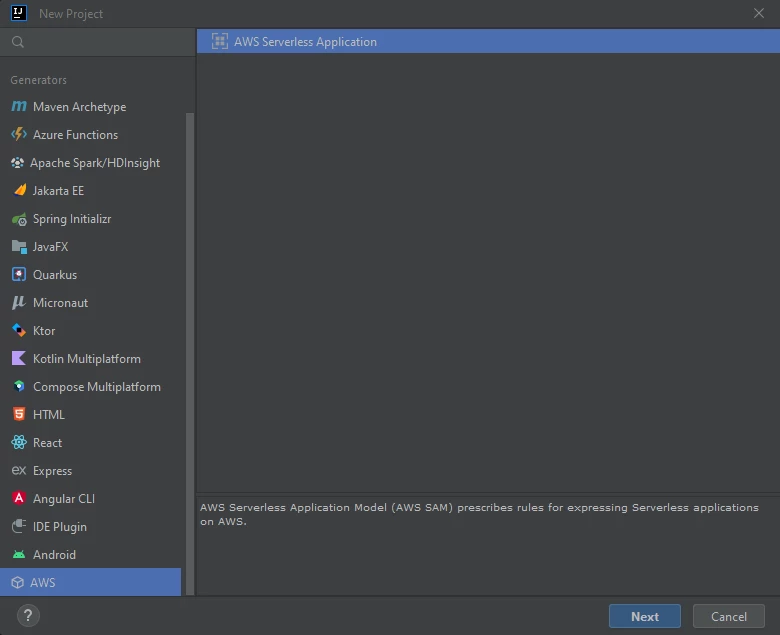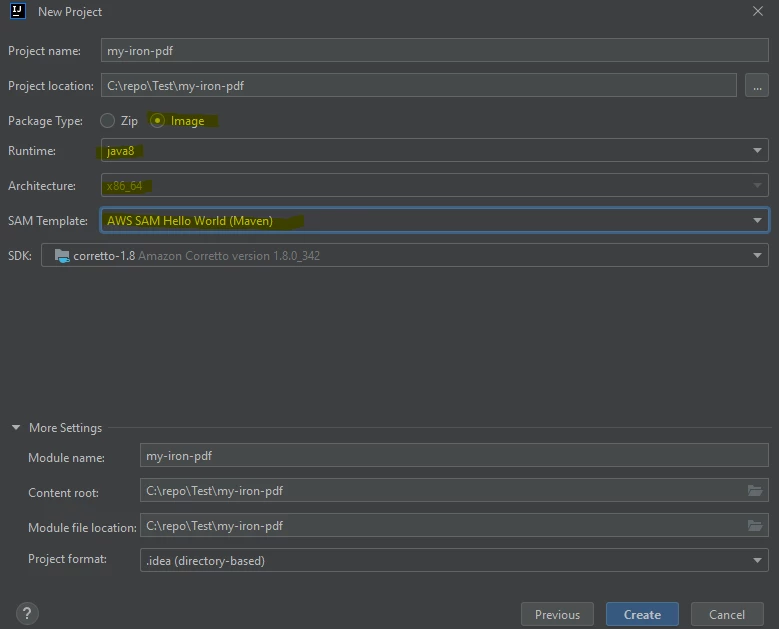Cómo ejecutar IronPDF for Java en AWS Lambda
Importante: Ajustes necesarios
- No se admite la implementación Zip, ya que IronPDF requiere la ejecución de binarios en tiempo de ejecución.
- Debe establecer
PackageTypecomoImage. Porque IronPDF for Java sólo soporta el despliegue Docker. - Debe utilizar la imagen docker
AmazonLinux2. - Debe establecer el siguiente IronPdfEngineWorkingDirectory:
Setting.setIronPdfEngineWorkingDirectory(Paths.get("/tmp/"));Requerido porque es la única ruta que AWS permite para el entorno de ejecución.
- Aumenta el tamaño de
/tmp, el valor por defecto es 512 MB. Por favor, ajústalo al menos a 1024 MB. - Incluya la dependencia
ironpdf-engine-linux-x64en su proyecto:
<dependency>
<groupId>com.ironsoftware</groupId>
<artifactId>ironpdf-engine-linux-x64</artifactId>
<version>2022.xx.x</version>
</dependency>- Establezca el tiempo de espera de Lambda en 330 segundos debido a un inicio lento.
- Establezca el tamaño de la memoria Lambda en al menos 1024 MB.
Inicio rápido con AWS Toolkit para IntelliJ IDEA (AWS SAM)
Instalar herramientas:
IntelliJ IDEA -Descargar IntelliJ IDEA
Kit de herramientas de AWS -Configuración de AWS Toolkit para JetBrains
SAM CLI -Instalación de SAM CLI para aplicaciones sin servidor
Docker -Instalar Docker Community Edition
También puede necesitar lo siguiente para las pruebas locales:
- Maven -Pautas para instalar Maven
Crear proyecto. (
Archivo->Nuevo->Proyecto...)Config:
Tipo de paquete :
ImageTiempo de ejecución :
java8ojava11.- Plantilla SAM : `Maven
- Añada las siguientes dependencias a su
pom.xml:
<dependency>
<groupId>org.slf4j</groupId>
<artifactId>slf4j-simple</artifactId>
<version>2.0.3</version>
</dependency>
<dependency>
<groupId>com.ironsoftware</groupId>
<artifactId>ironpdf-engine-linux-x64</artifactId>
<version>2022.11.1</version>
</dependency>
<dependency>
<groupId>io.perfmark</groupId>
<artifactId>perfmark-api</artifactId>
<version>0.26.0</version>
</dependency>
<dependency>
<groupId>io.grpc</groupId>
<artifactId>grpc-okhttp</artifactId>
<version>1.50.2</version>
</dependency>
<dependency>
<groupId>io.grpc</groupId>
<artifactId>grpc-netty-shaded</artifactId>
<version>1.50.2</version>
</dependency>- Cambia el código de la función
handleRequestenApp.javapor:
import com.ironsoftware.ironpdf.*;
public APIGatewayProxyResponseEvent handleRequest(final APIGatewayProxyRequestEvent input, final Context context) {
APIGatewayProxyResponseEvent response = new APIGatewayProxyResponseEvent();
Settings.setDebug(true); //optional
Settings.setIronPdfEngineWorkingDirectory(Paths.get("/tmp/")); //requried!
try {
context.getLogger().log("RENDER PDF");
PdfDocument pdf = PdfDocument.renderUrlAsPdf("https://www.google.com");
context.getLogger().log("RENDER PDF SUCCESS");
pdf.saveAs("/tmp/my-first-pdf.pdf");
//Done! Now you can do anything with the pdf such as upload this pdf to S3.
//return something..
Map<String, String> headers = new HashMap<>();
headers.put("Content-Type", "application/json");
headers.put("X-Custom-Header", "application/json");
APIGatewayProxyResponseEvent response = new APIGatewayProxyResponseEvent()
.withHeaders(headers);
return response
.withStatusCode(200)
.withBody("ENJOY IRON-PDF!");
} catch (Exception e) {
return response
.withBody("{" + e.getMessage() + "}")
.withStatusCode(500);
}
}- Configurar Lambda en
template.yaml:
Globals:
Function:
Timeout: 400
MemorySize: 2048
EphemeralStorage:
Size: 1024
#don't touch the other config - Actualizar Dockerfile a lo siguiente:
- Nota: para Java8 por favor use imágenes
java8.al2porque usaAmazonLinux2, perojava8usa el antiguoAmazonLinux.
FROM public.ecr.aws/sam/build-java8.al2:latest as build-image
WORKDIR "/task"
COPY src/ src/
COPY pom.xml ./
RUN mvn -q clean install
RUN mvn dependency:copy-dependencies -DincludeScope=compile
FROM public.ecr.aws/lambda/java:8.al2
RUN yum update -y
RUN yum install -y pango.x86_64
RUN yum install -y libXcomposite.x86_64
RUN yum install -y libXcursor.x86_64
RUN yum install -y libXdamage.x86_64
RUN yum install -y libXext.x86_64
RUN yum install -y libXi.x86_64
RUN yum install -y libXtst.x86_64
RUN yum install -y cups-libs.x86_64
RUN yum install -y libXScrnSaver.x86_64
RUN yum install -y libXrandr.x86_64
RUN yum install -y GConf2.x86_64
RUN yum install -y alsa-lib.x86_64
RUN yum install -y atk.x86_64
RUN yum install -y gtk3.x86_64
RUN yum install -y ipa-gothic-fonts
RUN yum install -y xorg-x11-fonts-100dpi
RUN yum install -y xorg-x11-fonts-75dpi
RUN yum install -y xorg-x11-utils
RUN yum install -y xorg-x11-fonts-cyrillic
RUN yum install -y xorg-x11-fonts-Type1
RUN yum install -y xorg-x11-fonts-misc
RUN yum install -y glibc-devel.x86_64
RUN yum install -y at-spi2-atk.x86_64
RUN yum install -y mesa-libgbm.x86_64
RUN yum install -y libxkbcommon
RUN yum install -y amazon-linux-extras
RUN amazon-linux-extras install epel -y
RUN yum install -y libgdiplus
RUN chmod 777 /tmp/
COPY --from=build-image /task/target/classes /var/task/
COPY --from=build-image /task/target/dependency /var/task/lib
# Command can be overwritten by providing a different command in the template directly.
CMD ["helloworld.App::handleRequest"]- Construye con:
sam build -u- Desplegar con:
sam deploy --guided- Disfrute de IronPDF en AWS Lambda! Ahora su función está en:Acceso a la consola de AWS Lambda