IRONPDFの使用 IronPDFを使用して.NET MAUIでPDFファイルを作成する カーティス・チャウ 更新日:6月 22, 2025 IronPDF をダウンロード NuGet ダウンロード DLL ダウンロード Windows 版 無料トライアル LLM向けのコピー LLM向けのコピー LLM 用の Markdown としてページをコピーする ChatGPTで開く このページについてChatGPTに質問する ジェミニで開く このページについてGeminiに問い合わせる ジェミニで開く このページについてGeminiに問い合わせる 困惑の中で開く このページについてPerplexityに問い合わせる 共有する Facebook で共有 Xでシェア(Twitter) LinkedIn で共有 URLをコピー 記事をメールで送る .NET MAUI (マルチプラットフォーム アプリケーションUI) は、C#とXAMLを使用してネイティブモバイルおよびデスクトップアプリを作成するためのクロスプラットフォーム フレームワークです。 .NET MAUI を使用すると、単一のコードベースで Android、iOS、macOS、および Windows を操作できます。 .NET MAUI はオープンソースで、Xamarin Forms の改善版です。 UI コントロールは、パフォーマンスと拡張性のために一から書き直されました。 さらに、それはモバイルプラットフォームからデスクトップのユースケースを含むように拡張されました。 もしクロスプラットフォームのユーザーインターフェースを作成するために Xamarin Forms を使用したことがあるならば、.NET MAUI フレームワークはそれと多くの共通点があることがわかるでしょう。 しかし、いくつかの違いがあります。 .NET MAUI フレームワークを使用して単一のプロジェクトでマルチプラットフォーム アプリを構築できますが、必要に応じてプラットフォーム固有のコードとリソースを追加できます。 .NET MAUI の主要な目標の 1 つは、可能な限りアプリのロジックと UI レイアウトを単一のコード ベースで記述できるようにすることです。 .NET MAUI はすべてのプラットフォームで利用可能であり、既存の MVVM および XAML パターンをサポートします。 .NET MAUIは、モバイル開発やWindowsプラットフォームなど、さまざまなプラットフォームで開発者が作業できるようにします。 IronPDFの機能 IronPDF は、ブラウザが処理できるほぼすべてのタスクを処理できる強力なPDFコンバーターです。 開発者向けの .NET ライブラリにより、PDF ファイルの作成、読み取り、および操作が簡単になります。 IronPDF は、Google Chrome エンジンを使用して HTML を PDF ファイルに変換します。 その他の Web テクノロジーの中で、IronPDF は HTML、ASPX、Razor ページを IronPDF で PDF に変換、MVC View をサポートします。 IronPDFはMicrosoft .NETアプリケーション(ASP.NET Webアプリケーションと従来のWindowsアプリケーションの両方)をサポートしています。 IronPDFを使用して魅力的なPDFドキュメントを作成することもできます。 IronPDFはJavaScriptおよびCSSを含むHTMLファイルからPDFファイルを作成することができます。 IronPDFを使用してHTMLファイルをPDFに変換できるだけでなく、画像ファイルをPDFに変換することもできます。 IronPDFは、インタラクティブなPDFドキュメントを作成し、IronPDFでインタラクティブなフォームを記入して送信し、PDFドキュメントをマージおよび分割し、PDFからテキストと画像を抽出し、PDFドキュメント内のテキストを検索し、PDFページを画像にラスタライズし、PDFをHTMLに変換し、IronPrintを使用してPDFドキュメントを印刷することができます。 IronPDFは、URLからドキュメントを生成できます。 HTMLのログイン フォームに IronPDF を使用して、カスタムネットワークログイン資格情報、ユーザーエージェント、プロキシ、クッキー、HTTPヘッダー、およびフォーム変数の使用も可能です。 IronPDFはPDFドキュメントを読み取り、記入することができ、ドキュメントから画像を抽出することもできます。 PDFファイルにヘッダーとフッターを追加し、テキスト、写真、ナビゲーションを容易にするブックマーク、透かし文字などをドキュメントに追加することができます。 新規または既存のドキュメントでページを結合および分割することもできます。 IronPDFは、Acrobatビューアを使用せずにドキュメントをPDFオブジェクトに変換することができます。 CSSファイルをPDFドキュメントに変換することも可能であり、CSSメディアタイプファイルをドキュメントに変換できます。 .NET MAUIでPDFファイルを作成する方法 Visual Studioで新しい.NET MAUI PDFプロジェクトを作成 NuGetを使用してIronPDFライブラリをインストール .NET MAUIコンテンツページのUIをデザイン PDFファイルを生成するには、ChromePdfRenderer.RenderHtmlAsPdfメソッドを使用します。 プラットフォーム特有のコードでユーザーのデバイスにPDFファイルを保存。 Visual Studioで新しいプロジェクトを作成する まず、Visual Studio Code および Visual Studio の両方を使用してプロジェクトを作成します。 Visual Studio Code を使用するときは、プロジェクト タイプ テンプレートをインストールするためにコマンドライン ツールを使用する必要があります。 Microsoft Visual Studio ソフトウェアを開き、"ファイル"メニューに移動します。 "新規プロジェクト"を選択し、新しいプロジェクト ウィンドウで".NET MAUI App"を選択します。この記事では、.NET MAUI App を使用して PDF ドキュメントを生成し、適切な場所に保存します。 Visual Studioで新しいプロジェクトを作成 次に、下のスクリーンショットのように **作成** ボタンをクリックします。 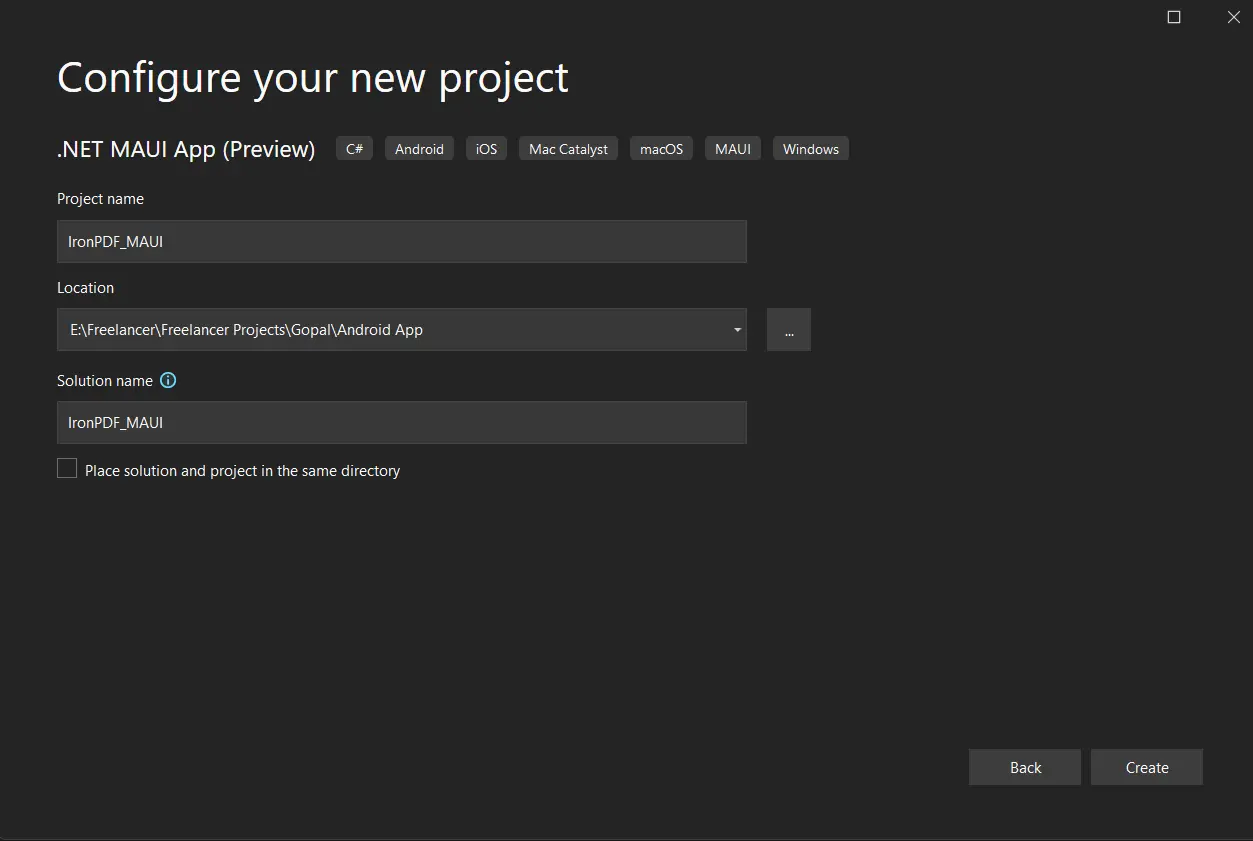 **プロジェクトを構成する** Visual Studio プロジェクトは、.NET MAUI アプリケーション プラットフォームに従って、選択したアプリケーションの構造を生成するようになります。 今度は`MainPage.cs`ファイルを開いてコードを追加し、アプリケーションをビルド/実行します。 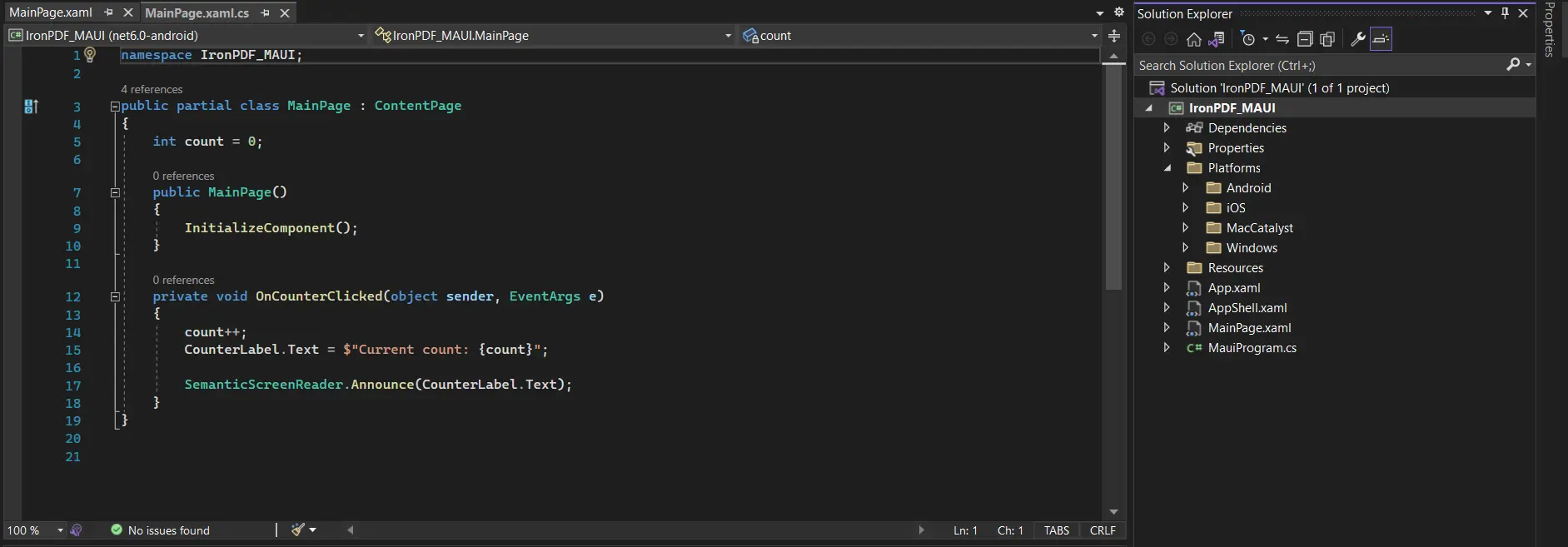 **MainPage.cs ファイルにコードを追加** 次に、コードをテストするためにライブラリをインストールします。 ## IronPDFライブラリのインストール IronPDFライブラリは4つの方法でダウンロードとインストールが可能です。 以下のような方法です: * Visual Studio を使用。 * Visual Studioコマンドラインを使用します。 * NuGet Webサイトからの直接ダウンロード。 Direct download from the IronPDF website. ### Visual Studioを使用する Visual Studioソフトウェアは、ソリューションにパッケージを直接インストールするためのNuGetパッケージマネージャーオプションを提供します。 以下のスクリーンショットは、NuGetパッケージマネージャーを開く方法を示しています。 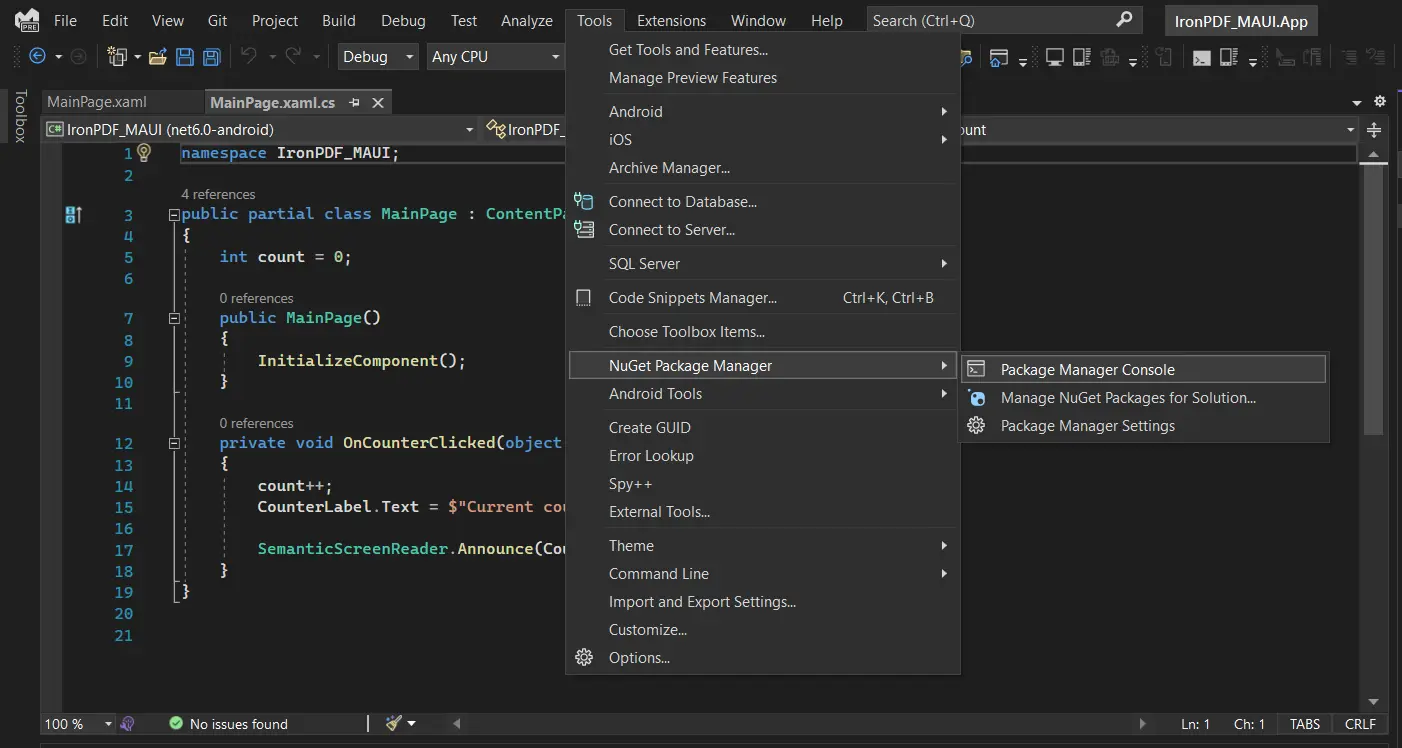 **NuGet パッケージ マネージャー UI に移動** これは、NuGet Web サイトからパッケージの一覧を表示する検索ボックスを提供します。NuGet パッケージ マネージャーで、"IronPDF"というキーワードを検索します。スクリーンショットのように 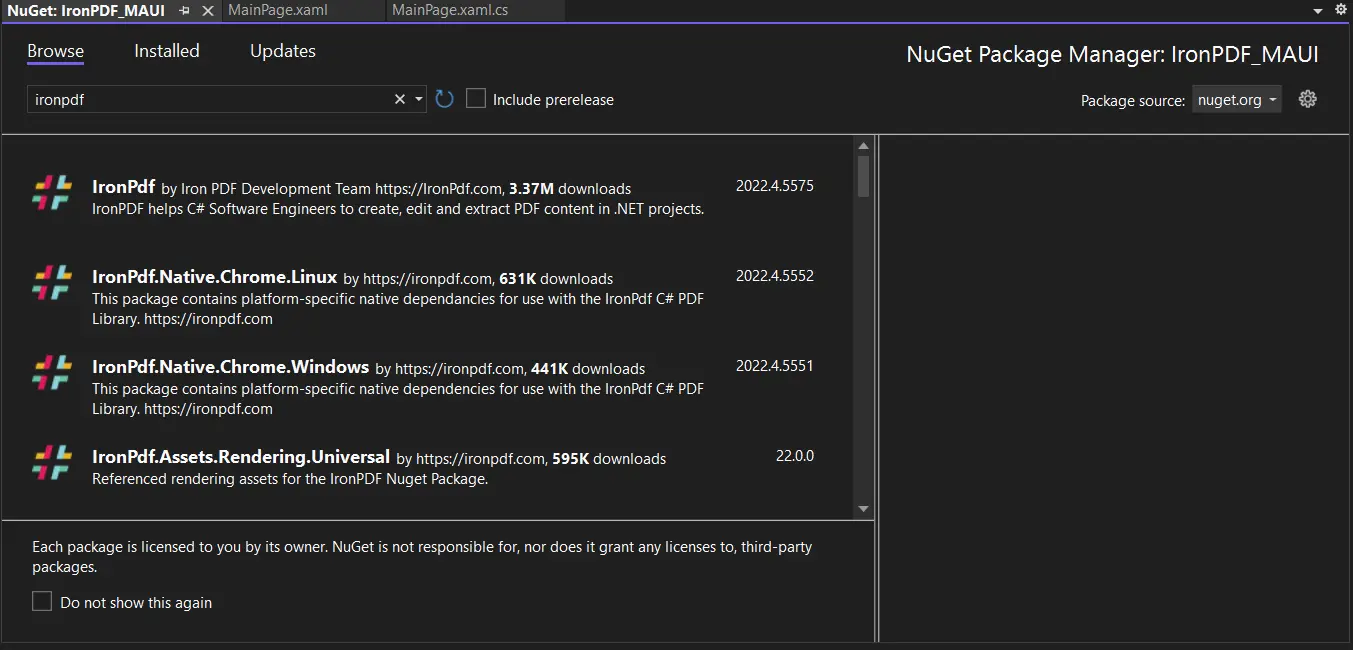 **NuGet パッケージ マネージャー UIからIronPDFパッケージを選択** 上記の画像では、関連する検索項目がリストされており、ソリューションにパッケージをインストールするために最初のオプションを選択します。 Android、iOS、および Windows プラットフォームなど、すべての .NET MAUI アプリケーション プラットフォームにインストールされます。 ### Visual Studio コマンドラインの使用 Visual Studioでは、**ツール** > **NuGet パッケージ マネージャー** > **パッケージ マネージャー コンソール**に移動します。 パッケージマネージャーコンソールタブに次の行を入力します: ```shell :ProductInstall ``` パッケージは現在のプロジェクトのすべての .NET MAUI プラットフォームにダウンロード/インストールされ、使用準備が整いました。 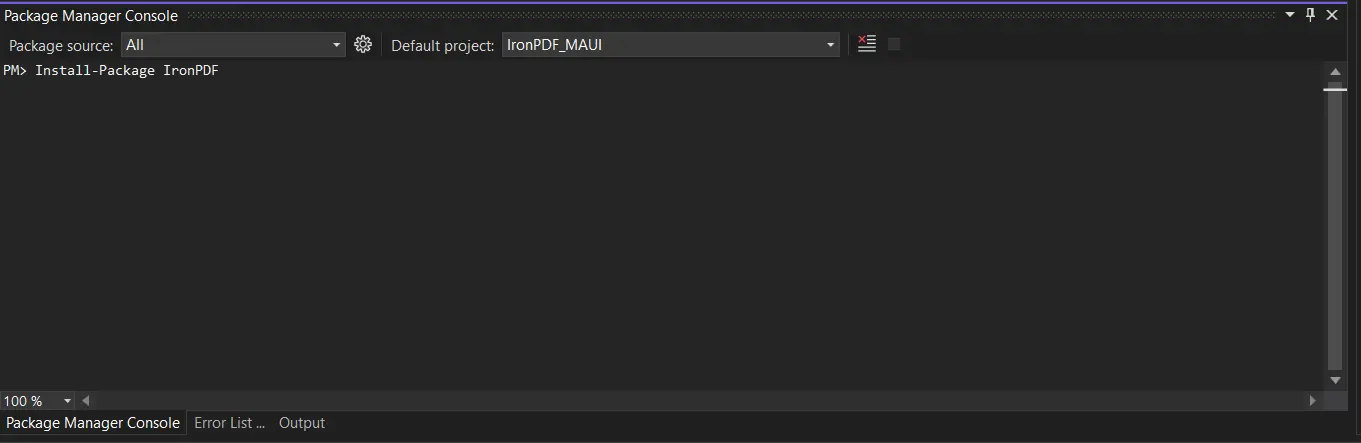 **パッケージ マネージャー コンソールにパッケージをインストール** ### NuGetサイトからの直接ダウンロード [`IronPDF NuGet リポジトリ ページ`](https://www.nuget.org/packages/IronPdf)にアクセスして、NuGet パッケージをその Web サイトから直接ダウンロードするという 3 番目の方法があります。 * 右側のメニューからダウンロードパッケージオプションを選択します。 * ダウンロードしたパッケージをダブルクリックします。 自動的にインストールされます。 ソリューションを再読み込みすると、プロジェクトでパッケージを使用できるようになります。 ### IronPDF Web サイトからの直接ダウンロード 最新の[IronPDF ZIPパッケージ](https://ironpdf.com/packages/IronPdf.zip)を公式サイトから直接ダウンロードしてください。ダウンロードが完了したら、以下の手順に従ってプロジェクトにパッケージを追加します。 * ソリューションウィンドウからプロジェクトの**依存関係**オプションを右クリックします。 * 特定のプラットフォームを選択し、オプションの参照を選択して、ダウンロードした参照の場所を参照します。 * [OK]をクリックして参照を追加します。 さらに、すべての .NET MAUI 対応プラットフォームへの参照を追加する必要があります。 ## IronPDF を使用して .NET MAUI アプリで PDF を作成する プロジェクトが作成されると、自動生成されたファイル `MainPage.xaml` があります。 これは、.NET MAUI アプリケーションの UI を配置する場所です。 次のコードに従います。 ```xml ``` 上記のコードを `MainPage.xaml` ファイルに追加した後、`MainPage.xaml.cs` ファイルを開き、次のメソッドを MainPage クラスの内部に含めます。 ```csharp private void GeneratePDF(object sender, EventArgs e) { ChromePdfRenderer renderer = new ChromePdfRenderer(); var doc = renderer.RenderHtmlAsPdf("Hello IronPDF! I'm using IronPDF MAUI!"); // Saves the memory stream as file. SaveService saveService = new SaveService(); saveService.SaveAndView("IronPDF HTML string.pdf", "application/pdf", doc.Stream); } ``` `GeneratePDF`メソッドは、"Hello, IronPDF!..."というテキストを含む新しいPDFドキュメントを生成し、指定した場所にユーザーのコンピューターに保存します。 上記の方法では、新しい[` ChromePdfRenderer`](/object-reference/api/IronPdf.ChromePdfRenderer.html) オブジェクトが作成され、[` RenderHtmlAsPdf `](/object-reference/api/IronPdf.ChromePdfRenderer.html#IronPdf_ChromePdfRenderer_RenderHtmlAsPdf_System_String_System_String_System_String_) メソッドを呼び出して、"Hello IronPDF! ... ... HTMLマークアップの文字列から。次に、ユーザーのデバイス上にファイルを保存するために、SaveServiceという別のクラスに委任されます。このクラスは次のステップで作成されます。 以下に完全な `MainPage.xaml.cs` ファイルを示します。 次のステップに進む前に、ファイルの内容が下に示されているものと一致していることを確認してください。 ```csharp // Change the namespace as desired, but make sure that all source files use this same namespace, // or there will be errors! namespace MAUI_IronPDF; // This namespace is required to make use of IronPDF functionality using IronPdf; public partial class MainPage : ContentPage { public MainPage() { InitializeComponent(); } private void GeneratePDF(object sender, EventArgs e) { ChromePdfRenderer renderer = new ChromePdfRenderer(); var doc = renderer.RenderHtmlAsPdf("Hello IronPDF! I'm using IronPDF MAUI!"); // Saves the memory stream as file. SaveService saveService = new SaveService(); saveService.SaveAndView("IronPDF HTML string.pdf", "application/pdf", doc.Stream); } } ``` 次に、プロジェクトのルートに新しいクラス ファイル `SaveService.cs` を作成し、次のソース コードを追加します。 ```csharp // Change the namespace as desired, but make sure that all source files use this same namespace, // or there will be errors! namespace MAUI_IronPDF { // SaveService partial class declaration ... this allows a layer of abstraction // as we implement the save file details specially for each platform on which this app will // operate! public partial class SaveService { public void SaveAndView(string filename, string contentType, MemoryStream stream) { SaveFile(filename, contentType, stream); } // Additional partial files will provide implementations for this method specifically. partial void SaveFile(string filename, string contentType, MemoryStream stream); } } ``` Windows、Android、macOS など、各プラットフォームでのユーザー デバイスへのコンテンツの保存の実装の詳細が異なるため、アプリケーションがサポートする各デバイスタイプに対してプラットフォーム固有のコードを記述する必要があります。 これを可能にするために、`SaveService` を部分クラス(抽象化の目的のため)として定義し、`SaveAndView` と呼ばれる部分メソッドを 1 つ含みます。 これに続いて、このメソッドの実装は、Solutions Explorer 内の Platforms フォルダー内にネストされた 1 つ以上のフォルダーの部分クラス `SaveService.cs` に定義されます(下の画像を参照)。 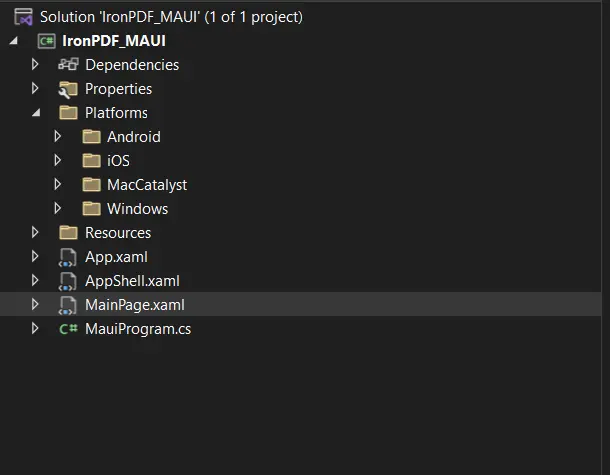 **クロスプラットフォームを実装するためのフォルダー構造** シンプルにするために、このチュートリアルでは Windows プラットフォームのみの前述の部分ファイルを定義します。 Windows プラットフォーム フォルダーの下に新しい `SaveService.cs` ファイルを作成し、下に示されたコードを含めます。 ```csharp using Windows.Storage; using Windows.Storage.Pickers; using Windows.Storage.Streams; using Windows.UI.Popups; namespace MAUI_IronPDF; public partial class SaveService { async partial void SaveFile(string filename, string contentType, MemoryStream stream) { StorageFile stFile; string extension = Path.GetExtension(filename); // Gets process windows handle to open the dialog in application process. IntPtr windowHandle = System.Diagnostics.Process.GetCurrentProcess().MainWindowHandle; if (!Windows.Foundation.Metadata.ApiInformation.IsTypePresent("Windows.Phone.UI.Input.HardwareButtons")) { // Creates file save picker to save a file. FileSavePicker savePicker = new(); savePicker.DefaultFileExtension = ".pdf"; savePicker.SuggestedFileName = filename; // Saves the file as PDF file. savePicker.FileTypeChoices.Add("PDF", new List() { ".pdf" }); WinRT.Interop.InitializeWithWindow.Initialize(savePicker, windowHandle); stFile = await savePicker.PickSaveFileAsync(); } else { StorageFolder local = ApplicationData.Current.LocalFolder; stFile = await local.CreateFileAsync(filename, CreationCollisionOption.ReplaceExisting); } if (stFile != null) { using (IRandomAccessStream zipStream = await stFile.OpenAsync(FileAccessMode.ReadWrite)) { // Writes compressed data from memory to file. using Stream outstream = zipStream.AsStreamForWrite(); outstream.SetLength(0); // Saves the stream as file. byte [] buffer = stream.ToArray(); outstream.Write(buffer, 0, buffer.Length); outstream.Flush(); } // Create message dialog box. MessageDialog msgDialog = new("Do you want to view the document?", "File has been created successfully"); UICommand yesCmd = new("Yes"); msgDialog.Commands.Add(yesCmd); UICommand noCmd = new("No"); msgDialog.Commands.Add(noCmd); WinRT.Interop.InitializeWithWindow.Initialize(msgDialog, windowHandle); // Showing a dialog box. IUICommand cmd = await msgDialog.ShowAsync(); if (cmd.Label == yesCmd.Label) { // Launch the saved file. await Windows.System.Launcher.LaunchFileAsync(stFile); } } } } ``` MAUI アプリケーションをビルドおよび実行します。 以下に示すインターフェイスを含むウィンドウが表示されます。 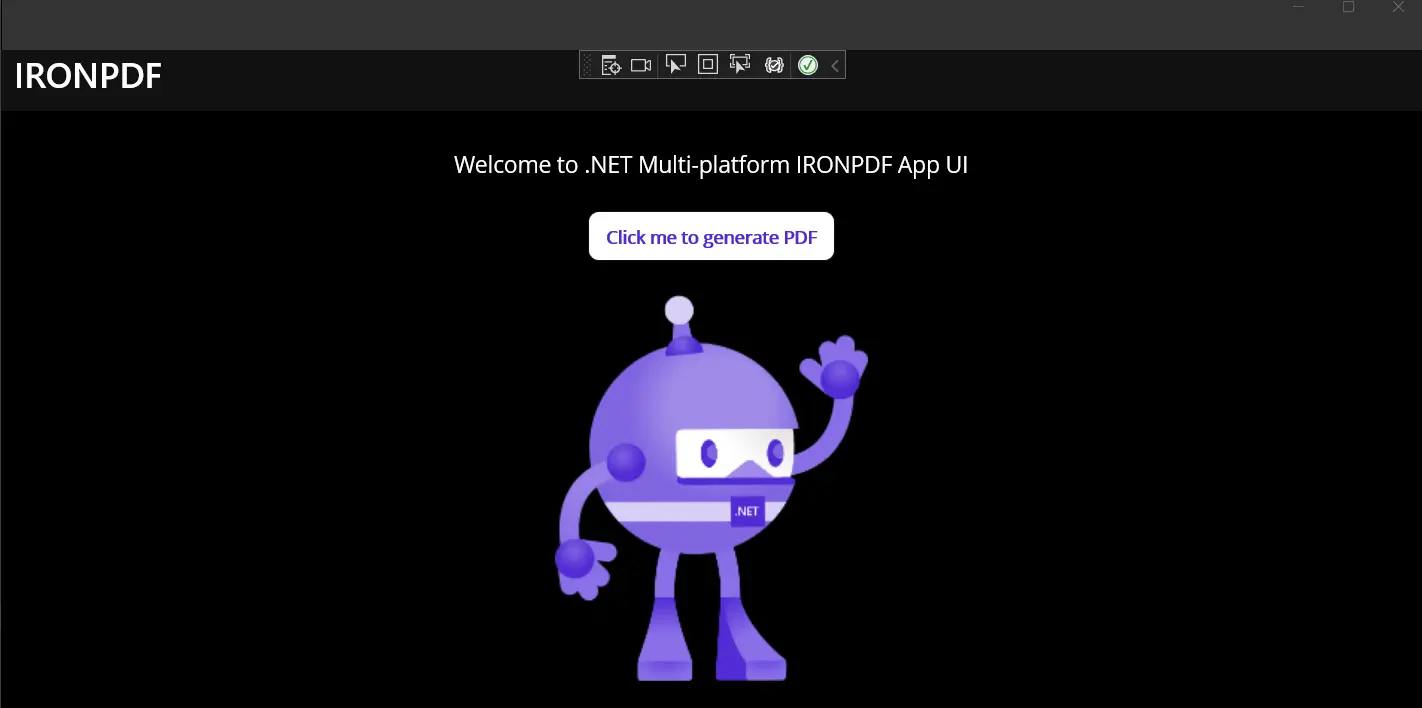 **MAUI アプリの UI** "PDFを生成"ボタンをクリックします。 数瞬後、生成された PDF ファイルの保存先を選択するポップアップが表示されます。 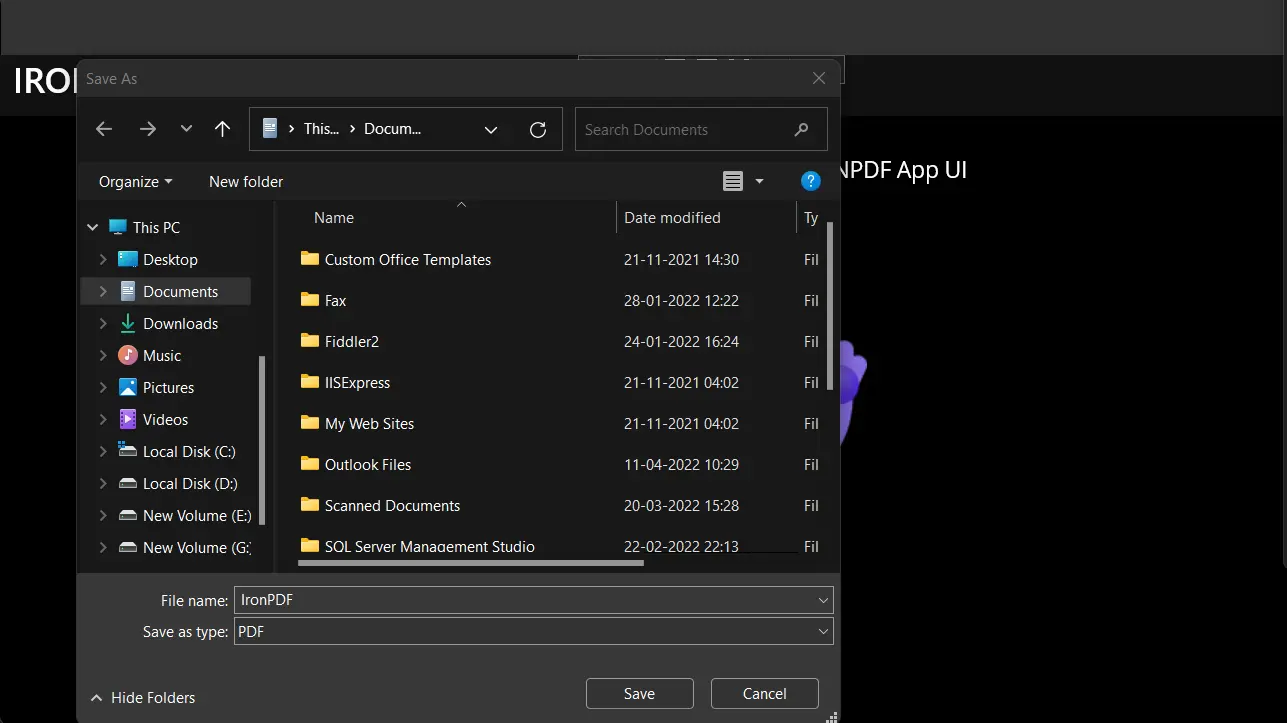 **PDFファイルを保存する場所を選択** ## 結論 IronPDFは、PDFの生成、読み取り、編集、形式設定を可能にする、最も一般的に使用されるPDF変換ライブラリの1つです。 IronPDF ライブラリは多くの利点と機能を提供し、指定された URL を PDF ファイルに変換するのに役立つブラウザー エンジンを提供し、CSS を HTML 文字列に追加し、PDF ファイルに変換し、PDF フォームに記入することもできます。 IronPDF のすべての機能は 1 つのライブラリに含まれています。 IronPDF にはさまざまな価格構造があります。 IronPDF の基本価格は $799 から始まります。 製品サポートと更新は、1 年間の料金でも利用できます。 ロイヤリティフリーの再配布カバレッジも追加オプションとして購入できます。 要約すると、IronPDFは、PDFを扱う開発者にとって優れたパフォーマンスと多数の機能を提供しているため、おすすめです。 これは.NET MAUIなどのユニバーサルプラットフォームをサポートしています。 優れたサポートとドキュメントが付属し、IronPDFの機能を十分に活用できます。 よくある質問 .NET MAUIアプリケーションでPDFファイルを生成するにはどうすれば良いですか? .NET MAUIアプリでPDFファイルを生成するには、IronPDFを使用します。Visual Studioで.NET MAUIプロジェクトを設定し、NuGetを介してIronPDFをインストールし、ChromePdfRenderer.RenderHtmlAsPdfメソッドを使用してHTMLコンテンツをPDFドキュメントに変換します。 なぜ.NET MAUIがクロスプラットフォームアプリ開発に適しているのですか? .NET MAUIは、Android、iOS、macOS、Windows向けにC#とXAMLを使用してネイティブモバイルおよびデスクトップアプリを単一のコードベースから作成できるため、クロスプラットフォームアプリ開発に最適です。 IronPDFはPDF変換でHTML、CSS、JavaScriptをどのように処理しますか? IronPDFはGoogle Chromeエンジンを使用して、HTML、CSS、JavaScriptを正確にPDF形式でレンダリングし、フォーマットを失わずにWebページを変換します。 .NET MAUIアプリで異なるプラットフォーム上にPDFファイルを保存するプロセスは何ですか? .NET MAUIアプリでIronPDFを使用する際は、SaveServiceクラスを使用してPDFファイルを保存します。WindowsやAndroidなどのオペレーティングシステムでのファイル保存を処理するプラットフォーム特有の実装が含まれています。 .NETアプリケーションのIronPDFにはどのような高度な機能がありますか? IronPDFは、インタラクティブPDFの作成、フォームの記入および提出、文書の統合および分割、テキストと画像の抽出、ヘッダー、フッター、透かしの追加など、高度な機能を提供します。 Visual Studioの.NET MAUIプロジェクトにIronPDFを統合する方法は? .NET MAUIプロジェクトにIronPDFを統合するには、Visual StudioのNuGetパッケージマネージャーを使用します。「IronPDF」を検索してプロジェクトにインストールし、PDFの生成と管理を開始します。 .NET MAUIアプリでIronPDFはWebページURLをPDFに変換できますか? はい、IronPDFはWebレンダリング機能を使用し、HTML、CSS、およびJavaScriptのコンテンツを正確にキャプチャしてPDF形式でレンダリングすることでWebページURLをPDFに変換できます。 .NET MAUIアプリのUIデザインにおけるXAMLの役割は何ですか? XAMLは.NET MAUIでアプリのユーザーインターフェースをデザインするために使用されます。開発者が複数のプラットフォームでシームレスに動作するレスポンシブで視覚的に魅力的なレイアウトを作成できるようにします。 .NET MAUIプロジェクトでIronPDFを使用する利点は何ですか? IronPDFは使いやすさ、豊富なドキュメント、性能、さまざまなPDFタスクを処理する能力などの利点を提供し、.NET MAUIプロジェクトでPDFを扱う開発者にとって信頼できる選択肢となります。 IronPDF は .NET 10 と完全に互換性がありますか? また、それによってどのような利点がありますか? はい、IronPDF は .NET 10 と完全に互換性があり、バージョン 9、8、7、6、Core、Standard、Framework に加え、すぐに使用できます。IronPDF を .NET 10 で使用すると、ヒープ割り当ての削減、JIT/ランタイム動作の改善、新しい C# 言語機能などのパフォーマンス向上を活用でき、PDF の生成と操作がより高速かつ効率的になります。 カーティス・チャウ 今すぐエンジニアリングチームとチャット テクニカルライター Curtis Chauは、カールトン大学でコンピュータサイエンスの学士号を取得し、Node.js、TypeScript、JavaScript、およびReactに精通したフロントエンド開発を専門としています。直感的で美しいユーザーインターフェースを作成することに情熱を持ち、Curtisは現代のフレームワークを用いた開発や、構造の良い視覚的に魅力的なマニュアルの作成を楽しんでいます。開発以外にも、CurtisはIoT(Internet of Things)への強い関心を持ち、ハードウェアとソフトウェアの統合方法を模索しています。余暇には、ゲームをしたりDiscordボットを作成したりして、技術に対する愛情と創造性を組み合わせています。 関連する記事 公開日 12月 18, 2025 .NET PDF API .NET開発者のためのチュートリアル IronPDFを使って.NET PDF APIを作成する方法 詳しく読む 公開日 12月 18, 2025 Aspose C#とIronPDFを使ってPDFを作成する方法 開発者向けにデザインされたこのステップバイステップのガイドで、Aspose C#とIronPDFを使ってPDFを作成する方法を学んでください。 詳しく読む 公開日 12月 18, 2025 IronPDF .NET Core PDFジェネレータの作成 IronPDFを使用して.NET Coreで強力なPDFジェネレーターを構築します。HTMLをPDFに変換し、請求書を作成し、ピクセルパーフェクトレンダリングでレポートを生成します。 詳しく読む BlazorチュートリアルでPDFファイルを作成するC#で画像をPDFに変換する方...
公開日 12月 18, 2025 Aspose C#とIronPDFを使ってPDFを作成する方法 開発者向けにデザインされたこのステップバイステップのガイドで、Aspose C#とIronPDFを使ってPDFを作成する方法を学んでください。 詳しく読む
公開日 12月 18, 2025 IronPDF .NET Core PDFジェネレータの作成 IronPDFを使用して.NET Coreで強力なPDFジェネレーターを構築します。HTMLをPDFに変換し、請求書を作成し、ピクセルパーフェクトレンダリングでレポートを生成します。 詳しく読む