Test in a live environment
Test in production without watermarks.
Works wherever you need it to.
As the landscape of web development continues to expand, JavaScript has solidified its position as a foundational language, empowering developers to craft dynamic and interactive web applications.
However, navigating the intricacies of manipulating and editing PDF documents seamlessly within an application remains a formidable challenge in this evolving domain. Enter IronPDF, a robust JavaScript library that stands as a powerful solution for PDF editing.
In this in-depth guide, we embark on a journey to unravel the complexities of constructing a JavaScript PDF editor using the formidable capabilities offered by IronPDF. From its versatile features to its efficiency in handling PDF format manipulations, we delve into the nuanced aspects of leveraging IronPDF to enhance the PDF editing experience within the realm of JavaScript web development.
pdf.replaceText() method.PdfDocument.mergePdf() method.SaveAs() method.IronPDF for JavaScript is a dynamic library that seamlessly integrates with JavaScript applications, offering a robust solution for PDF manipulation. Known for its flexibility, IronPDF empowers developers to effortlessly create, edit, and manage PDF documents within their web applications. Whether it's generating dynamic PDF content, merging or splitting existing PDFs, or adding interactive elements,
IronPDF provides a versatile toolkit for a range of PDF-related tasks. With its support for its user-friendly API and powerful features, IronPDF stands as a go-to solution for JavaScript developers seeking to elevate their applications with sophisticated PDF functionality, and dynamically create PDF files. Modify PDF documents and edit existing document in any javascript environment with a simple PDF editor Library.
Install the @ironpdf package: Use the terminal command below to install IronPDF using NPM:
npm i @ironsoftware/ironpdfInstall the IronPDF Engine: Install the appropriate binary for your operating system:
For Windows x64:
npm install @ironsoftware/ironpdf-engine-windows-x64For Windows x86:
npm install @ironsoftware/ironpdf-engine-windows-x86For Linux x64:
npm install @ironsoftware/ironpdf-engine-linux-x64For macOS x64:
npm install @ironsoftware/ironpdf-engine-macos-x64For macOS/ARM:
npm install @ironsoftware/ironpdf-engine-macos-arm64In this section of the article, we will open an existing PDF document and edit it in multiple ways using IronPDF in JS code, but we will discuss two of these.
In this section, we will see how to find and replace text in PDF documents using the JavaScript PDF editor library IronPDF.
import {PdfDocument} from "@ironsoftware/ironpdf";
(async () => {
// Render new PDF document
const pdf = await PdfDocument.fromHtml("<h1>.NET6</h1>");
await pdf.saveAs("before.pdf");
// Parameters
const pageIndex = 0; // Page index (zero-based)
const oldText = ".NET6"; // Old text to remove
const newText = ".NET7"; // New text to add
// Replace text on the specified page
await pdf.replaceText(oldText, newText, pageIndex);
// Save the modified PDF document
await pdf.saveAs("after.pdf");
})();import {PdfDocument} from "@ironsoftware/ironpdf";
(async () => {
// Render new PDF document
const pdf = await PdfDocument.fromHtml("<h1>.NET6</h1>");
await pdf.saveAs("before.pdf");
// Parameters
const pageIndex = 0; // Page index (zero-based)
const oldText = ".NET6"; // Old text to remove
const newText = ".NET7"; // New text to add
// Replace text on the specified page
await pdf.replaceText(oldText, newText, pageIndex);
// Save the modified PDF document
await pdf.saveAs("after.pdf");
})();import
If True Then
PdfDocument
End If
from "@ironsoftware/ironpdf"
(Async Function()
const pdf = Await PdfDocument.fromHtml("<h1>.NET6</h1>")
Await pdf.saveAs("before.pdf")
const pageIndex = 0
const oldText = ".NET6"
const newText = ".NET7"
Await pdf.replaceText(oldText, newText, pageIndex)
Await pdf.saveAs("after.pdf")
End Function)()This concise JavaScript snippet showcases the power of IronPDF in effortlessly manipulating PDF documents. By leveraging the PdfDocument class, it dynamically renders an HTML-based PDF, replaces data with specified text on a designated page, and saves the modified document.
In this example, the code replaces ".NET6" with ".NET7" on the first page, demonstrating IronPDF's simplicity and effectiveness in handling PDF content programmatically.
Such capabilities are invaluable for developers seeking streamlined solutions for PDF manipulation within their JavaScript applications.
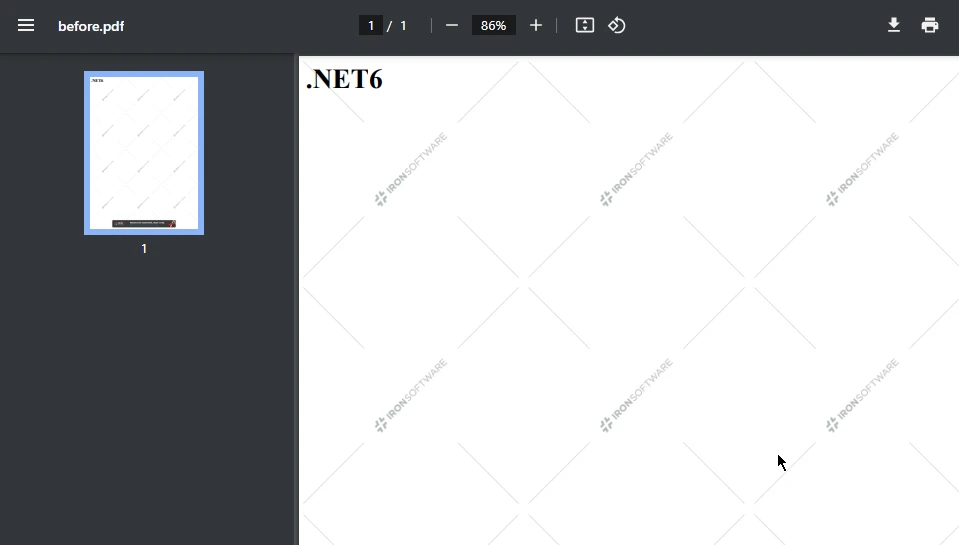
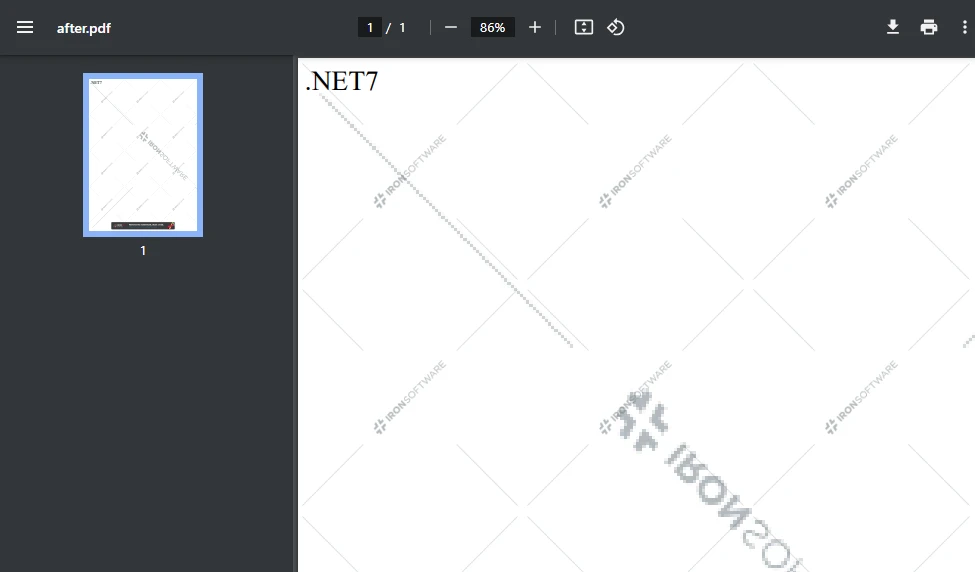
Merge Two or more PDF files together is one of the most common requirements in the software industry. Being able to merge the PDF files using code is a most sought out feature in a PDF Library.
import {PdfDocument} from "@ironsoftware/ironpdf";
(async () => {
const html_a = `<p> [PDF_A] </p>
<p> [PDF_A] 1st Page </p>
<div style='page-break-after: always;'></div>
<p> [PDF_A] 2nd Page</p>`;
const html_b = `<p> [PDF_B] </p>
<p> [PDF_B] 1st Page </p>
<div style='page-break-after: always;'></div>
<p> [PDF_B] 2nd Page</p>`;
// Render HTML content to PDF documents
const pdfdoc_a = await PdfDocument.fromHtml(html_a);
const pdfdoc_b = await PdfDocument.fromHtml(html_b);
// Merge the two PDF documents
const merged = await PdfDocument.mergePdf([pdfdoc_a, pdfdoc_b]);
// Save the merged PDF
await merged.saveAs("Merged.pdf");
})();import {PdfDocument} from "@ironsoftware/ironpdf";
(async () => {
const html_a = `<p> [PDF_A] </p>
<p> [PDF_A] 1st Page </p>
<div style='page-break-after: always;'></div>
<p> [PDF_A] 2nd Page</p>`;
const html_b = `<p> [PDF_B] </p>
<p> [PDF_B] 1st Page </p>
<div style='page-break-after: always;'></div>
<p> [PDF_B] 2nd Page</p>`;
// Render HTML content to PDF documents
const pdfdoc_a = await PdfDocument.fromHtml(html_a);
const pdfdoc_b = await PdfDocument.fromHtml(html_b);
// Merge the two PDF documents
const merged = await PdfDocument.mergePdf([pdfdoc_a, pdfdoc_b]);
// Save the merged PDF
await merged.saveAs("Merged.pdf");
})();import
If True Then
PdfDocument
End If
from "@ironsoftware/ironpdf"
'INSTANT VB TODO TASK: Lambda expressions and anonymous methods are not converted by Instant VB if local variables of the outer method are referenced within the anonymous method:
(async () =>
If True Then
'INSTANT VB TODO TASK: The following line uses invalid syntax:
' const html_a = `<p> [PDF_A] </p> <p> [PDF_A] 1st Page </p> <div style='page-break-after: always;'></div> <p> [PDF_A] 2nd Page</p>`; const html_b = `<p> [PDF_B] </p> <p> [PDF_B] 1st Page </p> <div style='page-break-after: always;'></div> <p> [PDF_B] 2nd Page</p>`; const pdfdoc_a = await PdfDocument.fromHtml(html_a); const pdfdoc_b = await PdfDocument.fromHtml(html_b); const merged = await PdfDocument.mergePdf([pdfdoc_a, pdfdoc_b]); await merged.saveAs("Merged.pdf"); })();In the above code utilizing the IronPDF library, two HTML-based PDF documents, namely PDF_A and PDF_B, are dynamically rendered with distinct content to create a new document.
The PdfDocument.fromHtml method is employed to transform the specified HTML pages into separate PDF documents. Subsequently, the code utilizes IronPDF's mergePdf function to combine PDF_A and PDF_B into a single, cohesive PDF document named "Merged.pdf."
This operation demonstrates IronPDF's efficiency in seamlessly merging PDFs, providing developers with a straightforward solution for consolidating diverse content into a unified PDF file within their JavaScript applications.
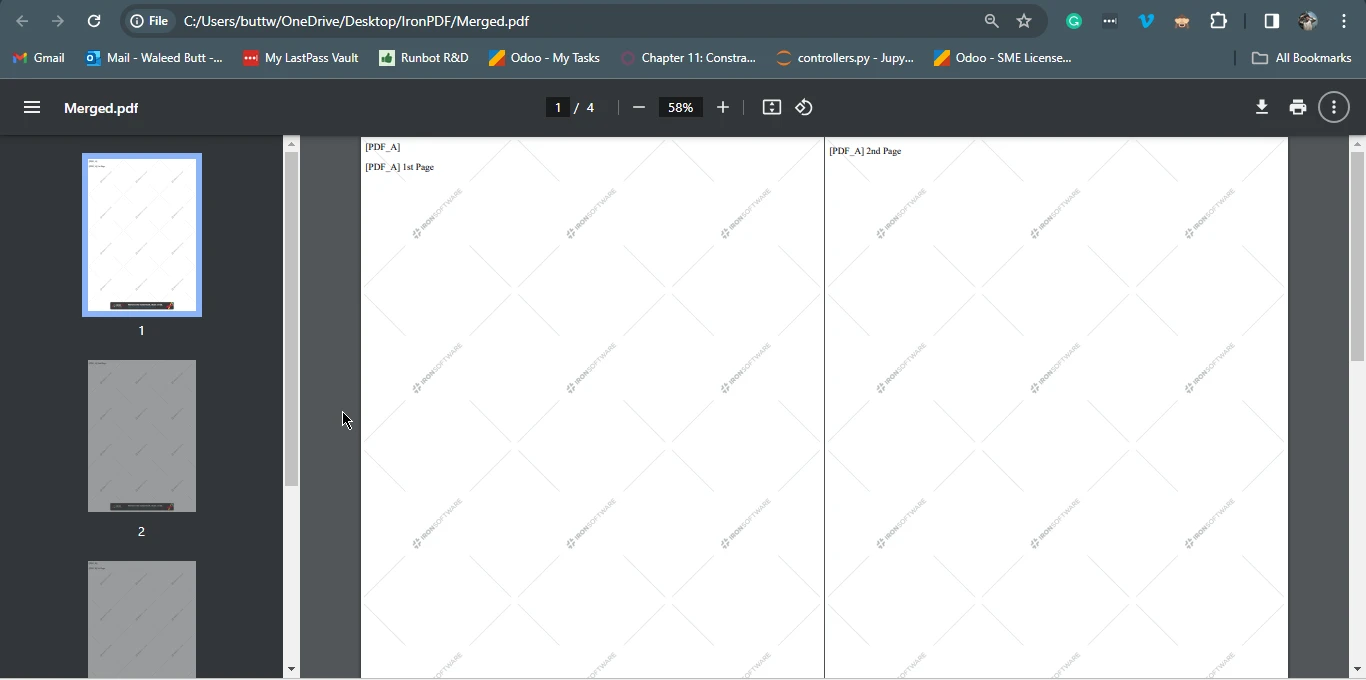
IronPDF emerges as a pivotal solution in the domain of JavaScript PDF editing, empowering developers to seamlessly integrate advanced PDF manipulation capabilities into their web applications.
This versatile library, known for its flexibility and robust features, proves instrumental in tasks ranging from dynamic PDF content generation to merging, splitting, adding different elements such as vector graphics or images, and adding interactive elements within PDF documents.
The installation process is simplified through npm, making IronPDF easily accessible for JavaScript developers. The article delves into practical examples, demonstrating how IronPDF can efficiently find and replace text in PDFs, as well as merge multiple PDFs together, providing developers with a comprehensive toolkit for diverse PDF editing and layout needs.
With its user-friendly API and powerful functionality, IronPDF stands as a go-to solution, enabling developers to elevate their JavaScript applications with sophisticated PDF editing capabilities.
IronPDF for Node.js offers many features including Editing PDF files to know more about IronPDF for JavaScript visit here. For a code example on replace text and merge PDF visit here and here respectively.
IronPDF offers a free trial for testing out its complete functionality. It is also available for other languages like C# .NET, Java and Python. Visit the IronPDF website for more details.
Download IronPDF for Node.js to use in JavaScript projects from here.
9 .NET API products for your office documents








