Test in a live environment
Test in production without watermarks.
Works wherever you need it to.
In the realm of modern document management, the ability to sign PDFs programmatically has become an essential feature for countless applications. Node.js, a powerful runtime environment for server-side JavaScript, provides developers with a versatile platform to integrate seamless PDF signing capabilities. Whether for electronic contracts, legal documents, or other critical paperwork, the Sign PDF NodeJS approach empowers developers to automate and streamline the digital signing process. This introduction explores the significance of signing PDFs using Node.js, highlighting its importance in facilitating secure, efficient, and legally binding digital transactions.
In this article we will discuss how you can digitally sign PDF documents using Node.js, for that purpose we will use the top-of-the-line PDF Library for Node.js named IronPDF.
fromFile method.signDigitalSignature method.isSigned method.signatureCount function.saveAs Method.In the ever-evolving landscape of web development, the need for dynamic and seamless PDF generation within Node.js applications has become increasingly vital. Enter IronPDF for Node.js — a powerful integration of IronPDF's sophisticated PDF processing capabilities with the versatility of Node.js. This innovative solution empowers developers to effortlessly create, manipulate, and render high-quality PDF documents, offering a comprehensive toolkit for tasks ranging from report generation to crafting dynamic invoices. In this introduction, we delve into the capabilities of IronPDF for Node.js, highlighting its role as a valuable asset for developers seeking efficient and feature-rich PDF processing within their Node.js projects.
Install the IronPDF Library for Node.js using npm to get started signing PDF documents using a digital signature. Run the following command on the console to install the IronPDF library.
npm i @ironsoftware/ironpdf
To install the IronPDF engine that is a must for using IronPDF Library, run the following command on the console.
npm install @ironsoftware/ironpdf-engine-windows-x64
Digitally signing a PDF programmatically using IronPDF for Node.js involves leveraging the library's capabilities to embed a digital signature within the PDF document. Here's a simplified example of how you can achieve this:
import {PdfDocument} from "@ironsoftware/ironpdf";
import {IronPdfGlobalConfig} from "@ironsoftware/ironpdf";
(async function createPDFs() {
// Input the license key
const IronPdfConfig = {
licenseKey: "License-Key",
};
// Set the config with the license key
IronPdfGlobalConfig.setConfig(IronPdfConfig);
// Create a new digital signature using an actual signature
// image and a certificate.
var digitalSignature = {
signatureImage: {
SignatureImagePath: "signature.png"
},
certificatePath: "WALEED.pfx",
certificatePassword: "nokhanok"
};
// Open the PDF document that will be signed.
await PdfDocument.fromFile("output.pdf").then(async (pdf) => {
// Sign the PDF file with the signature.
await pdf.signDigitalSignature(digitalSignature);
var signed = await pdf.isSigned()
if (signed){
console.log("\n")
console.log("The document is successfully signed")
}
// Save the PDF document to apply the digital signature.
await pdf.saveAs("sample-contract-signed.pdf");
return pdf;
});})();This Node.js script utilizes the IronPDF library to digitally sign a PDF document. After setting the IronPDF configuration with the provided license key, the code defines a digital signature, specifying a signature image path, a certificate path, and the associated password.
Subsequently, it opens an existing PDF file ("output.pdf"), signs it with the defined digital signature, checks if the signing process was successful, and saves the signed document as "sample-contract-signed.pdf." The script provides a streamlined and programmatically efficient solution for applying digital signatures to PDFs using IronPDF in a Node.js environment.
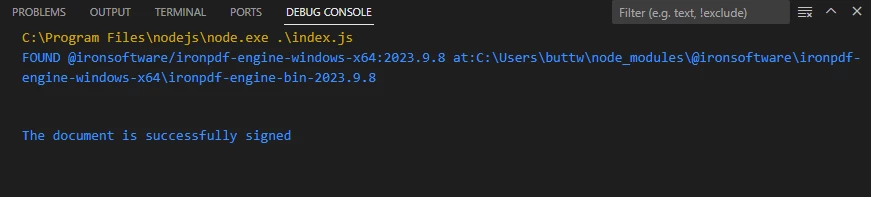
To verify a signed PDF document using IronPDF in Node.js, you can use the following code snippet. This assumes you have a signed PDF file and the public key associated with the digital signature.
import {PdfDocument} from "@ironsoftware/ironpdf";
import {IronPdfGlobalConfig} from "@ironsoftware/ironpdf";
(async function createPDFs() {
const IronPdfConfig = {
licenseKey: "License-Key",
};
IronPdfGlobalConfig.setConfig(IronPdfConfig);
await PdfDocument.fromFile("sample-contract-signed.pdf").then(async (pdf) => {
var signed = await pdf.isSigned()
if (signed){
console.log("\n")
console.log("The document is signed")
}
await pdf.saveAs("sample-contract-signed.pdf");
return pdf;
});})();This Node.js script employs the IronPDF library to handle PDF files, focusing on a file named "sample-contract-signed.pdf." Initially, the IronPDF configuration is set with a specific license key. Subsequently, the script loads the PDF document, checks whether it is digitally signed using the isSigned() method, and logs a message indicating the signed status.
Lastly, the script saves the PDF back to the same file, ensuring any changes, such as additional signatures, are persisted. This concise yet effective code snippet showcases the ease with which IronPDF can be utilized for digital signature verification and PDF manipulation in a Node.js environment.
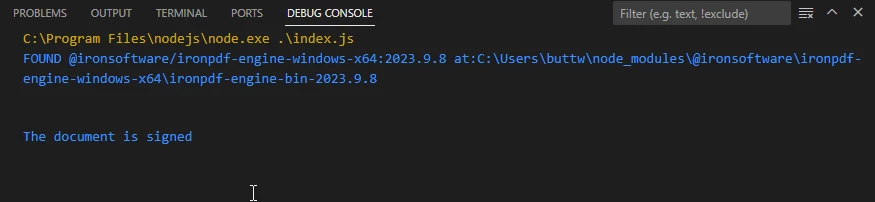
To count the number of digital signatures in a PDF document using IronPDF in Node.js, you can use the following code snippet:
import {PdfDocument} from "@ironsoftware/ironpdf";
// Open the PDF document
await PdfDocument.fromFile("sample-contract-signed.pdf").then(async (pdf) => {
// Count the number of signatures in the PDF.
var numberOfSignatures = await pdf.signatureCount();
console.log("Number of Signatures: " + numberOfSignatures);
});This concise Node.js script utilizes the IronPDF library to open a PDF document named "sample-contract-signed.pdf." Leveraging the PdfDocument.fromFile method, it then asynchronously counts the number of digital signatures within the PDF using pdf.signatureCount(). The resulting count is logged to the console, providing a straightforward and effective means of retrieving and displaying the quantity of digital signatures present in the specified PDF file. This code exemplifies the simplicity with which IronPDF enables developers to interact with and extract valuable information from PDF documents programmatically.
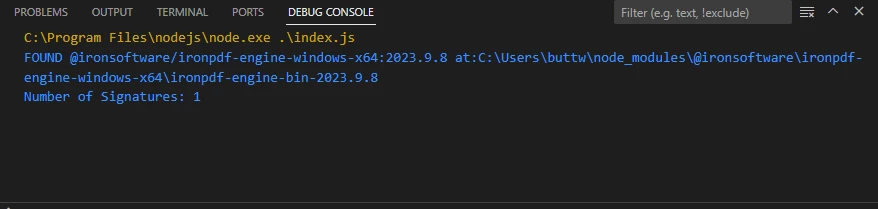
In conclusion, the integration of Node.js and IronPDF proves to be a powerful solution for addressing various challenges in the domain of PDF document management. From the initial exploration of the significance of programmatically signing PDFs in Node.js to the detailed walkthrough of leveraging IronPDF for dynamic PDF generation and digital signature application, this guide aims to equip developers with essential tools for efficient document processing.
The installation process of the IronPDF library and practical demonstrations of digitally signing and verifying PDFs, as well as counting digital signatures, underscore the versatility and simplicity that this combination offers. By seamlessly combining the strengths of Node.js and IronPDF, developers can enhance their capabilities in handling PDF documents, ensuring secure and streamlined operations in diverse application scenarios.
IronPDF for Node.JS offers a free trial for their users. For more details on the commercial license, please visit the license page. To get started with IronPDF visit here. The code example of Sign PDF NodeJS can be found at this link. For more code examples on how to use IronPDF for Node.js, please visit this page.
9 .NET API products for your office documents








