Test in a live environment
Test in production without watermarks.
Works wherever you need it to.
When it comes to document sharing, the Adobe-created Portable Document Format (PDF) is crucial for preserving the integrity of text-rich and aesthetically beautiful content. In most cases, a specific program is required to access online PDF files. These days, many important digital publications require PDF files. Many businesses utilize PDF files to create professional documentation and invoices. To meet specific customer needs, developers frequently use libraries to create PDF documents. The creation of PDFs has become easier with the emergence of modern libraries. When selecting the right library for a project that involves creating PDFs, it is essential to consider build, read, and conversion capabilities to ensure seamless integration and optimal performance. In this article, we will create a PDF using the IronPDF Python library.
Python is a much more dynamic language for programmers than other languages, allowing developers to quickly and easily design graphical user interfaces. Therefore, it is simple to include the IronPDF library in Python. It comes with a ton of built-in tools like PyQt, wxWidgets, Kivy, and many other packages and libraries that can be used to quickly and safely build a fully functional GUI.
IronPDF is a highly effective library for web development and design in Python. This is largely because there are so many Python web development paradigms available, such as Django, Flask, and Pyramid. Numerous websites and online services, including Reddit, Mozilla, and Spotify, have made use of these frameworks.
Ensure that Python is installed on your computer. To download and install the latest version of Python for your operating system, visit the official Python website. Once Python is installed, set up a virtual environment to isolate the dependencies for your project. Use the venv module to create and manage virtual environments, which will provide a clean and independent workspace for your conversion project.
For this demonstration, we will use PyCharm, an IDE for Python development.
After opening PyCharm IDE, select the "New Project" option as shown in the image below.
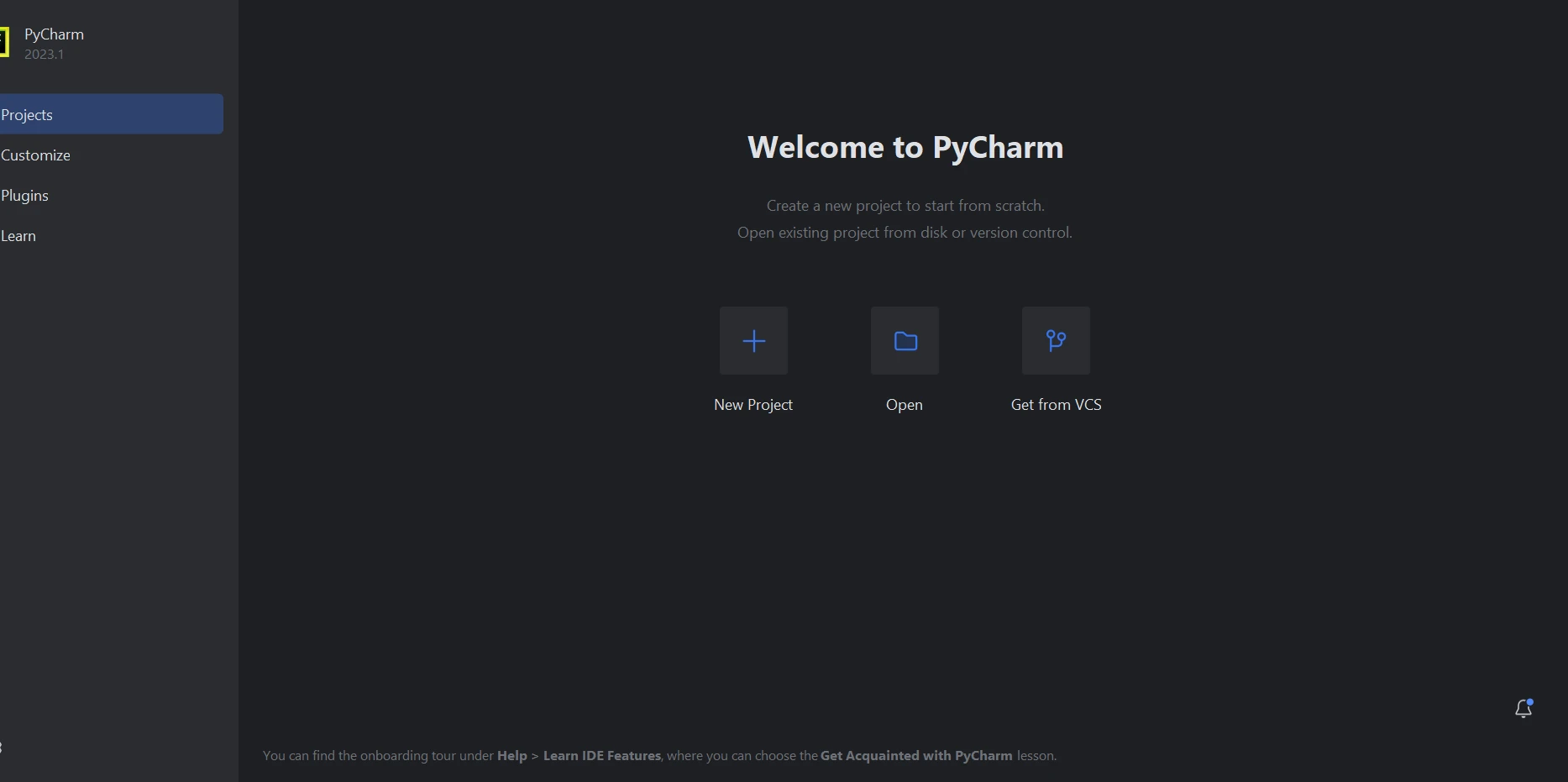
A new window will open when you choose "New Project," allowing you to specify the project's location and Python environment, as depicted in the image below.
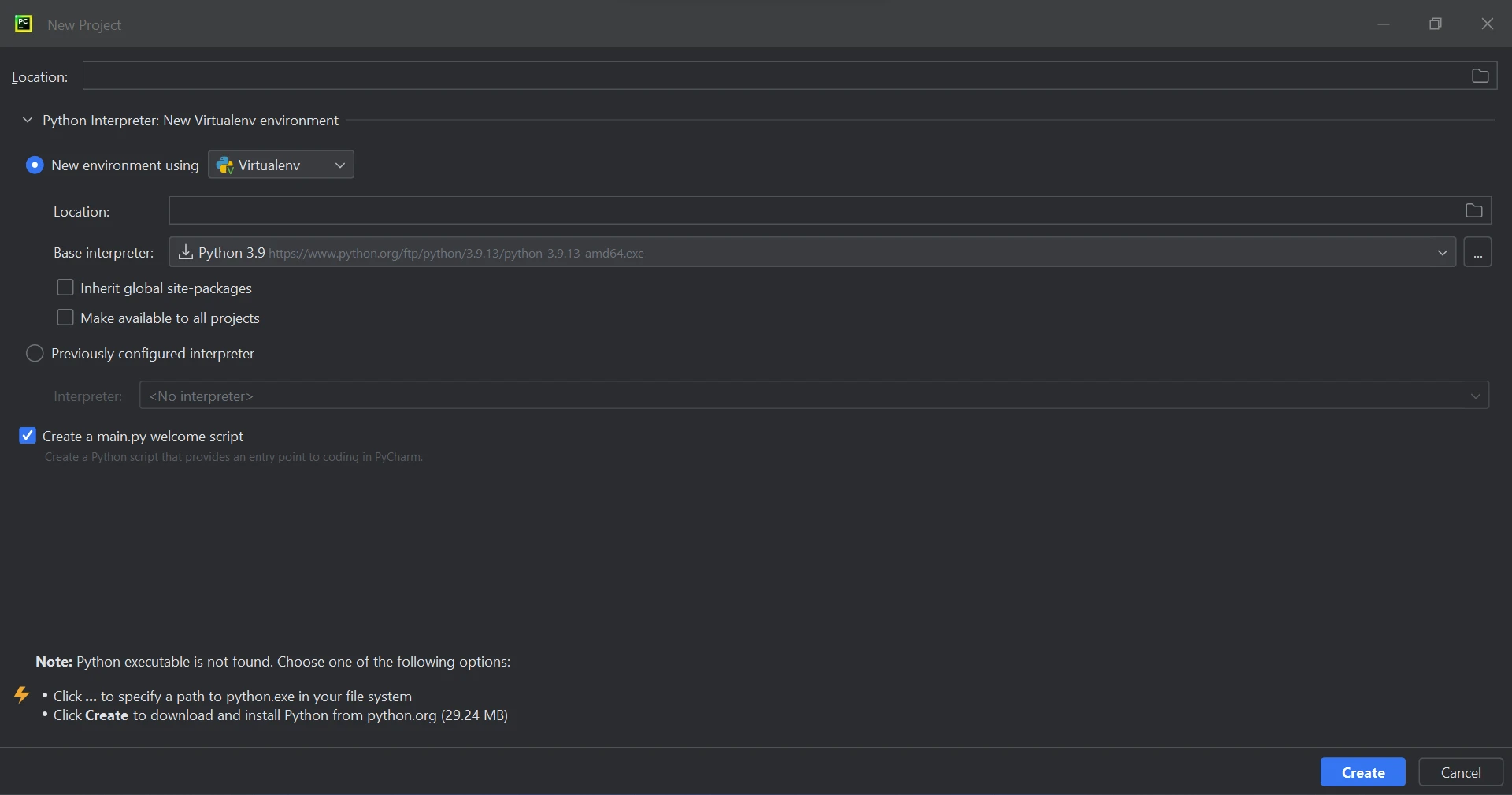
After selecting the project location and environment path, click the "Create" button to create a new project. A new window will open, and you will be able to write your code in a Python file. For this tutorial, Python 3.9 is being used.
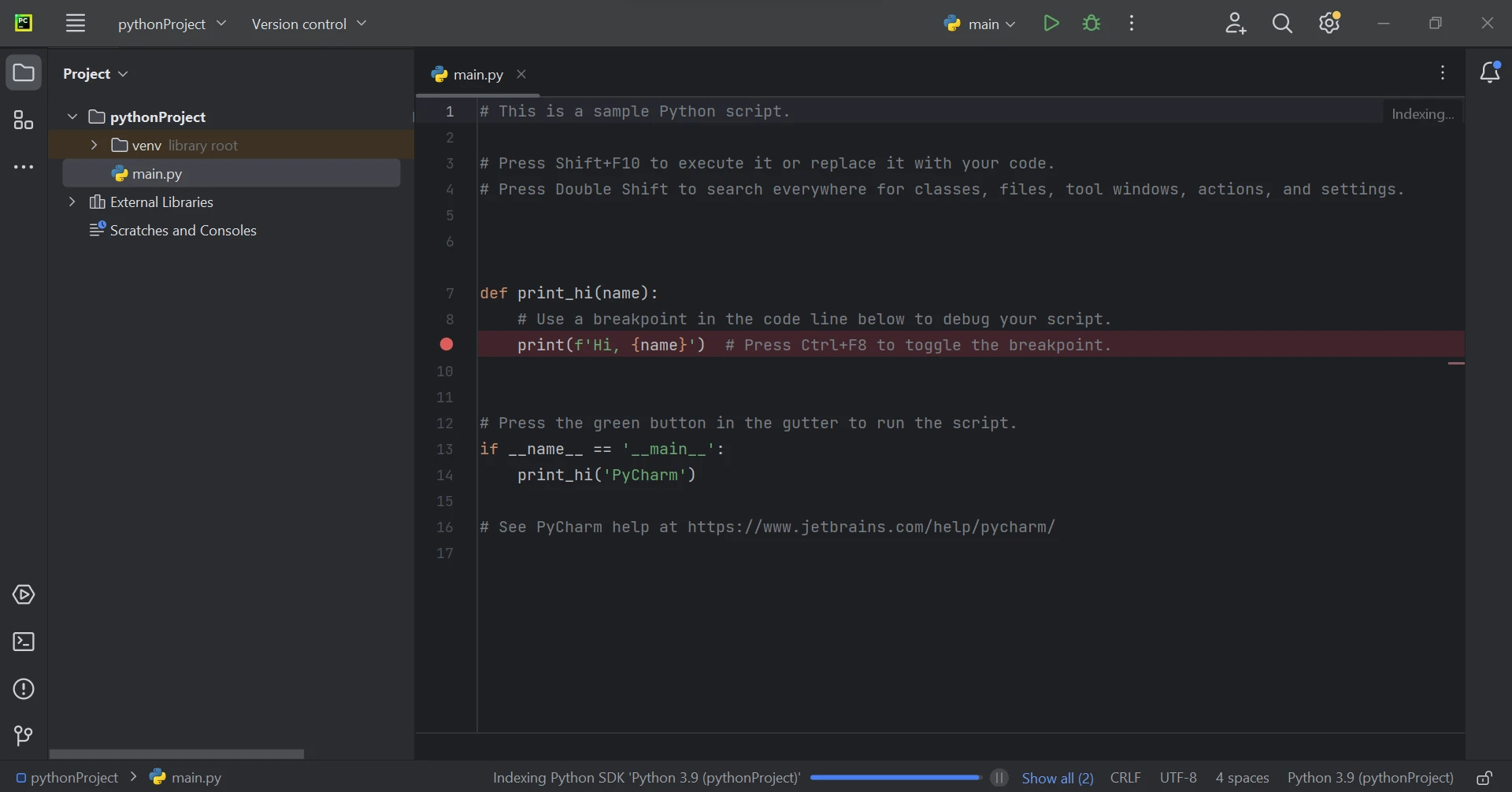
IronPDF for Python utilizes .NET 6.0 as its underlying technology. Therefore, in order to use IronPDF Python, your computer must have the .NET 6.0 runtime installed. Linux and Mac users may need to install Dot NET before using this Python package. To download the required runtime environment, you can click here.
The ironpdf package must be installed in order to be able to create, edit, and open files with the ".pdf" extension. To install the package in PyCharm, open a terminal window and run the following command:
pip install ironpdf
As you can see in the screenshot below, the ironpdf package has been installed.
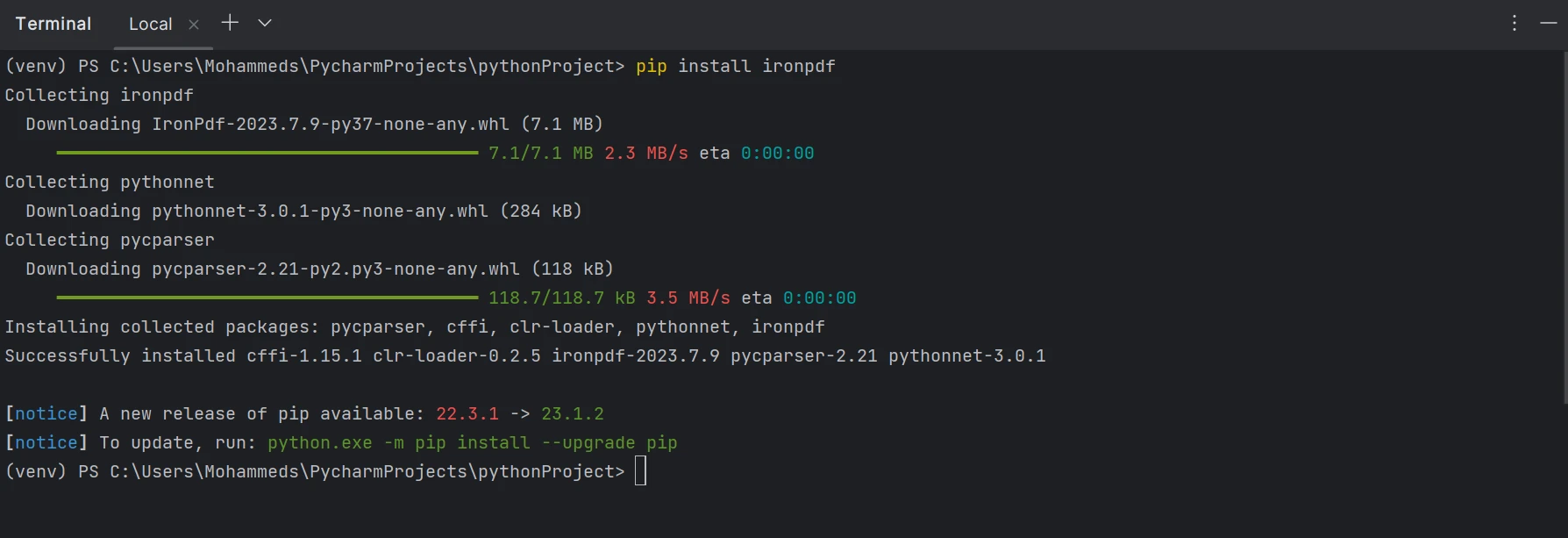
Using Python, a PDF file can be easily generated with just a few lines of code using the IronPDF library. IronPDF is a standalone library that does not require any additional dependencies. It utilizes a powerful Chromium browser, which enables accurate downloading of URLs that include images, charts, tables, and more. Below is a sample code snippet to generate a PDF file:
from ironpdf import *
renderer = ChromePdfRenderer()
pdf = renderer.RenderUrlAsPdf("https://www.google.com/")
pdf.SaveAs("output.pdf")
print('Completed')In the provided code, we first import the IronPDF library. Then, we create an instance of the ChromePdfRenderer class, which allows us to perform various PDF file creation processes. Using the created object, named "renderer," we access the RenderUrlAsPdf function. This function requires the PDF URL that needs to be converted into PDF format. It will scrape data from the specified web page, downloading files in small chunks of data, including images, and write the response into a binary file. Finally, we can use the SaveAs function to save the generated PDF file to the local directory in PDF format.
The output of the above code is shown in the below image.
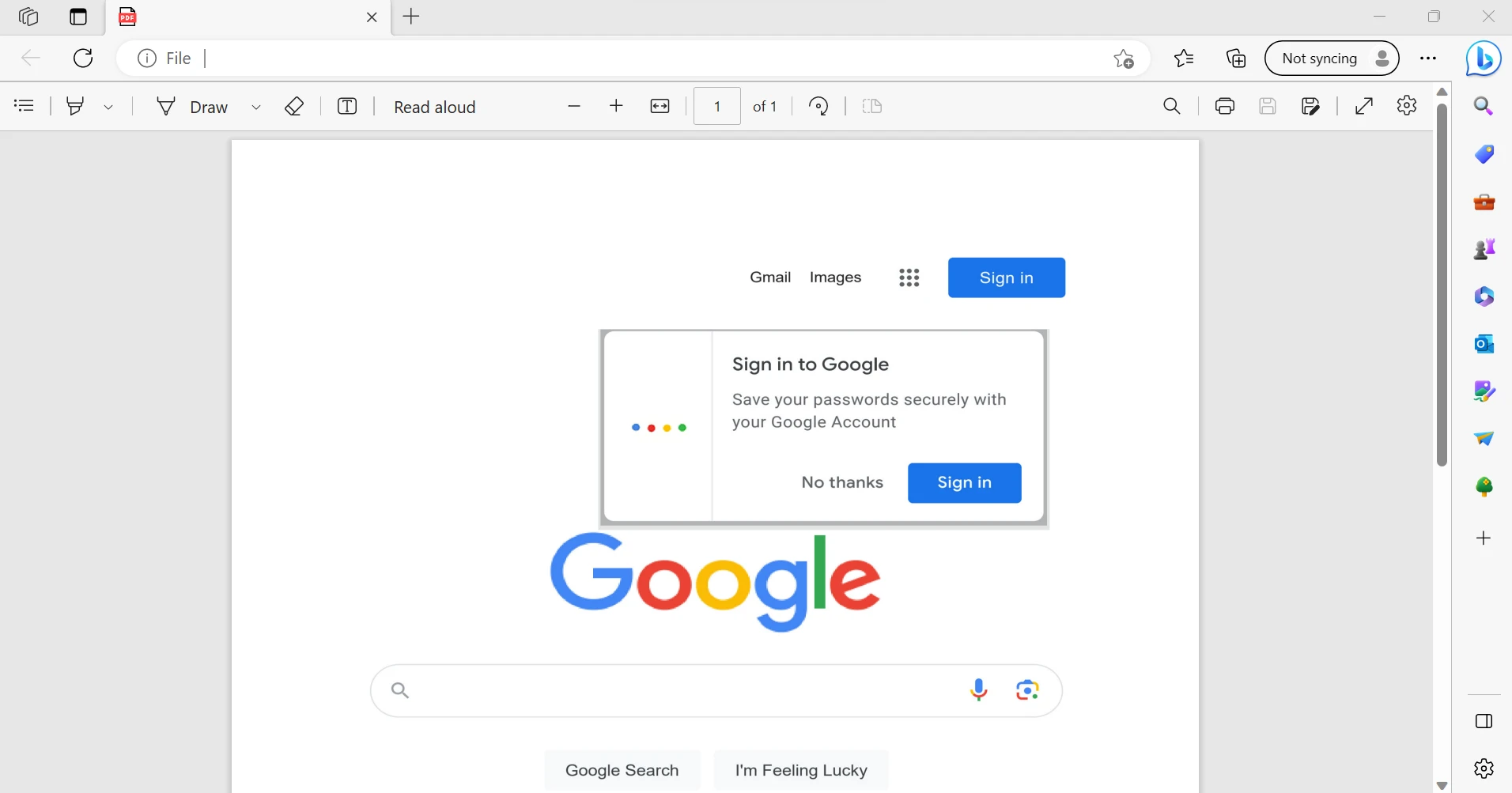
Additionally, IronPDF can be used with the .NET Framework. To learn more about using IronPDF with .NET Framework, you can click here.
The IronPDF library offers robust security measures to mitigate potential risks and ensure data protection. It is compatible with all commonly used browsers and is not limited to a specific browser. With just a few lines of code, programmers can efficiently create and read PDF files using IronPDF. To cater to the diverse needs of developers, the IronPDF library provides various licensing options, including a free developer license and additional development licenses available for purchase.
The Lite package, priced at $749, includes a perpetual license, a 30-day money-back guarantee, one year of software support, and upgrade possibilities. After the initial purchase, there are no further costs involved. These licenses can be used in production, staging, and development environments. IronPDF also offers free licenses with certain time and redistribution limitations. In a real-world context, users can test the software with a free trial period without a watermark. For more detailed information about IronPDF's trial pricing and licensing, please refer to the following link.
Download IronPDF and give it a try.
9 .NET API products for your office documents








