Published December 25, 2023
A Comparison Between IronPDF and DinktoPdf
PDF, or Portable Document Format, is a standardized file format developed by Adobe for consistent document exchange. Its platform-independent nature ensures documents retain formatting, fonts, and images across devices. PDFs are secure, interactive, and compact, making them ideal for sharing documents while preserving content integrity.
C# PDF libraries are indispensable tools for developers working with PDFs. They empower the dynamic generation of documents, manipulation of content, and extraction of text and images. These libraries facilitate form handling, digital signatures, and cross-platform compatibility, optimizing performance for efficient PDF processing. With C# PDF libraries, developers can seamlessly integrate PDF functionality into their applications, enhancing the creation, modification, and interaction with PDF documents programmatically.
In this article we will perform a detailed comparison between two C# PDF Libraries. This comparison includes details about Features, Functionality, Code Examples and License. The two libraries we will compare in this article are
1. DinkToPdf C# .NET Core Wrapper for WkHtmlToPdf library
DinkToPdf library, also known as wrapper for WkHtmlToPdf library that uses the WebKit engine to convert HTML to PDF, is a powerful open-source library that converts HTML and CSS documents to PDF format using the Webkit rendering engine. It serves as a bridge between web-based content and PDF creation, allowing developers to generate PDF documents dynamically from HTML content. DinkToPdf is particularly popular for its simplicity, efficiency, and cross-platform compatibility, making it a preferred choice for a wide range of applications where HTML-to-PDF conversion is required.
1.1. Key Features of DinkToPdf
- HTML to PDF Conversion: DinkToPdf excels at converting HTML and CSS content into high-quality PDF documents, maintaining the structure and styling of the original web-based content.
- Customization Options: The library provides a range of customization options, allowing developers to control aspects such as page size, margins, headers, footers, and more. This ensures flexibility in tailoring the PDF output to specific requirements.
- Cross-Platform Compatibility: DinkToPdf is cross-platform and can be used in various environments, including Windows, Linux, and macOS. This makes it versatile for developers working on different operating systems.
- Support for External Assets: The library supports the inclusion of external assets, such as images and stylesheets, enhancing the capability to reproduce the visual elements of the original HTML content in the generated PDF.
- Header and Footer Management: DinkToPdf allows developers to easily add headers and footers to PDF documents, providing a professional touch to the generated output.
- Page Break Control: Developers can control page breaks within the PDF, ensuring proper pagination and layout management, especially when dealing with large or multi-page documents.
- Open Source and Active Community: Being an open-source project, DinkToPdf benefits from an active community of developers who contribute to its improvement. This ensures ongoing support, updates, and the availability of resources for developers using the library.
2. IronPDF
IronPDF is a comprehensive C# library designed to facilitate the creation, processing, and manipulation of PDF documents seamlessly within the .NET framework. Developed by Iron Software, this versatile tool simplifies the integration of PDF functionality into C# applications, making it an essential resource for developers working on projects that involve PDF generation, modification, and interaction. IronPDF is known for its user-friendly API, performance optimization, and a wide range of features that cater to diverse PDF-related requirements.
2.1. Key Features of IronPDF
- HTML to PDF Conversion: IronPDF enables easy conversion of HTML and CSS content into PDF documents, offering precise rendering to maintain the appearance of web-based materials.
- PDF Generation and Editing: The library supports the creation of PDF documents from scratch, as well as the modification of existing PDFs, allowing developers to dynamically generate and manipulate content.
- Document Security: IronPDF includes features for securing PDFs, such as password protection, encryption, and digital signatures, ensuring the confidentiality and integrity of sensitive information.
- Cross-Platform Compatibility: Supporting various environments within the .NET framework, IronPDF ensures compatibility across different platforms, including Windows, Linux, and macOS.
- Integration with ASP.NET and MVC: IronPDF seamlessly integrates with ASP.NET and MVC applications, enabling developers to incorporate PDF generation and handling capabilities directly into web projects.
- Barcode Generation: The library provides built-in support for generating barcodes within PDF documents, enhancing the functionality for applications requiring barcode inclusion.
- Text and Image Extraction: IronPDF facilitates the extraction of text and images from PDFs, offering developers the ability to programmatically work with content within existing documents.
- Interactive Forms: The library supports the creation and handling of interactive forms within PDFs, making it suitable for applications that involve user input and form processing.
- Performance Optimization: IronPDF is optimized for performance, ensuring efficient PDF processing even for large documents, contributing to the responsiveness of applications.
- Continuous Updates and Support: Iron Software actively maintains and updates the library, ensuring compatibility with the latest .NET frameworks and addressing potential issues. Additionally, there is robust community support for developers using IronPDF.
IronPDF emerges as a comprehensive and feature-rich C# library for PDF generation and manipulation, offering a suite of tools that cater to a wide array of requirements, from simple PDF creation to advanced document security and interactivity. Its versatility and user-friendly API make it a valuable asset for C# developers working on diverse applications involving PDF functionality.
3. Create a new Visual Studio project
Before we delve into the Coding Example lets create a new Visual Studio project. Creating a C# console application in Visual Studio involves several steps. Here's a detailed guide
Step 1: Install Visual Studio (If Not Installed)
If you haven't installed Visual Studio on your machine, download and install it from the official Microsoft website: Visual Studio Downloads
Step 2: Open Visual Studio
Launch Visual Studio after installation. If you're using Visual Studio Community, you can choose to sign in or use it without signing in.
Step 3: Create a New Project
Click on "Create a new project" or go to File > New > Project.
Project option." />
In the "Create a new project" dialog, select "Console App" as the project template. You can use the search bar to quickly find it.
Choose the appropriate project template based on your needs. For a simple console application, you can choose "Console App (.NET Core)" or "Console App (.NET Framework)" depending on your version of Visual Studio.
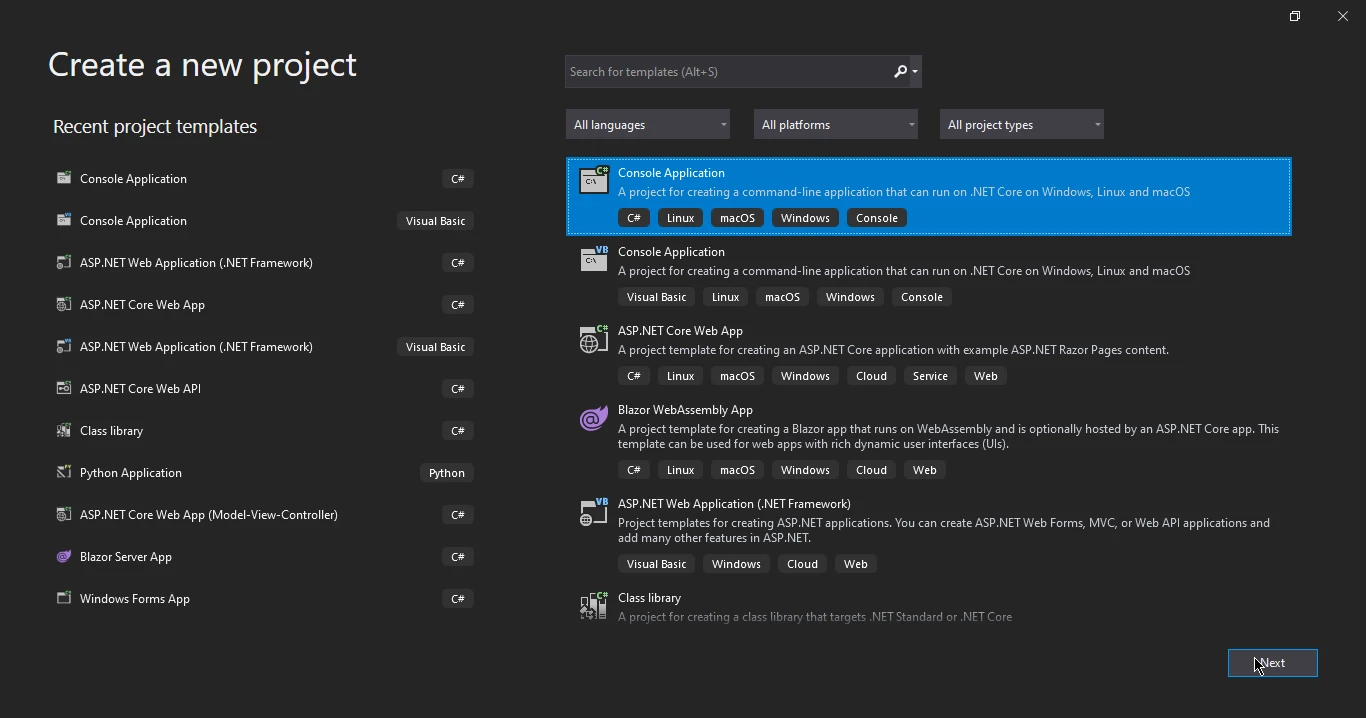
Choose the name and location for your project. You can also specify the solution name.
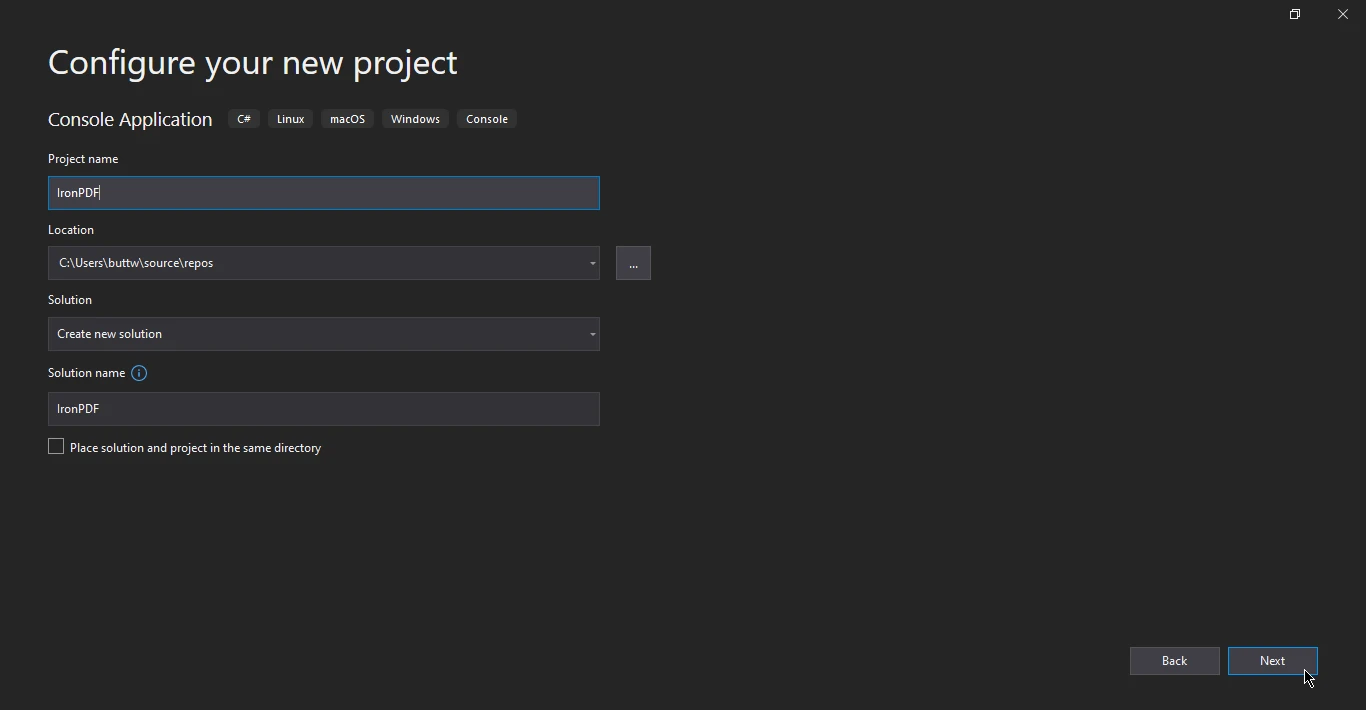
- Select the appropriate target framework and Click "Create" to generate your project.
4. Install IronPDF
To integrate the IronPDF library into your project, there are four convenient methods available:
Using Visual Studio NuGet Package Manager: Leverage the NuGet Package Manager within Visual Studio for a seamless installation. Access the Package Manager directly in your solution, and initiate the process as illustrated in the screenshot provided.
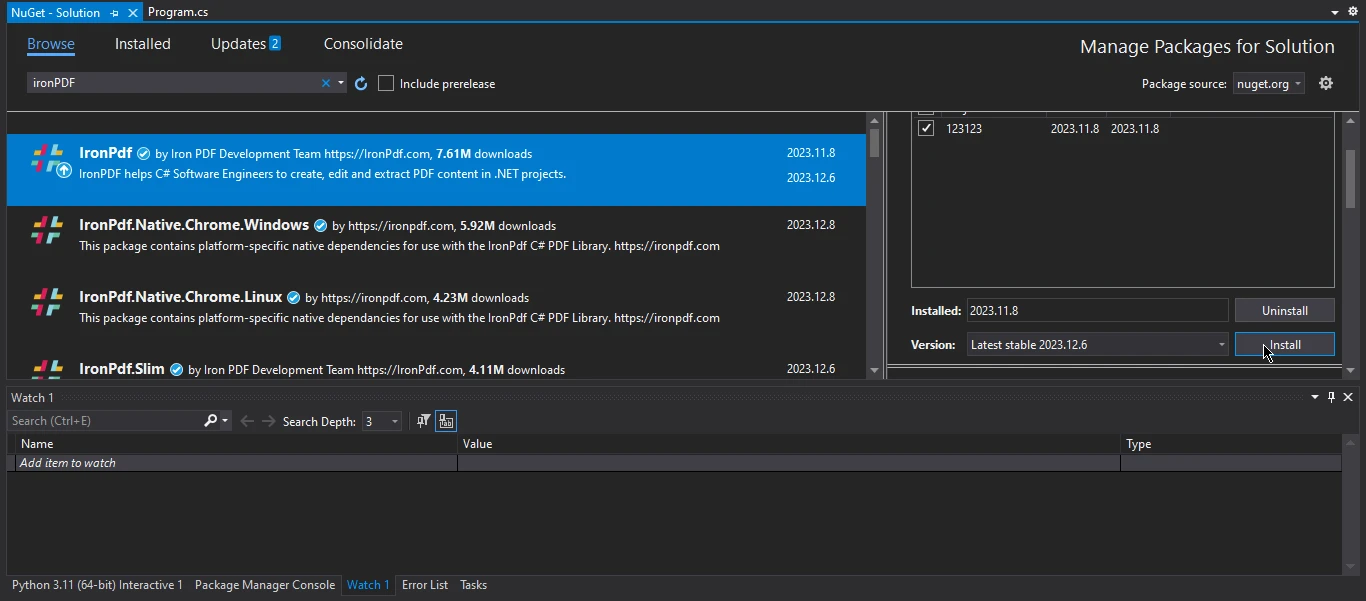
Utilizing NuGet Package Manager Console: Navigate to Tools > NuGet Package Manager > NuGet Package Manager Console within Visual Studio. Execute the following line in the terminal tab:
Install-Package IronPdf
NuGet Package Manager Console within Visual Studio and execute the following command: Install-Package IronPDF." />
Downloading Directly from NuGet Website: Opt for a direct download from the NuGet website by accessing this IronPDF NuGet package link and choosing the download package option from the menu on the right. A simple double-click on the downloaded file ensures automatic setup, and your solution should be reloaded and ready for integration.
- Direct Download from IronPDF Website: Alternatively, for the latest version, you can directly download the IronPDF package from this link.
5. Install DinkToPdf
Just like IronPDF, the DinkToPdf library can be easily installed using various techniques. Below are the methods we will employ to install DinkToPdf.
Using NuGet Package Manager for Solution: Open your Visual Studio solution and navigate to the "NuGet Package Manager" for your project. Within the Package Manager, search for "DinkToPdf" and select the desired version. Click "Install" to add the library to your solution seamlessly.
Using NuGet Package Manager Console: Access the "NuGet Package Manager Console" in Visual Studio, and execute the following command:
NuGet\Install-Package DinkToPdf -Version 2023.12.6NuGet\Install-Package DinkToPdf -Version 2023.12.6'INSTANT VB TODO TASK: The following line uses invalid syntax: 'NuGet\Install-Package DinkToPdf -Version 2023.12.6VB C#This command will fetch and install the latest version of DinkToPdf, ensuring a straightforward integration into your project.
- Download From NuGet Website: Visit the NuGet website at https://www.nuget.org/packages/DinkToPdf/. On the NuGet page, locate the desired version and click on "Download package." This will download the DinkToPdf package as a ZIP file. Extract the contents and add the necessary references to your project, as mentioned in the library's documentation.
These techniques provide flexibility and options based on your preferred workflow and project requirements. Choose the method that aligns with your development environment and project setup.
6. HTML to PDF
HTML to PDF conversion is a process that involves transforming Hypertext Markup Language (HTML) documents, commonly used for web content, into Portable Document Format (PDF) files. This conversion is essential for various purposes, such as generating printable documents, archiving web content, or sharing information in a consistent and universally accessible format. The process typically preserves the structure, layout, and styling of the original HTML content, ensuring that the resulting PDF closely resembles the appearance of the web-based material.
6.1. Convert HTML Pages to PDF File using IronPDF
Developers can use the HTML to PDF Conversion Library IronPDF to convert HTML content to PDF. In the below example we will convert HTML pages to PDF using IronPDF.
using IronPdf;
// Instantiate Renderer
var renderer = new ChromePdfRenderer();
// Create a PDF from a HTML string using C# var pdf = renderer.RenderHtmlAsPdf("<h1>Hello World</h1><div style = 'page-break-after always;' /><p> This is 2nd Page </p> ");
// Export to a file or Stream
pdf.SaveAs("output.pdf");using IronPdf;
// Instantiate Renderer
var renderer = new ChromePdfRenderer();
// Create a PDF from a HTML string using C# var pdf = renderer.RenderHtmlAsPdf("<h1>Hello World</h1><div style = 'page-break-after always;' /><p> This is 2nd Page </p> ");
// Export to a file or Stream
pdf.SaveAs("output.pdf");Imports IronPdf
' Instantiate Renderer
Private renderer = New ChromePdfRenderer()
' Create a PDF from a HTML string using C# var pdf = renderer.RenderHtmlAsPdf("<h1>Hello World</h1><div style = 'page-break-after always;' /><p> This is 2nd Page </p> ");
' Export to a file or Stream
pdf.SaveAs("output.pdf")This C# code employs the IronPDF library to utilize the ChromePdfRenderer for generating a PDF document from an HTML string. The HTML content includes an <h1> element with the text "Hello World," followed by a <div> element with a page break style and a <p> element with the text "This is 2nd Page," effectively creating a two-page PDF. The code instantiates the renderer, processes the HTML to produce the PDF, and then saves the resulting document as "output.PDF." The Chrome browser rendering engine is utilized by IronPDF for the HTML to PDF conversion.
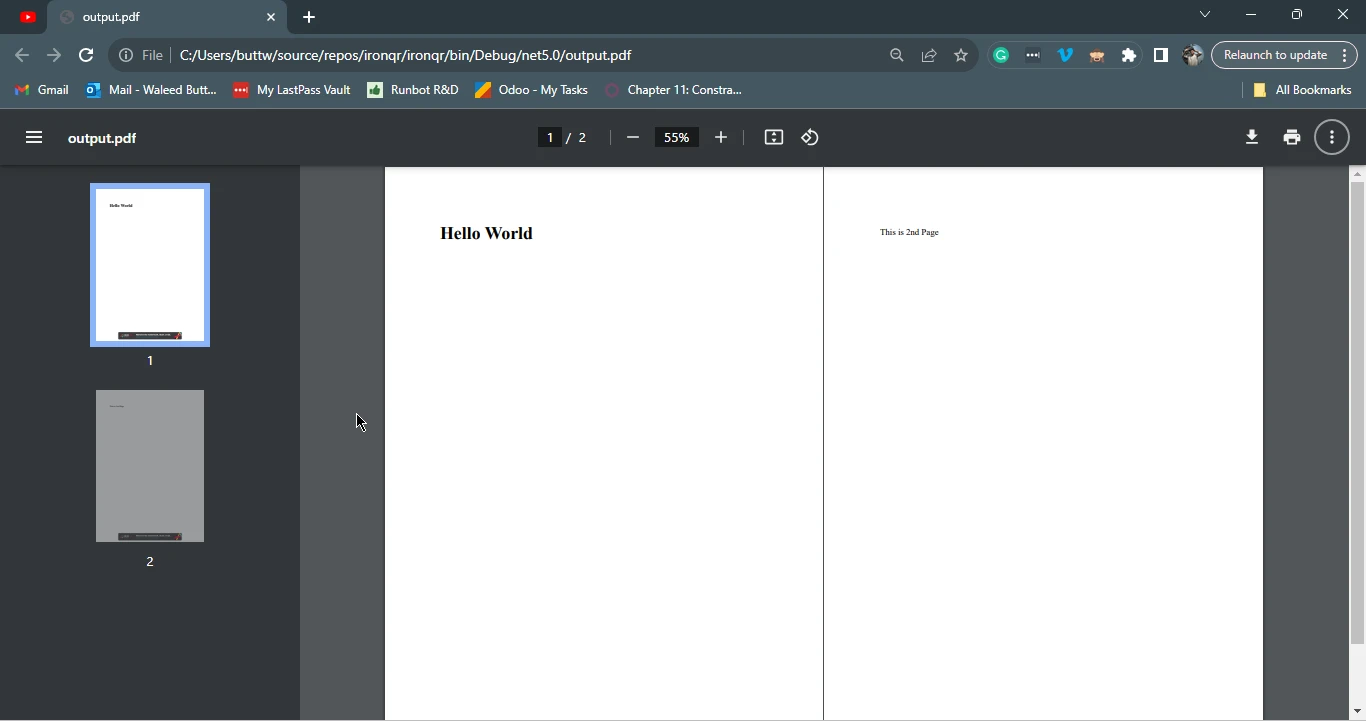
6.2. HTML To PDF Using DinkToPdf
Below is the source code example to convert HTML to PDF file using DinkToPdf.
using DinkToPdf;
var globalSettings = new GlobalSettings
{
ColorMode = ColorMode.Color,
Orientation = Orientation.Portrait,
PaperSize = PaperKind.A4,
};
var objectSettings = new ObjectSettings
{
PagesCount = true,
HtmlContent = "<h1>Hello World</h1><p>This is a PDF document generated from HTML using DinkToPdf.</p>",
};
var pdf = new HtmlToPdfDocument()
{
GlobalSettings = globalSettings,
Objects = { objectSettings }
};
var converter = new BasicConverter(new PdfTools());
byte[] pdfBytes = converter.Convert(pdf);
// Save the PDF to a file
System.IO.File.WriteAllBytes("output.pdf", pdfBytes);using DinkToPdf;
var globalSettings = new GlobalSettings
{
ColorMode = ColorMode.Color,
Orientation = Orientation.Portrait,
PaperSize = PaperKind.A4,
};
var objectSettings = new ObjectSettings
{
PagesCount = true,
HtmlContent = "<h1>Hello World</h1><p>This is a PDF document generated from HTML using DinkToPdf.</p>",
};
var pdf = new HtmlToPdfDocument()
{
GlobalSettings = globalSettings,
Objects = { objectSettings }
};
var converter = new BasicConverter(new PdfTools());
byte[] pdfBytes = converter.Convert(pdf);
// Save the PDF to a file
System.IO.File.WriteAllBytes("output.pdf", pdfBytes);Imports DinkToPdf
Private globalSettings = New GlobalSettings With {
.ColorMode = ColorMode.Color,
.Orientation = Orientation.Portrait,
.PaperSize = PaperKind.A4
}
Private objectSettings = New ObjectSettings With {
.PagesCount = True,
.HtmlContent = "<h1>Hello World</h1><p>This is a PDF document generated from HTML using DinkToPdf.</p>"
}
Private pdf = New HtmlToPdfDocument() With {
.GlobalSettings = globalSettings,
.Objects = { objectSettings }
}
Private converter = New BasicConverter(New PdfTools())
Private pdfBytes() As Byte = converter.Convert(pdf)
' Save the PDF to a file
System.IO.File.WriteAllBytes("output.pdf", pdfBytes)The DinkToPdf library is imported into the project. Then, global settings for the PDF document are established, including color mode, orientation (set to portrait), and paper size (A4). Object settings are configured to specify individual settings for the HTML content, such as enabling page count display and providing the actual HTML content to be included in the PDF.
Subsequently, an HtmlToPdfDocument instance is created and configured with the global and object settings. This document serves as the blueprint for the PDF generated. The BasicConverter, initialized with PdfTools, is employed to convert the HtmlToPdfDocument into a byte array, representing the content of the resulting PDF.
Finally, the generated PDF content, stored in the byte array, is saved to a file named "output.PDF" using the WriteAllBytes method from the System.IO.File class. This comprehensive process demonstrates the conversion of HTML content to a PDF file using DinkToPdf in a C# application.
Output
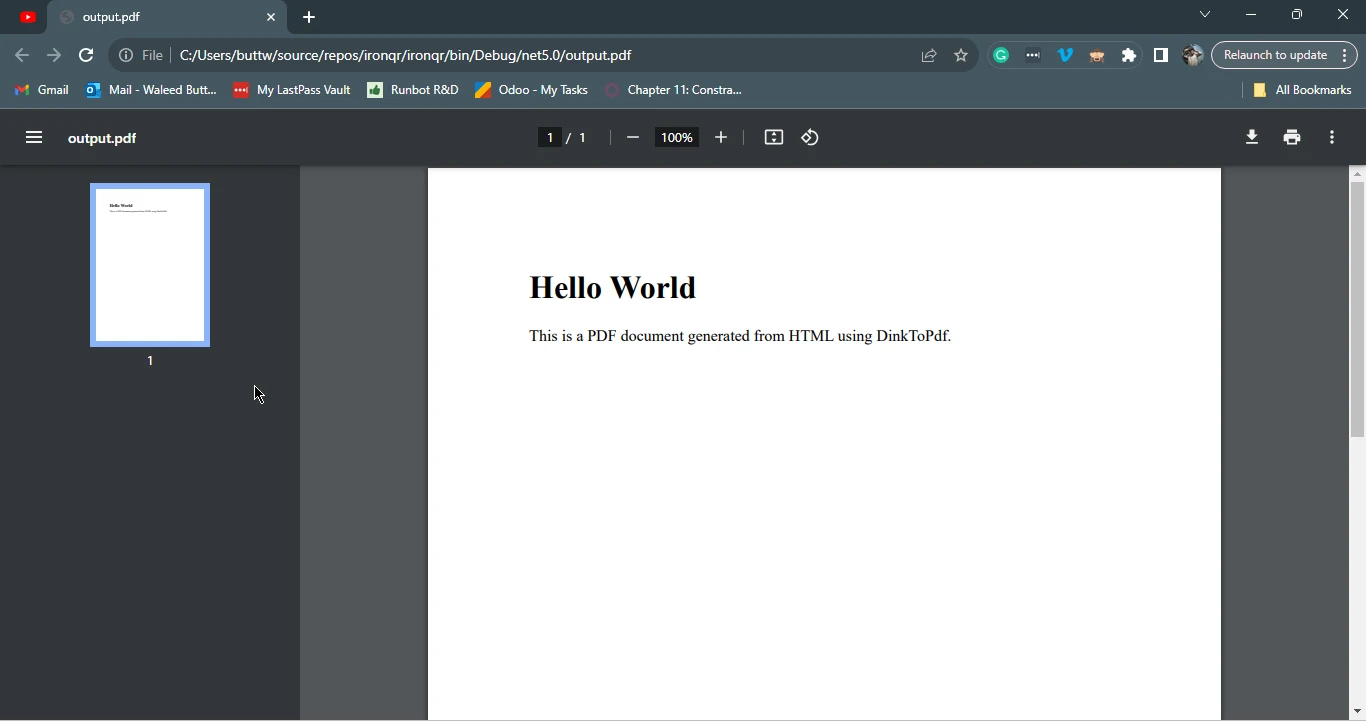
7. URL To PDF
Converting URLs to PDF documents has become an essential practice for capturing and preserving web content in a portable format, facilitating offline access, archival, and easy sharing. This process empowers users to transform dynamic online information into a visually consistent and easily distributed document.
7.1. URL To PDF using IronPDF
IronPDF offers the feature to convert URL to PDF with ease using this feature developers can easily create PDF files from URLs and share them.
using IronPdf;
// Instantiate Renderer
var renderer = new ChromePdfRenderer();
// Create a PDF from a URL or local file path
var pdf = renderer.RenderUrlAsPdf("https://www.google.com/");
// Export to a file or Stream
pdf.SaveAs("url.pdf");using IronPdf;
// Instantiate Renderer
var renderer = new ChromePdfRenderer();
// Create a PDF from a URL or local file path
var pdf = renderer.RenderUrlAsPdf("https://www.google.com/");
// Export to a file or Stream
pdf.SaveAs("url.pdf");Imports IronPdf
' Instantiate Renderer
Private renderer = New ChromePdfRenderer()
' Create a PDF from a URL or local file path
Private pdf = renderer.RenderUrlAsPdf("https://www.google.com/")
' Export to a file or Stream
pdf.SaveAs("url.pdf")This C# code employs the IronPDF library to convert the content of the URL "https://www.google.com/" into a PDF document. It begins by creating an instance of the ChromePdfRenderer, which utilizes the Chrome browser rendering engine for HTML to PDF conversion. The code then generates the PDF document using the specified URL and saves it as "url.PDF." This concise snippet showcases the simplicity of using IronPDF to transform web content into a portable PDF format.
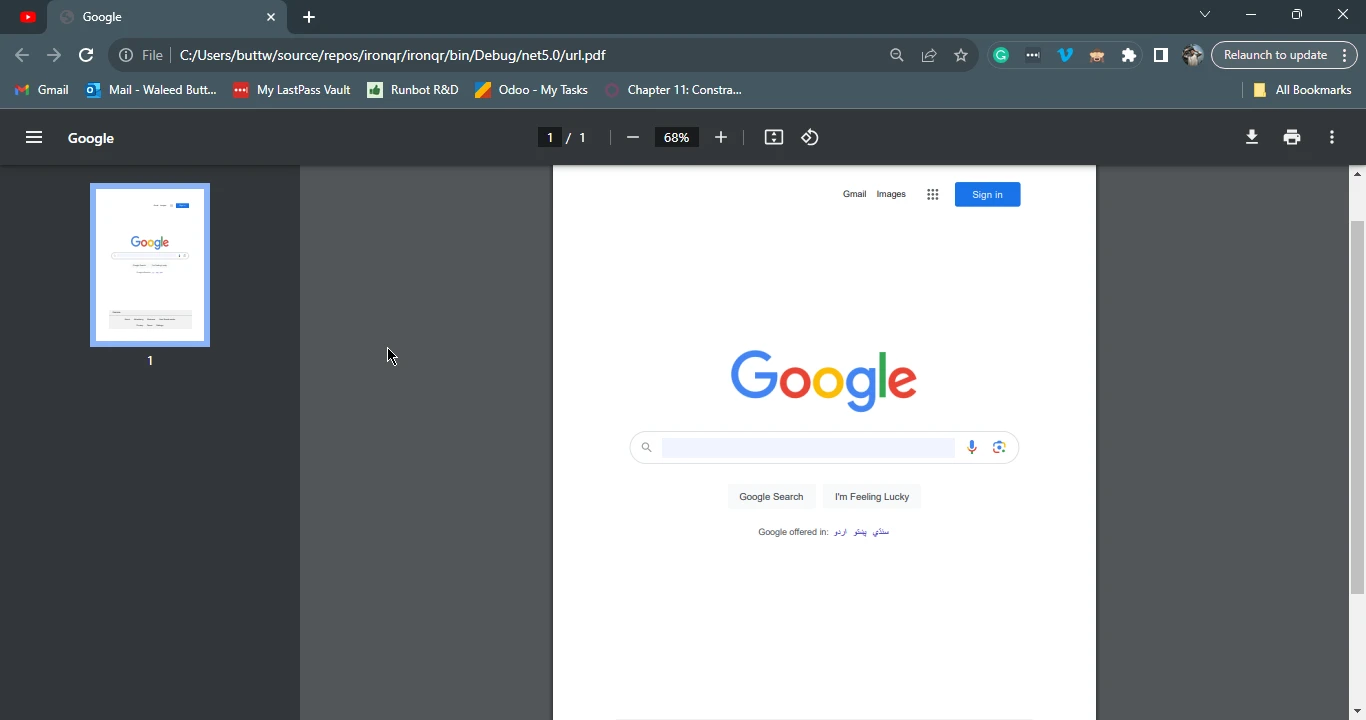
7.2. URL To PDF using DinkToPdf
Below is a simple code example in C# that demonstrates how to use the DinkToPdf library to convert a URL to a PDF document
using DinkToPdf;
class Program
{
static void Main()
{
// Create converter
var converter = new BasicConverter(new PdfTools());
// Convert URL to PDF
var doc = new HtmlToPdfDocument()
{
GlobalSettings = {
ColorMode = ColorMode.Color,
Orientation = Orientation.Portrait,
PaperSize = PaperKind.A4,
Margins = new MarginSettings() { Top = 10 },
Out = @"C:\DinkToPdf\src\DinkToPdf.TestThreadSafe\test.pdf",
},
Objects = {
new ObjectSettings()
{
Page = "http://google.com/",
},
}
};
// Convert to PDF bytes
byte[] pdfBytes = converter.Convert(document);
// Save the PDF to a file
System.IO.File.WriteAllBytes("output.pdf", pdfBytes);
Console.WriteLine("PDF generated successfully.");
}
}using DinkToPdf;
class Program
{
static void Main()
{
// Create converter
var converter = new BasicConverter(new PdfTools());
// Convert URL to PDF
var doc = new HtmlToPdfDocument()
{
GlobalSettings = {
ColorMode = ColorMode.Color,
Orientation = Orientation.Portrait,
PaperSize = PaperKind.A4,
Margins = new MarginSettings() { Top = 10 },
Out = @"C:\DinkToPdf\src\DinkToPdf.TestThreadSafe\test.pdf",
},
Objects = {
new ObjectSettings()
{
Page = "http://google.com/",
},
}
};
// Convert to PDF bytes
byte[] pdfBytes = converter.Convert(document);
// Save the PDF to a file
System.IO.File.WriteAllBytes("output.pdf", pdfBytes);
Console.WriteLine("PDF generated successfully.");
}
}Imports DinkToPdf
Friend Class Program
Shared Sub Main()
' Create converter
Dim converter = New BasicConverter(New PdfTools())
' Convert URL to PDF
Dim doc = New HtmlToPdfDocument() With {
.GlobalSettings = {
ColorMode = ColorMode.Color,
Orientation = Orientation.Portrait,
PaperSize = PaperKind.A4,
Margins = New MarginSettings() With {.Top = 10},
[Out] = "C:\DinkToPdf\src\DinkToPdf.TestThreadSafe\test.pdf"
},
.Objects = {
New ObjectSettings() With {.Page = "http://google.com/"}
}
}
' Convert to PDF bytes
Dim pdfBytes() As Byte = converter.Convert(document)
' Save the PDF to a file
System.IO.File.WriteAllBytes("output.pdf", pdfBytes)
Console.WriteLine("PDF generated successfully.")
End Sub
End ClassIn this example, the BasicConverter is used along with HtmlToPdfDocument to specify the URL to convert, global settings for the PDF document, and other options. The resulting PDF content is then saved to a file named "output.PDF." Note that in a real-world scenario, you would typically fetch the HTML content from the specified URL using WebClient, HttpClient, or a similar mechanism.
OUTPUT
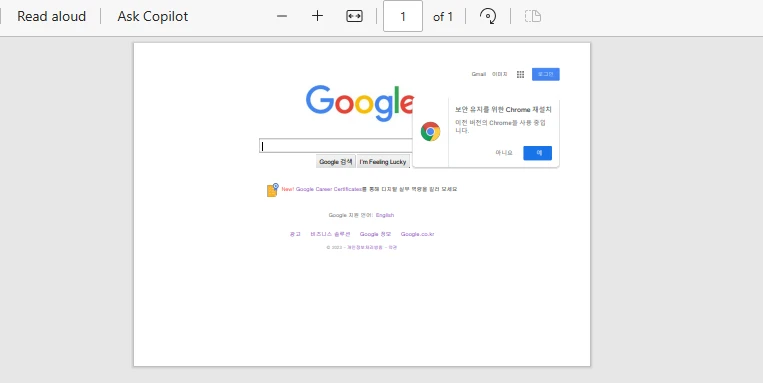
8. Licensing
The licensing for IronPDF and DinkToPdf libraries differs in terms of their respective models and usage restrictions. IronPDF employs a commercial licensing model that typically requires the acquisition of a license for commercial or business-related applications. It offers flexibility with options such as royalty-free distribution, enabling developers to incorporate the library into their projects without additional runtime costs.
On the other hand, DinkToPdf follows an open-source model and is available under the MIT License, allowing for free usage, modification, and distribution. When choosing between IronPDF and DinkToPdf, the decision often depends on specific project requirements and budget considerations. IronPDF's commercial offering may be preferable for enterprises seeking dedicated support, comprehensive documentation, and additional features.
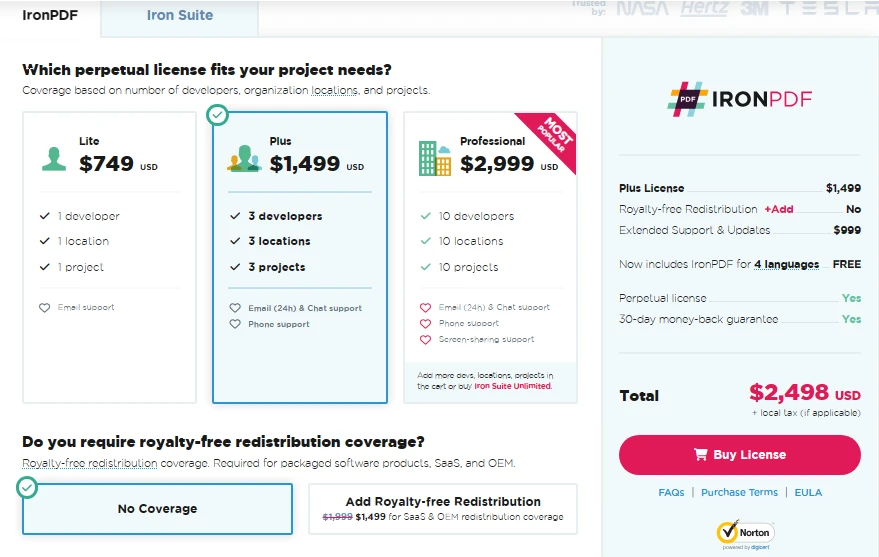
9. Documentation and Support
9.1. IronPDF Documentation and Support
IronPDF is known for its comprehensive documentation and robust support resources. The library provides extensive documentation often translates to professional and responsive support services, making it an advantageous choice for developers who value comprehensive documentation and reliable assistance.
9.2. DinkToPdf Documentation and Support
DinkToPdf, being an open-source project, relies on community contributions for documentation and support. While it has an active community, the documentation may not be as extensive or structured compared to a commercially-backed library like IronPDF. The level of support is often community-driven, with developers relying on forums, discussions, and community resources for assistance. While the open-source nature fosters collaboration, developers may find that the level of documentation and support might not match the standards set by commercially-supported solutions like IronPDF.
10. Conclusion
The comparison between DinkToPdf and IronPDF highlights distinct characteristics and considerations for developers seeking C# libraries for PDF generation. DinkToPdf, an open-source solution under the MIT License, excels in simplicity, efficiency, and cross-platform compatibility for HTML-to-PDF conversion using the Webkit rendering engine. Its active community support and customization options make it a valuable choice for various applications.
On the other hand, IronPDF, with its commercial licensing model, provides a comprehensive and feature-rich framework. Known for its user-friendly API, performance optimization, and a wide range of capabilities, IronPDF offers advanced features like document security, interactive forms, and barcode generation. Its versatility makes it a robust solution for diverse PDF-related requirements.
IronPDF presents a compelling choice over DinkToPdf for C# developers seeking a comprehensive and feature-rich PDF generation library. With its commercial licensing model, IronPDF offers an array of advanced functionalities, including document security, interactive forms, and barcode generation. Its user-friendly API, optimized performance, and active maintenance make it particularly suitable for enterprises and projects with diverse and demanding PDF-related requirements. While DinkToPdf serves admirably in open-source and budget-friendly scenarios, IronPDF's extensive feature set and dedicated support make it a preferred solution for those prioritizing advanced capabilities and professional-grade PDF generation in their applications.
IronPDF offers a free trial license for users. It's a great opportunity to get to know the IronPDF Library and its features. Also Iron Software offers the Suite of 7 Libraries in the price of two, that include the libraries like IronXL and IronOCR along with IronPDF. For the complete tutorial on IronPDF HTML to PDF example visit at the following tutorial page.











