Published December 25, 2023
CakeBuilder .NET (How it Works For Developers)
With the enhancement in the field of software development and tech industry, automation plays a crucial role in streamlining repetitive tasks, ensuring consistency, and improving overall efficiency such as running unit tests, and creating personalized content and ads with site statistics to understand quality of those services. CakeBuild, a cross-platform build automation system, is a powerful tool that simplifies managing and executing build tasks in C# and ASP.NET projects without needing extra engagement and site statistics or task runner.
In this article, we'll explore what CakeBuild is, why it's beneficial in C# development, and how it can be integrated with IronPDF to automate PDF document generation tasks and protect against spam, fraud, and abuse in the same way.
Automating C# Build Processes with CakeBuild and Enhancing PDF Generation with IronPDF
CakeBuild, A Brief Overview
CakeBuild, often referred to simply as Cake, is an open-source build automation system that allows developers to define and execute build tasks using C# code without the need to maintain Google services. It provides a domain-specific language (DSL) for expressing build scripts, making it easy for C# developers to automate various aspects of their build and deployment processes without the need to measure audience engagement and site.
Why Use CakeBuild in C# Development?
- C# Familiarity Since Cake scripts are written in C#, developers can benefit from their existing knowledge and skills, making it seamless to integrate build automation into C# projects and use cookies and data.
- Cross-Platform Support: CakeBuild is designed to be cross-platform, supporting Windows, Linux, and macOS. This allows for consistent build processes across different operating systems.
- Extensibility: Cake supports the use of add-ins, which are packages that extend its functionality. This extensibility allows developers to integrate Cake with various tools and understand how our services can make pull request from the server.
- Flexibility: With Cake, you have fine-grained control over your build process to deliver and measure. Whether it's compiling code, running tests, or packaging applications, you can tailor the build script to meet the specific needs of your project, track outages, and protect.
Getting Started with CakeBuild
Installation
To get started with CakeBuild, you need to install the Cake global tool manifest. Open a terminal or command prompt and run the following .NET tool command:
dotnet tool install -g Cake.ToolUsing Visual Studio
To install CakeBuild, you can use the Cake extension for Visual Studio. Here are the steps to install CakeBuild in Visual Studio:
Open Visual Studio: Launch Visual Studio on your machine. Make sure you have a version of Visual Studio installed that supports extensions. Download the latest 2022 version from here. Create a new Console Application.
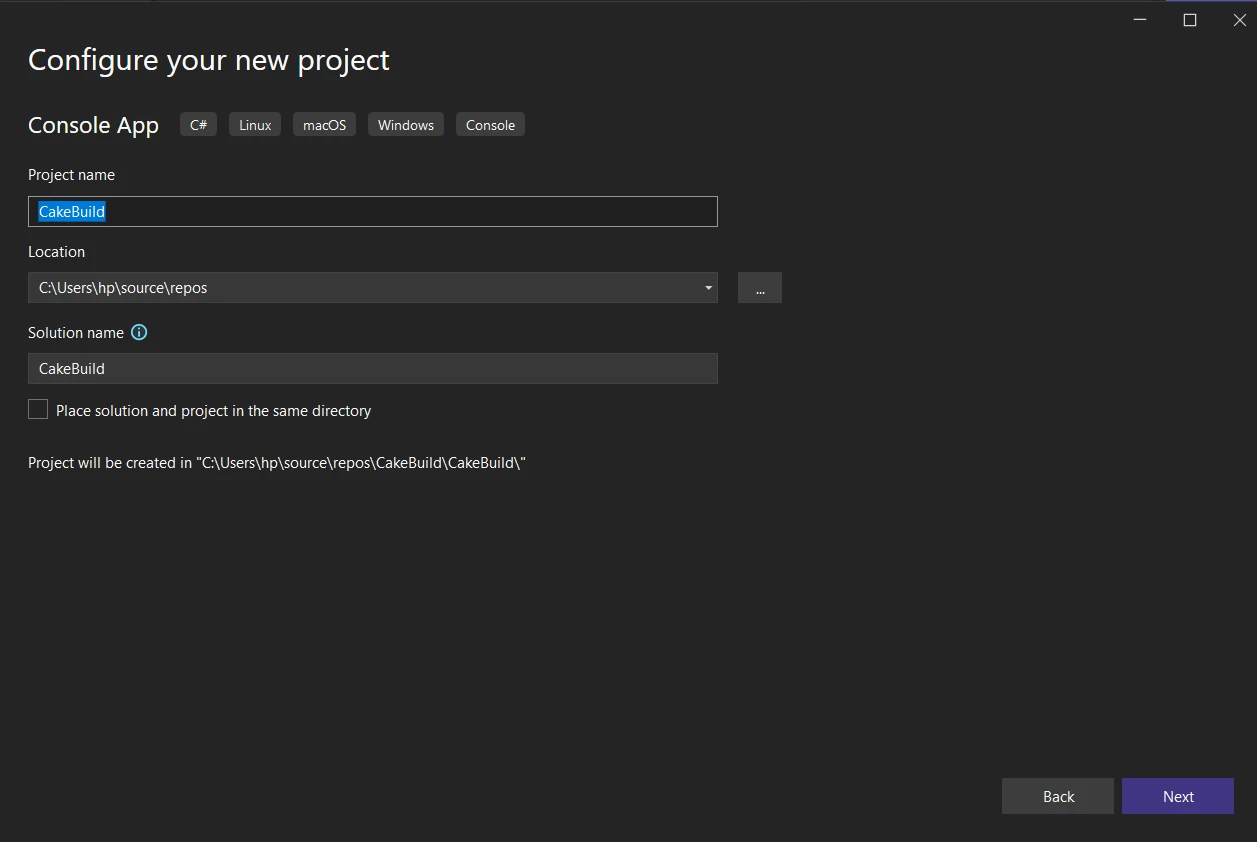
Open the Extensions and Updates Dialog:
- In Visual Studio, go to the "Extensions" menu.
- Select "Manage Extensions" from the dropdown. This will open the Extensions and Updates dialog.
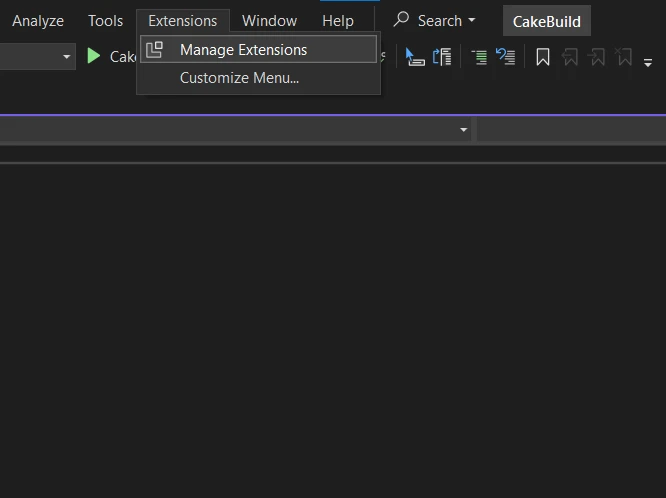
Search for the Cake Extension:
- In the Extensions and Updates dialog, click on the "Online" tab on the left.
- Use the search box in the top-right corner and enter "Cake" to search for the Cake extension.
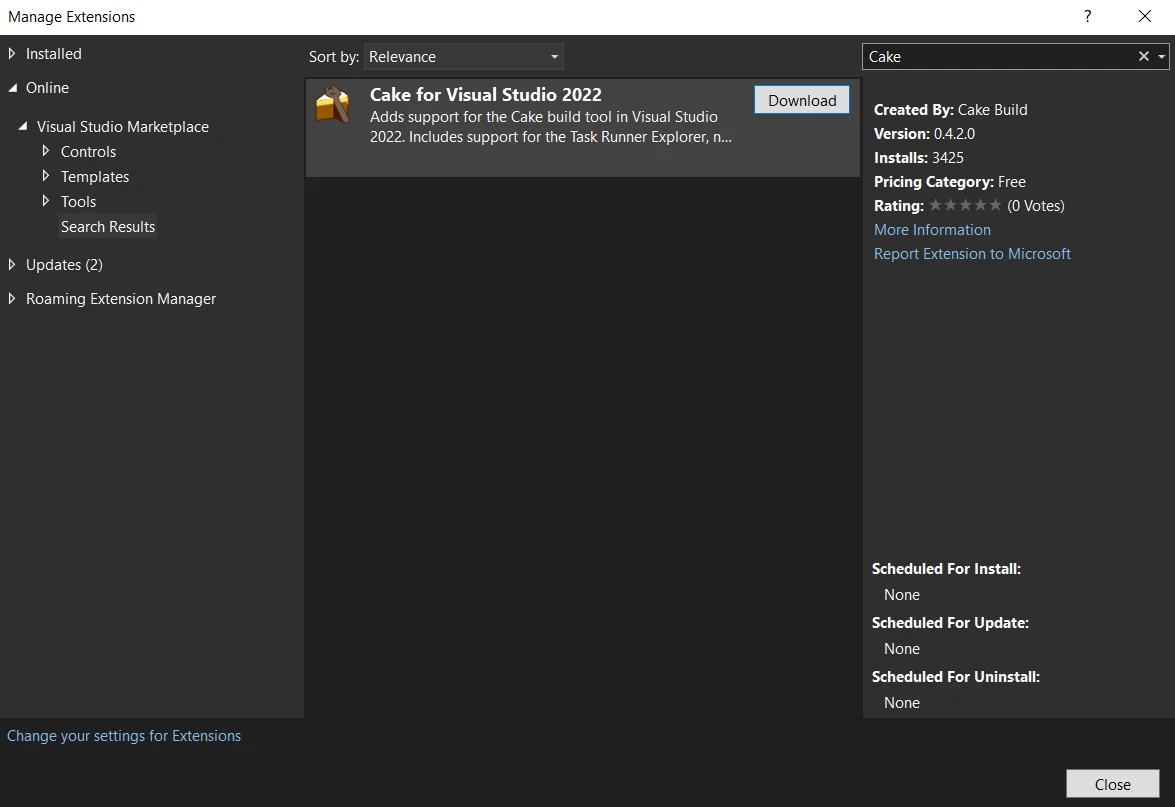
Install the Cake Extension:
- Look for the "Cake for Visual Studio 2022" extension in the search results.
- Click the "Download" button to download and install the extension.
Restart Visual Studio:
- After the installation, you will be prompted to restart Visual Studio.
- Close and reopen Visual Studio to apply the changes.
Verify Installation:
Once Visual Studio restarts, you can verify that the Cake extension is installed.
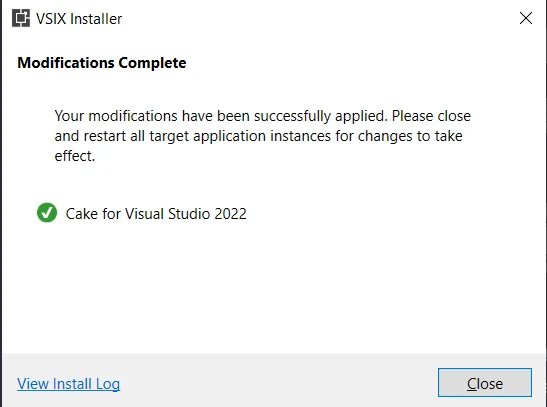
You should see a new "Build CakeBuild" option in the Build menu bar, indicating that the Cake extension has been successfully added.
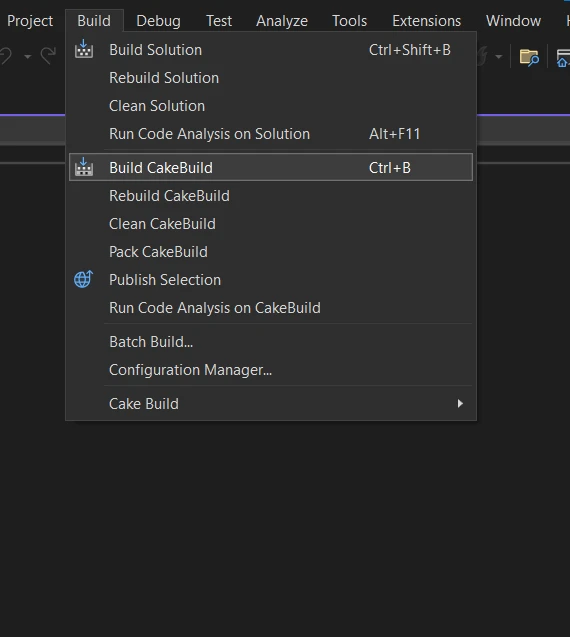
Creating a Simple Cake Script
Once Cake is installed, you can create simple Cake scripts depending on your settings. Create a file named build.cake with the following content:
var target = Argument("target", "Default");
Task("Default")
.Does(() =>
{
Information("Hello, Cake!");
});
RunTarget(target);var target = Argument("target", "Default");
Task("Default")
.Does(() =>
{
Information("Hello, Cake!");
});
RunTarget(target);Dim target = Argument("target", "Default")
Task("Default").Does(Sub()
Information("Hello, Cake!")
End Sub)
RunTarget(target)This simple example script defines a default target that prints "Hello, Cake!" when executed.
Running a Cake Script
To run the script, navigate to the directory containing the build.cake file and execute the following command:
dotnet cakeThis will execute the default target in the script and display the message on the console "Hello, Cake!".
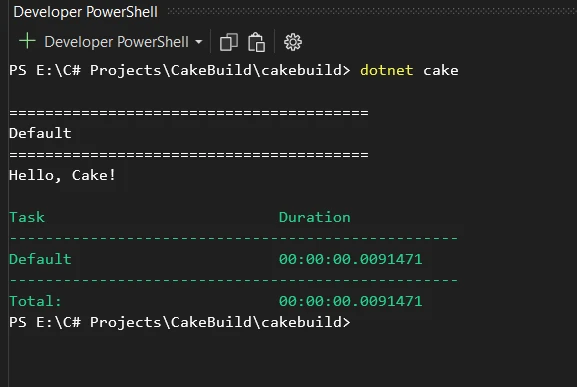
Advanced Usage CakeBuild Examples
Beyond a simple "Hello, Cake!" example, CakeBuild can be used for more advanced scenarios. Here are a couple of examples:
Compiling and Testing
Task("Compile")
.Does(() =>
{
// Compile C# code
MSBuild("./src/MyProject.sln");
});
Task("RunTests")
.IsDependentOn("Compile")
.Does(() =>
{
// Run tests
DotNetTest("./src/MyProject.Tests");
});
Task("Build")
.IsDependentOn("RunTests");Task("Compile")
.Does(() =>
{
// Compile C# code
MSBuild("./src/MyProject.sln");
});
Task("RunTests")
.IsDependentOn("Compile")
.Does(() =>
{
// Run tests
DotNetTest("./src/MyProject.Tests");
});
Task("Build")
.IsDependentOn("RunTests");Task("Compile").Does(Sub()
' Compile C# code
MSBuild("./src/MyProject.sln")
End Sub)
Task("RunTests").IsDependentOn("Compile").Does(Sub()
' Run tests
DotNetTest("./src/MyProject.Tests")
End Sub)
Task("Build").IsDependentOn("RunTests")This example demonstrates a build script that compiles C# code and runs unit tests using MSBuild and the .NET Test SDK.
Packaging and Deployment
Task("Package")
.IsDependentOn("Build")
.Does(() =>
{
// Package application
NuGetPack("./src/MyProject.csproj");
});
Task("Deploy")
.IsDependentOn("Package")
.Does(() =>
{
// Deploy application
// Add deployment steps here
});
Task("Release")
.IsDependentOn("Deploy");Task("Package")
.IsDependentOn("Build")
.Does(() =>
{
// Package application
NuGetPack("./src/MyProject.csproj");
});
Task("Deploy")
.IsDependentOn("Package")
.Does(() =>
{
// Deploy application
// Add deployment steps here
});
Task("Release")
.IsDependentOn("Deploy");Task("Package").IsDependentOn("Build").Does(Sub()
' Package application
NuGetPack("./src/MyProject.csproj")
End Sub)
Task("Deploy").IsDependentOn("Package").Does(Sub()
' Deploy application
' Add deployment steps here
End Sub)
Task("Release").IsDependentOn("Deploy")This script showcases tasks for packaging and deploying a C# application using NuGet.
Integrating IronPDF with CakeBuild
IronPDF A PDF Generation Library
IronPDF is a .NET library that allows developers to create, manipulate, and render PDF documents in C#. It provides a range of features for working with PDF files, including the ability to create PDFs from scratch, modify existing PDFs, convert HTML to PDF, extract text and images from PDFs, and more.
Key Features
Here are some key features of IronPDF:
- PDF Creation: You can create PDF documents from scratch using C# code.
- HTML to PDF Conversion: IronPDF allows you to convert HTML content to PDF, which can be useful for generating PDFs from web pages or HTML documents, and deliver and maintain Google HTML.
- PDF Modification: You can modify existing PDF documents by adding, deleting, or modifying text and images.
- PDF Rendering: IronPDF supports rendering PDF documents, which can be useful for displaying PDFs within a .NET application.
- PDF Forms: It provides functionality for working with PDF forms, including form filling and extraction.
- Security: IronPDF supports PDF security features, such as password protection and encryption.
Automating IronPDF Tasks with CakeBuild
Let's consider a scenario where you want to integrate IronPDF into your build process to automate the generation of PDF documents. Here's how you can enhance your Cake script:
// Install IronPdf as a Cake Addin
#addin nuget:?package=IronPdf&version=2023.12.6
Task("GeneratePDF")
.Does(() =>
{
// Your HTML content to convert to PDF
var htmlContent = "<html><body><h1>Hello, IronPDF!</h1></body></html>";
// Convert HTML to PDF using IronPDF
var renderer = new IronPdf.ChromePdfRenderer();
var pdf = renderer.RenderHtmlAsPdf(htmlContent);
// Save the generated PDF
pdf.SaveAs("GeneratedDocument.pdf");
});
Task("Build")
.IsDependentOn("GeneratePDF");// Install IronPdf as a Cake Addin
#addin nuget:?package=IronPdf&version=2023.12.6
Task("GeneratePDF")
.Does(() =>
{
// Your HTML content to convert to PDF
var htmlContent = "<html><body><h1>Hello, IronPDF!</h1></body></html>";
// Convert HTML to PDF using IronPDF
var renderer = new IronPdf.ChromePdfRenderer();
var pdf = renderer.RenderHtmlAsPdf(htmlContent);
// Save the generated PDF
pdf.SaveAs("GeneratedDocument.pdf");
});
Task("Build")
.IsDependentOn("GeneratePDF");' Install IronPdf as a Cake Addin
#addin nuget:?package=IronPdf And version=2023.12.6
Task("GeneratePDF").Does(Sub()
' Your HTML content to convert to PDF
Dim htmlContent = "<html><body><h1>Hello, IronPDF!</h1></body></html>"
' Convert HTML to PDF using IronPDF
Dim renderer = New IronPdf.ChromePdfRenderer()
Dim pdf = renderer.RenderHtmlAsPdf(htmlContent)
' Save the generated PDF
pdf.SaveAs("GeneratedDocument.pdf")
End Sub)
Task("Build").IsDependentOn("GeneratePDF")In this example, the Cake script includes the IronPDF library as an add-in (#addin "nuget:?package=IronPDF") and defines a task called "GeneratePDF." This task uses IronPDF's HtmlToPdf class to convert HTML content to a PDF document.
You can also add IronPDF as tool manifest to CakeBuild:
// Install IronPdf as a Cake Tool
#tool nuget:?package=IronPdf&version=2023.12.6// Install IronPdf as a Cake Tool
#tool nuget:?package=IronPdf&version=2023.12.6' Install IronPdf as a Cake Tool
#tool nuget:?package=IronPdf And version=2023.12.6By incorporating IronPDF into your CakeBuild script, you can automate PDF generation as part of your build process depending on your settings. This can be particularly useful for creating documentation, reports, or any other PDF content needed in your application. Please refer to IronPDF documentation for further working with PDFs.
Conclusion
In conclusion, CakeBuild is a versatile and developer-friendly build automation tool for C# projects. Its C# DSL makes it easy for developers to define and execute build tasks, providing flexibility and consistency in the software development lifecycle. When combined with IronPDF, the automation capabilities of CakeBuild can be extended to include PDF generation tasks, enhancing the overall efficiency of your development process.
Whether you're compiling code, running tests, packaging applications, or generating PDF documents, the combination of CakeBuild and IronPDF empowers you to automate these tasks seamlessly within your C# projects.
IronPDF is free for development purposes but however it needs to be licensed to test out its complete functionality in commercial-mode. Download the library from here.











