Published January 28, 2024
C# Array Sort (How It Works For Developer)
Arrays play a crucial role in C# programming, providing a convenient way to store and manipulate collections of data. One fundamental operation when working with arrays is sorting, and in this article, we'll explore multiple ways to create a sorted array in C#. By the end, you'll not only understand the basics of array sorting, but also discover how to leverage the powerful sorting capabilities offered by C#.
Understanding the Basics of Arrays
Before we dive into sorting, let's revisit the basics of arrays in C#. Arrays are collections of elements of the same data type, stored in contiguous memory locations. They offer efficiency in accessing elements using index notation.
The Simplest Way: Array.Sort()
C# simplifies sorting arrays with the specified array method, Sort(). This method is versatile and can be used with array elements of various data types. Here's a quick example with a one-dimensional array:
int[] numbers = { 5, 2, 8, 1, 7 };
Array.Sort(numbers);int[] numbers = { 5, 2, 8, 1, 7 };
Array.Sort(numbers);Dim numbers() As Integer = { 5, 2, 8, 1, 7 }
Array.Sort(numbers)The above code will sort array elements in ascending order, making it { 1, 2, 5, 7, 8 }.
Custom Sorting with IComparer
While the Array.Sort() method is handy for simple scenarios, you might encounter situations where a custom sorting order is necessary. This is where the IComparer interface comes into play. By implementing this interface, you can define the comparison logic used to sort an array.
class CustomComparer : IComparer<int>
{
public int Compare(int x, int y)
{
// Your custom comparison logic here
return x.CompareTo(y); // Compares the first element with the next element
}
}
int[] numbers = { 5, 2, 8, 1, 7 };
Array.Sort(numbers, new CustomComparer());class CustomComparer : IComparer<int>
{
public int Compare(int x, int y)
{
// Your custom comparison logic here
return x.CompareTo(y); // Compares the first element with the next element
}
}
int[] numbers = { 5, 2, 8, 1, 7 };
Array.Sort(numbers, new CustomComparer());Friend Class CustomComparer
Implements IComparer(Of Integer)
Public Function Compare(ByVal x As Integer, ByVal y As Integer) As Integer Implements IComparer(Of Integer).Compare
' Your custom comparison logic here
Return x.CompareTo(y) ' Compares the first element with the next element
End Function
End Class
Private numbers() As Integer = { 5, 2, 8, 1, 7 }
Array.Sort(numbers, New CustomComparer())Sorting Objects: IComparable and IComparer
Sorting arrays of custom objects requires the implementation of the IComparable interface or using IComparerPerson objects based on age:
class Person : IComparable<Person>
{
public string Name { get; set; }
public int Age { get; set; }
public int CompareTo(Person other)
{
return this.Age.CompareTo(other.Age);
}
}
Person[] people = { /* populate with Person objects */ };
Array.Sort(people);class Person : IComparable<Person>
{
public string Name { get; set; }
public int Age { get; set; }
public int CompareTo(Person other)
{
return this.Age.CompareTo(other.Age);
}
}
Person[] people = { /* populate with Person objects */ };
Array.Sort(people);Friend Class Person
Implements IComparable(Of Person)
Public Property Name() As String
Public Property Age() As Integer
Public Function CompareTo(ByVal other As Person) As Integer Implements IComparable(Of Person).CompareTo
Return Me.Age.CompareTo(other.Age)
End Function
End Class
Private people() As Person = { }
Array.Sort(people)Array.Reverse(): Reversing the Order
After sorting an array, you might need to reverse the order. C# provides the Array.Reverse() method for precisely that purpose.
int[] numbers = { 1, 2, 3, 4, 5 };
Array.Reverse(numbers);int[] numbers = { 1, 2, 3, 4, 5 };
Array.Reverse(numbers);Dim numbers() As Integer = { 1, 2, 3, 4, 5 }
Array.Reverse(numbers)Now, the numbers array will be { 5, 4, 3, 2, 1 }.
Taking Advantage of LINQ
For those who prefer a more declarative style to sort arrays, LINQ (Language Integrated Query) can also be employed to sort arrays. The OrderBy method can be used to sort in ascending order, and the OrderByDescending method can be used to sort in descending order. These methods provide a concise way to achieve sorting. The following example makes use of LINQ query syntax:
int[] numbers = { 5, 2, 8, 1, 7 };
var sortedNumbers = numbers.OrderBy(x => x);int[] numbers = { 5, 2, 8, 1, 7 };
var sortedNumbers = numbers.OrderBy(x => x);Dim numbers() As Integer = { 5, 2, 8, 1, 7 }
Dim sortedNumbers = numbers.OrderBy(Function(x) x)Introducing IronPDF
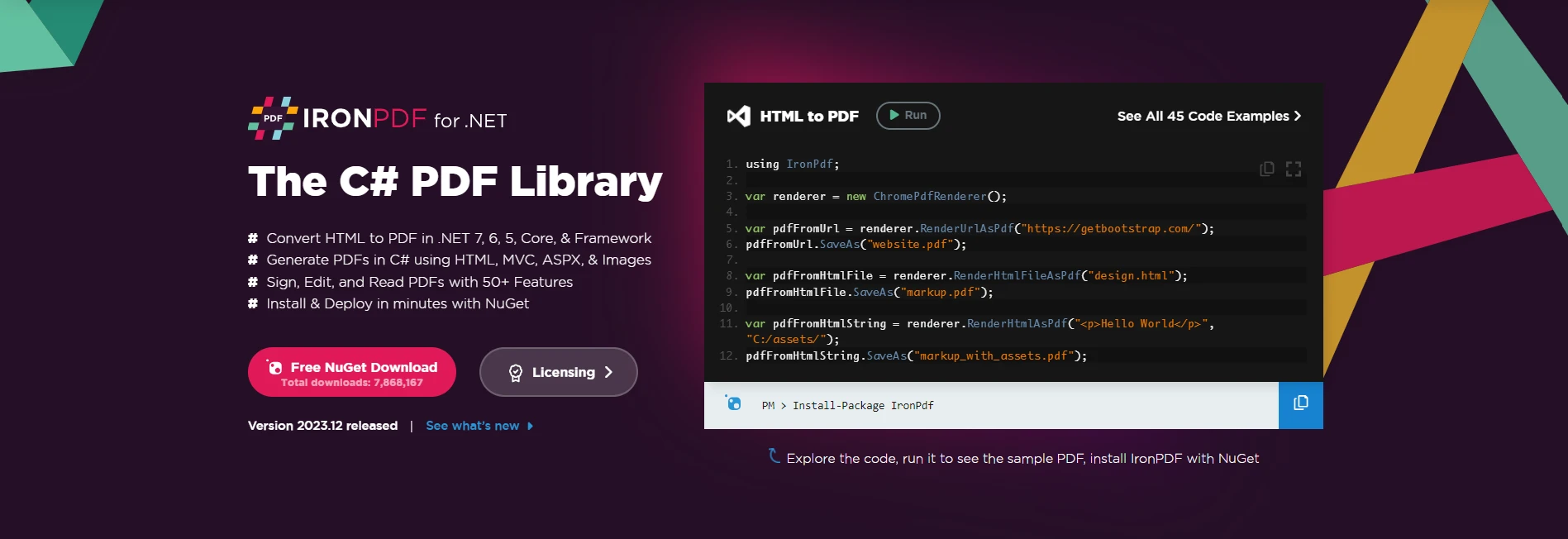
IronPDF is a robust C# library that simplifies the creation, modification, and manipulation of PDF documents directly from HTML. Whether you're generating reports, invoices, or any other dynamic content, IronPDF provides a seamless solution, allowing you to harness the power of C# for your PDF-related tasks.
Installing IronPDF: A Quick Start
To begin leveraging IronPDF in your C# project, you can easily install the IronPDF NuGet package. Use the following command in your Package Manager Console:
Install-Package IronPdf
Alternatively, you can search for "IronPDF" in the NuGet Package Manager and install it from there.
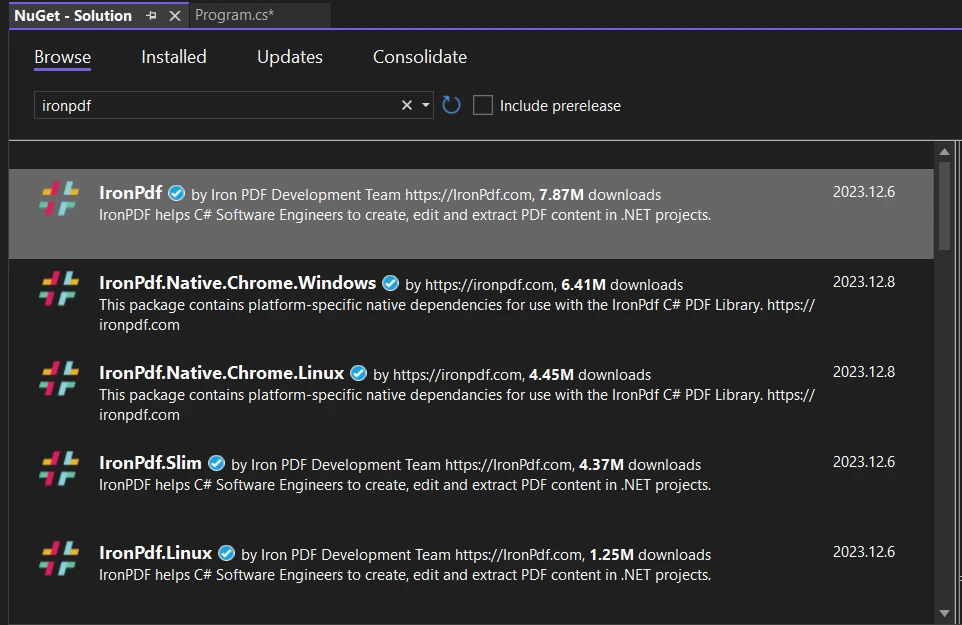
Generating PDFs with IronPDF
Creating a PDF with IronPDF is straightforward. Let's consider a simple example where we create a PDF from HTML string:
var htmlContent = "<html><body><h1>Hello, IronPDF!</h1></body></html>";
// Create a new PDF document
var pdfDocument = new IronPdf.ChromePdfRenderer();
pdfDocument.RenderHtmlAsPdf(htmlContent).SaveAs("GeneratedDocument.pdf");var htmlContent = "<html><body><h1>Hello, IronPDF!</h1></body></html>";
// Create a new PDF document
var pdfDocument = new IronPdf.ChromePdfRenderer();
pdfDocument.RenderHtmlAsPdf(htmlContent).SaveAs("GeneratedDocument.pdf");Dim htmlContent = "<html><body><h1>Hello, IronPDF!</h1></body></html>"
' Create a new PDF document
Dim pdfDocument = New IronPdf.ChromePdfRenderer()
pdfDocument.RenderHtmlAsPdf(htmlContent).SaveAs("GeneratedDocument.pdf")In this example, we've used IronPDF to render HTML content into a PDF document. The resulting PDF, "GeneratedDocument.pdf," is saved to the specified location. For more detailed information on how to generate PDFs, please visit the documentation page.
Array Sorting with IronPDF
Now, the question arises: Can the array sorting techniques we explored earlier be seamlessly integrated with IronPDF? The answer is yes.
Consider a scenario where you have an array of data you want to present in a tabular format in your PDF. You can utilize array sorting to organize the data before generating the PDF, ensuring a more structured and user-friendly output.
// Sample array of data
string[] names = { "Alice", "Charlie", "Bob", "David"};
// Sorting the array alphabetically
Array.Sort(names);
// Generating PDF content with sorted data
var sortedPdfContent = $@"
<html>
<body>
<h1>Sorted Names</h1>
<ul>
{string.Join("", names.Select(name => $"<li>{name}</li>"))}
</ul>
</body>
</html>
";
// Create a new PDF document with sorted data
var sortedPdfDocument = new IronPdf.ChromePdfRenderer();
sortedPdfDocument.RenderHtmlAsPdf(sortedPdfContent).SaveAs("SortedNames.pdf");// Sample array of data
string[] names = { "Alice", "Charlie", "Bob", "David"};
// Sorting the array alphabetically
Array.Sort(names);
// Generating PDF content with sorted data
var sortedPdfContent = $@"
<html>
<body>
<h1>Sorted Names</h1>
<ul>
{string.Join("", names.Select(name => $"<li>{name}</li>"))}
</ul>
</body>
</html>
";
// Create a new PDF document with sorted data
var sortedPdfDocument = new IronPdf.ChromePdfRenderer();
sortedPdfDocument.RenderHtmlAsPdf(sortedPdfContent).SaveAs("SortedNames.pdf");' Sample array of data
Dim names() As String = { "Alice", "Charlie", "Bob", "David"}
' Sorting the array alphabetically
Array.Sort(names)
' Generating PDF content with sorted data
, String.Join(TangibleTstring.Format(mpVerbatimDoubleQuote, names.Select(Function(name) $TangibleTempVerbatimCloseTag"<li>{name}</li>")), TangibleStringInterpolationMarker)var sortedPdfContent = $"TangibleTempVerbatimOpenTagTangibleTempVerbatimStringLiteralLineJoin <html>TangibleTempVerbatimStringLiteralLineJoin <body>TangibleTempVerbatimStringLiteralLineJoin <h1>Sorted Names</h1>TangibleTempVerbatimStringLiteralLineJoin <ul>TangibleTempVerbatimStringLiteralLineJoin {0}ignoreignoreignoreignoreignore</ul></body></html>"
' Create a new PDF document with sorted data
Dim sortedPdfDocument = New IronPdf.ChromePdfRenderer()
sortedPdfDocument.RenderHtmlAsPdf(sortedPdfContent).SaveAs("SortedNames.pdf")In this example, the array of names is sorted alphabetically before incorporating it into the HTML content. The resulting PDF, "SortedNames.pdf," will display the names in a sorted order.
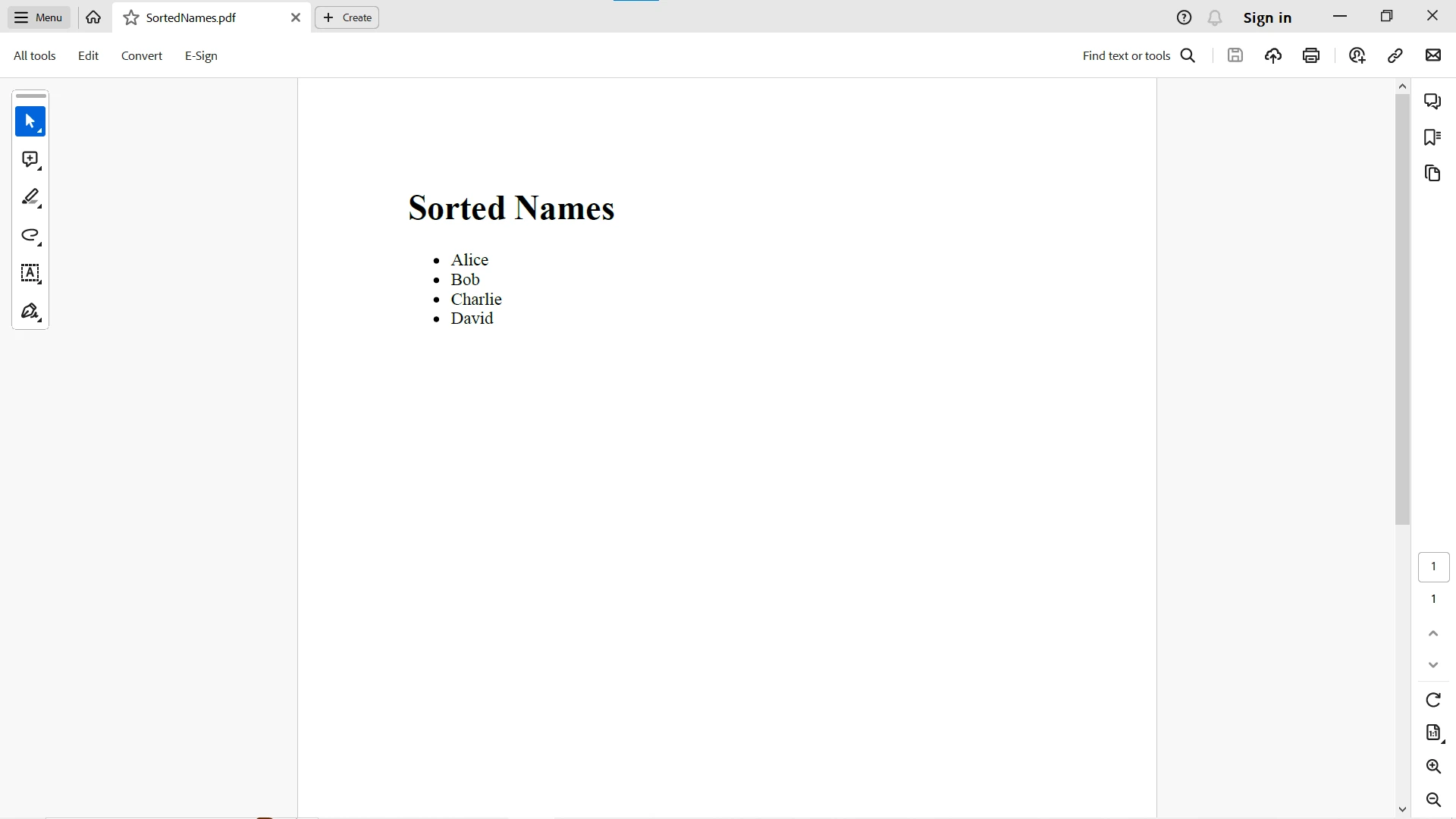
Conclusion
In conclusion, mastering array sorting in C# is essential for efficient data manipulation. Whether you're dealing with simple numeric arrays or complex objects, C# offers a variety of tools to meet your sorting needs. By understanding the basics of Array.Sort(), custom sorting with IComparer, and utilizing LINQ for a more expressive approach, you can efficiently and elegantly handle arrays in your C# projects.
Integrating IronPDF into your C# projects not only provides a powerful PDF generation tool but also allows for seamless integration of array sorting into your document creation workflow. Whether you're organizing tabular data or creating dynamic reports, the synergy between array sorting and IronPDF empowers you to elevate your document generation capabilities in C#. So, embrace the power of sorting in C# arrays and elevate your programming prowess!
IronPDF offers a free trial to test out its complete functionality for commercial use. Its perpetual license starts from $749.











