Test in a live environment
Test in production without watermarks.
Works wherever you need it to.
In this tutorial, we will cover the "C# foreach" loop, an essential tool for developers. The foreach loop simplifies the process of iterating through a collection, making it easier to perform operations on each item without worrying about the underlying details. We will discuss the importance of foreach, its use cases, and how to implement it in your C# code.
foreach LoopThe foreach loop is a powerful tool for developers to iterate through collections in a concise and readable manner. It simplifies the code and reduces the chances of errors, as there is no need to manage the index or count of the collection items manually. In terms of variable declarations, the foreach loop has five variable declarations, whereas the for loop only has three variable declarations.
Use cases for foreach include:
There are different types of collections in C# that are used to store a group of items in a single object. These include arrays, lists, dictionaries, and more. The foreach loop is a useful tool that can be used with any collection that implements the IEnumerable or IEnumerable interface.
Some common collection types include:
The System.Collections.Generic namespace contains the ForEach extension method that can be used with any built-in collection classes.
Now that we have a basic understanding of collections and the for each loop, let's dive into the syntax and see how it works in C#.
foreach (variableType variableName in collection)
{
// Code to execute for each item
}
foreach (variableType variableName in collection)
{
// Code to execute for each item
}
For Each variableName As variableType In collection
' Code to execute for each item
Next variableNameHere, variableType represents the data type of the items in the collection, variableName is the name given to the current item in the loop (loop variable), and collection refers to the collection that you want to iterate through.
Let's consider an example where we have a list of integers, and we want to find the sum of all the elements in the list.
using System;
using System.Collections.Generic;
// Create a list of integers
List numbers = new List { 1, 2, 3, 4, 5 };
// Initialize a variable to store the sum
int sum = 0;
// Iterate through the list using for each loop
foreach (int number in numbers)
{
sum += number;
}
// Print the sum
Console.WriteLine("The sum of the elements is: " + sum);
using System;
using System.Collections.Generic;
// Create a list of integers
List numbers = new List { 1, 2, 3, 4, 5 };
// Initialize a variable to store the sum
int sum = 0;
// Iterate through the list using for each loop
foreach (int number in numbers)
{
sum += number;
}
// Print the sum
Console.WriteLine("The sum of the elements is: " + sum);
Imports System
Imports System.Collections.Generic
' Create a list of integers
Private numbers As New List From {1, 2, 3, 4, 5}
' Initialize a variable to store the sum
Private sum As Integer = 0
' Iterate through the list using for each loop
For Each number As Integer In numbers
sum += number
Next number
' Print the sum
Console.WriteLine("The sum of the elements is: " & sum)When the loop executes, it gives the following output.
The sum of the elements is: 15
The sum of the elements is: 15
'INSTANT VB TODO TASK: The following line uses invalid syntax:
'The sum @of the elements is: 15In the example above, we first create a list of integers called numbers and initialize a variable sum to store the sum of the elements. Then, we use the foreach loop to iterate through the list and add the value of each element to the sum. Finally, we print the sum to the console. We can also print an array using the foreach loop similarly.
Now that we have a basic understanding of how to use the for each loop, let's discuss some variations and best practices.
Read-only Iteration: The for each loop is best suited for read-only iteration, as modifying the collection while iterating can lead to unexpected results or runtime errors. If you need to modify the collection during iteration, consider using a traditional for loop or creating a new collection with the desired modifications.
Using the var keyword: Instead of explicitly specifying the data type of the elements in the collection, you can use the var keyword to let the compiler infer the data type. This can make the code more concise and easier to maintain.
Example:
foreach (var number in numbers)
{
Console.WriteLine(number);
}
foreach (var number in numbers)
{
Console.WriteLine(number);
}
For Each number In numbers
Console.WriteLine(number)
Next numberIterating through dictionaries: When using a for each loop to iterate through dictionaries, you'll need to work with the KeyValuePair structure. This structure represents a key-value pair in a dictionary.
Example:
Dictionary ageDictionary = new Dictionary
{
{ "Alice", 30 },
{ "Bob", 25 },
{ "Charlie", 22 }
};
foreach (KeyValuePair entry in ageDictionary)
{
Console.WriteLine($"{entry.Key} is {entry.Value} years old.");
}
Dictionary ageDictionary = new Dictionary
{
{ "Alice", 30 },
{ "Bob", 25 },
{ "Charlie", 22 }
};
foreach (KeyValuePair entry in ageDictionary)
{
Console.WriteLine($"{entry.Key} is {entry.Value} years old.");
}
Dim ageDictionary As New Dictionary From {
{ "Alice", 30 },
{ "Bob", 25 },
{ "Charlie", 22 }
}
For Each entry As KeyValuePair In ageDictionary
Console.WriteLine($"{entry.Key} is {entry.Value} years old.")
Next entryLINQ and for each: LINQ (Language Integrated Query) is a powerful feature in C# that allows you to query and manipulate data in a more declarative way. You can use LINQ with the for each loop to create more expressive and efficient code.
Example:
using System;
using System.Collections.Generic;
using System.Linq;
List numbers = new List { 1, 2, 3, 4, 5 };
// Use LINQ to filter out even numbers
var evenNumbers = numbers.Where(n => n % 2 == 0);
// Iterate through the even numbers using for each loop
foreach (var number in evenNumbers)
{
Console.WriteLine(number);
}
using System;
using System.Collections.Generic;
using System.Linq;
List numbers = new List { 1, 2, 3, 4, 5 };
// Use LINQ to filter out even numbers
var evenNumbers = numbers.Where(n => n % 2 == 0);
// Iterate through the even numbers using for each loop
foreach (var number in evenNumbers)
{
Console.WriteLine(number);
}
Imports System
Imports System.Collections.Generic
Imports System.Linq
Private numbers As New List From {1, 2, 3, 4, 5}
' Use LINQ to filter out even numbers
Private evenNumbers = numbers.Where(Function(n) n Mod 2 = 0)
' Iterate through the even numbers using for each loop
For Each number In evenNumbers
Console.WriteLine(number)
Next numberIn this section, we will extend our tutorial on the "C# for each" loop by introducing IronPDF, a popular library for working with PDF files in C#. We will demonstrate how to use the foreach loop in conjunction with IronPDF to generate a PDF report based on a collection of data.
IronPDF is a powerful library for creating, editing, and extracting content from PDF files in C#. It provides an easy-to-use API for working with PDF documents, making it an excellent choice for developers who need to incorporate PDF functionality into their applications.
Some key features of IronPDF include:
To get started with IronPDF, you'll need to install the IronPDF NuGet package. You can do this by running the following command in your project directory:
Install-Package IronPdf
In this example, we will use the IronPDF library and the for each loop to create a PDF report of a list of products, including their names and prices.
First, let's create a simple Product class to represent the products:
public class Product
{
public string Name { get; set; }
public decimal Price { get; set; }
public Product(string name, decimal price)
{
Name = name;
Price = price;
}
}
public class Product
{
public string Name { get; set; }
public decimal Price { get; set; }
public Product(string name, decimal price)
{
Name = name;
Price = price;
}
}
Public Class Product
Public Property Name() As String
Public Property Price() As Decimal
Public Sub New(ByVal name As String, ByVal price As Decimal)
Me.Name = name
Me.Price = price
End Sub
End ClassNext, let's create a list of Product objects to generate the PDF report:
List products = new List
{
new Product("Product A", 29.99m),
new Product("Product B", 49.99m),
new Product("Product C", 19.99m),
};
List products = new List
{
new Product("Product A", 29.99m),
new Product("Product B", 49.99m),
new Product("Product C", 19.99m),
};
Dim products As New List From {
New Product("Product A", 29.99D),
New Product("Product B", 49.99D),
New Product("Product C", 19.99D)
}Now, we can use IronPDF and the for each loop to generate a PDF report containing the product information:
using System;
using System.Collections.Generic;
using IronPdf;
// Create a list of products
List products = new List
{
new Product("Product A", 29.99m),
new Product("Product B", 49.99m),
new Product("Product C", 19.99m),
};
// Initialize an HTML string to store the report content
string htmlReport = "Product ReportNamePrice";
// Iterate through the list of products using for each loop
foreach (var product in products)
{
// Add product information to the HTML report
htmlReport += $"{product.Name}${product.Price}";
}
// Close the table tag in the HTML report
htmlReport += "";
// Create a new instance of the HtmlToPdf class
var htmlToPdf = new ChromePdfRenderer();
// Generate the PDF from the HTML report
var PDF = htmlToPdf.RenderHtmlAsPdf(htmlReport);
// Save the PDF to a file
PDF.SaveAs("ProductReport.PDF");
// Inform the user that the PDF has been generated
Console.WriteLine("ProductReport.PDF has been generated.");
using System;
using System.Collections.Generic;
using IronPdf;
// Create a list of products
List products = new List
{
new Product("Product A", 29.99m),
new Product("Product B", 49.99m),
new Product("Product C", 19.99m),
};
// Initialize an HTML string to store the report content
string htmlReport = "Product ReportNamePrice";
// Iterate through the list of products using for each loop
foreach (var product in products)
{
// Add product information to the HTML report
htmlReport += $"{product.Name}${product.Price}";
}
// Close the table tag in the HTML report
htmlReport += "";
// Create a new instance of the HtmlToPdf class
var htmlToPdf = new ChromePdfRenderer();
// Generate the PDF from the HTML report
var PDF = htmlToPdf.RenderHtmlAsPdf(htmlReport);
// Save the PDF to a file
PDF.SaveAs("ProductReport.PDF");
// Inform the user that the PDF has been generated
Console.WriteLine("ProductReport.PDF has been generated.");
Imports System
Imports System.Collections.Generic
Imports IronPdf
' Create a list of products
Private products As New List From {
New Product("Product A", 29.99D),
New Product("Product B", 49.99D),
New Product("Product C", 19.99D)
}
' Initialize an HTML string to store the report content
Private htmlReport As String = "Product ReportNamePrice"
' Iterate through the list of products using for each loop
For Each product In products
' Add product information to the HTML report
htmlReport &= $"{product.Name}${product.Price}"
Next product
' Close the table tag in the HTML report
htmlReport &= ""
' Create a new instance of the HtmlToPdf class
Dim htmlToPdf = New ChromePdfRenderer()
' Generate the PDF from the HTML report
Dim PDF = htmlToPdf.RenderHtmlAsPdf(htmlReport)
' Save the PDF to a file
PDF.SaveAs("ProductReport.PDF")
' Inform the user that the PDF has been generated
Console.WriteLine("ProductReport.PDF has been generated.")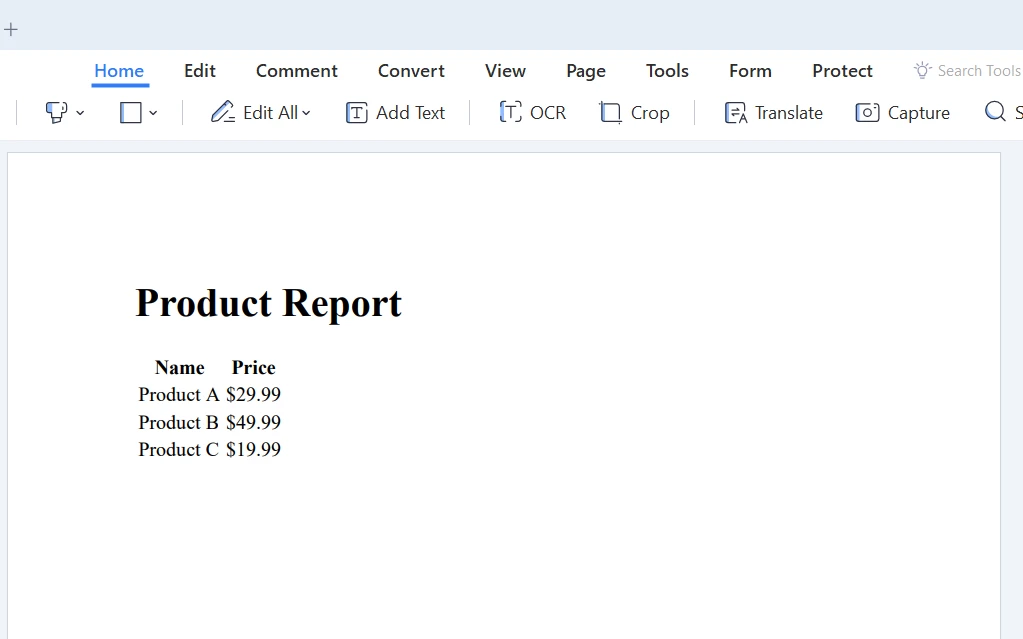
Throughout this tutorial, we have explored the fundamentals of the "C# for each" loop, its importance, use cases, and how to implement it in your code. We also introduced IronPDF, a powerful library for working with PDF files in C#, and demonstrated how to use the for each loop in conjunction with IronPDF to generate a PDF report based on a collection of data.
Keep learning and building your skills, and you'll soon be able to harness the full potential of the for each loop and other C# features to create robust and efficient applications. IronPDF offers free trial for testing the library. If you decide to buy it, the IronPDF license starts from $749.
9 .NET API products for your office documents








