Published April 4, 2024
C# Groupby (How It Works For Developers)
In C#, the GroupBy method is a powerful tool that organizes elements from a data source into groups based on a specified key. This method is part of LINQ (Language Integrated Query) and can be used to group items by a single property or multiple properties, making it invaluable for data analysis and manipulation. The GroupBy method simplifies complex data operations, allowing for efficient data organization and retrieval based on specific criteria. We'll discuss Groupby and IronPDF library in this blog.
Basics of GroupBy
The essence of the GroupBy method lies in its ability to categorize elements of a given collection into groups according to a specified key. This key property determines how items are grouped. For instance, you can group a list of students by their age key value, creating clusters of students with the same age. Each group is represented by a key value and a collection of items that share that key. The key property can be any object, such as a string, a number, or even an anonymous object, providing flexibility in how data is grouped.
Using GroupBy with Method Syntax
In C#, there are two ways to apply the GroupBy method: method syntax and query syntax. Method syntax uses lambda expressions to define the grouping key and is a direct approach to applying the GroupBy operation.
Consider the following example using method syntax to group a list of students by their age:
public class Student
{
public string Name { get; set; }
public int Age { get; set; }
}
public class Program
{
public static void Main()
{
List<Student> studentList = new List<Student>
{
new Student { Name = "Alice", Age = 20 },
new Student { Name = "Bob", Age = 20 },
new Student { Name = "Charlie", Age = 21 }
};
var groupedResult = studentList.GroupBy(student => student.Age);
foreach (var group in groupedResult)
{
Console.WriteLine($"Age Group: {group.Key}");
foreach (var student in group)
{
Console.WriteLine($"Student Name: {student.Name}");
}
}
}
}public class Student
{
public string Name { get; set; }
public int Age { get; set; }
}
public class Program
{
public static void Main()
{
List<Student> studentList = new List<Student>
{
new Student { Name = "Alice", Age = 20 },
new Student { Name = "Bob", Age = 20 },
new Student { Name = "Charlie", Age = 21 }
};
var groupedResult = studentList.GroupBy(student => student.Age);
foreach (var group in groupedResult)
{
Console.WriteLine($"Age Group: {group.Key}");
foreach (var student in group)
{
Console.WriteLine($"Student Name: {student.Name}");
}
}
}
}Public Class Student
Public Property Name() As String
Public Property Age() As Integer
End Class
Public Class Program
Public Shared Sub Main()
Dim studentList As New List(Of Student) From {
New Student With {
.Name = "Alice",
.Age = 20
},
New Student With {
.Name = "Bob",
.Age = 20
},
New Student With {
.Name = "Charlie",
.Age = 21
}
}
Dim groupedResult = studentList.GroupBy(Function(student) student.Age)
For Each group In groupedResult
Console.WriteLine($"Age Group: {group.Key}")
For Each student In group
Console.WriteLine($"Student Name: {student.Name}")
Next student
Next group
End Sub
End Class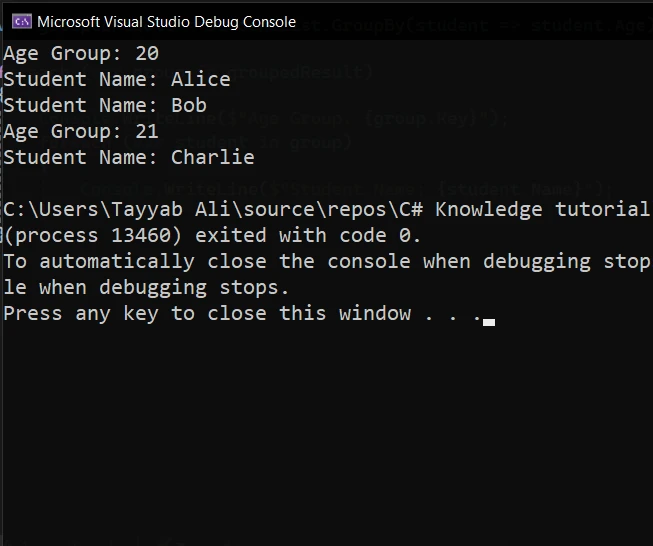
The LINQ GroupBy method uses a lambda expression to group students by their Age key value. group.Key represents the age group, and the inner foreach loop iterates over each student within a group, printing their names.
Utilizing GroupBy with Query Syntax
Query syntax offers a more expressive way to perform grouping operations, resembling SQL-like queries. It's particularly useful when dealing with complex data transformations and multiple grouping criteria. Here's how you can achieve similar functionality as the previous example using query syntax:
public static void Main()
{
List<Student> studentList = new List<Student>
{
new Student { Name = "Alice", Age = 20 },
new Student { Name = "Bob", Age = 20 },
new Student { Name = "Charlie", Age = 21 }
};
var groupedResult = from student in studentList
group student by student.Age into ageGroup
select new { Age = ageGroup.Key, Students = ageGroup };
foreach (var group in groupedResult)
{
Console.WriteLine($"Age Group: {group.Age}");
foreach (var student in group.Students)
{
Console.WriteLine($"Student Name: {student.Name}");
}
}
}public static void Main()
{
List<Student> studentList = new List<Student>
{
new Student { Name = "Alice", Age = 20 },
new Student { Name = "Bob", Age = 20 },
new Student { Name = "Charlie", Age = 21 }
};
var groupedResult = from student in studentList
group student by student.Age into ageGroup
select new { Age = ageGroup.Key, Students = ageGroup };
foreach (var group in groupedResult)
{
Console.WriteLine($"Age Group: {group.Age}");
foreach (var student in group.Students)
{
Console.WriteLine($"Student Name: {student.Name}");
}
}
}Public Shared Sub Main()
Dim studentList As New List(Of Student) From {
New Student With {
.Name = "Alice",
.Age = 20
},
New Student With {
.Name = "Bob",
.Age = 20
},
New Student With {
.Name = "Charlie",
.Age = 21
}
}
Dim groupedResult = From student In studentList
Group student By student.Age Into ageGroup = Group
Select New With {
Key .Age = Age,
Key .Students = ageGroup
}
For Each group In groupedResult
Console.WriteLine($"Age Group: {group.Age}")
For Each student In group.Students
Console.WriteLine($"Student Name: {student.Name}")
Next student
Next group
End SubIn this snippet, the query syntax groups students by Age, similar to the method syntax but with a different syntax that some find more readable.
Grouping By Multiple Keys and Properties
A more advanced use of the GroupBy method involves grouping data by multiple keys or properties. This technique allows for more detailed data analysis and categorization based on multiple values. By using anonymous objects or tuples, you can group items based on a combination of properties, providing a richer data structure for your applications.
Example: Grouping Students by Name and Age
Consider a scenario where you need to group students not only by their age key value but also by their name, to identify students with the same name and age key values in a list. This can be accomplished by grouping by an anonymous type containing both the name and age.
public static void Main()
{
List<Student> studentList = new List<Student>
{
new Student { Name = "Alice", Age = 20 },
new Student { Name = "Alice", Age = 21 },
new Student { Name = "Bob", Age = 20 },
new Student { Name = "Charlie", Age = 21 }
};
var groupedResult = studentList.GroupBy(student => new { student.Name, student.Age });
foreach (var group in groupedResult)
{
Console.WriteLine($"Group Key: Name = {group.Key.Name}, Age = {group.Key.Age}");
foreach (var student in group)
{
Console.WriteLine($"Student Name: {student.Name}, Age: {student.Age}");
}
}
}public static void Main()
{
List<Student> studentList = new List<Student>
{
new Student { Name = "Alice", Age = 20 },
new Student { Name = "Alice", Age = 21 },
new Student { Name = "Bob", Age = 20 },
new Student { Name = "Charlie", Age = 21 }
};
var groupedResult = studentList.GroupBy(student => new { student.Name, student.Age });
foreach (var group in groupedResult)
{
Console.WriteLine($"Group Key: Name = {group.Key.Name}, Age = {group.Key.Age}");
foreach (var student in group)
{
Console.WriteLine($"Student Name: {student.Name}, Age: {student.Age}");
}
}
}Public Shared Sub Main()
Dim studentList As New List(Of Student) From {
New Student With {
.Name = "Alice",
.Age = 20
},
New Student With {
.Name = "Alice",
.Age = 21
},
New Student With {
.Name = "Bob",
.Age = 20
},
New Student With {
.Name = "Charlie",
.Age = 21
}
}
Dim groupedResult = studentList.GroupBy(Function(student) New With {
Key student.Name,
Key student.Age
})
For Each group In groupedResult
Console.WriteLine($"Group Key: Name = {group.Key.Name}, Age = {group.Key.Age}")
For Each student In group
Console.WriteLine($"Student Name: {student.Name}, Age: {student.Age}")
Next student
Next group
End SubIn this example, students are grouped by name and age using an anonymous type as the key. This results in groups where each unique combination of name and age is represented as a separate group, demonstrating the flexibility of GroupBy for complex grouping scenarios.
Extra GroupBy Information
Advanced GroupBy Usage
GroupBy becomes even more powerful when you need to group by multiple key values or when you want to perform additional operations on the grouped data, such as counting, filtering, or ordering. You can achieve this by combining GroupBy with other LINQ methods or by using anonymous types to group by multiple properties.
Deferred Execution in GroupBy
It's important to note that GroupBy utilizes deferred execution, processing items when iterated over by a given key. This means the grouping operation is not immediately executed when the GroupBy method is called. Instead, the execution is deferred until the grouped data is iterated over, such as in a foreach loop. This behavior is efficient because it allows for further query optimizations and modifications before the data is finally processed.
Introducing IronPDF to C# Projects
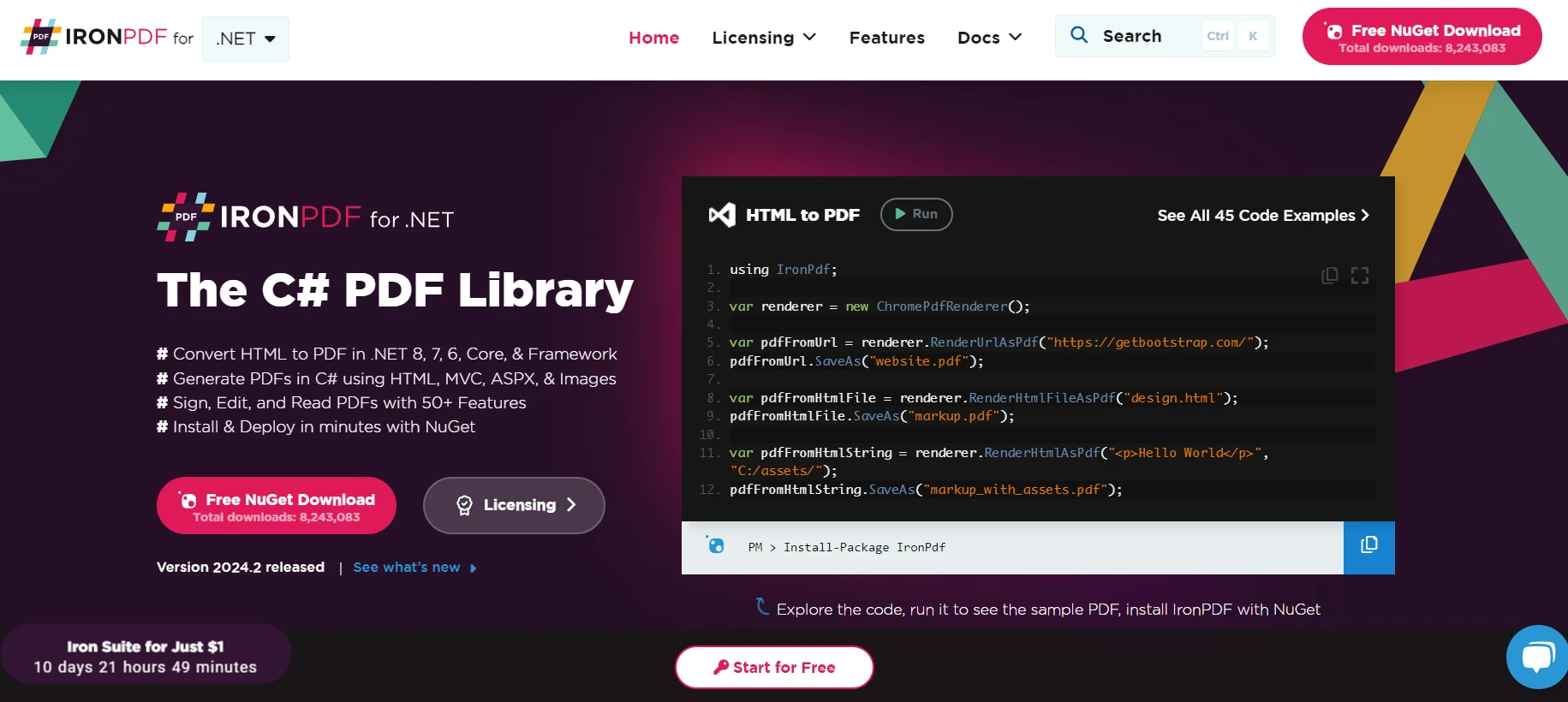
IronPDF is a comprehensive library for C# that enables developers to create, manipulate, and convert PDF documents within .NET applications. This powerful tool offers a wide range of functionalities, from generating PDFs from HTML to editing existing PDF files and much more. IronPDF simplifies integrating PDF capabilities into your applications, making it a valuable asset for any project requiring PDF manipulation.
Generating PDF Reports from Grouped Data
Let's extend our previous examples of grouping students by age key value. After grouping the students, we'll use IronPDF to generate a PDF report that lists these groups along with the names of the students in each group.
using IronPdf;
using System;
using System.Collections.Generic;
using System.Linq;
public class Student
{
public string Name { get; set; }
public int Age { get; set; }
}
public class Program
{
public static void Main()
{
IronPdf.License.LicenseKey = "License";
List<Student> studentList = new List<Student>
{
new Student { Name = "Alice", Age = 20 },
new Student { Name = "Bob", Age = 20 },
new Student { Name = "Charlie", Age = 21 },
new Student { Name = "David", Age = 21 }
};
var groupedResult = studentList.GroupBy(student => student.Age);
var htmlContent = "<h1>Student Report</h1>";
foreach (var group in groupedResult)
{
htmlContent += $"<h2>Age Group: {group.Key}</h2><ul>";
foreach (var student in group)
{
htmlContent += $"<li>{student.Name}</li>";
}
htmlContent += "</ul>";
}
var renderer = new ChromePdfRenderer();
var pdf = renderer.RenderHtmlAsPdf(htmlContent);
var outputPath = "StudentReport.pdf";
pdf.SaveAs(outputPath);
Console.WriteLine($"PDF report generated at {outputPath}");
}
}using IronPdf;
using System;
using System.Collections.Generic;
using System.Linq;
public class Student
{
public string Name { get; set; }
public int Age { get; set; }
}
public class Program
{
public static void Main()
{
IronPdf.License.LicenseKey = "License";
List<Student> studentList = new List<Student>
{
new Student { Name = "Alice", Age = 20 },
new Student { Name = "Bob", Age = 20 },
new Student { Name = "Charlie", Age = 21 },
new Student { Name = "David", Age = 21 }
};
var groupedResult = studentList.GroupBy(student => student.Age);
var htmlContent = "<h1>Student Report</h1>";
foreach (var group in groupedResult)
{
htmlContent += $"<h2>Age Group: {group.Key}</h2><ul>";
foreach (var student in group)
{
htmlContent += $"<li>{student.Name}</li>";
}
htmlContent += "</ul>";
}
var renderer = new ChromePdfRenderer();
var pdf = renderer.RenderHtmlAsPdf(htmlContent);
var outputPath = "StudentReport.pdf";
pdf.SaveAs(outputPath);
Console.WriteLine($"PDF report generated at {outputPath}");
}
}Imports IronPdf
Imports System
Imports System.Collections.Generic
Imports System.Linq
Public Class Student
Public Property Name() As String
Public Property Age() As Integer
End Class
Public Class Program
Public Shared Sub Main()
IronPdf.License.LicenseKey = "License"
Dim studentList As New List(Of Student) From {
New Student With {
.Name = "Alice",
.Age = 20
},
New Student With {
.Name = "Bob",
.Age = 20
},
New Student With {
.Name = "Charlie",
.Age = 21
},
New Student With {
.Name = "David",
.Age = 21
}
}
Dim groupedResult = studentList.GroupBy(Function(student) student.Age)
Dim htmlContent = "<h1>Student Report</h1>"
For Each group In groupedResult
htmlContent &= $"<h2>Age Group: {group.Key}</h2><ul>"
For Each student In group
htmlContent &= $"<li>{student.Name}</li>"
Next student
htmlContent &= "</ul>"
Next group
Dim renderer = New ChromePdfRenderer()
Dim pdf = renderer.RenderHtmlAsPdf(htmlContent)
Dim outputPath = "StudentReport.pdf"
pdf.SaveAs(outputPath)
Console.WriteLine($"PDF report generated at {outputPath}")
End Sub
End ClassIn this example, we first group students by age using the GroupBy method. Then, we construct an HTML string, which the method returns, that formats this grouped data into a report, with headings for each age group and lists of student names under each group. IronPDF's ChromePdfRenderer class is then used to convert this HTML string into a PDF document. The resulting PDF is saved to a file, providing a neatly formatted report of students grouped by age.
Output
Here is the output PDF generated by the IronPDF:
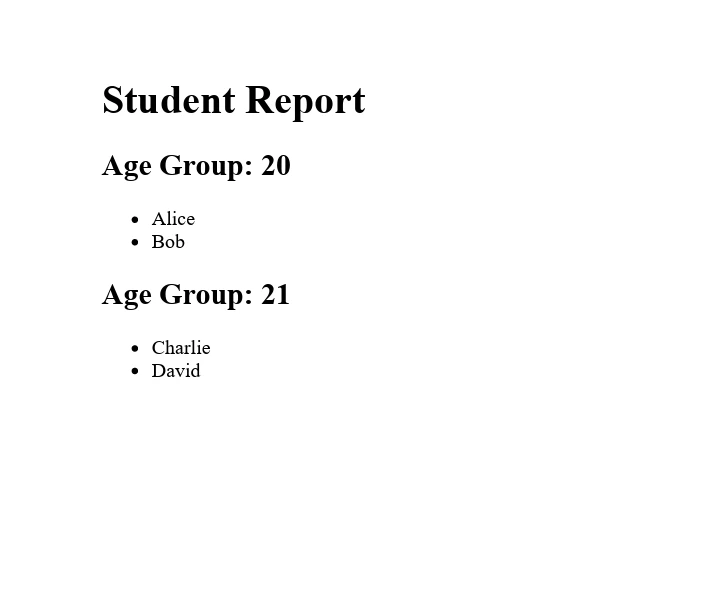
Conclusion
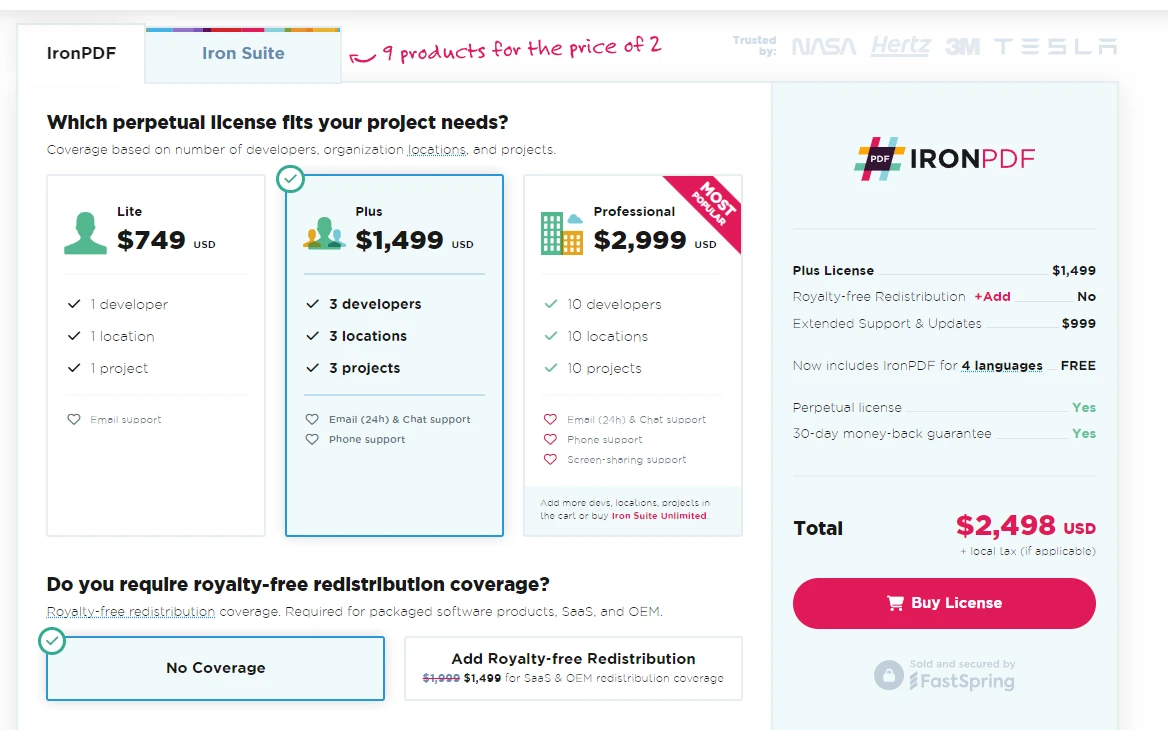
The GroupBy method in C# is a versatile and powerful tool for grouping data based on specified keys. Whether you prefer method syntax with lambda expressions or the more declarative query syntax, GroupBy enables you to organize complex data structures in a manageable and readable manner. By mastering GroupBy and other LINQ methods, you can significantly enhance your ability to manipulate and analyze data in your C# applications.
IronPDF provides afree trial for those looking to explore its features before committing to a purchase. For those ready to integrate it into their projects, licensing begins at $749, making it a worthwhile investment for professional-grade PDF manipulation and generation in C# applications.











