Published March 7, 2024
C# IDE (How It Works For Developers)
Introduction
Selecting an Integrated Development Environment (IDE) is a crucial factor in determining the coding experience and productivity in the large and dynamic field of C# development. Choose the correct integrated software development environment (IDE) for effective coding, debugging, and project management, regardless of experience level with C#. This post will examine some of the well-known C# integrated development environments (IDEs). Each C# IDE has its features and functionalities to meet the various demands of developers.
How to use C# IDE
- Download and install the C# IDE.
- Create a new C# project
- Write the C# code on the cs file.
- Debug the code that is written.
- Build and run the code.
Visual Studio
Visual Studio from Microsoft is the mainstay of C# programming language. Visual Studio, well-known for its extensive feature set, offers an integrated toolkit for testing, debugging, coding, and teamwork. Visual Studio guarantees a smooth development process with support for a broad range of project types, including mobile apps, cloud services, desktop, and web applications.
Important Features
- Code completion and context-aware recommendations powered by IntelliSense.
- Strong debugging features, including live code analysis, watch windows, and breakpoints.
- Version control is integrated with support for Git and other software configuration management providers.
- A vast ecosystem of plugins for more functionality and customization.
- Unit tests are arranged, found, and run from a central location using Visual Studio's Test Explorer. Tests may be categorized by project, class, or outcome, which helps developers find failed tests and fix them quickly when going through test suites.
- You may enter code templates for a variety of objects in Visual Studio, including classes, interfaces, methods, properties, and more.
- Installing Visual Studio extension straight from the Visual Studio Marketplace is possible.
Visual Studio Code
Because of Visual Studio Code's (VS Code) cross-platform code editor interoperability, flexibility, and lightweight design, it has become extremely popular. Microsoft created this open-source code editor, which offers a strong yet basic environment to a wide range of developers.
Important Features
- For many programming languages, including C#, IntelliSense, code folding, and syntax highlighting are available.
- Integrated terminal for use with the command line.
- A vast collection of extensions for language support and customization.
- Version control via integration with Git and other software configuration management providers.
JetBrains Rider
The cross-platform C# IDE Rider, created by JetBrains, is renowned for its sophisticated debugging features, real-time code analysis, and intelligent code completion. With support for ASP.NET, Xamarin, and Unity among other.NET technologies, Rider seeks to increase developer productivity.
Important Features
- Clever navigation and code completion.
- Tools for profiling and unit testing were integrated.
- Enhanced refactoring skills.
- Linux, macOS, and Windows cross-platform compatibility.
SharpDevelop
For C# and Visual Basic .NET programming, an intuitive environment is offered by the open-source IDE SharpDevelop. It might not have as many capabilities as more feature-rich IDEs, but it does have a simple UI and all the tools you need for project administration and coding.
Important Features
- Syntax highlighting and code completion.
- Debugging effectively with an integrated debugger.
- Project templates for different kinds of applications.
- Extensibility and plugin support.
MonoDevelop
MonoDelelop is an open-source integrated development environment (IDE) for cross-platform programming with the Mono framework. MonoDevelop is now regarded as a component of the Visual Studio for Mac suite. It helps create .NET programs on macOS and supports several languages, including C#.
Important Features
- Cross-platform programming that is compatible with Windows, Linux, and macOS.
- Debugger and profiler integrated.
- Refactoring and code completion tools.
- Integration of version control.
Xamarin Studio (Visual Studio for Mac)
An integrated IDE specifically designed for Xamarin mobile app development is called Xamarin Studio, which is part of Visual Studio for Mac. It enables programmers to use C# to create cross-platform apps for iOS, Android, and macOS.
Important Features
- Xamarin. forms for creating native user interfaces across platforms.
- Support for simulators and emulators to enable testing across several devices.
- Integration for automated testing using Xamarin Test Cloud.
- Shared codebase between applications for Android and iOS.
SharpGL
The open-source IDE SharpGL was created especially for C# OpenGL programming. With the help of its visual designer for OpenGL apps, developers may easily construct graphics-intensive applications.
Important Features
- Designer of graphics for OpenGL programs.
- Syntax highlighting and code completion for OpenGL shaders.
- Version 4.6 of OpenGL is supported.
- OpenGL code debugging tools included.
OmniSharp with Atom or Sublime Text
OmniSharp is a suite of tools that makes it possible to develop C# in different text editors, even though it's not an IDE per se. Using the OmniSharp plugin in conjunction with editors such as Atom or Sublime Text, developers may establish a lightweight and adaptable C# programming environment.
Important Features
- Support for languages via OmniSharp.
- Adaptable UI for a text editor.
- An ecosystem of plugins to increase functionality.
- Lightweight and economical with resources.
IronPDF: A PDF Library
The process of creating, editing, and displaying PDF documents in .NET applications is simplified by the IronPDF C# library. It provides many licensing options, interoperability with multiple platforms, high-quality rendering, and the ability to convert HTML to PDF. IronPDF is a helpful tool for C# developers because of its intuitive API, which makes managing PDFs simpler and It can be used by all the above IDEs.
Key features of IronPDF include
- HTML to PDF conversion: Programmers may use IronPDF to convert HTML text—including CSS and JavaScript—into PDF documents. This is particularly useful for people who want to make PDFs using HTML and CSS and are already familiar with web development tools.
- PDF Generation and Manipulation: Using the library, you may generate PDF documents from scratch using programming. It also makes altering already-existing PDFs easier, allowing for features like content extraction, adding a watermark, splitting PDFs, and more.
- Greatest Rendering: IronPDF employs a rendering engine to produce PDF output of the greatest quality, ensuring that the finished documents maintain their visual integrity and clarity.
- Cross-Platform Compatibility: Because IronPDF is designed to work with both the .NET Core and .NET Framework, it may be utilized in a wide range of applications and on a variety of platforms.
- Performance Optimisation: The library is intended to produce and render PDFs as efficiently as possible, even when working with large or complex documents.
To learn more about the IronPDF documentation referhere.
IronPDF using Visual Studio
Installation of IronPDF
Using the Package Manager Console or NuGet Package Manager, install the IronPDF library first:
Install-Package IronPdf
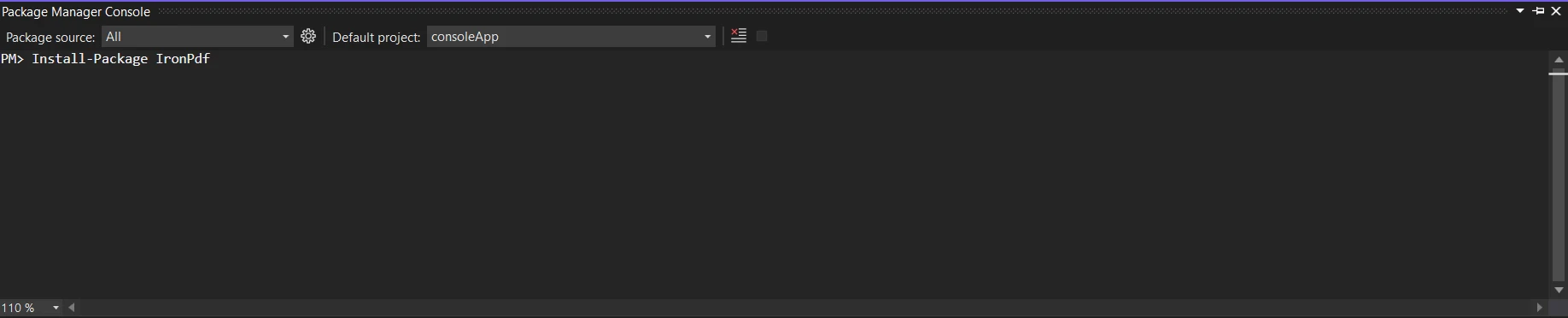
Another option is to look for the package "IronPDF" using the NuGet Package Manager. Of all the NuGet packages related to IronPDF, we may select and download the required package from this list.
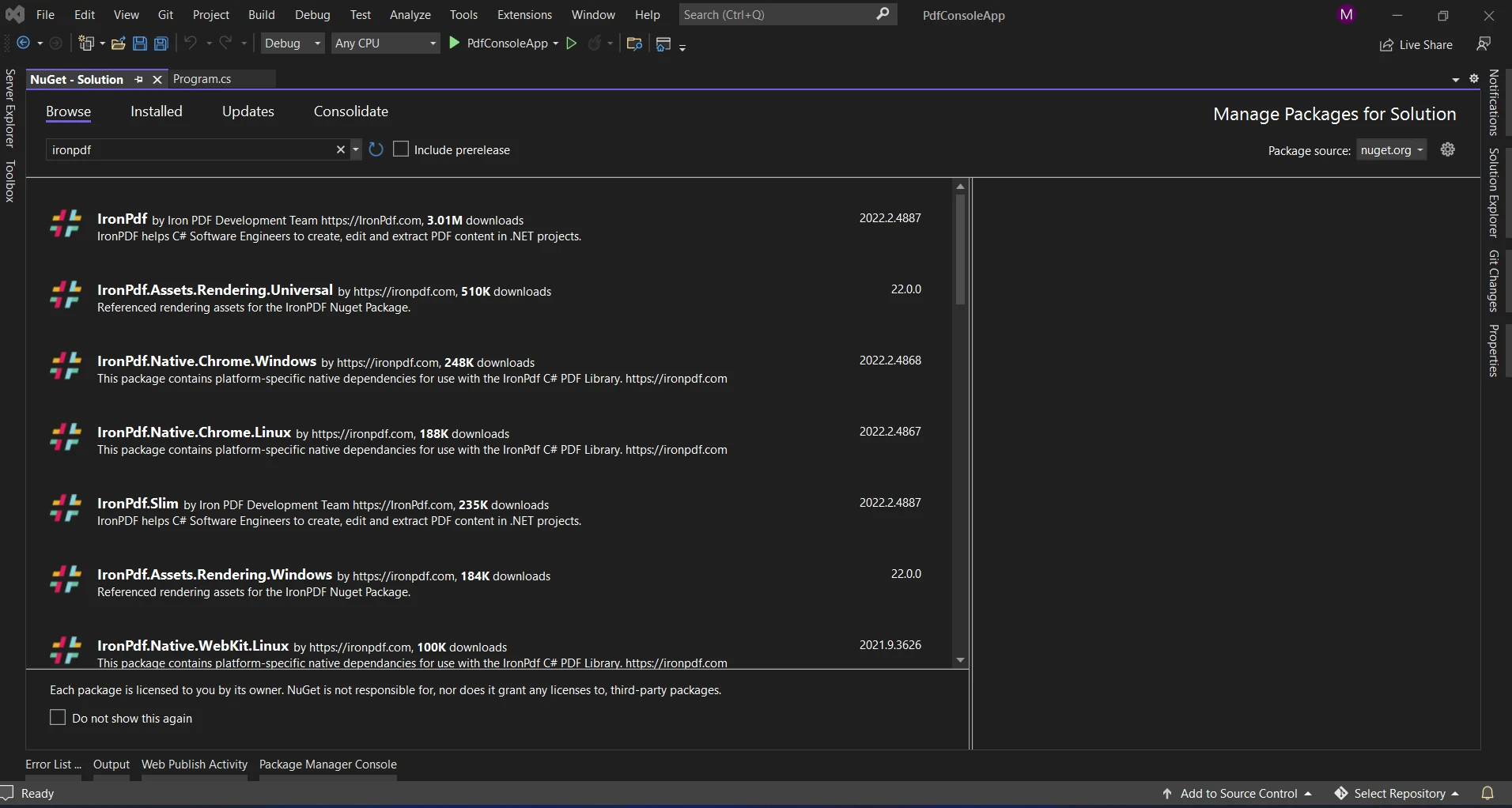
How to Create Documents In Visual Studio Using IronPDF
You may use IronPDF in your C# code as soon as it's installed. At the beginning of your C# code, import the IronPDF namespace.
using IronPdf;
var renderer = new HtmlToPdf();
var pdf = renderer.RenderHtmlAsPdf("<h1>Hello, IronPDF!</h1>");
pdf.SaveAs("output.pdf");using IronPdf;
var renderer = new HtmlToPdf();
var pdf = renderer.RenderHtmlAsPdf("<h1>Hello, IronPDF!</h1>");
pdf.SaveAs("output.pdf");Imports IronPdf
Private renderer = New HtmlToPdf()
Private pdf = renderer.RenderHtmlAsPdf("<h1>Hello, IronPDF!</h1>")
pdf.SaveAs("output.pdf")Once an instance of the HtmlToPdf class has been created, you may initialize IronPDF in your code. The process of turning HTML material into PDF documents is made easier using IronPDF. With RenderHtmlAsPdf, you may define what HTML text you wish to convert. This will produce a PDF file with the given HTML information in it.
After the PDF is created, you may show it to the viewer or save it to a disc. IronPDF offers ways to download or read PDFs right away by either streaming them into the browser or saving them to a file.
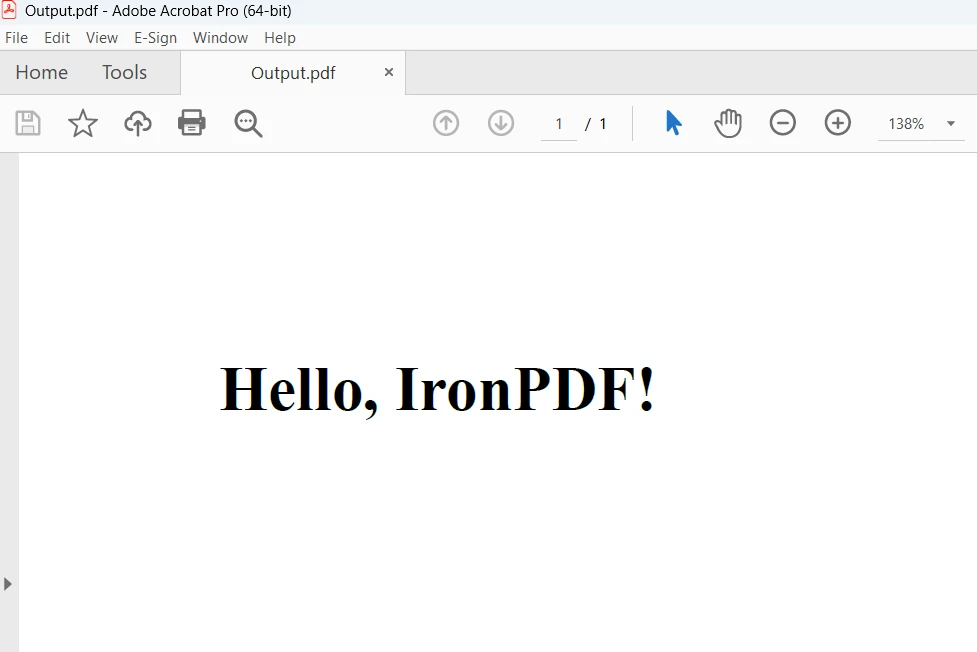
The output produced by the code above is displayed on the screen above. To learn more about the code refer here.
Conclusion
Integrating IronPDF into your Visual Studio projects empowers you to generate PDF documents seamlessly with C# code. By following these steps and leveraging IronPDF's capabilities, you can enhance your application's functionality and deliver a high-quality PDF output to meet your users' needs. With IronPDF and Visual Studio, PDF generation becomes a breeze, enabling you to focus on building great software without the hassle of complex PDF generation logic.
A permanent license, upgrade options, and a year of software maintenance are all included in IronPDF's $749 Lite edition. During the watermarked trial period, users have the chance to assess the product in practical settings. Please visit the license page to find out more about IronPDF's price, licensing, and free trial. Go to this website to learn more about Iron Software.











