Published April 4, 2024
C# Log (How It Works For Developers)
Logging is an integral part of software development, providing developers with valuable insights into application behavior and aiding in debugging, monitoring, and troubleshooting. In the realm of C# and SQL Server, effective structured logging API mechanisms are crucial for ensuring application robustness and reliability. This comprehensive guide will explore the importance of logging providers, various logging frameworks available in C#, best practices for logging framework implementation, and advanced techniques to help you master logging in your C# Log applications. We will also discuss how to create PDF log message reports using IronPDF.
1. Why Logging Matters
Before delving into technical details, let's understand why logging is indispensable in software development:
- Debugging: Logging assists developers in identifying and diagnosing issues throughout the development lifecycle. Detailed log file messages provide valuable information about the flow of execution, variable values, and potential errors, facilitating efficient debugging.
- Monitoring: In production environments, logging serves as a monitoring tool, allowing operations teams to track application behavior, detect anomalies, and troubleshoot issues proactively. Monitoring logs aid in identifying performance bottlenecks, security breaches, and critical events.
- Auditing and Compliance: Logging is often a regulatory requirement in various industries, such as finance and healthcare. Comprehensive logs with a bare minimum log level ensure accountability, facilitate audits, and demonstrate compliance with data protection regulations.
- Performance Optimization: Analysis of logs enables developers to identify areas for performance optimization, such as inefficient database queries or slow external service calls. Optimizing these aspects enhances application performance and scalability.
2. Logging Frameworks in C#
C# offers several logging frameworks, each with its features and capabilities. Let's explore some popular logging providers along with code examples:
2.1. NLog
NLog is a high-performance logging library with extensive configuration file options. Here's a simple example of using NLog in a C# application for writing log messages:
// Install-Package NLog
using NLog;
public class Program
{
private static readonly Logger logger = LogManager.GetCurrentClassLogger();
static void Main(string[] args)
{
logger.Info("Info message");
logger.Warn("Warning message");
logger.Error("Error message");
logger.Fatal("Fatal error message");
}
}// Install-Package NLog
using NLog;
public class Program
{
private static readonly Logger logger = LogManager.GetCurrentClassLogger();
static void Main(string[] args)
{
logger.Info("Info message");
logger.Warn("Warning message");
logger.Error("Error message");
logger.Fatal("Fatal error message");
}
}' Install-Package NLog
Imports NLog
Public Class Program
Private Shared ReadOnly logger As Logger = LogManager.GetCurrentClassLogger()
Shared Sub Main(ByVal args() As String)
logger.Info("Info message")
logger.Warn("Warning message")
logger.Error("Error message")
logger.Fatal("Fatal error message")
End Sub
End Class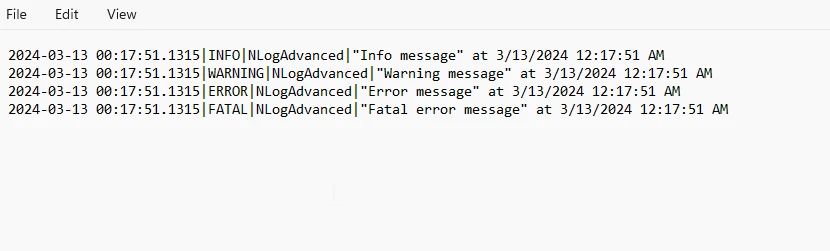
2.2. Serilog
Serilog focuses on structured logging API and seamless integration with modern logging backends. Here's how you can use Serilog in a C# application:
// Install-Package Serilog
// Install-Package Serilog.Sinks.Console
using Serilog;
public class Program
{
static void Main(string[] args)
{
// configuration file
Log.Logger = new LoggerConfiguration()
.WriteTo.Console()
.CreateLogger();
// log debug message
Log.Debug("Debug message");
Log.Information("Info message");
Log.Warning("Warning message");
Log.Error("Error message");
Log.Fatal("Fatal error message");
}
}// Install-Package Serilog
// Install-Package Serilog.Sinks.Console
using Serilog;
public class Program
{
static void Main(string[] args)
{
// configuration file
Log.Logger = new LoggerConfiguration()
.WriteTo.Console()
.CreateLogger();
// log debug message
Log.Debug("Debug message");
Log.Information("Info message");
Log.Warning("Warning message");
Log.Error("Error message");
Log.Fatal("Fatal error message");
}
}' Install-Package Serilog
' Install-Package Serilog.Sinks.Console
Imports Serilog
Public Class Program
Shared Sub Main(ByVal args() As String)
' configuration file
Log.Logger = (New LoggerConfiguration()).WriteTo.Console().CreateLogger()
' log debug message
Log.Debug("Debug message")
Log.Information("Info message")
Log.Warning("Warning message")
Log.Error("Error message")
Log.Fatal("Fatal error message")
End Sub
End Class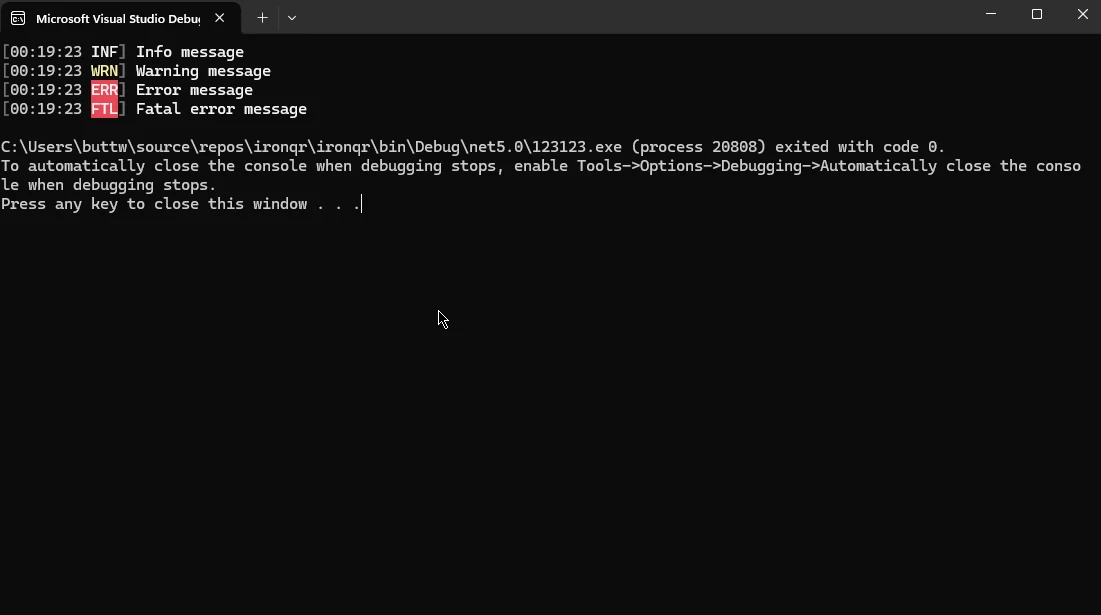
2.3. Microsoft.Extensions.Logging
Microsoft.Extensions.Logging is a lightweight logging abstraction included in the .NET Core ecosystem. Here's a basic example of using it:
// Install-Package Microsoft.Extensions.Logging
using Microsoft.Extensions.Logging;
public class Program
{
static void Main(string[] args)
{
ILoggerFactory loggerFactory = LoggerFactory.Create(builder =>
{
builder.AddConsole(); // Add console logger
});
ILogger logger = loggerFactory.CreateLogger<Program>();
logger.LogDebug("Debug message");
logger.LogInformation("Info message");
logger.LogWarning("Warning message");
logger.LogError("Error message");
logger.LogCritical("Critical error message");
}
}// Install-Package Microsoft.Extensions.Logging
using Microsoft.Extensions.Logging;
public class Program
{
static void Main(string[] args)
{
ILoggerFactory loggerFactory = LoggerFactory.Create(builder =>
{
builder.AddConsole(); // Add console logger
});
ILogger logger = loggerFactory.CreateLogger<Program>();
logger.LogDebug("Debug message");
logger.LogInformation("Info message");
logger.LogWarning("Warning message");
logger.LogError("Error message");
logger.LogCritical("Critical error message");
}
}' Install-Package Microsoft.Extensions.Logging
Imports Microsoft.Extensions.Logging
Public Class Program
Shared Sub Main(ByVal args() As String)
Dim loggerFactory As ILoggerFactory = LoggerFactory.Create(Sub(builder)
builder.AddConsole() ' Add console logger
End Sub)
Dim logger As ILogger = loggerFactory.CreateLogger(Of Program)()
logger.LogDebug("Debug message")
logger.LogInformation("Info message")
logger.LogWarning("Warning message")
logger.LogError("Error message")
logger.LogCritical("Critical error message")
End Sub
End Class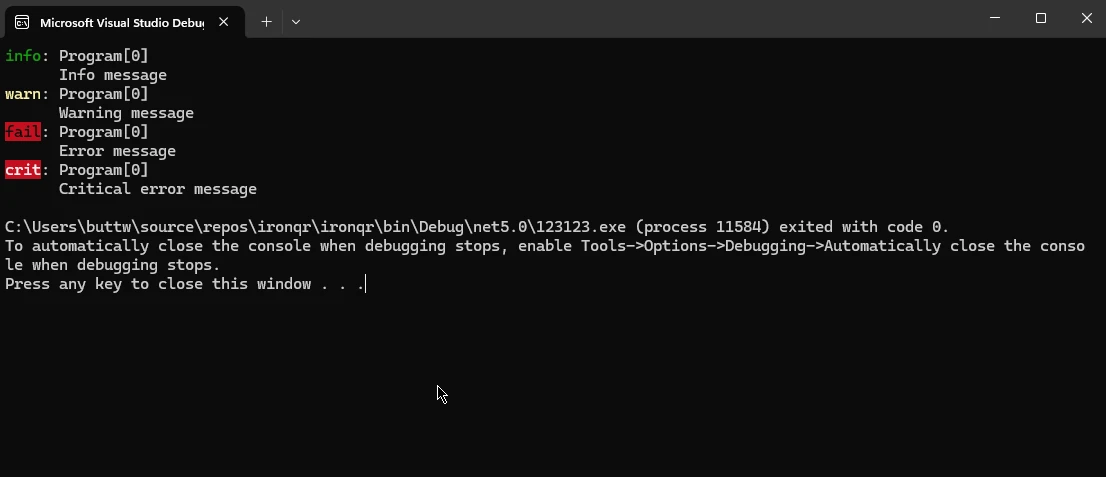
3. Best Practices for Logging in C#
To ensure effective logging in your C# applications, consider the following best practices:
- Use Descriptive Log Messages: Write log messages that provide meaningful context about the events being logged. Include relevant information such as timestamps, error codes, user IDs, and operation details to aid in troubleshooting.
- Choose Appropriate Log Levels: Use different log levels (e.g., DEBUG, INFO, WARN, ERROR, FATAL) based on the severity of the logged events. Reserve lower log levels (e.g., DEBUG) for verbose debugging information and higher levels (e.g., ERROR, FATAL) for critical errors that require immediate attention.
- Implement Log Rotation: Prevent log files from growing indefinitely by implementing log rotation mechanisms. Configure maximum file sizes or time-based rotation to archive older logs and maintain manageable log sizes.
- Secure Sensitive Information: Avoid logging sensitive information such as passwords, API keys, and personally identifiable information (PII). Implement proper redaction or obfuscation techniques to protect sensitive data in logs.
- Centralize Log Management: Consider using centralized logging solutions like Elasticsearch, Splunk, or Azure Application Insights to aggregate and analyze logs from multiple sources. Centralized logging facilitates log search, analysis, and visualization, enhancing troubleshooting capabilities.
- Enable Structured Logging: Embrace structured logging formats like JSON or key-value pairs to represent log events in a machine-readable format. Structured logs enable easier parsing, filtering, and analysis compared to plain text logs.
- Monitor Log Health: Monitor the health and availability of logging infrastructure to ensure uninterrupted log collection and analysis. Implement alerts for critical logging issues such as disk space exhaustion, network connectivity issues, or service downtime.
4 Advanced Logging Techniques
Beyond the basics, several advanced logging techniques can further enhance your logging capabilities in C#:
- Contextual Logging: Enrich log events with contextual information such as HTTP request headers, session IDs, or correlation IDs to trace the flow of execution across distributed systems.
- Asynchronous Logging: Improve application performance by offloading logging operations to background threads or asynchronous tasks. Asynchronous logging prevents blocking the main execution thread and minimizes the impact on application responsiveness.
- Exception Logging and Handling: Implement structured exception logging to capture detailed information about exceptions, including stack traces, inner exceptions, and exception context. Handle exceptions gracefully and log them at appropriate log levels to aid in troubleshooting and error recovery.
- Performance Logging: Instrument critical code paths with performance logging to measure and analyze application performance metrics such as response times, throughput, and resource utilization. Performance logs help identify performance bottlenecks and optimize application efficiency.
- Log Correlation and Aggregation: Correlate related log events across distributed components or microservices by including unique identifiers or trace IDs in log messages. Aggregate correlated logs for a holistic view of distributed system behavior and troubleshooting.
5. IronPDF(Best PDF Library to create Log Reports)
IronPDF is a comprehensive C# library that empowers developers to create, edit, and manipulate PDF documents seamlessly within their .NET applications. Whether you need to generate PDF reports, convert HTML to PDF, or extract text from PDF files, IronPDF provides a rich set of features to meet your requirements. With its intuitive API and robust functionality, IronPDF simplifies PDF generation and manipulation tasks, enabling developers to enhance their applications with high-quality PDF document capabilities.
5.1. Creating Log Reports using IronPDF
Generating PDF reports from log data is a common requirement in many applications, providing stakeholders with valuable insights into application behavior and performance. In this example, we'll demonstrate how to create a log report using IronPDF, including log entries and relevant metadata.
Step 1: Install IronPDF Package
First, ensure that you have the IronPDF package installed in your project. You can install it via NuGet Package Manager or NuGet Package Console:
Install-Package IronPdf
Step 2: Create Log Data
For demonstration purposes, let's create some sample log data in our application. You can use your preferred logging framework or simply log entry manually:
using System;
using System.Collections.Generic;
public class LogEntry
{
public DateTime Timestamp { get; set; }
public string Message { get; set; }
public LogLevel Level { get; set; }
}
public enum LogLevel
{
Info,
Warning,
Error
}
public class LogService
{
public List<LogEntry> GetLogEntries()
{
// Sample log entries
var logEntries = new List<LogEntry>
{
new LogEntry { Timestamp = DateTime.Now, Message = "Application started.", Level = LogLevel.Info },
new LogEntry { Timestamp = DateTime.Now, Message = "Warning: Disk space low.", Level = LogLevel.Warning },
new LogEntry { Timestamp = DateTime.Now, Message = "Error: Database connection failed.", Level = LogLevel.Error }
};
return logEntries;
}
}using System;
using System.Collections.Generic;
public class LogEntry
{
public DateTime Timestamp { get; set; }
public string Message { get; set; }
public LogLevel Level { get; set; }
}
public enum LogLevel
{
Info,
Warning,
Error
}
public class LogService
{
public List<LogEntry> GetLogEntries()
{
// Sample log entries
var logEntries = new List<LogEntry>
{
new LogEntry { Timestamp = DateTime.Now, Message = "Application started.", Level = LogLevel.Info },
new LogEntry { Timestamp = DateTime.Now, Message = "Warning: Disk space low.", Level = LogLevel.Warning },
new LogEntry { Timestamp = DateTime.Now, Message = "Error: Database connection failed.", Level = LogLevel.Error }
};
return logEntries;
}
}Imports System
Imports System.Collections.Generic
Public Class LogEntry
Public Property Timestamp() As DateTime
Public Property Message() As String
Public Property Level() As LogLevel
End Class
Public Enum LogLevel
Info
Warning
[Error]
End Enum
Public Class LogService
Public Function GetLogEntries() As List(Of LogEntry)
' Sample log entries
Dim logEntries = New List(Of LogEntry) From {
New LogEntry With {
.Timestamp = DateTime.Now,
.Message = "Application started.",
.Level = LogLevel.Info
},
New LogEntry With {
.Timestamp = DateTime.Now,
.Message = "Warning: Disk space low.",
.Level = LogLevel.Warning
},
New LogEntry With {
.Timestamp = DateTime.Now,
.Message = "Error: Database connection failed.",
.Level = LogLevel.Error
}
}
Return logEntries
End Function
End ClassStep 3: Generate PDF Report
Now, let's use IronPDF to generate a PDF report from the log data.
using IronPdf;
using System.IO;
public class PdfReportGenerator
{
public void GenerateLogReport(List<LogEntry> logEntries)
{
var renderer = new ChromePdfRenderer();
var htmlContent = "<h1>Log Report</h1><hr/><ul>";
foreach (var entry in logEntries)
{
htmlContent += $"<li><strong>{entry.Timestamp}</strong> - [{entry.Level}] {entry.Message}</li>";
}
htmlContent += "</ul>";
var pdf = renderer.RenderHtmlAsPdf(htmlContent);
// Save PDF to file
var outputPath = "LogReport.pdf";
pdf.SaveAs(outputPath);
}
}using IronPdf;
using System.IO;
public class PdfReportGenerator
{
public void GenerateLogReport(List<LogEntry> logEntries)
{
var renderer = new ChromePdfRenderer();
var htmlContent = "<h1>Log Report</h1><hr/><ul>";
foreach (var entry in logEntries)
{
htmlContent += $"<li><strong>{entry.Timestamp}</strong> - [{entry.Level}] {entry.Message}</li>";
}
htmlContent += "</ul>";
var pdf = renderer.RenderHtmlAsPdf(htmlContent);
// Save PDF to file
var outputPath = "LogReport.pdf";
pdf.SaveAs(outputPath);
}
}Imports IronPdf
Imports System.IO
Public Class PdfReportGenerator
Public Sub GenerateLogReport(ByVal logEntries As List(Of LogEntry))
Dim renderer = New ChromePdfRenderer()
Dim htmlContent = "<h1>Log Report</h1><hr/><ul>"
For Each entry In logEntries
htmlContent &= $"<li><strong>{entry.Timestamp}</strong> - [{entry.Level}] {entry.Message}</li>"
Next entry
htmlContent &= "</ul>"
Dim pdf = renderer.RenderHtmlAsPdf(htmlContent)
' Save PDF to file
Dim outputPath = "LogReport.pdf"
pdf.SaveAs(outputPath)
End Sub
End ClassStep 4: Generate and View Log Report
Finally, let's create an instance of LogService to fetch log data and generate the PDF report.
class Program
{
static void Main(string[] args)
{
var logService = new LogService();
var logEntries = logService.GetLogEntries();
var pdfGenerator = new PdfReportGenerator();
pdfGenerator.GenerateLogReport(logEntries);
}
}class Program
{
static void Main(string[] args)
{
var logService = new LogService();
var logEntries = logService.GetLogEntries();
var pdfGenerator = new PdfReportGenerator();
pdfGenerator.GenerateLogReport(logEntries);
}
}Friend Class Program
Shared Sub Main(ByVal args() As String)
Dim logService As New LogService()
Dim logEntries = logService.GetLogEntries()
Dim pdfGenerator = New PdfReportGenerator()
pdfGenerator.GenerateLogReport(logEntries)
End Sub
End ClassThis code fetches sample log data using LogService, generates an HTML representation of the log report, converts it to a PDF using IronPDF's ChromePdfRenderer renderer, saves the PDF to a file, and opens it for viewing.
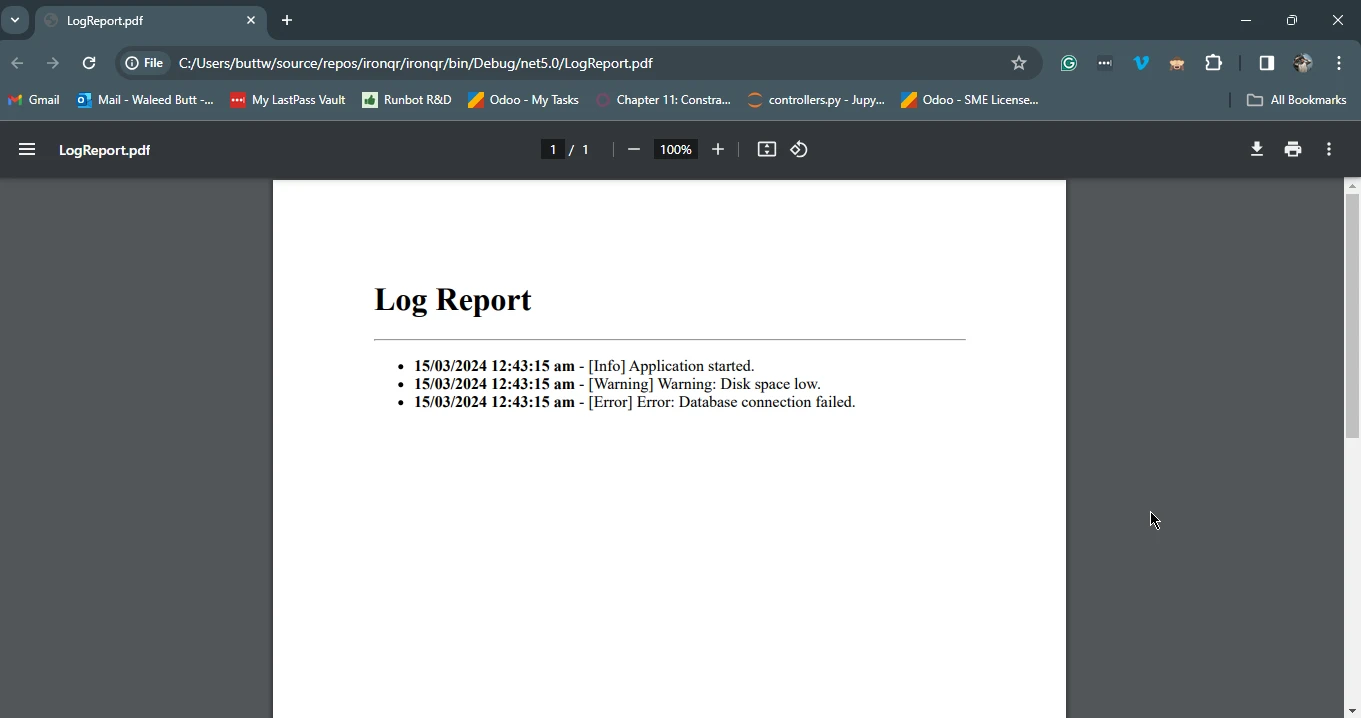
6. Conclusion
Logging is a critical component of modern software development, offering developers invaluable insights into application behavior and performance. Whether it's debugging code during development or monitoring application health in production environments, logging provides essential visibility into system operations. With a plethora of logging frameworks available in C#, developers have the flexibility to choose the most suitable tool for their needs, whether it's NLog for its performance, Serilog for structured logging capabilities, or Microsoft.Extensions.Logging for its lightweight abstraction.
IronPDF stands out as a powerful tool for generating PDF log reports seamlessly within C# applications. Its intuitive API simplifies the process of transforming log data into visually appealing and actionable PDF documents. By integrating IronPDF into their applications, developers can enhance their logging capabilities and provide stakeholders with comprehensive insights into application behavior. From creating detailed audit logs to generating performance reports, IronPDF empowers developers to leverage the full potential of PDF document generation in their C# applications, further enriching the development and maintenance experience.
To learn more about IronPDF and its features visit the official documentation page and it can be converted to production at just $749.











