Published February 19, 2024
C# Orderby (How It Works For Developers)
Sorting is a fundamental operation in any programming language, and the C# OrderBy method is a powerful tool for arranging elements within collections. Whether working with arrays, lists, or other enumerable structures, understanding how to leverage OrderBy can greatly enhance the readability and functionality of your code.
Later in this article, we will introduce IronPDF and how we can use the LINQ OrderBy method and IronPDF to generate formatted and sorted PDFs.
What is the LINQ OrderBy Method?
The OrderBy method is part of the LINQ (Language-Integrated Query) library in C# and is specifically designed to sort elements in ascending order, as it is the default way to sort data, there is no need for an ascending keyword.
How to use the LINQ Orderby Method
Sorting Data in Ascending Order
In C#, there are two ways to apply this method. Through method syntax or query syntax. We will use the method syntax as it is straightforward:
var sortedCollection = collection.OrderBy(item => item.OrderByProperty);var sortedCollection = collection.OrderBy(item => item.OrderByProperty);Dim sortedCollection = collection.OrderBy(Function(item) item.OrderByProperty)Here, the collection is the IEnumerable source collection you want to sort, and OrderByProperty is the property or expression by which you want to order the elements. The lambda expression extension method within OrderBy specifies the sorting criterion.
Sorting Data in Descending Order
To sort in descending order, you can use the OrderByDescending method using the method-based syntax:
var sortedCollectionDesc = collection.OrderByDescending(item => item.OrderByProperty);var sortedCollectionDesc = collection.OrderByDescending(item => item.OrderByProperty);Dim sortedCollectionDesc = collection.OrderByDescending(Function(item) item.OrderByProperty)Sorting Data by Multiple Criteria
In real-world scenarios, you often need to sort a collection based on multiple criteria. OrderBy allows for this by chaining multiple ThenBy or ThenByDescending calls:
var multiSortedCollection = collection
.OrderBy(item => item.OrderByProperty1)
.ThenByDescending(item => item.OrderByProperty2);var multiSortedCollection = collection
.OrderBy(item => item.OrderByProperty1)
.ThenByDescending(item => item.OrderByProperty2);Dim multiSortedCollection = collection.OrderBy(Function(item) item.OrderByProperty1).ThenByDescending(Function(item) item.OrderByProperty2)In this example, the collection is first sorted by OrderByProperty1 in ascending order and then, for elements with the same OrderByProperty1 value, it's sorted by OrderByProperty2 in descending order.
Custom Comparers
For more complex sorting requirements, you can use custom comparers. The OrderBy method allows you to pass an IComparer<T> implementation, as shown in the following example:
var customSortedCollection = collection.OrderBy(item => item.Property, new CustomComparer());var customSortedCollection = collection.OrderBy(item => item.Property, new CustomComparer());Dim customSortedCollection = collection.OrderBy(Function(item) item.Property, New CustomComparer())Here, CustomComparer is a class implementing the IComparer<T> interface, providing custom logic for comparing elements.
Practical Example: Sorting Objects
Sorting a List of Integer
using System;
using System.Linq;
using System.Collections.Generic;
class Program
{
static void Main()
{
List<int> numbers = new List<int> { 5, 2, 8, 1, 7 };
var sortedNumbers = numbers.OrderBy(num => num);
Console.WriteLine("Sorted Numbers:");
foreach (var number in sortedNumbers)
{
Console.WriteLine(number);
}
}
}using System;
using System.Linq;
using System.Collections.Generic;
class Program
{
static void Main()
{
List<int> numbers = new List<int> { 5, 2, 8, 1, 7 };
var sortedNumbers = numbers.OrderBy(num => num);
Console.WriteLine("Sorted Numbers:");
foreach (var number in sortedNumbers)
{
Console.WriteLine(number);
}
}
}Imports System
Imports System.Linq
Imports System.Collections.Generic
Friend Class Program
Shared Sub Main()
Dim numbers As New List(Of Integer) From {5, 2, 8, 1, 7}
Dim sortedNumbers = numbers.OrderBy(Function(num) num)
Console.WriteLine("Sorted Numbers:")
For Each number In sortedNumbers
Console.WriteLine(number)
Next number
End Sub
End ClassIn this example, a list of integers is sorted in ascending order using OrderBy.
Sorting a List of Strings
using System;
using System.Linq;
using System.Collections.Generic;
class Program
{
static void Main()
{
List<string> names = new List<string> { "Alice", "Charlie", "Bob", "David" };
var sortedNames = names.OrderBy(name => name);
Console.WriteLine("Sorted Names:");
foreach (var name in sortedNames)
{
Console.WriteLine(name);
}
}
}using System;
using System.Linq;
using System.Collections.Generic;
class Program
{
static void Main()
{
List<string> names = new List<string> { "Alice", "Charlie", "Bob", "David" };
var sortedNames = names.OrderBy(name => name);
Console.WriteLine("Sorted Names:");
foreach (var name in sortedNames)
{
Console.WriteLine(name);
}
}
}Imports System
Imports System.Linq
Imports System.Collections.Generic
Friend Class Program
Shared Sub Main()
Dim names As New List(Of String) From {"Alice", "Charlie", "Bob", "David"}
Dim sortedNames = names.OrderBy(Function(name) name)
Console.WriteLine("Sorted Names:")
For Each name In sortedNames
Console.WriteLine(name)
Next name
End Sub
End ClassThis example demonstrates sorting a list of strings in ascending order alphabetically.
Sorting a List of Custom Objects
using System;
using System.Linq;
using System.Collections.Generic;
class Person
{
public string FirstName { get; set; }
public string LastName { get; set; }
public int Age { get; set; }
}
class Program
{
static void Main()
{
List<Person> people = new List<Person>
{
new Person { FirstName = "John", LastName = "Doe", Age = 30 },
new Person { FirstName = "Alice", LastName = "Smith", Age = 25 },
new Person { FirstName = "Bob", LastName = "Johnson", Age = 35 }
};
var sortedPeople = people.OrderBy(person => person.Age);
Console.WriteLine("Sorted People by Age:");
foreach (var person in sortedPeople)
{
Console.WriteLine($"{person.FirstName} {person.LastName}, Age: {person.Age}");
}
}
}using System;
using System.Linq;
using System.Collections.Generic;
class Person
{
public string FirstName { get; set; }
public string LastName { get; set; }
public int Age { get; set; }
}
class Program
{
static void Main()
{
List<Person> people = new List<Person>
{
new Person { FirstName = "John", LastName = "Doe", Age = 30 },
new Person { FirstName = "Alice", LastName = "Smith", Age = 25 },
new Person { FirstName = "Bob", LastName = "Johnson", Age = 35 }
};
var sortedPeople = people.OrderBy(person => person.Age);
Console.WriteLine("Sorted People by Age:");
foreach (var person in sortedPeople)
{
Console.WriteLine($"{person.FirstName} {person.LastName}, Age: {person.Age}");
}
}
}Imports System
Imports System.Linq
Imports System.Collections.Generic
Friend Class Person
Public Property FirstName() As String
Public Property LastName() As String
Public Property Age() As Integer
End Class
Friend Class Program
Shared Sub Main()
Dim people As New List(Of Person) From {
New Person With {
.FirstName = "John",
.LastName = "Doe",
.Age = 30
},
New Person With {
.FirstName = "Alice",
.LastName = "Smith",
.Age = 25
},
New Person With {
.FirstName = "Bob",
.LastName = "Johnson",
.Age = 35
}
}
Dim sortedPeople = people.OrderBy(Function(person) person.Age)
Console.WriteLine("Sorted People by Age:")
For Each person In sortedPeople
Console.WriteLine($"{person.FirstName} {person.LastName}, Age: {person.Age}")
Next person
End Sub
End ClassIn this example, a list of custom Person objects is sorted based on the age property in ascending order.
The following output is visible in the console
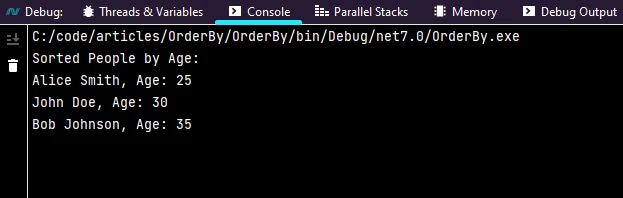
Handling String Comparisons
When dealing with string properties, you might want to ensure case-insensitive sorting:
var sortedPeopleByName = people.OrderBy(person => person.LastName, StringComparer.OrdinalIgnoreCase);var sortedPeopleByName = people.OrderBy(person => person.LastName, StringComparer.OrdinalIgnoreCase);Dim sortedPeopleByName = people.OrderBy(Function(person) person.LastName, StringComparer.OrdinalIgnoreCase)This example uses the StringComparer.OrdinalIgnoreCase to perform a case-insensitive sort based on the LastName property.
Performance Considerations
While LINQ provides a concise way to sort collections, it's essential to consider performance implications, especially for large datasets. For performance-critical scenarios, you might explore alternatives like sorting in-place using the List<T>.Sort method.
Introducing IronPDF
IronPDF is a C# PDF library from Iron Software that helps to read and generate PDF docs. It can convert easily formatted documents with style information to PDF. IronPDF can easily generate PDFs from HTML strings, or it can download the HTML from the URL and then generate PDFs.
Installation
IronPDF can be installed using the NuGet package manager console or using the Visual Studio package manager.
dotnet add package IronPdfdotnet add package IronPdf'INSTANT VB TODO TASK: The following line uses invalid syntax:
'dotnet add package IronPdfYou can also install IronPDF using NuGet Package Manager by searching "ironpdf" in the search bar of NuGet Package Manager.

Generating a PDF using IronPDF
Below is the code to generate a PDF report using an HTML string and IronPDF generator
// See https://aka.ms/new-console-template for more information
class Person
{
public string FirstName { get; set; }
public string LastName { get; set; }
public int Age { get; set; }
}
class Program
{
static void Main()
{
List<Person> people = new List<Person>
{
new Person { FirstName = "John", LastName = "Doe", Age = 30 },
new Person { FirstName = "Alice", LastName = "Smith", Age = 25 },
new Person { FirstName = "Bob", LastName = "Johnson", Age = 35 }
};
var sortedPeople = people.OrderBy(person => person.Age);
string name = "Sam";
var count = people.Count;
string content = $@"<!DOCTYPE html>
<html>
<body>
<h1>Hello, {name}!</h1>
<p>You have {count} people sorted by Age.</p>
" +
string.Join("\n", sortedPeople.Select(person => $"{person.FirstName} {person.LastName}, Age: {person.Age}"))
+ @"
</body>
</html>";
// Create a new PDF document
var pdfDocument = new ChromePdfRenderer();
pdfDocument.RenderHtmlAsPdf(content).SaveAs("personByAge.pdf");
}
}// See https://aka.ms/new-console-template for more information
class Person
{
public string FirstName { get; set; }
public string LastName { get; set; }
public int Age { get; set; }
}
class Program
{
static void Main()
{
List<Person> people = new List<Person>
{
new Person { FirstName = "John", LastName = "Doe", Age = 30 },
new Person { FirstName = "Alice", LastName = "Smith", Age = 25 },
new Person { FirstName = "Bob", LastName = "Johnson", Age = 35 }
};
var sortedPeople = people.OrderBy(person => person.Age);
string name = "Sam";
var count = people.Count;
string content = $@"<!DOCTYPE html>
<html>
<body>
<h1>Hello, {name}!</h1>
<p>You have {count} people sorted by Age.</p>
" +
string.Join("\n", sortedPeople.Select(person => $"{person.FirstName} {person.LastName}, Age: {person.Age}"))
+ @"
</body>
</html>";
// Create a new PDF document
var pdfDocument = new ChromePdfRenderer();
pdfDocument.RenderHtmlAsPdf(content).SaveAs("personByAge.pdf");
}
}Imports Microsoft.VisualBasic
' See https://aka.ms/new-console-template for more information
Friend Class Person
Public Property FirstName() As String
Public Property LastName() As String
Public Property Age() As Integer
End Class
Friend Class Program
Shared Sub Main()
Dim people As New List(Of Person) From {
New Person With {
.FirstName = "John",
.LastName = "Doe",
.Age = 30
},
New Person With {
.FirstName = "Alice",
.LastName = "Smith",
.Age = 25
},
New Person With {
.FirstName = "Bob",
.LastName = "Johnson",
.Age = 35
}
}
Dim sortedPeople = people.OrderBy(Function(person) person.Age)
Dim name As String = "Sam"
Dim count = people.Count
Dim content As String = $"<!DOCTYPE html>
<html>
<body>
<h1>Hello, {name}!</h1>
<p>You have {count} people sorted by Age.</p>
" & String.Join(vbLf, sortedPeople.Select(Function(person) $"{person.FirstName} {person.LastName}, Age: {person.Age}")) & "
</body>
</html>"
' Create a new PDF document
Dim pdfDocument = New ChromePdfRenderer()
pdfDocument.RenderHtmlAsPdf(content).SaveAs("personByAge.pdf")
End Sub
End ClassHere we are first generating an HTML string from sortedPeople which is sorted in ascending order with all the formatting required for the reports. Then we use IronPDF to generate a PDF document. We use the RenderHtmlAsPdf method to convert HTML string to PDF document.
Output
The Following output is available in the PDF.
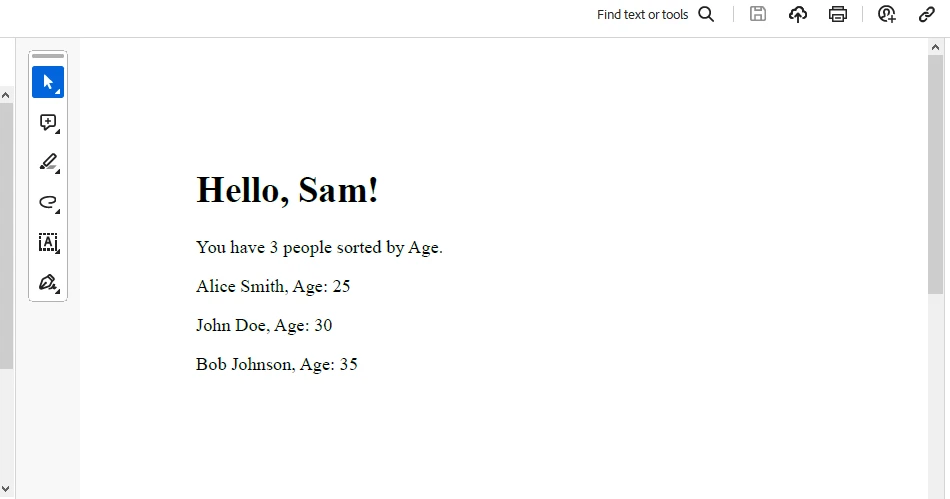
Licensing (Free Trial Available)
A trial key can be obtained from here. This key needs to be placed in appsettings.json.
"IronPdf.LicenseKey": "your license key""IronPdf.LicenseKey": "your license key"'INSTANT VB TODO TASK: The following line uses invalid syntax:
'"IronPdf.LicenseKey": "your license key"Provide your email to get a trial license.
Conclusion
The OrderBy method in C# is a versatile tool for sorting collections based on various criteria. Whether you're sorting in ascending or descending order, by single or multiple criteria, or using custom comparers, mastering OrderBy can significantly improve the clarity and efficiency of your code.
Together with IronPDF, it is a great combination to generate a beautifully formatted and sorted collection as a document.











