Published March 7, 2024
C# Random Int (How It Works For Developers)
Introduction
To create C# random int in computer programming, one must be able to accomplish a variety of tasks, from statistical simulations to game development. Software developers may include randomness in their programs by using the Random class in C#, which is a basic tool for creating random numbers.
A fundamental idea in programming is random integer generation, which enables programmers to model erratic events, provide dynamic content, and put algorithms with randomized inputs into practice. The ability to create multiple random numbers is useful in many computer tasks, such as creating random game levels, rearranging things in a list, or doing statistical analysis.
How to Use a C# Random Int Number
- Create a new C# project.
- Construct a Random Class instance.
- Use the Next() function to make an integer randomly.
- Give the random integers a range.
- Utilize the random integer in your program and repeat whenever required
What is C# Random Int
A simple and flexible way to generate random numbers in C# is to use the Random class. With the help of functions like Next() and Next(minValue, maxValue), programmers may gain a pseudo-random number generator in a range of convenient sizes. Furthermore, the Random class has capabilities that allow you to customize the seed value, which makes it possible to create repeatable random sequences for testing and debugging.
The functionality of the Random class in C#, including its application, safety precautions, and recommended procedures for producing random numbers, will be examined in this article. We'll explore scenarios, applications, and examples where it generates random integers, showing how developers may use randomization to improve their C# programs. By gaining a thorough grasp of C# random integer generation, developers may open up new options and introduce a degree of unpredictability into their programs, which will eventually improve user experiences and promote software development innovation.
Basic Random Integer Generation
The Next() function can be used without any parameters to create a random integer in the simplest way possible. The random number returned by this function is a non-negative random integer.
Random random = new Random();
int randomNumber = random.Next(); // Generates a random integerRandom random = new Random();
int randomNumber = random.Next(); // Generates a random integerDim random As New Random()
Dim randomNumber As Integer = random.Next() ' Generates a random integerWe can also generate a random floating point number with the help of the method NextDouble().
Random Number within a Range
Use the Next(minValue, maxValue) function to create a random number inside a specified range. A random number less than maxValue and more than or equal to minValue is the result of this procedure. Which will generate random integers between the values.
Random rnd = new Random();
int randomNumberInRange = random.Next(1, 101); // Generates random integer values between 1 and 100Random rnd = new Random();
int randomNumberInRange = random.Next(1, 101); // Generates random integer values between 1 and 100Dim rnd As New Random()
Dim randomNumberInRange As Integer = random.Next(1, 101) ' Generates random integer values between 1 and 100Random Integer less than a Maximum Value
Using the Next(maxValue) function will yield a random number that is smaller than the given maximum value if that is all you require. A random int value smaller than the given maxValue is returned by this procedure.
Random random = new Random();
int randomNumberLessThanMax = random.Next(100); // Generates a random number generator between 0 and 99Random random = new Random();
int randomNumberLessThanMax = random.Next(100); // Generates a random number generator between 0 and 99Dim random As New Random()
Dim randomNumberLessThanMax As Integer = random.Next(100) ' Generates a random number generator between 0 and 99Generating Random Bytes
By using the NextBytes(byte[] buffer) function, you may randomly insert bytes into a byte array. Creating random binary data is helpful.
Random random = new Random();
byte[] randomBytes = new byte[10];
random.NextBytes(randomBytes); // Fills the specified array with random byte valuesRandom random = new Random();
byte[] randomBytes = new byte[10];
random.NextBytes(randomBytes); // Fills the specified array with random byte valuesDim random As New Random()
Dim randomBytes(9) As Byte
random.NextBytes(randomBytes) ' Fills the specified array with random byte valuesCustom Seed Value
For a consistent run to generate a random number, you may initialize the same instance with a particular seed value. For repeatable outcomes, like those in testing situations, using the same seed is helpful.
Random random = new Random(12345); // Initialize with a seed value
int randomNumberWithSeed = random.Next();Random random = new Random(12345); // Initialize with a seed value
int randomNumberWithSeed = random.Next();Dim random As New Random(12345) ' Initialize with a seed value
Dim randomNumberWithSeed As Integer = random.Next()Thread-Safe Random Generation
Using a thread-safe method is crucial for generating random numbers in a multi-threaded environment. Using the ThreadLocal class to generate a unique Random instance for every thread is one popular technique.
ThreadLocal<Random> threadLocalRandom = new ThreadLocal<Random>(() => new Random());
int randomNumberThreadSafe = threadLocalRandom.Value.Next();ThreadLocal<Random> threadLocalRandom = new ThreadLocal<Random>(() => new Random());
int randomNumberThreadSafe = threadLocalRandom.Value.Next();Dim threadLocalRandom As New ThreadLocal(Of Random)(Function() New Random())
Dim randomNumberThreadSafe As Integer = threadLocalRandom.Value.Next()Advanced Random Techniques
In more complex situations, including producing random numbers with certain distributions (like the Gaussian distribution), you might have to use third-party libraries or create your own proprietary methods.
// Example of generating random numbers with a Gaussian distribution using a third-party library like MathNet.Numerics
double randomNumberWithGaussianDistribution = MathNet.Numerics.Distributions.Normal.Sample(random, mean, standardDeviation);// Example of generating random numbers with a Gaussian distribution using a third-party library like MathNet.Numerics
double randomNumberWithGaussianDistribution = MathNet.Numerics.Distributions.Normal.Sample(random, mean, standardDeviation);' Example of generating random numbers with a Gaussian distribution using a third-party library like MathNet.Numerics
Dim randomNumberWithGaussianDistribution As Double = MathNet.Numerics.Distributions.Normal.Sample(random, mean, standardDeviation)These are just a few examples of the various applications for the C# Random class that produce random numbers. You can select the approach that best meets your demands based on the circumstances and particular requirements you have.
What is IronPDF?
Creating, editing, and modifying PDF documents is only one of the many functions offered by the well-known C# library IronPDF. Although IronPDF's primary use case is PDF-related operations, it may also be used with C# for a variety of other uses, such as generating random integers. The purpose of this tutorial is to demonstrate how to create random numbers using IronPDF and C# and then insert them into a PDF document.
Features of IronPDF:
- Developers may create high-quality PDF documents from HTML material, such as web pages and HTML files, using IronPDF. With this functionality, PDF documents can be easily created from HTML information, which makes it perfect for document archiving, report generating, and online scraping.
- Developers can quickly convert image files, including JPEG, PNG, BMP, and GIF, into PDF documents with IronPDF. Searchable and editable PDF files may be created from image-based material, including scanned documents or photos, by using this functionality.
- IronPDF offers extensive functionality for manipulating and modifying PDF files, enabling developers to do programmatic operations such as splitting, rotating, and rearranging PDF pages. To already existing PDF documents, developers may also add digital signatures, text, photos, comments, and watermarks.
- Filling out form fields, retrieving form data, and creating PDF forms programmatically are just a few of the functions that IronPDF provides for working with PDF forms. With this feature, developers may gather user input, create dynamic PDF forms, and automate the process of filling out forms.
- IronPDF gives developers the ability to encrypt, password-protect, and digitally sign PDF documents. This feature makes sure that private data stays that way and is shielded from prying eyes and manipulation.
To learn more about the IronPDF features refer here.
Installation of IronPDF:
Install the IronPDF library first using the Package Manager Console or NuGet Package Manager:
Install-Package IronPdf
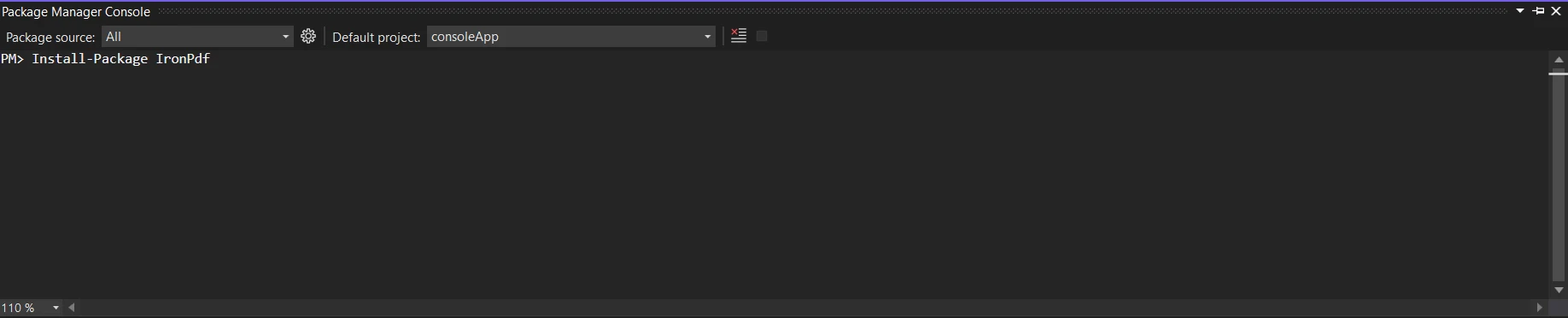
Using the NuGet Package Manager to search for the package "IronPDF" is another option for installation. We may choose and download the necessary package from this list of all the NuGet packages associated with IronPDF.
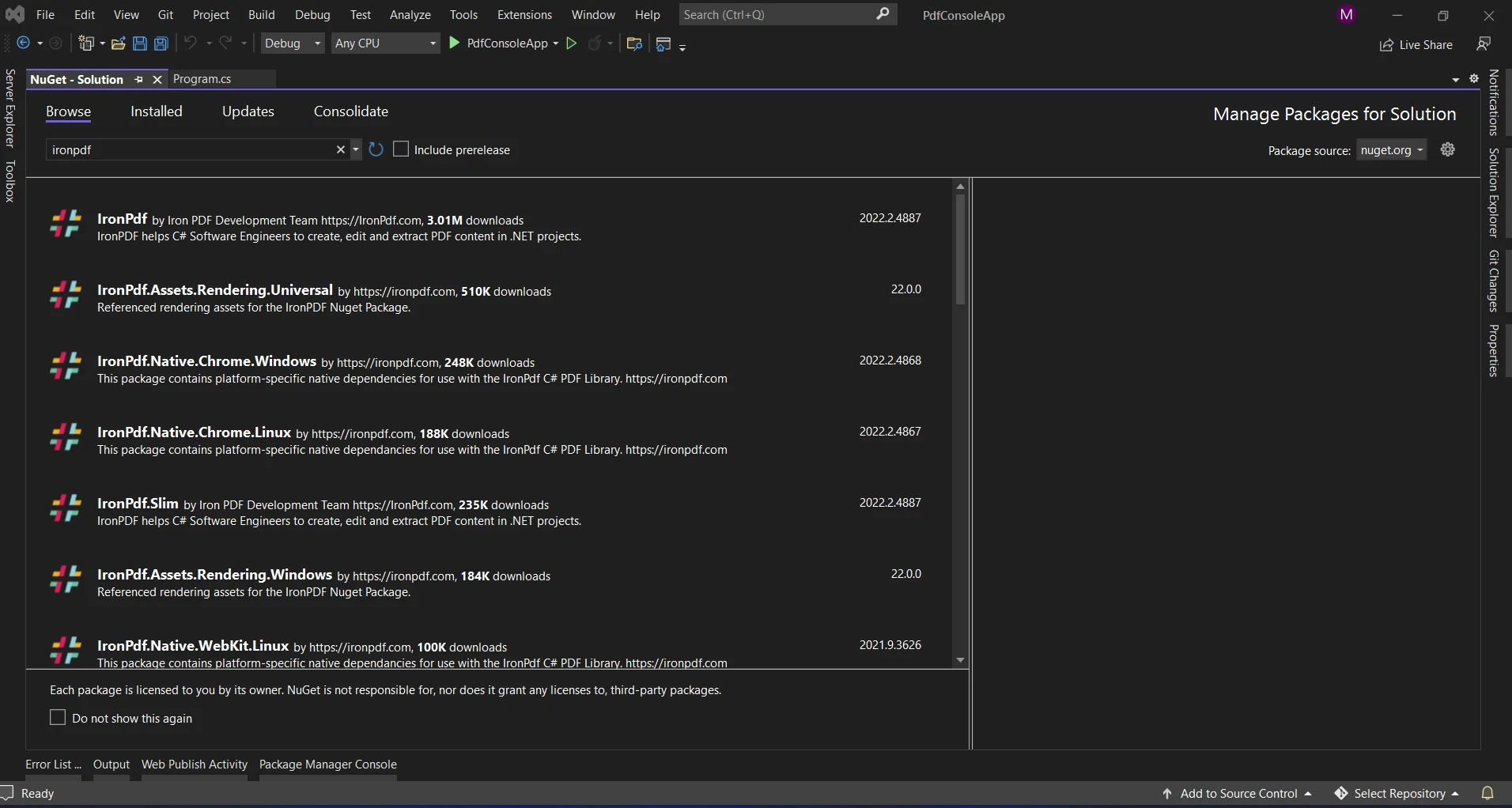
Random Int in IronPDF
You can initialize IronPDF in your C# code after it has been installed. Once the required namespaces have been imported, construct an instance of the IronPdf.HtmlToPdf class.
using IronPdf;
using System;
class Program
{
static void Main(string[] args)
{
Random random = new Random();
int randomNumber = random.Next(1, 101); // Generates a random number generator between 1 and 100
// Create HTML content with random integer
string htmlContent = $@"
<html>
<head><title>Random Integer PDF</title></head>
<body>
<h1>Random Integer: {randomNumber}</h1>
</body>
</html>";
var renderer = new HtmlToPdf();
var pdf = renderer.RenderHtmlAsPdf(htmlContent);
pdf.SaveAs("output.pdf");
}
}using IronPdf;
using System;
class Program
{
static void Main(string[] args)
{
Random random = new Random();
int randomNumber = random.Next(1, 101); // Generates a random number generator between 1 and 100
// Create HTML content with random integer
string htmlContent = $@"
<html>
<head><title>Random Integer PDF</title></head>
<body>
<h1>Random Integer: {randomNumber}</h1>
</body>
</html>";
var renderer = new HtmlToPdf();
var pdf = renderer.RenderHtmlAsPdf(htmlContent);
pdf.SaveAs("output.pdf");
}
}Imports IronPdf
Imports System
Friend Class Program
Shared Sub Main(ByVal args() As String)
Dim random As New Random()
Dim randomNumber As Integer = random.Next(1, 101) ' Generates a random number generator between 1 and 100
' Create HTML content with random integer
Dim htmlContent As String = $"
<html>
<head><title>Random Integer PDF</title></head>
<body>
<h1>Random Integer: {randomNumber}</h1>
</body>
</html>"
Dim renderer = New HtmlToPdf()
Dim pdf = renderer.RenderHtmlAsPdf(htmlContent)
pdf.SaveAs("output.pdf")
End Sub
End ClassRandom integer creation is not directly supported by IronPDF. On the other hand, we can use IronPDF to embed the generated random numbers we create inside our PDF document and use the built-in Random class in C#. After creating random numbers with the Random class, we can use IronPDF to add them to our PDF document. We may add the produced random integer to the PDF by using IronPDF's text drawing features.
We must save the material from the PDF document to a file or stream when it has been added. IronPDF offers ways to save the PDF file to different locations, including a memory stream or file path.
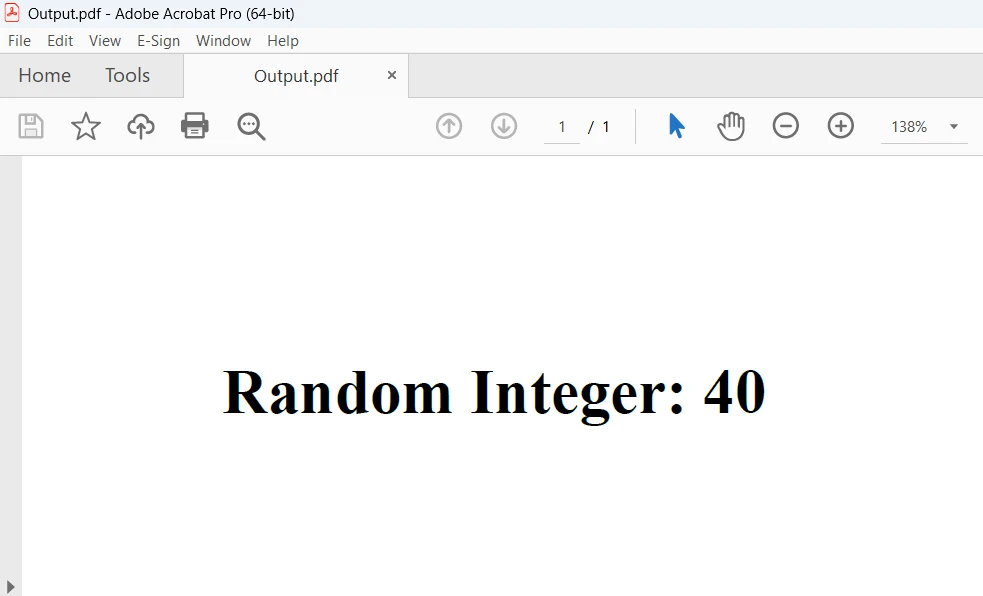
On the screen above is the result that the code above produced. Go here to find out more about the code.
Conclusion
In conclusion, a strong method for dynamically creating PDF documents with embedded random data is to use C# for random integer generation in conjunction with IronPDF's HtmlToPdf capability. Developers can easily integrate dynamic content into PDF documents by combining IronPDF's HTML to PDF conversion functionality with C#'s random integer generation capabilities. This opens up a world of possibilities for report generation, data visualization, and document automation.
IronPDF's $749 Lite edition includes a year of software maintenance, upgrade options, and a permanent license. Users can evaluate the product in real-world scenarios during the watermarked trial period. To learn more about IronPDF's cost, licensing, and a free trial, please visit the license page. To find out more about Iron Software, visit this page.











