Published April 4, 2024
IndexOf C# (How It Works For Developers)
Introduction to IndexOf
The IndexOf method in C# is a fundamental tool used in string manipulation and searching operations. It helps locate the character positions of a specific character or substring within another string. The effectiveness of IndexOf is seen in its capacity to provide the zero-based index of the first occurrence of a specified Unicode character or string, enhancing its utility for text data manipulation.
This method can search for individual characters, including unicode characters, or strings, offering flexibility for a variety of programming needs. In this article, we'll learn about the basics of the IndexOf method and theIronPDF library.
Basic Syntax and Usage
Syntax of IndexOf
The basic syntax of IndexOf in C# is quite straightforward. The method comes in several overloads, allowing for flexible search parameters, including the ability to specify a starting point for the search and the number of characters to inspect.
The simplest form is public int IndexOf(char value) which searches for a single character. There's also a public int IndexOf(string value) for searching a substring. Advanced versions allow specifying a start index or both a start index and a count, enhancing the method's versatility in searching operations.
Using IndexOf
To illustrate the use of IndexOf, consider a scenario where you need to find the position of a character or substring within a larger string. Here's a simple example:
public static void Main(string[] args)
{
string str = "Hello, world!";
int index = str.IndexOf('o');
Console.WriteLine("The index of 'o' is: " + index);
}public static void Main(string[] args)
{
string str = "Hello, world!";
int index = str.IndexOf('o');
Console.WriteLine("The index of 'o' is: " + index);
}Public Shared Sub Main(ByVal args() As String)
Dim str As String = "Hello, world!"
Dim index As Integer = str.IndexOf("o"c)
Console.WriteLine("The index of 'o' is: " & index)
End SubFollowing this example, the snippet locates the first occurrence of the character 'o', displaying the following output that indicates its position. The output will be:
The index of 'o' is: 4The index of 'o' is: 4'INSTANT VB TODO TASK: The following line uses invalid syntax:
'The index @of "o"c is: 4Note that the index is zero-based, meaning the first string character starts at index 0.
Advanced Searching
Specifying a Start Index
The string IndexOf method in C# is a core utility for string manipulation, adept at locating the specified character or substring within another str. This is particularly useful when you're interested in finding subsequent occurrences of a character or substring. For example:
string value = "Brown fox jumps over";
int startIndex = value.IndexOf('o') + 1;
int index = value.IndexOf('o', startIndex);
Console.WriteLine("The index of the second 'o' is: " + index);string value = "Brown fox jumps over";
int startIndex = value.IndexOf('o') + 1;
int index = value.IndexOf('o', startIndex);
Console.WriteLine("The index of the second 'o' is: " + index);Dim value As String = "Brown fox jumps over"
Dim startIndex As Integer = value.IndexOf("o"c) + 1
Dim index As Integer = value.IndexOf("o"c, startIndex)
Console.WriteLine("The index of the second 'o' is: " & index)First the code finds the first occurrence of 'o' and then searches for the next 'o' starting from just after the first found index.
When the code is run, the console output is:
The index of the second 'o' is 7The index of the second 'o' is 7'INSTANT VB TODO TASK: The following line uses invalid syntax:
'The index @of the second "o"c is 7Searching with Start Index and Count
A more detailed inquiry employs specifying both a start index and a count, as demonstrated in the following example, to streamline searches. This limits the search to a specific range within the string, optimizing performance and precision. Here's how it's done:
string sample = "Sample text for testing";
int startindex = 7;
int count = 10;
int result = sample.IndexOf("text", startindex, count);
Console.WriteLine("Index of 'text': " + result);string sample = "Sample text for testing";
int startindex = 7;
int count = 10;
int result = sample.IndexOf("text", startindex, count);
Console.WriteLine("Index of 'text': " + result);Dim sample As String = "Sample text for testing"
Dim startindex As Integer = 7
Dim count As Integer = 10
Dim result As Integer = sample.IndexOf("text", startindex, count)
Console.WriteLine("Index of 'text': " & result)This snippet searches for the Word "text" within a specified range, demonstrating the method's flexibility in narrowing the search area within large strings.
When this code is run, the console outputs:
Index of 'text' : 7Index of 'text' : 7'INSTANT VB TODO TASK: The following line uses invalid syntax:
'Index @of 'text' : 7IndexOf Performance Considerations
While IndexOf stands out as a potent instrument for string queries, grasping its impact on performance in data structures is essential. Under the hood, IndexOf performs a linear search, meaning it checks each character from the starting point until it finds a match or reaches the end of the search range.
For large strings or complex searches, especially those involving Unicode characters, this can impact performance. Thus, optimizing the start index and count parameters can significantly improve the efficiency of the IndexOf operation.
Handling Special Cases with IndexOf
When working with IndexOf, it's essential to handle special cases that may arise during string searching operations. These include searching for characters or substrings that do not exist within the target string, understanding the behavior of IndexOf with empty strings, and dealing with case sensitivity.
Searching for Non-Existent Elements
One common scenario is attempting to find a character or substring that isn't present in the string. In these instances, the method returns a result value of -1, indicating the search's outcome. This is an important condition to check for to avoid errors in your code. Here's how to handle this:
string phrase = "Searching for a missing character";
int index = phrase.IndexOf('x'); // 'x' does not exist in the string
if(index == -1)
{
Console.WriteLine("Character not found.");
}
else
{
Console.WriteLine("Character found at index: " + index);
}string phrase = "Searching for a missing character";
int index = phrase.IndexOf('x'); // 'x' does not exist in the string
if(index == -1)
{
Console.WriteLine("Character not found.");
}
else
{
Console.WriteLine("Character found at index: " + index);
}Dim phrase As String = "Searching for a missing character"
Dim index As Integer = phrase.IndexOf("x"c) ' 'x' does not exist in the string
If index = -1 Then
Console.WriteLine("Character not found.")
Else
Console.WriteLine("Character found at index: " & index)
End IfWhen this code is run, the console outputs:
Character not found.Character not found.'INSTANT VB TODO TASK: The following line uses invalid syntax:
'Character @not found.Dealing with Empty Strings
Another special case is when the search string or the target string is empty. IndexOf considers the start of any string (even an empty one) as a valid position for an empty substring. Therefore, searching for an empty string within any string returns, indicating the start of the string. Conversely, searching within an empty string for any non-empty substring will return -1, as there's no possible match. Understanding this behavior is crucial for accurate search results.
Case Sensitivity and Cultural Considerations
By default, the IndexOf method is case-sensitive. This means that searching for 'a' is different from searching for 'A'. Depending on the requirements of your application, you might need to perform case-insensitive searches. This can be achieved by using the IndexOf method that accepts a StringComparison enumeration as a parameter. Additionally, IndexOf respects cultural rules for string comparison, which can affect the search results for Unicode characters. For applications with specific cultural or linguistic requirements, this behavior can be adjusted using overloads that accept a CultureInfo object.
Example: Case-Insensitive Search
string data = "Case-Insensitive Search Example";
int indexInsensitive = data.IndexOf("search", StringComparison.OrdinalIgnoreCase);
if(indexInsensitive >= 0)
{
Console.WriteLine("Substring found at index: " + indexInsensitive);
}
else
{
Console.WriteLine("Substring not found.");
}string data = "Case-Insensitive Search Example";
int indexInsensitive = data.IndexOf("search", StringComparison.OrdinalIgnoreCase);
if(indexInsensitive >= 0)
{
Console.WriteLine("Substring found at index: " + indexInsensitive);
}
else
{
Console.WriteLine("Substring not found.");
}Dim data As String = "Case-Insensitive Search Example"
Dim indexInsensitive As Integer = data.IndexOf("search", StringComparison.OrdinalIgnoreCase)
If indexInsensitive >= 0 Then
Console.WriteLine("Substring found at index: " & indexInsensitive)
Else
Console.WriteLine("Substring not found.")
End IfThis code snippet demonstrates how to perform a case-insensitive search, ensuring that variations in capitalization do not affect the ability to locate substrings within a string.
IronPDF: C# PDF Library
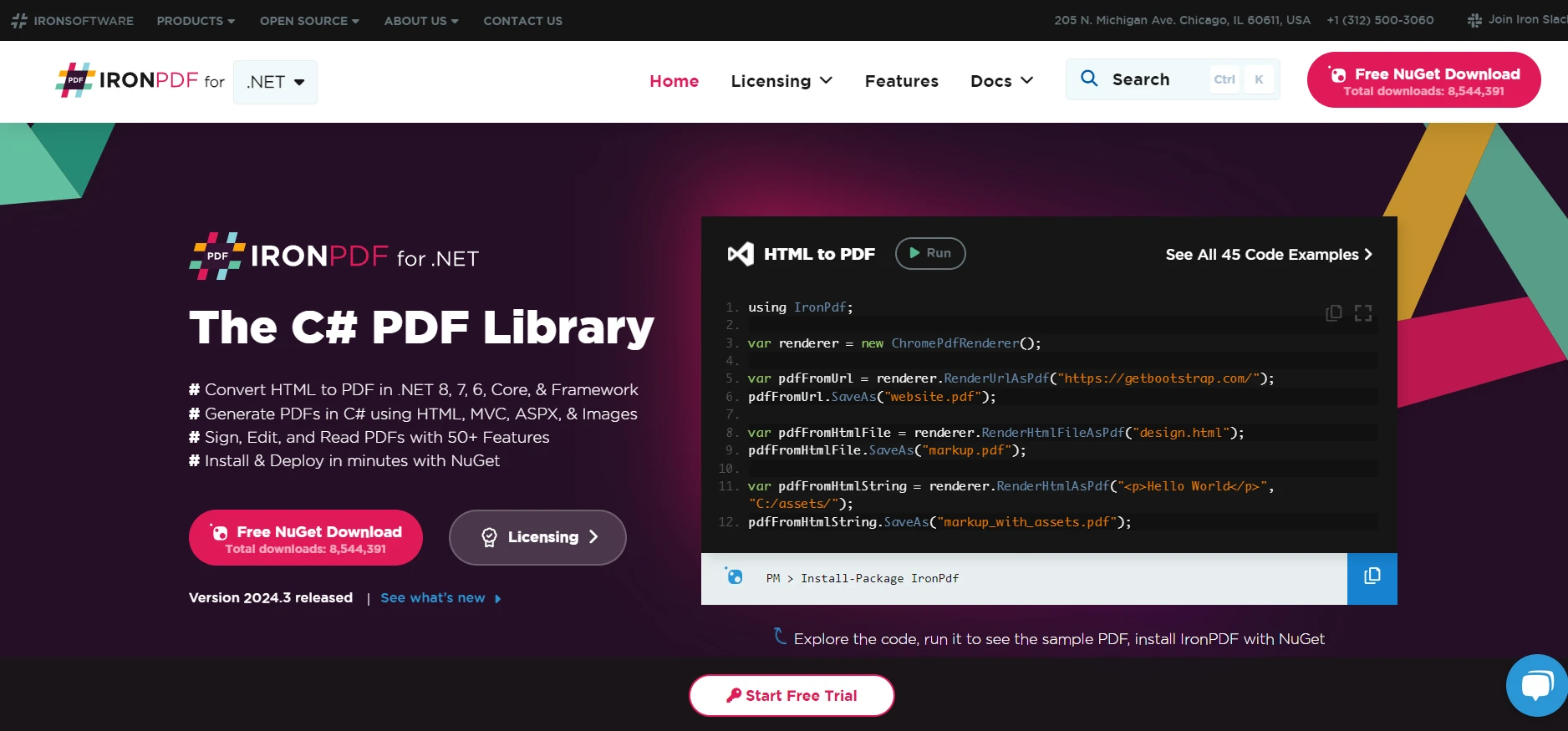
IronPDF is a comprehensive library designed for the .NET framework, aimed at facilitating the creation, editing, and manipulation of PDF documents using C#. It stands out for its approach to generating PDFs directly from HTML, CSS, JavaScript, and images, simplifying the conversion process and ensuring that developers can produce documents quickly and efficiently. This library is compatible with a wide range of .NET project types, including web applications like Blazor and WebForms, desktop applications using WPF and MAUI, and more. It supports various environments and platforms, such as Windows, Linux, Mac, and Docker, making it versatile for different development needs.
Code Example
Please ensure you have IronPDF installed in your project to use this example. If not, you can easily add it via NuGet Package Manager with the command:
Install-Package IronPdf
To integrate IronPDF's functionality with an IndexOf operation in C#, you would typically be looking at a scenario where you're interested in finding a specific text within a PDF document and perhaps manipulating or interacting with that text in some way.
The below example is conceptual and focuses on the process of extracting text from a PDF, and then using the IndexOf method to find the position of a specific substring within that text. Keep in mind that IronPDF's API may not directly expose a method named IndexOf, as this is a method of the string class in C#.
using IronPdf;
using System;
class Program
{
static void Main(string[] args)
{
// Create an instance of the IronPDF PDF document reader
var pdfDocument = PdfDocument.FromFile("path/to/your/document.pdf");
// Extract all text from the PDF document
var allText = pdfDocument.ExtractAllText();
// The text you want to search for in the PDF document
string searchText = "specific text";
// Use IndexOf to find the position of searchText in the extracted text
int position = allText.IndexOf(searchText);
if(position != -1)
{
Console.WriteLine($"Text found at position: {position}");
// You can perform further operations here, such as highlighting the text in the PDF if supported by IronPDF
}
else
{
Console.WriteLine("Text not found in the PDF document.");
}
}
}using IronPdf;
using System;
class Program
{
static void Main(string[] args)
{
// Create an instance of the IronPDF PDF document reader
var pdfDocument = PdfDocument.FromFile("path/to/your/document.pdf");
// Extract all text from the PDF document
var allText = pdfDocument.ExtractAllText();
// The text you want to search for in the PDF document
string searchText = "specific text";
// Use IndexOf to find the position of searchText in the extracted text
int position = allText.IndexOf(searchText);
if(position != -1)
{
Console.WriteLine($"Text found at position: {position}");
// You can perform further operations here, such as highlighting the text in the PDF if supported by IronPDF
}
else
{
Console.WriteLine("Text not found in the PDF document.");
}
}
}Imports IronPdf
Imports System
Friend Class Program
Shared Sub Main(ByVal args() As String)
' Create an instance of the IronPDF PDF document reader
Dim pdfDocument = PdfDocument.FromFile("path/to/your/document.pdf")
' Extract all text from the PDF document
Dim allText = pdfDocument.ExtractAllText()
' The text you want to search for in the PDF document
Dim searchText As String = "specific text"
' Use IndexOf to find the position of searchText in the extracted text
Dim position As Integer = allText.IndexOf(searchText)
If position <> -1 Then
Console.WriteLine($"Text found at position: {position}")
' You can perform further operations here, such as highlighting the text in the PDF if supported by IronPDF
Else
Console.WriteLine("Text not found in the PDF document.")
End If
End Sub
End ClassThis code snippet provides a basic framework for opening a PDF, extracting its text content, and searching for a specific string within that content.
When this code is run, the console outputs: Text found at position: 1046
Conclusion
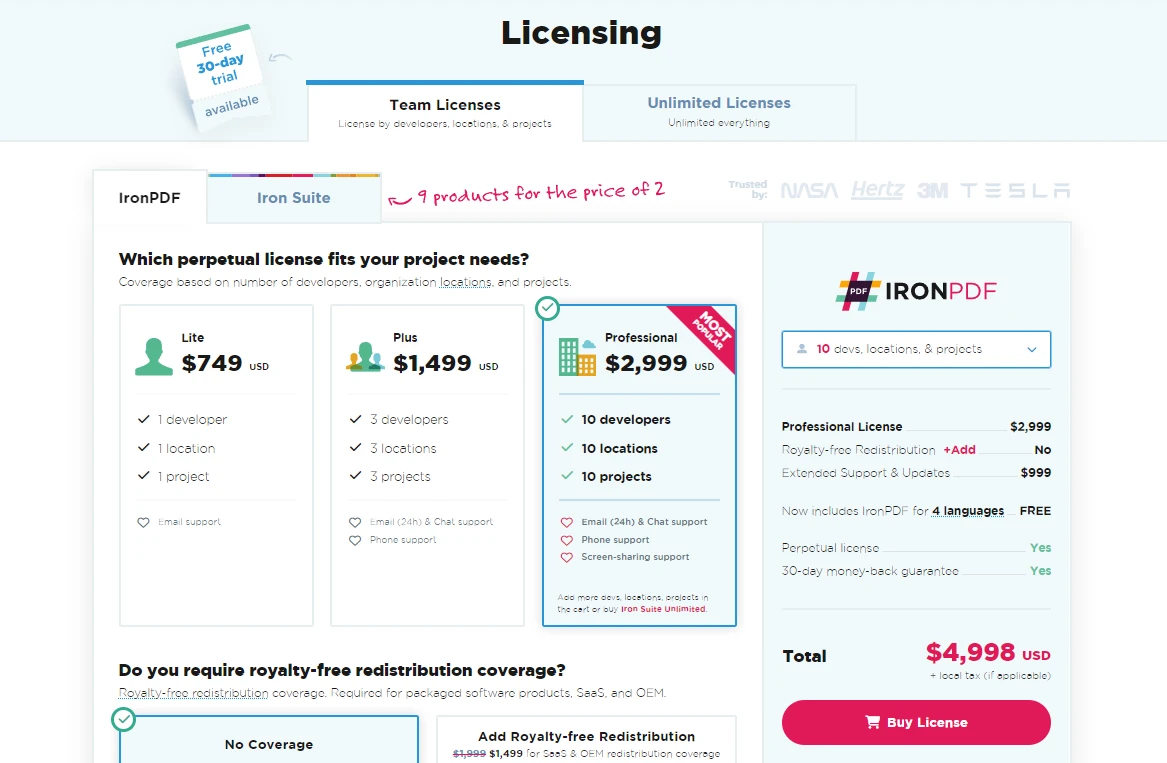
In summary, the IndexOf method in C# is an essential part of the programmer's toolkit, offering the ability to search for characters or substrings within strings efficiently. Through its various overloads, it provides the flexibility needed to handle a wide range of text-processing tasks, making it an indispensable method for developers working with string data. Start with a free trialfrom IronPDF, then explore licensing options starting at $749.











