Test in a live environment
Test in production without watermarks.
Works wherever you need it to.
For any business looking to level up their marketing, MailKit is a comprehensive and powerful tool for managing email and SMS communications. For example, MailKit allows you to build templates and automate email generation from a chosen data source, meaning you can send frequent, updated emails without having to manually build or send your messages.
In this guide, we’ll show you how to install and get started with using MailKit, as well as how to integrate it with IronPDF to create a powerful email and PDF-generation program.
MailKit is an open-source project which has become an essential tool in .NET app development. It’s a comprehensive email framework which supports sending and receiving emails through SMTP and IMAP protocols. It enables developers to interact with mail servers easily, send HTML emails, and manage security settings, proving crucial for .NET applications requiring email functionalities.
IronPDF allows for generating, rendering, and manipulating PDF documents within .NET apps. It simplifies converting HTML templates to PDFs and creating intricate documents, making it an ideal tool for managing PDFs with web-based data.
To start using MailKit in your application, you need to install the MailKit package. This can be done via NuGet, a package manager for .NET. Here's how you can do it:
Once installed, you can begin setting up MailKit in your application. This involves configuring the SMTP server for sending emails and, optionally, the IMAP server for receiving emails. Here's a basic setup:
using MailKit.Net.Smtp;
using MimeKit;
public class EmailService
{
public void SendEmail(string recipientAddress, string subject, string body)
{
var message = new MimeMessage();
message.From.Add(new MailboxAddress("Your Name", "your@email.com"));
message.To.Add(new MailboxAddress("", recipientAddress));
message.Subject = subject;
message.Body = new TextPart("plain")
{
Text = body
};
using (var client = new SmtpClient())
{
client.Connect("smtp.server.com", 587, false);
client.Authenticate("your@email.com", "yourpassword");
client.Send(message);
client.Disconnect(true);
}
}
}using MailKit.Net.Smtp;
using MimeKit;
public class EmailService
{
public void SendEmail(string recipientAddress, string subject, string body)
{
var message = new MimeMessage();
message.From.Add(new MailboxAddress("Your Name", "your@email.com"));
message.To.Add(new MailboxAddress("", recipientAddress));
message.Subject = subject;
message.Body = new TextPart("plain")
{
Text = body
};
using (var client = new SmtpClient())
{
client.Connect("smtp.server.com", 587, false);
client.Authenticate("your@email.com", "yourpassword");
client.Send(message);
client.Disconnect(true);
}
}
}IRON VB CONVERTER ERROR developers@ironsoftware.comTo send emails using MailKit, you need to configure an SMTP server. The SMTP (Simple Mail Transfer Protocol) server is responsible for sending your emails to the intended recipients. Here's a guide to setting up an SMTP server in your application:
Here's an example of configuring an SMTP client to send emails using Gmail's SMTP server:
using (var smtpClient = new SmtpClient())
{
smtpClient.Connect("smtp.gmail.com", 587, MailKit.Security.SecureSocketOptions.StartTls);
smtpClient.Authenticate("yourgmail@gmail.com", "yourpassword");
// Send your message here
smtpClient.Disconnect(true);
}using (var smtpClient = new SmtpClient())
{
smtpClient.Connect("smtp.gmail.com", 587, MailKit.Security.SecureSocketOptions.StartTls);
smtpClient.Authenticate("yourgmail@gmail.com", "yourpassword");
// Send your message here
smtpClient.Disconnect(true);
}IRON VB CONVERTER ERROR developers@ironsoftware.comTo receive and read emails, configure an IMAP (Internet Message Access Protocol) server. IMAP allows you to access and manage your emails directly on the email server, making it a popular choice for email clients.
To connect to an IMAP server, you'll need the server address, port number, and account credentials. Here’s a basic connection setup:
using (var imapClient = new ImapClient())
{
imapClient.Connect("imap.gmail.com", 993, true);
imapClient.Authenticate("yourgmail@gmail.com", "yourpassword");
// Access and manage your inbox here
imapClient.Disconnect(true);
}
``
## Advanced Email Handling and Building a Complete Email Application
### Integrating Advanced MailKit Features
Once you've set up the basic functionalities for sending and receiving emails with MailKit, it's time to explore its advanced capabilities.
These include handling HTML emails, using HTML email templates, attaching files, and implementing client-side sorting and searching within the email inbox.
```cs
var message = new MimeMessage();
message.From.Add(new MailboxAddress("Your Name", "your@email.com"));
message.To.Add(new MailboxAddress("", "recipient@email.com"));
message.Subject = "Your Subject Here";
var builder = new BodyBuilder
{
HtmlBody = @"<html><body><h1>Hello, World!</h1></body></html>"
};
message.Body = builder.ToMessageBody();using (var imapClient = new ImapClient())
{
imapClient.Connect("imap.gmail.com", 993, true);
imapClient.Authenticate("yourgmail@gmail.com", "yourpassword");
// Access and manage your inbox here
imapClient.Disconnect(true);
}
``
## Advanced Email Handling and Building a Complete Email Application
### Integrating Advanced MailKit Features
Once you've set up the basic functionalities for sending and receiving emails with MailKit, it's time to explore its advanced capabilities.
These include handling HTML emails, using HTML email templates, attaching files, and implementing client-side sorting and searching within the email inbox.
```cs
var message = new MimeMessage();
message.From.Add(new MailboxAddress("Your Name", "your@email.com"));
message.To.Add(new MailboxAddress("", "recipient@email.com"));
message.Subject = "Your Subject Here";
var builder = new BodyBuilder
{
HtmlBody = @"<html><body><h1>Hello, World!</h1></body></html>"
};
message.Body = builder.ToMessageBody();IRON VB CONVERTER ERROR developers@ironsoftware.comYou can also use HTML templates for email content, allowing for more dynamic and visually appealing emails. These templates can be loaded from external files or embedded resources, providing flexibility in how you manage email content.
With the foundations covered, the next step will be to build a complete email application using MailKit. This involves:
Creating a User Interface: Developing a user-friendly interface for your email client allows users to easily compose, send, receive, and read emails
Incorporating MailKit Features: Integrate the full range of MailKit's functionalities into your application, such as SMTP and IMAP servers, different content type support, and email organization
User Interactions and Feedback: Implement features for user interactions, like buttons for sending emails, viewing the inbox folder, and converting emails to PDF. Provide feedback and handle exceptions to ensure a smooth user experience
IronPDF is a lightweight .NET PDF library designed specifically with web developers in mind. It makes reading, writing, and manipulating PDF files a breeze, able to convert all kinds of file types into PDF content, and you can use it in your .NET projects for both desktop and web. The best part - it’s free to try out in a development environment.
You can use MailKit and IronPDF together for industry-leading email-to-PDF conversion. Here's a basic implementation:
using IronPdf;
var renderer = new IronPdf.ChromePdfRenderer();
var pdf = renderer.RenderHtmlAsPdf("<html><body><h1>Hey, Chandler!</h1></body></html>");
pdf.SaveAs("EmailContent.pdf");using IronPdf;
var renderer = new IronPdf.ChromePdfRenderer();
var pdf = renderer.RenderHtmlAsPdf("<html><body><h1>Hey, Chandler!</h1></body></html>");
pdf.SaveAs("EmailContent.pdf");IRON VB CONVERTER ERROR developers@ironsoftware.com
Install-Package IronPdf

Install-Package IronPdf
Start using IronPDF in your project today with a free trial.
Check out IronPDF on Nuget for quick installation and deployment. With over 8 million downloads, it's transforming PDF with C#.
Consider installing the IronPDF DLL directly. Download and manually install it for your project or GAC form: IronPdf.zip
IronPDF is easy to use but it’s even easier to install. There are a couple of ways you can do it:
In Visual Studio, in Solution Explorer, right-click References, and then click Manage NuGet Packages. Hit browse and search ‘IronPDF, and install the latest version. If you see this, it’s working:
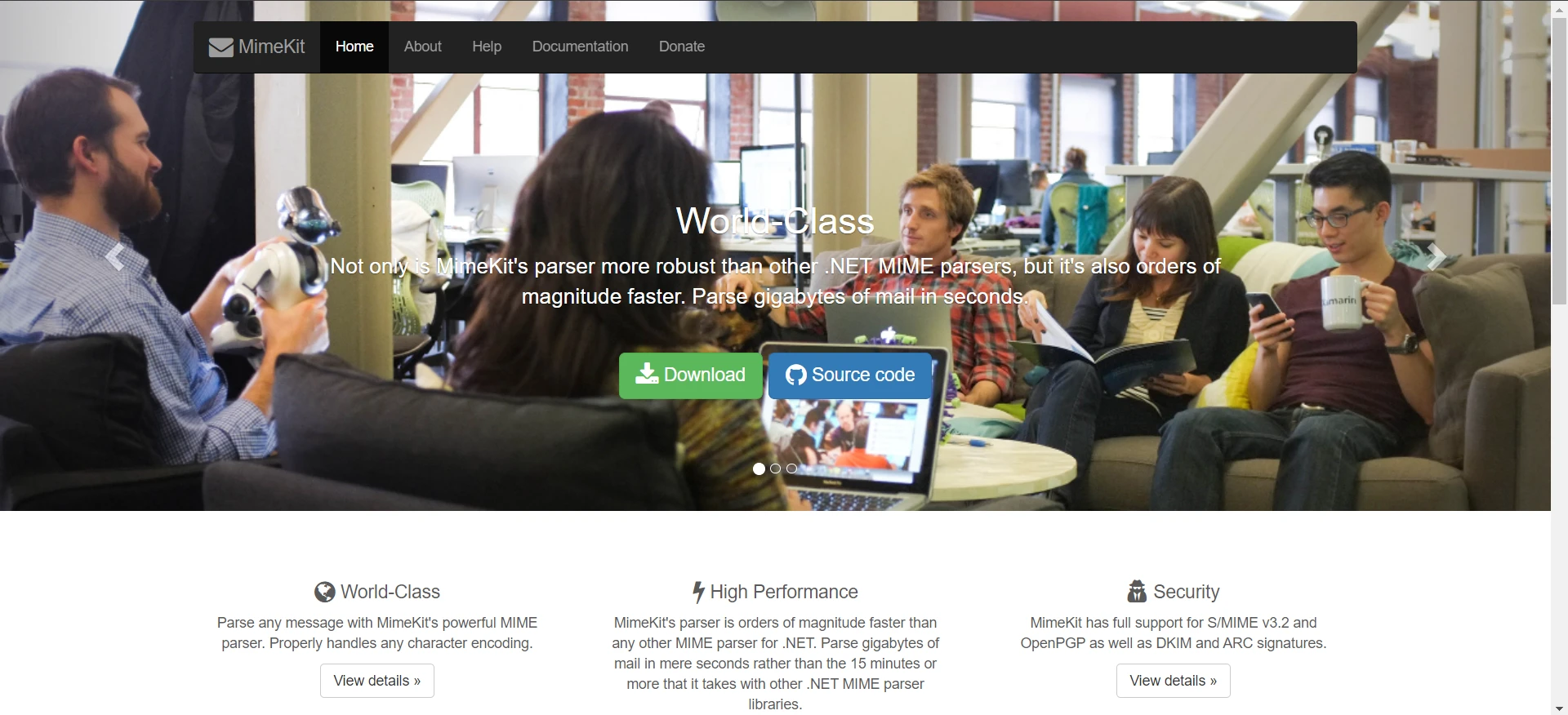
You can also go to Tools -> NuGet Package Manager -> Packet Manager Console, and enter the following line in the Package Manager Tab:
Install-Package IronPdf
Finally, you can get IronPDF directly from NuGet’s official website. Select the Download Package option from the menu on the right of the page, double-click your download to install it automatically, and reload the Solution to start using it in your project.
Didn’t work? You can find platform-specific help on our advanced NuGet installation page.
You can also get the IronPDF DLL file straight from us and add it to Visual Studio manually. For full instructions and links to the Windows, MacOS, and Linux DLL packages, check out our dedicated installation page.
By integrating MailKit and IronPDF, you can create a versatile email client capable of handling a variety of email-related tasks, including converting emails to PDFs. This application not only serves as a powerful tool for email communication but also demonstrates the practical application of these libraries in a real-world scenario.
Ready to get your hands on IronPDF? You can start with our 30-day free trial. It’s also completely free to use for development purposes so you can really get to see what it’s made of. And if you like what you see, IronPDF starts as low as $749. For even bigger savings, check out the Iron Suite where you can get all nine Iron Software tools for the price of two. Happy coding!
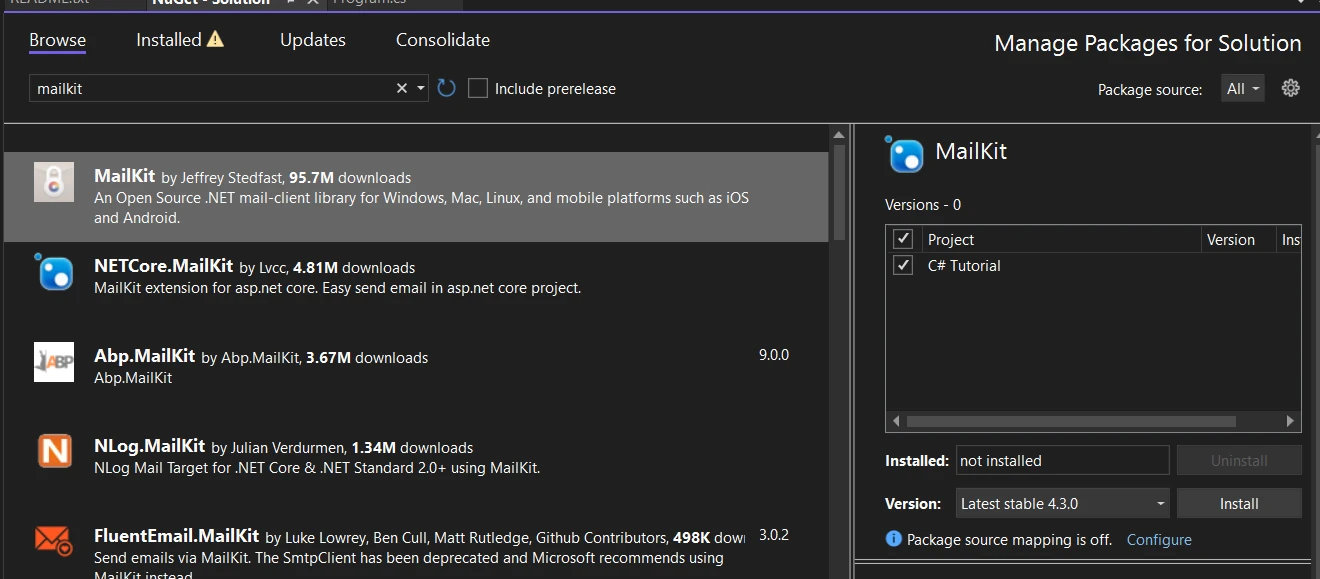
9 .NET API products for your office documents








