Published January 28, 2024
Npgsql C# .NET (How It Works For Developer)
Introduction
Npgsql is a feature-rich and resilient open-source data provider created especially for .NET applications looking for smooth PostgreSQL database access and interaction. It acts as a strong link between PostgreSQL and .NET programs, providing a wide range of features, tools, and optimizations to enable effective data access and processing.
The development team or contributors may alter as open-source projects progress and new people frequently join to assist with software maintenance and enhancement. Consequently, it's advised to check out the official Npgsql repository on GitHub or other pertinent community channels linked to the project for the most up-to-date information regarding the Npgsql development team and contributors.
How to use Npgsql in C\
- Create a new Visual Studio project.
- Install the required library.
- Create an object for the data provider for PostgreSQL.
- Pass the query to the provider.
- Close the connection and dispose of the object.
Install Npgsql
The instructions below may be used to install Npgsql, a .NET data provider for PostgreSQL:
- Launch Visual Studio.
- Navigate to the Package Manager Console under Tools > NuGet Package Manager.
- Enter the following command into the Package Manager Console:
Install-Package Npgsql- To execute the command, press Enter. The Npgsql package will be downloaded and installed into your project as a result.
Npgsql .NET Provider
Npgsql is a .NET data provider that enables C# and other .NET language developers to connect to, access, and administer PostgreSQL databases. Utilizing the features of the Entity Framework Core provider and the ADO.NET data provider for PostgreSQL, it helps developers fully utilize PostgreSQL in their applications. In this article, we are going to see more about Npgsql in detail.
Important characteristics of Npgsql are as follows:
- Compatibility and Conformance: By supporting a wide range of PostgreSQL-specific features, data types, functions, and capabilities, Npgsql guarantees conformance with PostgreSQL standards.
- High Performance: Its main goal is to optimize performance by providing effective data access and manipulation through the use of asynchronous I/O operations and other performance-boosting strategies.
- Security and Reliability: Npgsql places a high priority on security, including features like SSL encryption and PostgreSQL's secure authentication techniques, which guarantee a safe database and application connection.
- Cross-Platform Support: Its seamless architecture allows it to function in a variety of operating systems, such as Windows, Linux, and macOS, giving deployment environments flexibility.
- Entity Framework Integration: Developers can use LINQ queries and ORM (Object-Relational Mapping) approaches to communicate with PostgreSQL databases thanks to Npgsql's smooth integration with Entity Framework Core.
- One well-liked lightweight connection pooler for PostgreSQL is called pgBouncer. PostgreSQL server resources can be used more effectively because of pgBouncer's ability to manage connection pooling and serve as a proxy for client connections. pgBouncer can help with load balancing by distributing incoming connections across several PostgreSQL instances when it is configured in front of PostgreSQL servers.
In their .NET applications, developers frequently use Npgsql to create connections, run SQL queries, handle transactions, carry out CRUD tasks, and maintain database schemas. It gives programmers the ability to create reliable, scalable, high-performance apps that work well with PostgreSQL databases.
Because of its wide feature set and regular updates, Npgsql is a top choice for .NET developers who want to use the strength and reliability of PostgreSQL in their C# or .NET applications while also benefiting from a flexible and well-maintained data source.
Connecting Npgsql
Developers can connect to PostgreSQL databases, run SQL queries, carry out CRUD (Create, Read, Update, Delete) tasks, manage transactions, and more using Npgsql.
This is a basic code snippet showing how to connect to a PostgreSQL database using Npgsql:
using Npgsql;
using System;
class Program
{
static void Main(string[] args)
{
var connectionString = "Host=myhost;Username=;Password=;Database=mydb";
using var connection = new NpgsqlConnection(connectionString);
try
{
connection.Open();
Console.WriteLine("Connected to PostgreSQL database!");
// Perform database operations here...
}
catch (Exception ex)
{
Console.WriteLine($"Error: {ex.Message}");
}
finally
{
connection.Close();
}
}
}using Npgsql;
using System;
class Program
{
static void Main(string[] args)
{
var connectionString = "Host=myhost;Username=;Password=;Database=mydb";
using var connection = new NpgsqlConnection(connectionString);
try
{
connection.Open();
Console.WriteLine("Connected to PostgreSQL database!");
// Perform database operations here...
}
catch (Exception ex)
{
Console.WriteLine($"Error: {ex.Message}");
}
finally
{
connection.Close();
}
}
}Imports Npgsql
Imports System
Friend Class Program
Shared Sub Main(ByVal args() As String)
Dim connectionString = "Host=myhost;Username=;Password=;Database=mydb"
Dim connection = New NpgsqlConnection(connectionString)
Try
connection.Open()
Console.WriteLine("Connected to PostgreSQL database!")
' Perform database operations here...
Catch ex As Exception
Console.WriteLine($"Error: {ex.Message}")
Finally
connection.Close()
End Try
End Sub
End ClassReplace the connection string values (Host, Username, Password, Database) with the information for your PostgreSQL server. You can use Npgsql's command execution features to run SQL commands, queries, or other database operations inside the try block.
Npgsql is a popular choice for .NET developers working with PostgreSQL because it offers an extensive range of features and ways to connect with PostgreSQL databases in C#. In your application code, always make sure to handle connections, exceptions, and other fault cases effectively.
Npgsql with IronPDF
To integrate Npgsql with IronPDF, follow these steps:
Install the necessary NuGet packages:
Install-Package Npgsql Install-Package IronPdfImport the required namespaces in your code:
using Npgsql; using IronPdf;using Npgsql; using IronPdf;Imports Npgsql Imports IronPdfVB C#Create an Npgsql connection and retrieve data from the PostgreSQL database:
string connectionString = "Host=myhost;Username=myuser;Password=mypassword;Database=mydb"; string query = "SELECT * FROM mytable"; using (NpgsqlConnection connection = new NpgsqlConnection(connectionString)) { connection.Open(); using (NpgsqlCommand command = new NpgsqlCommand(query, connection)) { NpgsqlDataReader dataReader = command.ExecuteReader(); if (dataReader.HasRows) { while (dataReader.Read()) { // Process each row of data here } } dataReader.Close(); } connection.Close(); }string connectionString = "Host=myhost;Username=myuser;Password=mypassword;Database=mydb"; string query = "SELECT * FROM mytable"; using (NpgsqlConnection connection = new NpgsqlConnection(connectionString)) { connection.Open(); using (NpgsqlCommand command = new NpgsqlCommand(query, connection)) { NpgsqlDataReader dataReader = command.ExecuteReader(); if (dataReader.HasRows) { while (dataReader.Read()) { // Process each row of data here } } dataReader.Close(); } connection.Close(); }Dim connectionString As String = "Host=myhost;Username=myuser;Password=mypassword;Database=mydb" Dim query As String = "SELECT * FROM mytable" Using connection As New NpgsqlConnection(connectionString) connection.Open() Using command As New NpgsqlCommand(query, connection) Dim dataReader As NpgsqlDataReader = command.ExecuteReader() If dataReader.HasRows Then Do While dataReader.Read() ' Process each row of data here Loop End If dataReader.Close() End Using connection.Close() End UsingVB C#Use IronPDF to generate PDF documents based on the retrieved data:
HtmlToPdf Renderer = new HtmlToPdf(); HtmlDocument Html = new HtmlDocument("<html><body><h1>My Data</h1></body></html>"); PdfDocument PDF = Renderer.RenderHtmlAsPdf(Html); PDF.SaveAs("result.pdf");HtmlToPdf Renderer = new HtmlToPdf(); HtmlDocument Html = new HtmlDocument("<html><body><h1>My Data</h1></body></html>"); PdfDocument PDF = Renderer.RenderHtmlAsPdf(Html); PDF.SaveAs("result.pdf");Dim Renderer As New HtmlToPdf() Dim Html As New HtmlDocument("<html><body><h1>My Data</h1></body></html>") Dim PDF As PdfDocument = Renderer.RenderHtmlAsPdf(Html) PDF.SaveAs("result.pdf")VB C#
Note that you may need to customize the code according to your specific requirements and database schema.
By following these steps, you can combine the power of Npgsql and IronPDF to retrieve data from a PostgreSQL database and generate PDF documents based on that data.
Install IronPDF Library
Install Using NuGet Package Manager
To Integrate IronPDF into your NpgSQL C# project using the NuGet Package manager, follow these steps:
- Open Visual Studio and in the solution explorer, right click on your project.
- Choose “Manage NuGet packages…” from the context menu.
- Go to the browse tab and search IronPDF.
- Select IronPDF library from the search results and click install button.
- Accept any license agreement prompt.
If you want to include IronPDF in your project via Package manager console, then execute the following command in Package Manager Console:
Install-Package IronPdfIt’ll fetch and install IronPDF into your project.
Install Using NuGet Website
For a detailed overview of IronPDF, including its features, compatibility, and additional download options, visit the IronPDF page on the NuGet website at https://www.nuget.org/packages/IronPdf.
Install Via DLL
Alternatively, you can incorporate IronPDF directly into your project using its dll file. Download the ZIP file containing the DLL from this link. Unzip it, and include the DLL in your project.
Using IronPDF with Npgsql Data
As of January 2022, Npgsql and IronPDF have various uses in .NET apps. Npgsql is a data provider that makes it easier for .NET programs to connect to PostgreSQL databases, and IronPDF is a C# library for producing, modifying, and displaying PDF documents.
Since Npgsql and IronPDF offer separate functionality within the .NET environment, there is no direct connection or dependency between the two. However, it's common to use both libraries—IronPDF for PDF generation or manipulation, and Npgsql for database operations—in a single application.
Here's an example of how to use IronPDF for PDF creation and Npgsql for database operations in a C# application:
using IronPdf;
using Npgsql;
using System;
using System.Text;
class Program
{
static async Task Main(string[] args)
{
StringBuilder sb = new StringBuilder();
var connectionString = "Host=myhost;Username=myuser;Password=mypassword;Database=mydb";
// Connecting to PostgreSQL using Npgsql
await using var connection = new NpgsqlConnection(connectionString);
try
{
await connection.OpenAsync();
Console.WriteLine("Connected to PostgreSQL!");
// Execute a database query using Npgsql
await using var cmd = new NpgsqlCommand("SELECT username FROM my_table WHERE userid='005'", connection);
await using var reader = await cmd.ExecuteReaderAsync();
while (await reader.ReadAsync())
{
// Process database query results
sb.Append(reader.GetString(0));
}
// Generate a PDF document using IronPDF
var Renderer = new IronPdf.HtmlToPdf();
var PDF = Renderer.RenderHtmlAsPdf($"<h1>Hello, {sb.ToString()}</h1>");
PDF.SaveAs("Output.pdf");
Console.WriteLine("PDF generated successfully.");
}
catch (Exception ex)
{
Console.WriteLine($"Error: {ex.Message}");
}
finally
{
connection.Close();
}
}
}using IronPdf;
using Npgsql;
using System;
using System.Text;
class Program
{
static async Task Main(string[] args)
{
StringBuilder sb = new StringBuilder();
var connectionString = "Host=myhost;Username=myuser;Password=mypassword;Database=mydb";
// Connecting to PostgreSQL using Npgsql
await using var connection = new NpgsqlConnection(connectionString);
try
{
await connection.OpenAsync();
Console.WriteLine("Connected to PostgreSQL!");
// Execute a database query using Npgsql
await using var cmd = new NpgsqlCommand("SELECT username FROM my_table WHERE userid='005'", connection);
await using var reader = await cmd.ExecuteReaderAsync();
while (await reader.ReadAsync())
{
// Process database query results
sb.Append(reader.GetString(0));
}
// Generate a PDF document using IronPDF
var Renderer = new IronPdf.HtmlToPdf();
var PDF = Renderer.RenderHtmlAsPdf($"<h1>Hello, {sb.ToString()}</h1>");
PDF.SaveAs("Output.pdf");
Console.WriteLine("PDF generated successfully.");
}
catch (Exception ex)
{
Console.WriteLine($"Error: {ex.Message}");
}
finally
{
connection.Close();
}
}
}Imports IronPdf
Imports Npgsql
Imports System
Imports System.Text
Friend Class Program
Shared Async Function Main(ByVal args() As String) As Task
Dim sb As New StringBuilder()
Dim connectionString = "Host=myhost;Username=myuser;Password=mypassword;Database=mydb"
' Connecting to PostgreSQL using Npgsql
Await var connection = New NpgsqlConnection(connectionString)
Try
Await connection.OpenAsync()
Console.WriteLine("Connected to PostgreSQL!")
' Execute a database query using Npgsql
Await var cmd = New NpgsqlCommand("SELECT username FROM my_table WHERE userid='005'", connection)
Await var reader = Await cmd.ExecuteReaderAsync()
Do While Await reader.ReadAsync()
' Process database query results
sb.Append(reader.GetString(0))
Loop
' Generate a PDF document using IronPDF
Dim Renderer = New IronPdf.HtmlToPdf()
Dim PDF = Renderer.RenderHtmlAsPdf($"<h1>Hello, {sb.ToString()}</h1>")
PDF.SaveAs("Output.pdf")
Console.WriteLine("PDF generated successfully.")
Catch ex As Exception
Console.WriteLine($"Error: {ex.Message}")
Finally
connection.Close()
End Try
End Function
End ClassThis example demonstrates a scenario where IronPDF is used to create a basic PDF document and Npgsql is used to connect to a PostgreSQL database and run a sample query. By incorporating both libraries into their C# applications, developers can manage database interactions and document production independently within the same codebase.
Remember to customize the code to fit your unique database queries, PDF production requirements, error handling, and application-specific best practices for using Npgsql and IronPDF. For more information about the IronPDF library, please visit the documentation page.
Output
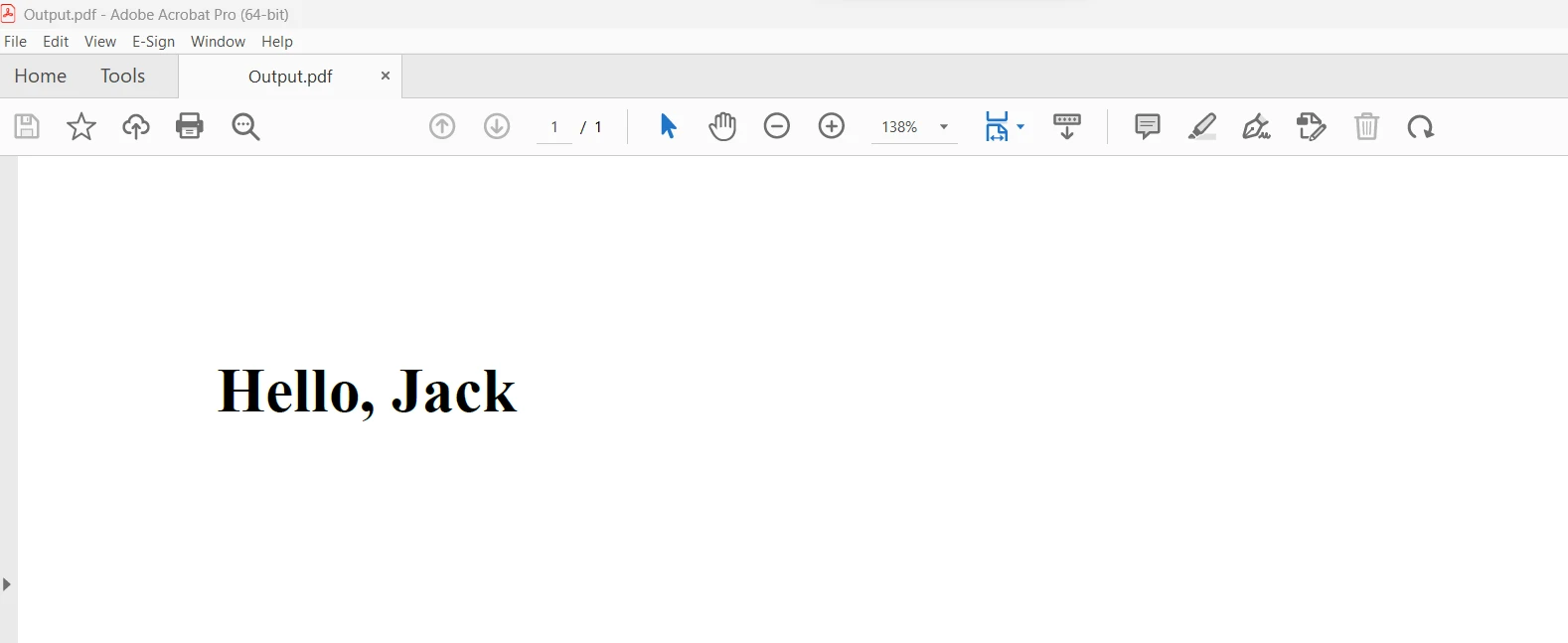
Conclusion
Although there is no direct connection or dependency between Npgsql and IronPDF, developers often use both tools in the same application environment. For example, a C# program can utilize Npgsql to handle database operations, such as retrieving data from a PostgreSQL database, and then use IronPDF to generate PDF documents or reports based on the retrieved data.
By leveraging the flexibility and capabilities provided by Npgsql and IronPDF, developers can build feature-rich applications that seamlessly integrate data handling with PostgreSQL databases and dynamic PDF generation for various reporting, document management, and presentation needs.
The Lite bundle of IronPDF includes a perpetual license, upgrade options, a year of software maintenance, and a thirty-day money-back guarantee. During the trial period, users can evaluate the product in real-world application scenarios with a watermark. For more information about the cost, licensing, and trial version of IronPDF, visit the licensing page. To learn more about Iron Software, please visit their official website.











