Published January 29, 2024
NPlot C# (How It Works For Developers)
This tutorial is designed for beginners who are keen to explore the integration of two powerful libraries: NPlot and IronPDF. Together, they form a robust toolkit for creating and exporting charts in C# applications.
NPlot is a versatile charting library in the .NET framework, ideal for generating a wide range of graphs and plots. From simple line plots to complex scatter charts, NPlot excels in displaying sample-based data and generating dynamic charts, whether you're working with small datasets or very large datasets.
IronPDF complements NPlot by enabling the conversion of these charts into PDF documents. Whether you're dealing with HTML email content or specific plot classes, IronPDF can render them into high-quality PDFs.
This functionality is particularly useful for applications that require report generation or documentation of analyzed data.
Getting Started with NPlot
Introduction to NPlot in the .NET Framework
NPlot is a dynamic charting library designed for the .NET Framework, catering to a broad range of data visualization needs. Whether you're working on desktop applications or web-based solutions, NPlot offers the functionality to represent data graphically, clearly, and effectively.
Installing NPlot in Your C# Project
To begin using NPlot in your C# project, you need to install it. Here's how you can easily add NPlot to your application:
Using NuGet Package Manager:
- In Visual Studio, go to 'Tools' > 'NuGet Package Manager' > 'Manage NuGet Packages for Solution...'.
- Search for 'NPlot' and install it in your project.
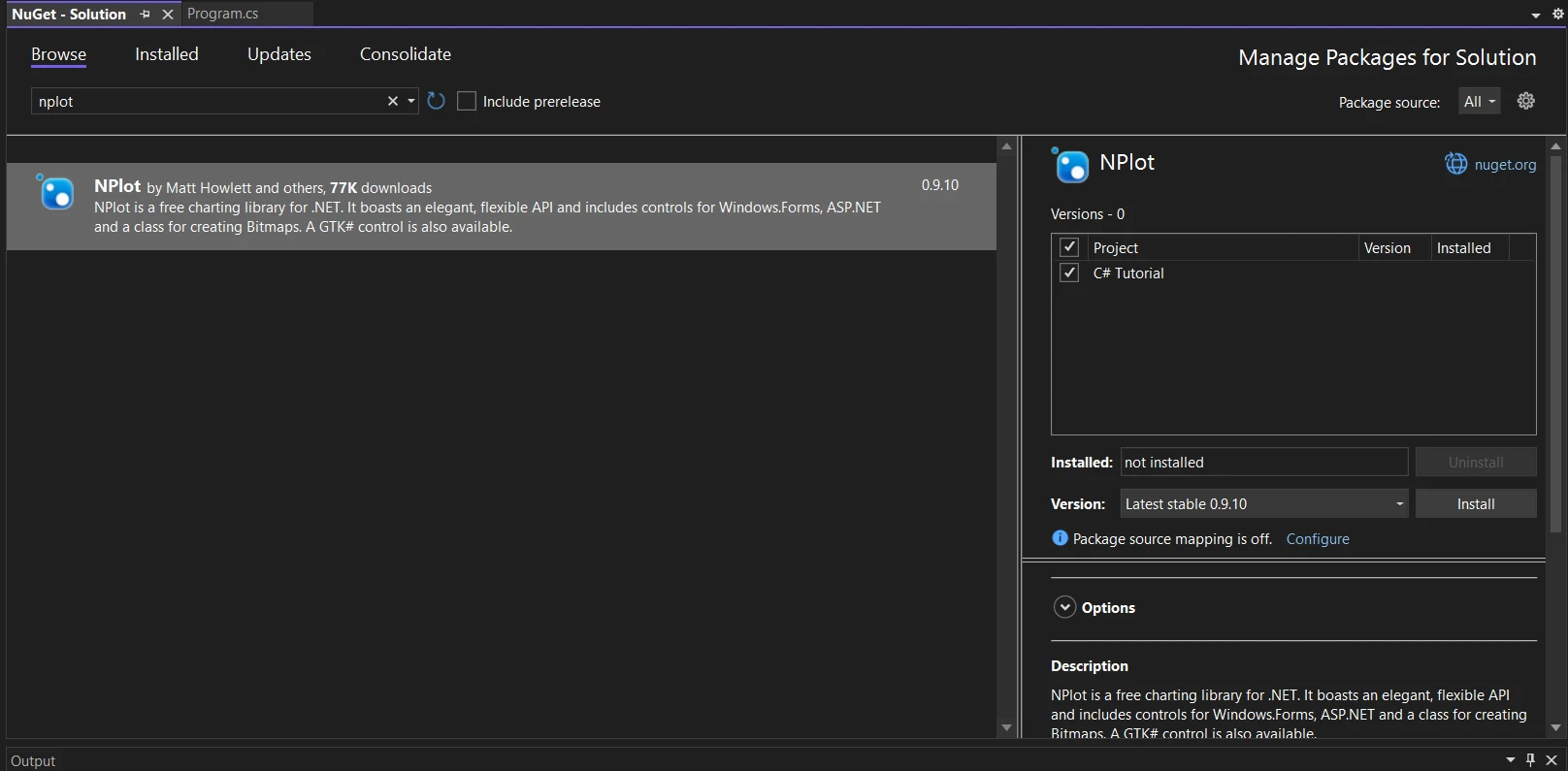
First Steps with NPlot
Once NPlot is installed, you can start creating charts. NPlot's ease of use makes it ideal for beginners, allowing for the creation of plots with just a few lines of code.
Creating a Basic Chart
Let's create a simple line plot as our first chart:
Setting Up the Plot Surface: Create a PlotSurface2D object. This acts as the canvas for your plot. Set a few display properties to customize its appearance, such as the background color and title.
Adding Data to the Plot: Use NPlot's LinePlot class to create a line plot. Add data values belonging to one or more categories. These data points will be plotted on the graph.
Displaying the Chart: Add the line plot to the plot surface. Render the plot surface in a form or a user control for display.
using System;
using NPlot;
// Create a new bitmap plot surface
var plotSurface = new NPlot.Bitmap.PlotSurface2D(800, 600);
// Create a line plot
var linePlot = new LinePlot();
linePlot.AbscissaData = new double[] { 1, 2, 3, 4, 5 };
linePlot.OrdinateData = new double[] { 1, 4, 9, 16, 25 };
// Add the line plot to the plot surface
plotSurface.Add(linePlot);
// Customize the plot (e.g., titles, labels)
plotSurface.Title = "Sample Plot";
plotSurface.XAxis1.Label = "X-Axis";
plotSurface.YAxis1.Label = "Y-Axis";
// Refresh the plot to render it
plotSurface.Refresh();
// Save the plot as a PNG image
plotSurface.Bitmap.Save("c://plot.png", System.Drawing.Imaging.ImageFormat.Png);
Console.WriteLine("Plot saved as plot.png");using System;
using NPlot;
// Create a new bitmap plot surface
var plotSurface = new NPlot.Bitmap.PlotSurface2D(800, 600);
// Create a line plot
var linePlot = new LinePlot();
linePlot.AbscissaData = new double[] { 1, 2, 3, 4, 5 };
linePlot.OrdinateData = new double[] { 1, 4, 9, 16, 25 };
// Add the line plot to the plot surface
plotSurface.Add(linePlot);
// Customize the plot (e.g., titles, labels)
plotSurface.Title = "Sample Plot";
plotSurface.XAxis1.Label = "X-Axis";
plotSurface.YAxis1.Label = "Y-Axis";
// Refresh the plot to render it
plotSurface.Refresh();
// Save the plot as a PNG image
plotSurface.Bitmap.Save("c://plot.png", System.Drawing.Imaging.ImageFormat.Png);
Console.WriteLine("Plot saved as plot.png");Imports System
Imports NPlot
' Create a new bitmap plot surface
Private plotSurface = New NPlot.Bitmap.PlotSurface2D(800, 600)
' Create a line plot
Private linePlot = New LinePlot()
linePlot.AbscissaData = New Double() { 1, 2, 3, 4, 5 }
linePlot.OrdinateData = New Double() { 1, 4, 9, 16, 25 }
' Add the line plot to the plot surface
plotSurface.Add(linePlot)
' Customize the plot (e.g., titles, labels)
plotSurface.Title = "Sample Plot"
plotSurface.XAxis1.Label = "X-Axis"
plotSurface.YAxis1.Label = "Y-Axis"
' Refresh the plot to render it
plotSurface.Refresh()
' Save the plot as a PNG image
plotSurface.Bitmap.Save("c://plot.png", System.Drawing.Imaging.ImageFormat.Png)
Console.WriteLine("Plot saved as plot.png")Here is the output plot image:
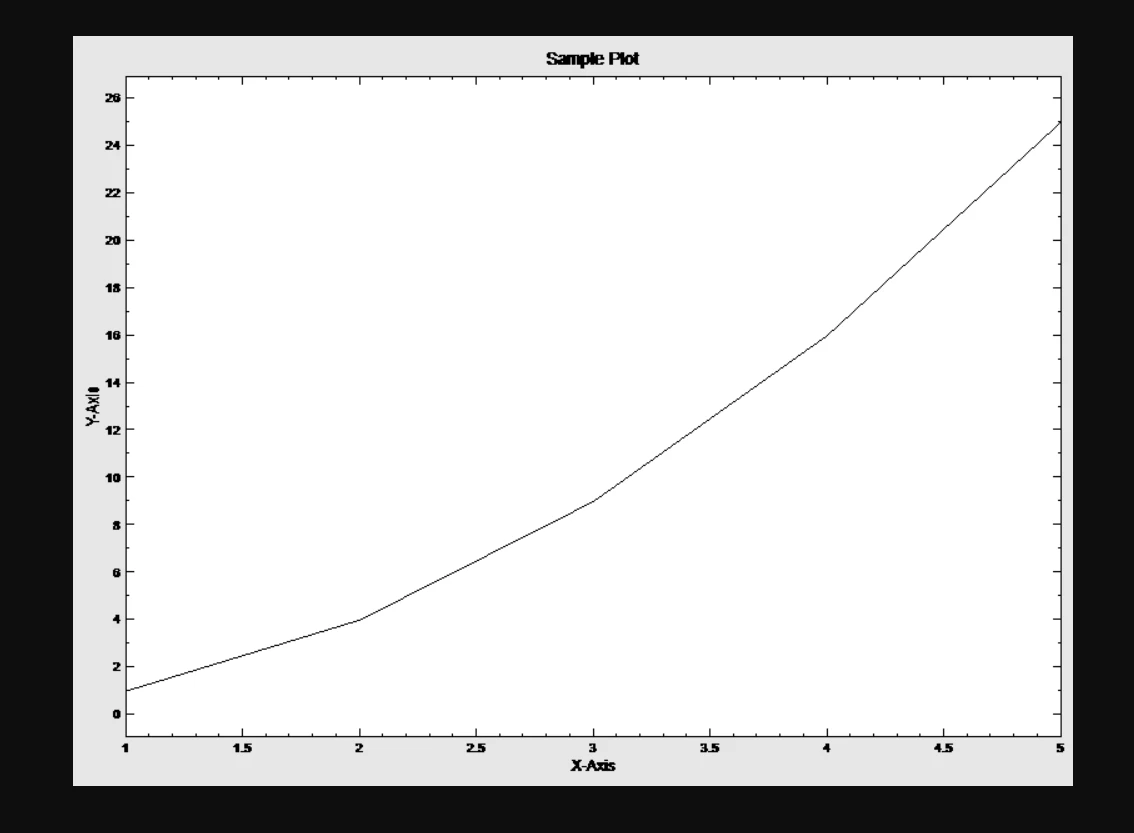
Advanced Charting Techniques with NPlot
After mastering basic plots, NPlot offers a range of more complex chart types to enhance your data visualization capabilities. These include bar plots, scatter charts, and step plots, each suited for different kinds of data representation.
Utilizing Bar and Scatter Plots
Bar Plot: Ideal for displaying data values in one or more categories. Each bar represents a data value, with its height indicating the value's magnitude.
Scatter Plot: Perfect for visualizing data sets where each data point is independent. It plots data points on a two-dimensional graph, allowing for the analysis of patterns or trends.
Implementing a Step Plot
Step Plot: Used for data that involves successive abscissa values, such as time-series data. It creates a staircase-like representation, clearly showing changes between successive data points.
Integrating NPlot with IronPDF
The integration of NPlot with IronPDF allows for the seamless conversion of charts into PDF documents. IronPDF is a powerful library that enables the rendering of HTML content and plot classes into high-quality PDF files. This integration is particularly useful for applications that require generating reports or documenting analyzed data.
Install IronPDF Library

Install with NuGet
Install-Package IronPdf
Install Using NuGet Package Manager
To Integrate IronPDF into your NPlot C# project using the NuGet Package manager, follow these steps:
- Open Visual Studio and in the solution explorer, right click on your project.
- Choose “Manage NuGet packages…” from the context menu.
- Go to the browse tab and search IronPDF.
- Select IronPDF library from the search results and click install button.
- Accept any license agreement prompt.
If you want to include IronPDF in your project via Package manager console, then execute the following command in Package Manager Console:
Install-Package IronPdfIt’ll fetch and install IronPDF into your project.
Install Using NuGet Website
For a detailed overview of IronPDF, including its features, compatibility, and additional download options, visit the IronPDF page on the NuGet website at https://www.nuget.org/packages/IronPdf.
Install Via DLL
Alternatively, you can incorporate IronPDF directly into your project using its dll file. Download the ZIP file containing the DLL from this link. Unzip it, and include the DLL in your project.
Generating Dynamic Charts with NPlot
NPlot excels in creating dynamic and visually appealing charts within C# applications. This section will guide you through generating a scatter chart, a typical use case for displaying data with two variables.
Scatter charts are particularly effective in visualizing the relationship between the variables. Follow the following steps to create a scatter plot:
- Initiate Plot Surface: Start by creating a
PlotSurface2Dinstance. - Prepare Data: Gather the data values you wish to plot. Scatter charts plot individual points, so you'll need two arrays of values: one for the x-coordinates and another for the y-coordinates. You can add as many plots as you want to the
PlotSurface2D. - Instantiate a Scatter Plot: Use NPlot's
PointPlotorScatterPlotclass to create your chart with your plot objects. - Customize the Chart: Apply various customizations like setting the point styles, colors, and axes properties to make the chart informative and appealing.
var plotSurface = new NPlot.Windows.PlotSurface2D();
var scatterPlot = new PointPlot();
scatterPlot.AbscissaData = new double[] { /* x-coordinates */ };
scatterPlot.OrdinateData = new double[] { /* y-coordinates */ };
plotSurface.Add(scatterPlot);
// Additional code to render the plotSurfacevar plotSurface = new NPlot.Windows.PlotSurface2D();
var scatterPlot = new PointPlot();
scatterPlot.AbscissaData = new double[] { /* x-coordinates */ };
scatterPlot.OrdinateData = new double[] { /* y-coordinates */ };
plotSurface.Add(scatterPlot);
// Additional code to render the plotSurfaceDim plotSurface = New NPlot.Windows.PlotSurface2D()
Dim scatterPlot = New PointPlot()
scatterPlot.AbscissaData = New Double() {}
scatterPlot.OrdinateData = New Double() {}
plotSurface.Add(scatterPlot)
' Additional code to render the plotSurfaceConverting Charts to PDF with IronPDF
Once you have created a chart with NPlot, you can use IronPDF to convert this chart into a PDF document. This process involves rendering the chart as an image and then using IronPDF to embed this image in a PDF. You can follow the following steps to convert charts to PDF:
- Render Chart as Image: First, convert your NPlot chart into an image format. This can be done by drawing the
PlotSurface2Donto a bitmap. - Create PDF with IronPDF: Use IronPDF's API to create a new PDF document and insert the chart image.
// Assuming 'chartImage' is the Bitmap of your NPlot chart
var imageFiles = new string[] { chartImagePath };
ImageToPdfConverter.ImageToPdf(imageFiles).SaveAs("Chart.pdf");// Assuming 'chartImage' is the Bitmap of your NPlot chart
var imageFiles = new string[] { chartImagePath };
ImageToPdfConverter.ImageToPdf(imageFiles).SaveAs("Chart.pdf");' Assuming 'chartImage' is the Bitmap of your NPlot chart
Dim imageFiles = New String() { chartImagePath }
ImageToPdfConverter.ImageToPdf(imageFiles).SaveAs("Chart.pdf")Conclusion
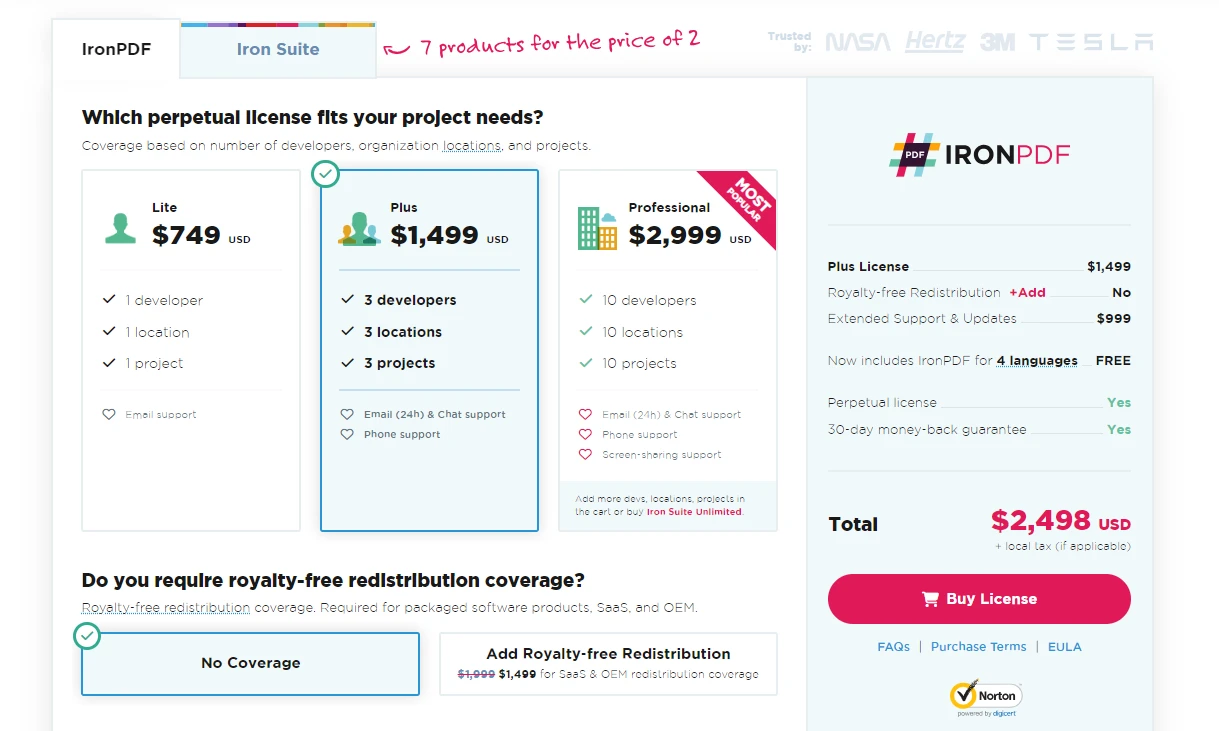
Throughout this tutorial, we've explored the integration of two powerful libraries in C#: NPlot for creating dynamic, data-driven charts from data-dependent elements, and IronPDF for converting these charts into PDF documents.
This combination provides a comprehensive toolkit for C# developers, allowing them to visualize data effectively and then seamlessly transition that data into a shareable, archival format.
Start with IronPDF's free trial, available from $749.











