Test in a live environment
Test in production without watermarks.
Works wherever you need it to.
RestSharp is a popular open-source .NET library for making HTTP requests in C#. It simplifies the process of working with peaceful APIs, furnishing a straightforward and flexible way to communicate with web services. In this composition, we'll explore the crucial features of RestSharp and IronPDF and demonstrate how you can cost data and induce a PDF.
In modern multi tier applications, different services have to communicate with each other very often and RestSharp offers a simple and efficient way, by encapsulating all the complexities. This simplifies the software development process greatly.
RestSharp is available as NuGet package and can be installed in your C# design. One can do this using the NuGet Package Manager Console or the Visual Studio NuGet Package Manager UI.
Install-Package RestSharp
Let's start with a simple example of making a GET request to a RESTful API using RestSharp. Suppose we want to retrieve information from a public ASP.NET core API that returns user data:
using RestSharp;
namespace rest_sharp_demo;
class Program
{
static void Main()
{
// Create a RestClient instance
var baseUrl = "https://jsonplaceholder.typicode.com/users";
RestClientOptions options = new RestClientOptions(baseUrl)
{UseDefaultCredentials = true};
var client = new RestClient(options);
// Create a RestRequest for the GET method
var request = new RestRequest();
// Execute the request and get the response
var response = client.Get(request);
// Check if the request was successful
if (response.IsSuccessful)
{
// Output the response body content
Console.WriteLine(response.Content);
}
else
{
// Handle the error
Console.WriteLine($"Error: {response.ErrorMessage}");
}
}
public void LogData(string msg)
{
Console.WriteLine(msg)
}
}using RestSharp;
namespace rest_sharp_demo;
class Program
{
static void Main()
{
// Create a RestClient instance
var baseUrl = "https://jsonplaceholder.typicode.com/users";
RestClientOptions options = new RestClientOptions(baseUrl)
{UseDefaultCredentials = true};
var client = new RestClient(options);
// Create a RestRequest for the GET method
var request = new RestRequest();
// Execute the request and get the response
var response = client.Get(request);
// Check if the request was successful
if (response.IsSuccessful)
{
// Output the response body content
Console.WriteLine(response.Content);
}
else
{
// Handle the error
Console.WriteLine($"Error: {response.ErrorMessage}");
}
}
public void LogData(string msg)
{
Console.WriteLine(msg)
}
}Imports RestSharp
Namespace rest_sharp_demo
Friend Class Program
Shared Sub Main()
' Create a RestClient instance
Dim baseUrl = "https://jsonplaceholder.typicode.com/users"
Dim options As New RestClientOptions(baseUrl) With {.UseDefaultCredentials = True}
Dim client = New RestClient(options)
' Create a RestRequest for the GET method
Dim request = New RestRequest()
' Execute the request and get the response
Dim response = client.Get(request)
' Check if the request was successful
If response.IsSuccessful Then
' Output the response body content
Console.WriteLine(response.Content)
Else
' Handle the error
Console.WriteLine($"Error: {response.ErrorMessage}")
End If
End Sub
Public Sub LogData(ByVal msg As String)
Console.WriteLine(msg)
End Sub
End Class
End NamespaceRestSharp also supports asynchronous requests and responses using the async API methods.
RestSharp provides convenient methods for deserializing response content into C# objects. Let's extend our example to deserialize the JSON response data into a list of user objects:
// Deserialize JSON response into a list of User objects
var users = JsonSerializer.Deserialize<List<User>>(response.Content);
// Output user information
foreach (var user in users)
{
Console.WriteLine($"User ID: {user.Id}, Name: {user.Name}, Email:{user.Email}");
}// Deserialize JSON response into a list of User objects
var users = JsonSerializer.Deserialize<List<User>>(response.Content);
// Output user information
foreach (var user in users)
{
Console.WriteLine($"User ID: {user.Id}, Name: {user.Name}, Email:{user.Email}");
}' Deserialize JSON response into a list of User objects
Dim users = JsonSerializer.Deserialize(Of List(Of User))(response.Content)
' Output user information
For Each user In users
Console.WriteLine($"User ID: {user.Id}, Name: {user.Name}, Email:{user.Email}")
Next userIn this example, we have defined a User class with properties corresponding to the JSON fields. We have used "JsonSerializer.Deserialize" from "System.Text.Json.Serialization" namespace.
public class User
{
[JsonPropertyName("company")]public Company Company { get; set; }
[JsonPropertyName("id")]public int Id { get; set; }
[JsonPropertyName("phone")]public string Phone { get; set; }
[JsonPropertyName("website")]public string Website { get; set; }
[JsonPropertyName("name")]public string Name { get; set; }
[JsonPropertyName("username")]public string Username { get; set; }
[JsonPropertyName("email")]public string Email { get; set; }
[JsonPropertyName("address")]public Address Address { get; set; }
}public class User
{
[JsonPropertyName("company")]public Company Company { get; set; }
[JsonPropertyName("id")]public int Id { get; set; }
[JsonPropertyName("phone")]public string Phone { get; set; }
[JsonPropertyName("website")]public string Website { get; set; }
[JsonPropertyName("name")]public string Name { get; set; }
[JsonPropertyName("username")]public string Username { get; set; }
[JsonPropertyName("email")]public string Email { get; set; }
[JsonPropertyName("address")]public Address Address { get; set; }
}Public Class User
<JsonPropertyName("company")>
Public Property Company() As Company
<JsonPropertyName("id")>
Public Property Id() As Integer
<JsonPropertyName("phone")>
Public Property Phone() As String
<JsonPropertyName("website")>
Public Property Website() As String
<JsonPropertyName("name")>
Public Property Name() As String
<JsonPropertyName("username")>
Public Property Username() As String
<JsonPropertyName("email")>
Public Property Email() As String
<JsonPropertyName("address")>
Public Property Address() As Address
End ClassAll the userId and names are displayed in the output.
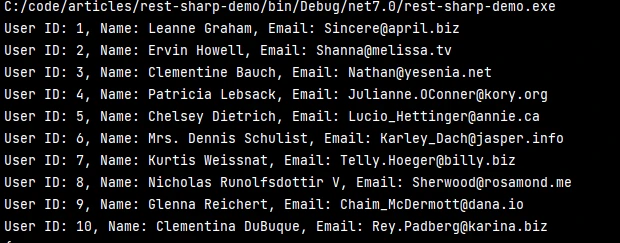
The entire code is available in git here.
RestSharp supports sending an XML or JSON body requests. AddJsonBody or AddXmlBody methods of the RestRequest instance can be used to add JSON or XML body. RestSharp will set the content type automatically.
RestSharp handles JSON or XML responses automatically.
//using RestSharp;
// Serialize the user object to JSON
var jsonBodyString = JsonSerializer.Serialize(newUser);
// Create a RestRequest for the POST method with the JSON request data
var requestData = new RestRequest().AddJsonBody(jsonBodyString);
var response=client.ExecutePost(requestData);//using RestSharp;
// Serialize the user object to JSON
var jsonBodyString = JsonSerializer.Serialize(newUser);
// Create a RestRequest for the POST method with the JSON request data
var requestData = new RestRequest().AddJsonBody(jsonBodyString);
var response=client.ExecutePost(requestData);'using RestSharp;
' Serialize the user object to JSON
Dim jsonBodyString = JsonSerializer.Serialize(newUser)
' Create a RestRequest for the POST method with the JSON request data
Dim requestData = (New RestRequest()).AddJsonBody(jsonBodyString)
Dim response=client.ExecutePost(requestData)RestSharp also supports sending data in the request body, which is common when creating or updating resources. Let's modify our example to demonstrate a POST request API:
using RestSharp;
var client = new RestClient("https://jsonplaceholder.typicode.com/users");
// New user object
var newUser = new User
{
Name = "John Doe",
Email = "john.doe@example.com"
};
// Serialize the user object to JSON
var jsonBody = JsonSerializer.Serialize(newUser);
// Create a RestRequest for the POST method with the JSON request body
var request = new RestRequest().AddJsonBody(jsonBody);
if (response.IsSuccessful)
{
// Output the response content
Console.WriteLine(response.Content);
}
else
{
Console.WriteLine($"Error: {response.ErrorMessage}");
}using RestSharp;
var client = new RestClient("https://jsonplaceholder.typicode.com/users");
// New user object
var newUser = new User
{
Name = "John Doe",
Email = "john.doe@example.com"
};
// Serialize the user object to JSON
var jsonBody = JsonSerializer.Serialize(newUser);
// Create a RestRequest for the POST method with the JSON request body
var request = new RestRequest().AddJsonBody(jsonBody);
if (response.IsSuccessful)
{
// Output the response content
Console.WriteLine(response.Content);
}
else
{
Console.WriteLine($"Error: {response.ErrorMessage}");
}Imports RestSharp
Private client = New RestClient("https://jsonplaceholder.typicode.com/users")
' New user object
Private newUser = New User With {
.Name = "John Doe",
.Email = "john.doe@example.com"
}
' Serialize the user object to JSON
Private jsonBody = JsonSerializer.Serialize(newUser)
' Create a RestRequest for the POST method with the JSON request body
Private request = (New RestRequest()).AddJsonBody(jsonBody)
If response.IsSuccessful Then
' Output the response content
Console.WriteLine(response.Content)
Else
Console.WriteLine($"Error: {response.ErrorMessage}")
End IfIn this example, we create a new User object data, serialize it to JSON, and include it in the request body using the AddJsonBody method. The server receives the JSON data and processes the request accordingly
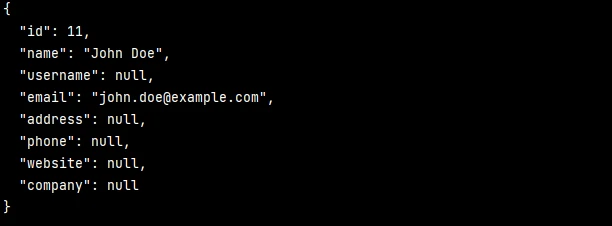
RestSharp also supports sending request with authentication. The RestClientOptions can include authentication parameters.
var options = new RestClientOptions("https://auth.net"){Authenticator = new HttpBasicAuthenticator(_clientId, _clientSecret)};var options = new RestClientOptions("https://auth.net"){Authenticator = new HttpBasicAuthenticator(_clientId, _clientSecret)};Dim options = New RestClientOptions("https://auth.net") With {.Authenticator = New HttpBasicAuthenticator(_clientId, _clientSecret)}Here we are using basic clientId secret authentication which is sent in every request.
RestSharp can handle errors that occur during URL requests, such as timeout, authentication or authorization errors. RestSharp doesn't throw an exception if the request fails automatically. It needs to be configured manually.
Following error handling configurations can be done.
var restClentOptions = new RestClientOptions(url) { ThrowOnAnyError = true };
var client = new RestClient(restClentOptions);var restClentOptions = new RestClientOptions(url) { ThrowOnAnyError = true };
var client = new RestClient(restClentOptions);Dim restClentOptions = New RestClientOptions(url) With {.ThrowOnAnyError = True}
Dim client = New RestClient(restClentOptions)IronPDF is a C# PDF library from Iron Software that helps to read and generate PDF docs. It can convert easily formatted documents with style information to PDF. IronPDF can easily generate PDFs from HTML content, it can download the HTML from URL and then generate PDFs
A key feature of IronPDF is HTML to PDF, preserving all your layouts and styles. It turns web content into PDFs, making it ideal for reports, invoices, and documentation. HTML files, URLs, and HTML strings can be easily converted to PDFs.
using IronPdf;
class Program
{
static void Main(string[] args)
{
var renderer = new ChromePdfRenderer();
// 1. Convert HTML String to PDF
var htmlContent = "<h1>Hello, IronPDF!</h1><p>This is a PDF from an HTML string.</p>";
var pdfFromHtmlString = renderer.RenderHtmlAsPdf(htmlContent);
pdfFromHtmlString.SaveAs("HTMLStringToPDF.pdf");
// 2. Convert HTML File to PDF
var htmlFilePath = "path_to_your_html_file.html"; // Specify the path to your HTML file
var pdfFromHtmlFile = renderer.RenderHtmlFileAsPdf(htmlFilePath);
pdfFromHtmlFile.SaveAs("HTMLFileToPDF.pdf");
// 3. Convert URL to PDF
var url = "http://ironpdf.com"; // Specify the URL
var pdfFromUrl = renderer.RenderUrlAsPdf(url);
pdfFromUrl.SaveAs("URLToPDF.pdf");
}
}using IronPdf;
class Program
{
static void Main(string[] args)
{
var renderer = new ChromePdfRenderer();
// 1. Convert HTML String to PDF
var htmlContent = "<h1>Hello, IronPDF!</h1><p>This is a PDF from an HTML string.</p>";
var pdfFromHtmlString = renderer.RenderHtmlAsPdf(htmlContent);
pdfFromHtmlString.SaveAs("HTMLStringToPDF.pdf");
// 2. Convert HTML File to PDF
var htmlFilePath = "path_to_your_html_file.html"; // Specify the path to your HTML file
var pdfFromHtmlFile = renderer.RenderHtmlFileAsPdf(htmlFilePath);
pdfFromHtmlFile.SaveAs("HTMLFileToPDF.pdf");
// 3. Convert URL to PDF
var url = "http://ironpdf.com"; // Specify the URL
var pdfFromUrl = renderer.RenderUrlAsPdf(url);
pdfFromUrl.SaveAs("URLToPDF.pdf");
}
}Imports IronPdf
Friend Class Program
Shared Sub Main(ByVal args() As String)
Dim renderer = New ChromePdfRenderer()
' 1. Convert HTML String to PDF
Dim htmlContent = "<h1>Hello, IronPDF!</h1><p>This is a PDF from an HTML string.</p>"
Dim pdfFromHtmlString = renderer.RenderHtmlAsPdf(htmlContent)
pdfFromHtmlString.SaveAs("HTMLStringToPDF.pdf")
' 2. Convert HTML File to PDF
Dim htmlFilePath = "path_to_your_html_file.html" ' Specify the path to your HTML file
Dim pdfFromHtmlFile = renderer.RenderHtmlFileAsPdf(htmlFilePath)
pdfFromHtmlFile.SaveAs("HTMLFileToPDF.pdf")
' 3. Convert URL to PDF
Dim url = "http://ironpdf.com" ' Specify the URL
Dim pdfFromUrl = renderer.RenderUrlAsPdf(url)
pdfFromUrl.SaveAs("URLToPDF.pdf")
End Sub
End Class
Install-Package IronPdf
To Integrate IronPDF into your Selenium RestSharp project using the NuGet Package manager, follow these steps:
If you want to include IronPDF in your project via Package manager console, then execute the following command in Package Manager Console:
Install-Package IronPdfIt’ll fetch and install IronPDF into your project.
For a detailed overview of IronPDF, including its features, compatibility, and additional download options, visit the IronPDF page on the NuGet website at https://www.nuget.org/packages/IronPdf.
Alternatively, you can incorporate IronPDF directly into your project using its dll file. Download the ZIP file containing the DLL from this link. Unzip it, and include the DLL in your project.
Now we shall get all the users and generate a PDF report using HTML string and IronPDF generator
using System.Text.Json;
using System.Text.Json.Serialization;
using RestSharp;
namespace rest_sharp_demo;
class Program
{
static void Main()
{
// Create a RestClient
var baseUrl = "https://jsonplaceholder.typicode.com/users";
RestClientOptions options = new RestClientOptions(baseUrl) { UseDefaultCredentials = true };
var client = new RestClient(options);
// Create a RestRequest for the GET method
var request = new RestRequest();
// Execute the request and get the response
var response = client.Get(request);
// Check if the request was successful
if (response.IsSuccessful)
{
// Deserialize JSON response into a list of User objects
var users = JsonSerializer.Deserialize<List<User>>(response.Content);
// Generate Pdf
var html = GetHtml(users);
var Renderer = new ChromePdfRenderer();
var PDF = Renderer.RenderHtmlAsPdf(html);
PDF.SaveAs("UsersReport.pdf");
}
else
{
// Handle the error
Console.WriteLine($"Error: {response.ErrorMessage}");
}
}
private static string GetHtml(List<User>? users)
{
string header = $@"
<html>
<head><title>Users List</title></head>
<body>
";
var footer = @"
</body>
</html>";
var htmlContent = header;
foreach (var user in users)
{
htmlContent += $@"
<h1>{user.Name}</h1>
<p>Username: {user.Username}</p>
<p>Email: {user.Email}</p>
<p>Company: {user.Company}</p>
<p>Phone: {user.Phone}</p>
<p>Website: {user.Website}</p>
<p>Suite: {user.Address.Suite}</p>
<p>Street: {user.Address.Street}</p>
<p>City: {user.Address.City}</p>
<p>Zipcode: {user.Address.Zipcode}</p>
";
}
htmlContent += footer;
return htmlContent;
}
}using System.Text.Json;
using System.Text.Json.Serialization;
using RestSharp;
namespace rest_sharp_demo;
class Program
{
static void Main()
{
// Create a RestClient
var baseUrl = "https://jsonplaceholder.typicode.com/users";
RestClientOptions options = new RestClientOptions(baseUrl) { UseDefaultCredentials = true };
var client = new RestClient(options);
// Create a RestRequest for the GET method
var request = new RestRequest();
// Execute the request and get the response
var response = client.Get(request);
// Check if the request was successful
if (response.IsSuccessful)
{
// Deserialize JSON response into a list of User objects
var users = JsonSerializer.Deserialize<List<User>>(response.Content);
// Generate Pdf
var html = GetHtml(users);
var Renderer = new ChromePdfRenderer();
var PDF = Renderer.RenderHtmlAsPdf(html);
PDF.SaveAs("UsersReport.pdf");
}
else
{
// Handle the error
Console.WriteLine($"Error: {response.ErrorMessage}");
}
}
private static string GetHtml(List<User>? users)
{
string header = $@"
<html>
<head><title>Users List</title></head>
<body>
";
var footer = @"
</body>
</html>";
var htmlContent = header;
foreach (var user in users)
{
htmlContent += $@"
<h1>{user.Name}</h1>
<p>Username: {user.Username}</p>
<p>Email: {user.Email}</p>
<p>Company: {user.Company}</p>
<p>Phone: {user.Phone}</p>
<p>Website: {user.Website}</p>
<p>Suite: {user.Address.Suite}</p>
<p>Street: {user.Address.Street}</p>
<p>City: {user.Address.City}</p>
<p>Zipcode: {user.Address.Zipcode}</p>
";
}
htmlContent += footer;
return htmlContent;
}
}Imports System.Text.Json
Imports System.Text.Json.Serialization
Imports RestSharp
Namespace rest_sharp_demo
Friend Class Program
Shared Sub Main()
' Create a RestClient
Dim baseUrl = "https://jsonplaceholder.typicode.com/users"
Dim options As New RestClientOptions(baseUrl) With {.UseDefaultCredentials = True}
Dim client = New RestClient(options)
' Create a RestRequest for the GET method
Dim request = New RestRequest()
' Execute the request and get the response
Dim response = client.Get(request)
' Check if the request was successful
If response.IsSuccessful Then
' Deserialize JSON response into a list of User objects
Dim users = JsonSerializer.Deserialize(Of List(Of User))(response.Content)
' Generate Pdf
Dim html = GetHtml(users)
Dim Renderer = New ChromePdfRenderer()
Dim PDF = Renderer.RenderHtmlAsPdf(html)
PDF.SaveAs("UsersReport.pdf")
Else
' Handle the error
Console.WriteLine($"Error: {response.ErrorMessage}")
End If
End Sub
'INSTANT VB WARNING: Nullable reference types have no equivalent in VB:
'ORIGINAL LINE: private static string GetHtml(List<User>? users)
Private Shared Function GetHtml(ByVal users As List(Of User)) As String
Dim header As String = $"
<html>
<head><title>Users List</title></head>
<body>
"
ignore ignore ignore ignore var footer = "
</body>
</html>"
ignore ignore var htmlContent = header
For Each user In users
htmlContent += $"
<h1>{user.Name}</h1>
<p>Username: {user.Username}</p>
<p>Email: {user.Email}</p>
<p>Company: {user.Company}</p>
<p>Phone: {user.Phone}</p>
<p>Website: {user.Website}</p>
<p>Suite: {user.Address.Suite}</p>
<p>Street: {user.Address.Street}</p>
<p>City: {user.Address.City}</p>
<p>Zipcode: {user.Address.Zipcode}</p>
"
ignore ignore ignore ignore ignore ignore ignore ignore ignore ignore ignore
Next user
htmlContent += footer
Return htmlContent
End Function
End Class
End NamespaceThe entire code can be found in Git here.
Here we are first generating an HTML string from users list with all the formatting required for the reports. Then we use IronPDF to generate a PDF document. We use the "RenderHtmlAsPdf" method to convert HTML string to PDF document. The generated document is as below:
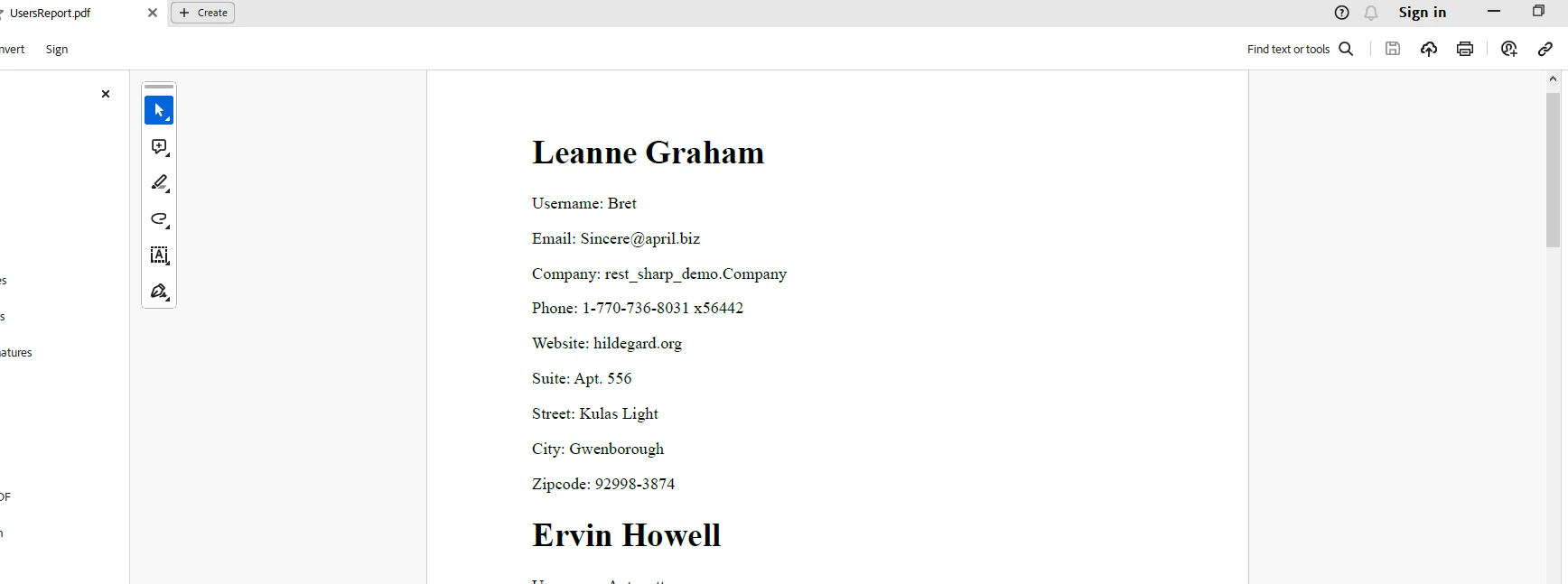
The document has a small watermark for trial licenses and can be removed using a valid license.
For the above code to work, a license key is required. This key needs to be placed in appsettings.json
"IronPdf.LicenseKey": "your license key""IronPdf.LicenseKey": "your license key"'INSTANT VB TODO TASK: The following line uses invalid syntax:
'"IronPdf.LicenseKey": "your license key"A trial license is available for developers up on registering here and yes, no credit card is required for a trial license. One can provide the email ID and register for a free trial.
RestSharp library simplifies the process of working with RESTful APIs in C#, providing a clean and efficient way to make HTTP requests and handle responses. Whether you're retrieving data with GET requests or sending data with POST requests, RestSharp intuitive API and convenient features make it a valuable tool for developers building applications that interact with web services.
IronPDF provides a flexible and easy-to-use solution to generate PDFs. For additional information about various IronPDF features, please visit the documentation page.
IronPDF's perpetual license which will help you improve your coding skills and achieve modern application requirements.
Knowing both RestSharp and IronPDF adds great skills and developers can create modern applications.
9 .NET API products for your office documents








