Published December 25, 2023
SevenZip C# (How it Works For Developers)
Introduction
In the domain of file entry compression and archiving utilities, 7-Zip stands out as a versatile, open-source solution. Renowned for its high compression ratios and support for various archive formats, SevenZip has become a popular choice for users seeking efficient file management. In this article, we will explore what 7-Zip is, how it works, its main features, the unique 7z format, compression ratios, and its .NET SDK for C# that helps in creating 7z archives. Additionally, we'll introduce IronZIP as an alternative solution in the .NET ecosystem.
What is SevenZip?
SevenZip or 7-Zip is a free and open-source file archiver utility that allows users to compress and decompress files. Developed by Igor Pavlov, 7-Zip supports a wide range of compression formats, making it a versatile tool for managing and organizing data.
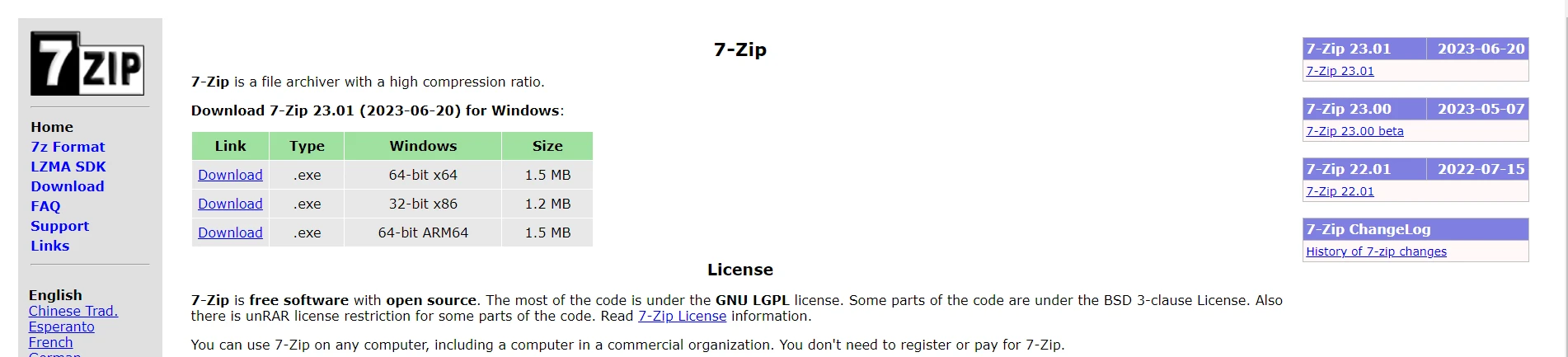
Main Features
- High Compression Ratio: One of the key features of 7-Zip is its ability to achieve high compression ratios, often surpassing other archiving tools. This can result in significant savings in terms of storage space and faster file transfers to a folder.
- Wide Format Support: 7-Zip can handle a variety of archive formats, including 7z, ZIP, TAR, GZIP, and more. This versatility ensures compatibility with different operating systems and software.
- Encryption and Security: 7-Zip provides strong encryption capabilities, allowing users to secure their archives with AES-256 encryption. This ensures that sensitive data remains protected.
- Command-Line Support: In addition to its user-friendly graphical interface, 7-Zip offers a command-line version for users who prefer automation and scripting in their file management tasks.
How It Works
7-Zip utilizes advanced compression algorithms to reduce the size of files and folders. It employs the LZMA (Lempel-Ziv-Markov chain-Algorithm) compression algorithm for its native 7z format, which contributes to its impressive compression ratios. The utility also supports other common formats such as ZIP, TAR, and GZIP.
7z Format
The 7z format is the proprietary format used by 7-Zip for its archives. It employs the LZMA compression algorithm, which is known for its excellent compression ratios. The 7z format supports features such as solid compression, file splitting, and self-extracting archives.
Compression Ratio
7-Zip is renowned for its outstanding compression ratios, especially when using the 7z format with the LZMA algorithm. This efficiency results in smaller archive sizes without compromising the integrity of the compressed files. Files created by 7-Zip are compressed 30-70% better than the normal ZIP format.
7-Zip LZMA SDK for C#
For developers working in C#, 7-Zip provides a .NET SDK that enables seamless integration of 7-Zip functionality into custom applications. The SDK allows developers to perform compression and decompression operations programmatically, providing flexibility in managing archived files within C# projects.
If you want to use 7-Zip in a C# application, you can make use of the 7-Zip SDK or utilize the command-line executable in your C# code. Here's a brief overview of both approaches
1. 7-Zip SDK (7z.dll)
The 7-Zip SDK includes the 7z.dll library, which you can use in your C# project. This approach allows you to perform compression and decompression operations programmatically.
Here's the source code example using the 7-Zip SDK:
using SevenZip;
class Program
{
static void Main()
{
// Specify the path to the 7z.dll library
SevenZipBase.SetLibraryPath("path_to_7z.dll");
// Create a SevenZipExtractor or SevenZipCompressor instance
// Perform compression or decompression operations as needed
// Example: Extract files from an archive
using (var extractor = new SevenZipExtractor("archive.7z"))
{
extractor.ExtractArchive("output_directory");
}
// Example: Compress files into an archive
using (var compressor = new SevenZipCompressor())
{
// Add File entry in archive
compressor.CompressFiles("archive.7z", "file1.txt", "file2.txt");
}
}
}using SevenZip;
class Program
{
static void Main()
{
// Specify the path to the 7z.dll library
SevenZipBase.SetLibraryPath("path_to_7z.dll");
// Create a SevenZipExtractor or SevenZipCompressor instance
// Perform compression or decompression operations as needed
// Example: Extract files from an archive
using (var extractor = new SevenZipExtractor("archive.7z"))
{
extractor.ExtractArchive("output_directory");
}
// Example: Compress files into an archive
using (var compressor = new SevenZipCompressor())
{
// Add File entry in archive
compressor.CompressFiles("archive.7z", "file1.txt", "file2.txt");
}
}
}Imports SevenZip
Friend Class Program
Shared Sub Main()
' Specify the path to the 7z.dll library
SevenZipBase.SetLibraryPath("path_to_7z.dll")
' Create a SevenZipExtractor or SevenZipCompressor instance
' Perform compression or decompression operations as needed
' Example: Extract files from an archive
Using extractor = New SevenZipExtractor("archive.7z")
extractor.ExtractArchive("output_directory")
End Using
' Example: Compress files into an archive
Using compressor = New SevenZipCompressor()
' Add File entry in archive
compressor.CompressFiles("archive.7z", "file1.txt", "file2.txt")
End Using
End Sub
End ClassMake sure to replace "path_to_7z.dll" with the actual path to the 7z.dll library. You can find the 7z.dll file in the 7-Zip installation directory.
2. Command-Line Executable
Alternatively, you can use the 7-Zip command-line executable (7z.exe) in your C# source code by invoking it through the System.Diagnostics.Process class.
using System.Diagnostics;
class Program
{
static void Main()
{
// Example: Extract files from an archive using the command-line executable
string archivePath = "archive.7z";
string outputPath = "output_directory";
ProcessStartInfo processStartInfo = new ProcessStartInfo
{
FileName = "7z.exe",
Arguments = $"x \"{archivePath}\" -o\"{outputPath}\"",
RedirectStandardOutput = true,
UseShellExecute = false,
CreateNoWindow = true
};
using (Process process = new Process { StartInfo = processStartInfo })
{
process.Start();
process.WaitForExit();
}
}
}using System.Diagnostics;
class Program
{
static void Main()
{
// Example: Extract files from an archive using the command-line executable
string archivePath = "archive.7z";
string outputPath = "output_directory";
ProcessStartInfo processStartInfo = new ProcessStartInfo
{
FileName = "7z.exe",
Arguments = $"x \"{archivePath}\" -o\"{outputPath}\"",
RedirectStandardOutput = true,
UseShellExecute = false,
CreateNoWindow = true
};
using (Process process = new Process { StartInfo = processStartInfo })
{
process.Start();
process.WaitForExit();
}
}
}Imports System.Diagnostics
Friend Class Program
Shared Sub Main()
' Example: Extract files from an archive using the command-line executable
Dim archivePath As String = "archive.7z"
Dim outputPath As String = "output_directory"
Dim processStartInfo As New ProcessStartInfo With {
.FileName = "7z.exe",
.Arguments = $"x ""{archivePath}"" -o""{outputPath}""",
.RedirectStandardOutput = True,
.UseShellExecute = False,
.CreateNoWindow = True
}
Using process As New Process With {.StartInfo = processStartInfo}
process.Start()
process.WaitForExit()
End Using
End Sub
End ClassEnsure that "7z.exe" is in your system's PATH or provide the full path to the executable in the FileName property.
Introducing IronZIP
While 7-Zip is a robust solution, developers exploring alternatives within the .NET ecosystem may find IronZIP to be a compelling choice. IronZIP is a .NET compression library that offers features similar to 7-Zip, providing developers with the tools to compress, decompress, and manipulate archives within their C# applications.

IronZIP is a powerful C# ZIP archive library that simplifies working with ZIP files in .NET applications. With its user-friendly API, developers can efficiently create, read, and extract ZIP archives. Here's a simple code snippet showcasing the ease of creating a ZIP archive using IronZIP:
using IronZip;
class Program
{
static void Main()
{
// Specify the path for the new ZIP archive
string zipFilePath = "output.zip";
// Create an empty ZIP archive
using (var archive = new IronArchive(zipFilePath))
{
// Add files to the ZIP
archive.AddArchiveEntry("./assets/file1.txt");
archive.AddArchiveEntry("./assets/file2.jpg");
archive.AddArchiveEntry("./assets/file3.pdf");
}
Console.WriteLine("ZIP archive created successfully!");
}
}using IronZip;
class Program
{
static void Main()
{
// Specify the path for the new ZIP archive
string zipFilePath = "output.zip";
// Create an empty ZIP archive
using (var archive = new IronArchive(zipFilePath))
{
// Add files to the ZIP
archive.AddArchiveEntry("./assets/file1.txt");
archive.AddArchiveEntry("./assets/file2.jpg");
archive.AddArchiveEntry("./assets/file3.pdf");
}
Console.WriteLine("ZIP archive created successfully!");
}
}Imports IronZip
Friend Class Program
Shared Sub Main()
' Specify the path for the new ZIP archive
Dim zipFilePath As String = "output.zip"
' Create an empty ZIP archive
Using archive = New IronArchive(zipFilePath)
' Add files to the ZIP
archive.AddArchiveEntry("./assets/file1.txt")
archive.AddArchiveEntry("./assets/file2.jpg")
archive.AddArchiveEntry("./assets/file3.pdf")
End Using
Console.WriteLine("ZIP archive created successfully!")
End Sub
End ClassFor more information on IronZIP and its capabilities or code examples, please visit the documentation page.
Conclusion
7-Zip continues to be a dominant force in the world of file compression, offering users an open-source, feature-rich solution with exceptional compression ratios. Its support for various archive formats and strong encryption capabilities make it a versatile choice for both casual users and developers alike. The .NET SDK further extends its utility to C# developers, facilitating seamless integration into custom applications. For those seeking an alternative in the .NET space, IronZIP stands out as a noteworthy contender, offering similar functionality tailored to the specific needs of C# developers.
IronZIP offers a free-trial page. Download and try IronZIP .NET Core and Framework library from here.











