Published December 13, 2023
Visual Studio Code C# (How it Works For Developers)
Visual Studio Code (VS Code) has emerged as a versatile and powerful code editor for various programming languages, including C#. In this article, we delve into using Visual Studio Code for C# development, emphasizing its unique features and tools that cater to the needs of developers.
Setting Up the Environment
Installing Visual Studio Code and the .NET Software Development Kit
To begin, you need to install Visual Studio Code and the .NET SDK (Software Development Kit). VS Code, known for its lightweight design and powerful features, supports C# through extensions and built-in features. The .NET SDK is crucial for C# development as it provides the necessary libraries and runtime for building and running C# applications. Unlike Visual Studio, which offers three product types to choose from; Visual Studio Community Edition, Visual Studio Professional and Visual Studio Enterprise, Visual Studio code is all-encompassing with just the one product type to download.
Integrating the C# Dev Kit and Extensions
Once you have installed VS Code, you should add the C# dev kit by searching for the C# extension in the extensions view (Ctrl+Shift+X). This extension enriches VS Code with base language services support for C#, including features like IntelliSense, debugging, and code navigation.
Configuring Visual Studio Code for C#
After installing the C# extension, Visual Studio Code automatically configures itself to offer AI-powered development features. These features enhance coding efficiency and accuracy. The extension uses the Language Server Protocol to provide comprehensive coding assistance.
Creating a C# Project in VS Code
Starting a New Project with dotnet new console
To create a new C# console app, open the command palette (Ctrl+Shift+P) and use the following command in the new terminal window, dotnet new console. This command sets up a basic console application, which is a great starting point for C# learning and development.
Navigating the Solution Explorer and Solution Management
Visual Studio Code simplifies solution management. After creating a new project, you can use the 'Open Folder' option to open the project directory. Inside, you will find the Solution Explorer feature helpful for navigating through your source code and managing different components of your project.
Integrating Iron Software Suite with Visual Studio Code for Enhanced C# Development
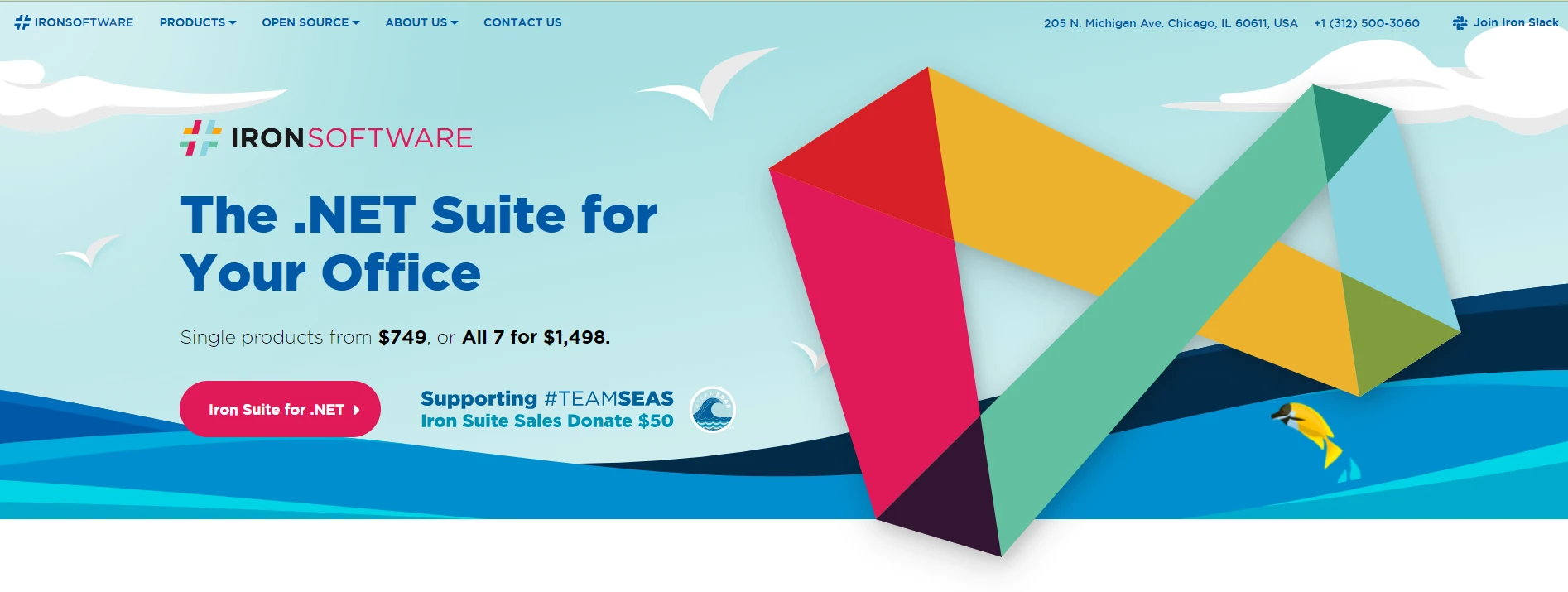
In the realm of C# development using Visual Studio Code, the Iron Software Suite presents a compelling set of tools for developers. This suite, specifically tailored for .NET, offers a variety of functionalities that can significantly enhance productivity and capabilities within the VS Code environment.
Key Features of the Iron Software Suite
IronPDF
PDF Manipulation with IronPDF: IronPDF is a pivotal part of the Iron Software Suite, providing the ability to create, read, and edit PDF files directly within .NET applications. This can be especially useful for C# developers working on applications that require dynamic PDF generation or manipulation.
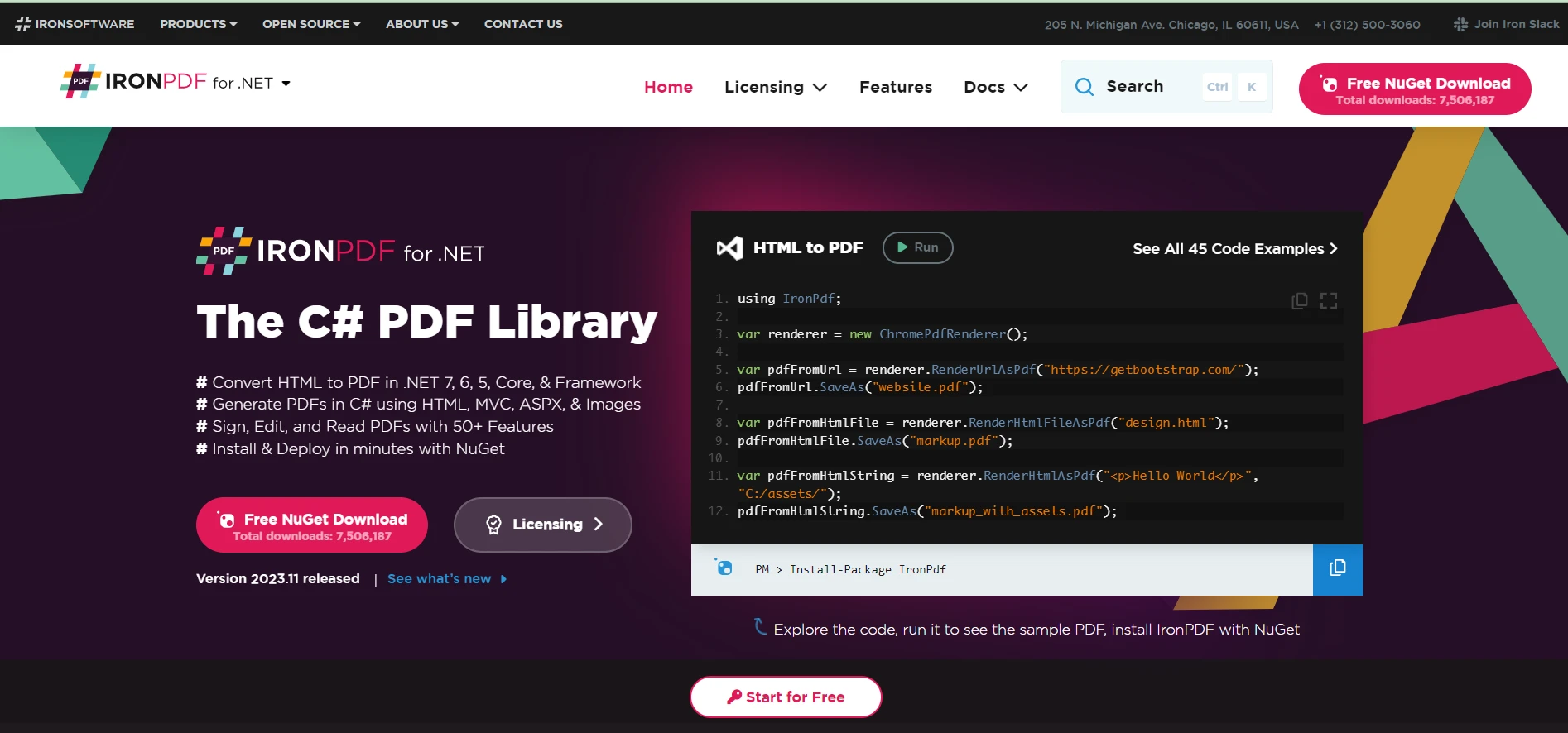
IronOCR
Optical Character Recognition with IronOCR: IronOCR offers a powerful optical character recognition (OCR) capability, enabling image-to-text conversion in 127 languages. This tool can be integrated into C# projects in Visual Studio Code, allowing developers to incorporate advanced text recognition features into their applications.
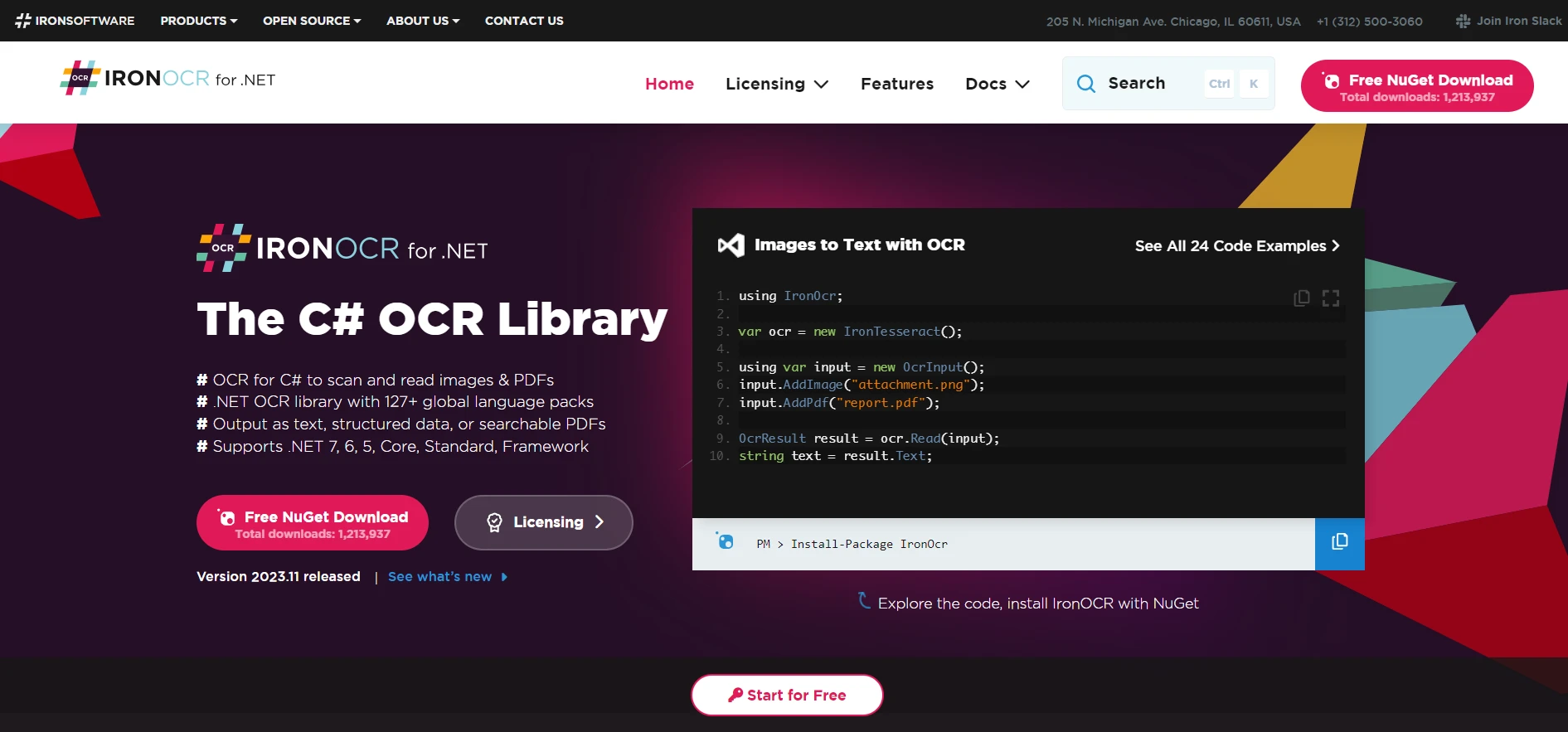
IronXL
Excel File Management with IronXL: For those dealing with Excel files, IronXL provides a no Office Interop required solution, facilitating the handling of Excel and CSV files within .NET. This feature is particularly useful for developers who need to interact with spreadsheets or perform data analysis within their C# applications.
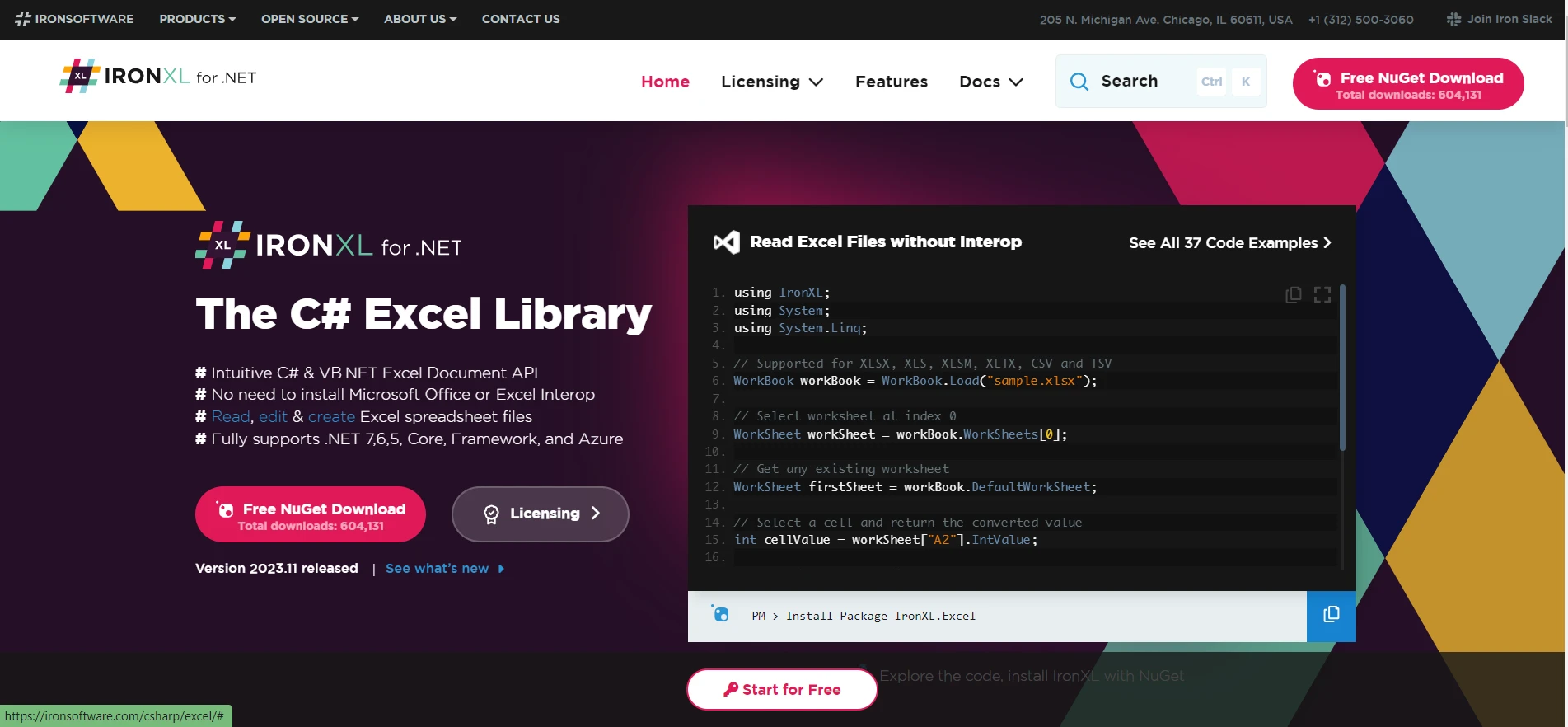
IronBarcode
Barcode and QR Code Functionality with IronBarcode: IronBarcode extends the suite's capabilities to include reading and writing of barcodes and QR codes, a feature increasingly important in various applications, from inventory management to mobile applications.
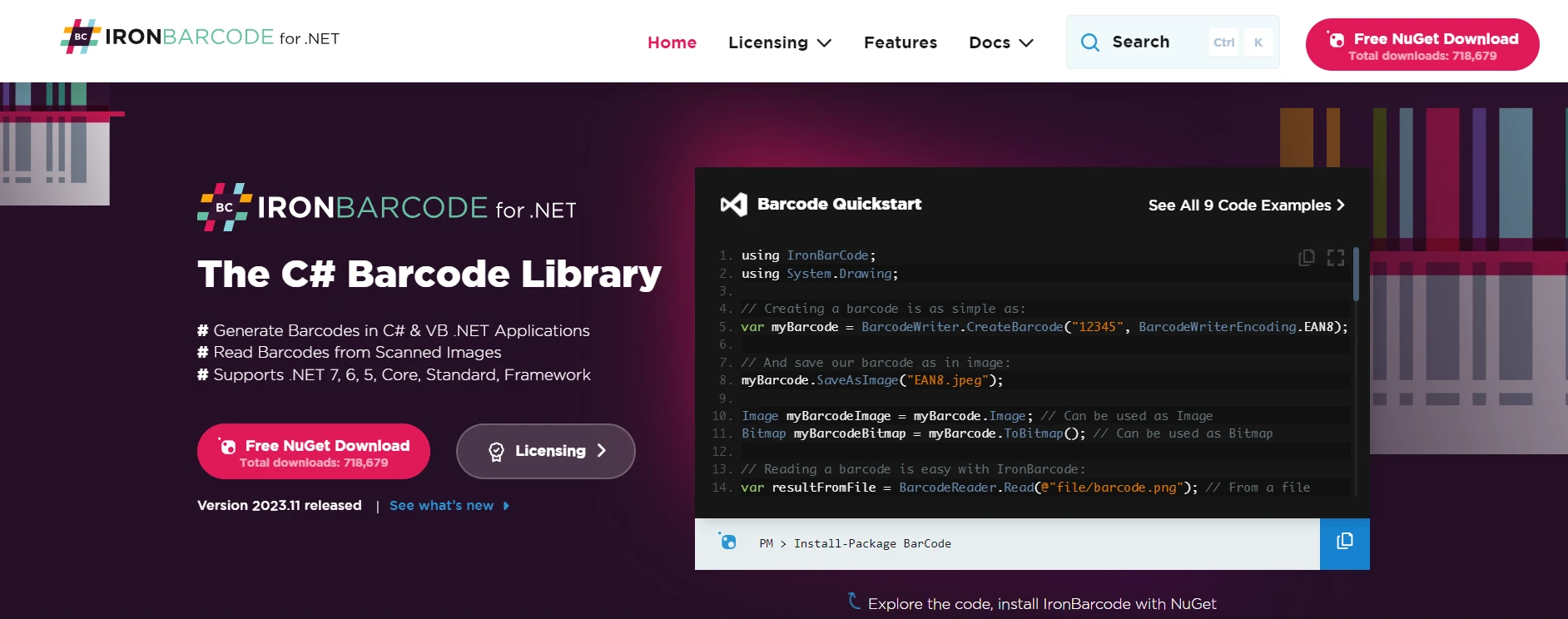
Integration with Visual Studio Code
Integrating these tools into a Visual Studio Code environment enhances the C# development experience by providing a range of capabilities that are essential in modern software development. Developers can leverage these tools to extend the functionality of their C# applications, automate complex tasks, and streamline their development workflows.
Conclusion
The Iron Software Suite, when used in conjunction with Visual Studio Code, presents a powerful combination for C# developers. By incorporating these tools into their development process, programmers can tackle a broader range of challenges, increase their productivity, and ultimately deliver more sophisticated and feature-rich applications.
Iron Software Suite offers a free trial for developers, allowing you to explore its extensive features before making a purchase.
Each individual product in the suite, tailored to enhance your .NET and C# projects, starts with a license price of $749, providing a cost-effective solution for professional-grade software development tools.
This pricing structure makes it accessible for developers and teams to integrate advanced functionalities into their Visual Studio Code environment, enhancing their C# development capabilities.











