Test in a live environment
Test in production without watermarks.
Works wherever you need it to.
The capacity to modify and alter digital content is essential in the ever-changing field of software development. Files in the Portable Document Format (PDF), which are widely used and highly adaptable, frequently hold important data. Nevertheless, effective conversion to bitmap formats is necessary for utilizing PDF material for image-based tasks or integrating it into visual applications. With IronPDF, a robust C# library that enables developers to convert PDF documents to bitmap images with accuracy, speed, and control, converting PDF to BMP format and saving as a BMP file with ease. To access a world of visual possibilities, we set out to investigate the nuances of C# PDF to bitmap conversion using IronPDF in this post.
Although PDFs are great at maintaining the style and layout of documents on many platforms, there are some circumstances in which bitmaps are useful. Below are some justifications for considering bitmap conversions from PDFs.
IronPDF is a feature-rich solution that caters to the needs of developers for manipulating PDFs in C#. It stands out for being a complete solution. IronPDF is a flexible tool for many uses since it allows developers to easily create, edit, and extract content from PDF documents. Furthermore, developers may easily convert PDF pages into bitmap pictures thanks to IronPDF's strong rendering engine, enabling high-quality PDF-to-bitmap conversion.
Check out IronPDF's official documentation for the most up-to-date and accurate information.
The Visual Command-Line interface is located under Tools in the Visual Studio Tools. Select the NuGet Package Manager. You need to type the following command on the package management terminal tab.
Install-Package IronPdf
The Package Manager approach is another option. The NuGet Package Manager option allows us to install the package directly into the solution. To find packages, use the search box on the NuGet website. All we have to do is search for "IronPDF" in the package manager, as the following screenshot shows:
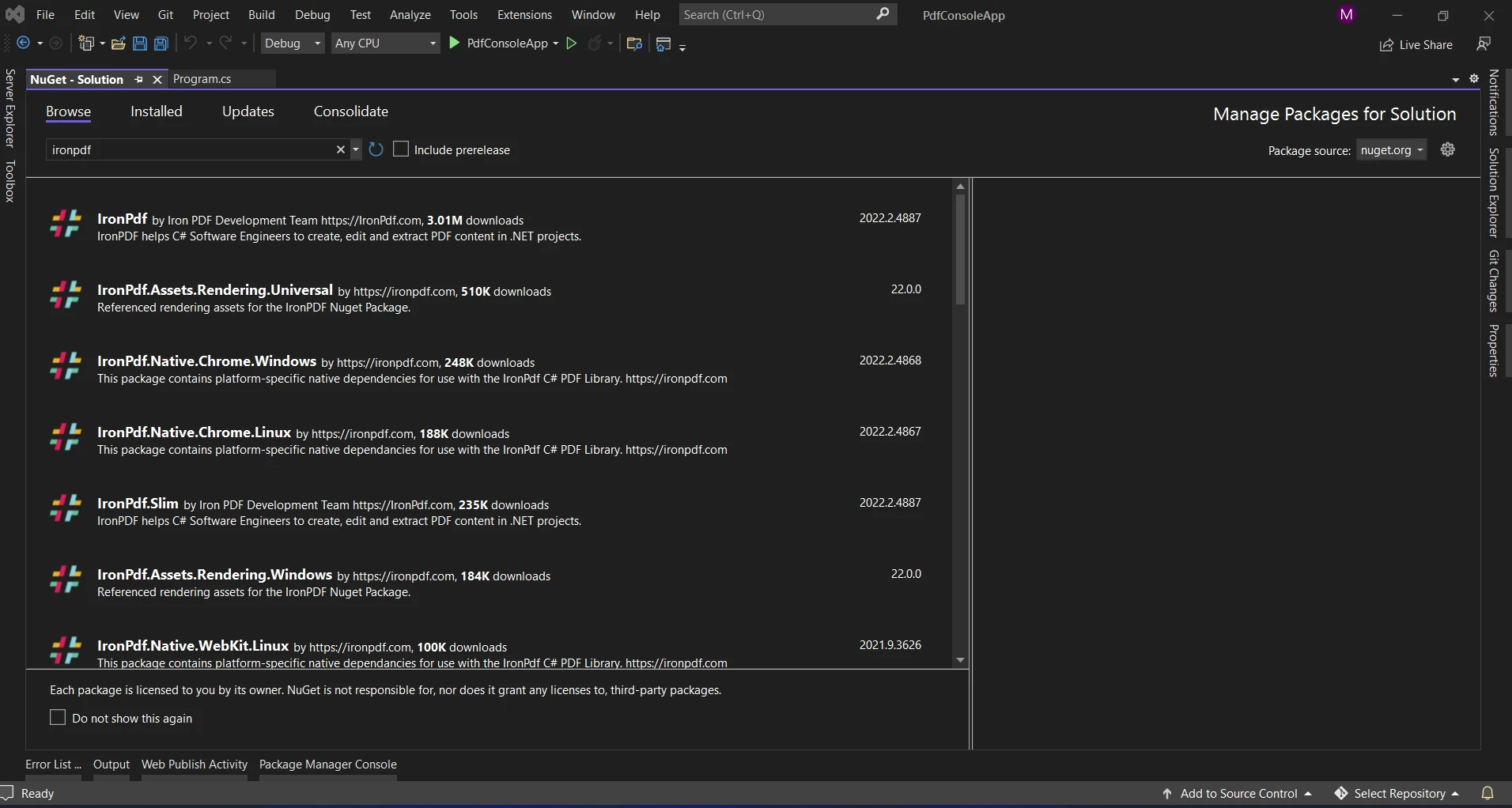
The image above shows the list of pertinent search results. Please make these settings so that the software can be installed on your system.
The package can now be used in the ongoing project when it has been downloaded and installed.
Let's now explore the code that shows how the conversion is done. Using the following example, a PDF file is loaded, transformed into a set of AnyBitmap objects (one for each page), and then saved as separate BMP images:
using IronPdf;
class Program
{
static void Main(string [] args)
{
var renderer = new IronPdf.HtmlToPdf();
var pdfDocument = renderer.RenderHtmlAsPdf("<html><body><h1>Hello, IronPDF!</h1></body></html>");
var bitmap = pdfDocument.ToBitmap();
int i = 0;
foreach ( var image in bitmap )
{
i = i + 1;
image.SaveAs($"output_{i.ToString()}.bmp");
}
}using IronPdf;
class Program
{
static void Main(string [] args)
{
var renderer = new IronPdf.HtmlToPdf();
var pdfDocument = renderer.RenderHtmlAsPdf("<html><body><h1>Hello, IronPDF!</h1></body></html>");
var bitmap = pdfDocument.ToBitmap();
int i = 0;
foreach ( var image in bitmap )
{
i = i + 1;
image.SaveAs($"output_{i.ToString()}.bmp");
}
}Imports IronPdf
Friend Class Program
Shared Sub Main(ByVal args() As String)
Dim renderer = New IronPdf.HtmlToPdf()
Dim pdfDocument = renderer.RenderHtmlAsPdf("<html><body><h1>Hello, IronPDF!</h1></body></html>")
Dim bitmap = pdfDocument.ToBitmap()
Dim i As Integer = 0
For Each image In bitmap
i = i + 1
image.SaveAs($"output_{i.ToString()}.bmp")
Next image
End SubThis sample of code runs through all the pages in the PDF file that has been loaded. The bitmap representation of the page content is obtained by calling the ToBitmap method for every page, which yields an AnyBitmap object. The bitmap image is then saved using the SaveAs technique, and the output filename is created using a numbering scheme.
Below are the simple steps to convert PDF to BMP image format:
PdfDocument.FromFile function.PdfDocument object's Pages property gives you access to a collection that represents each page in the PDF.ToBitmap method, which returns the matching AnyBitmap object.AnyBitmap object's SaveAs function makes it easier to save the bitmap image file format to the designated.Below is the output file generated from the above code.
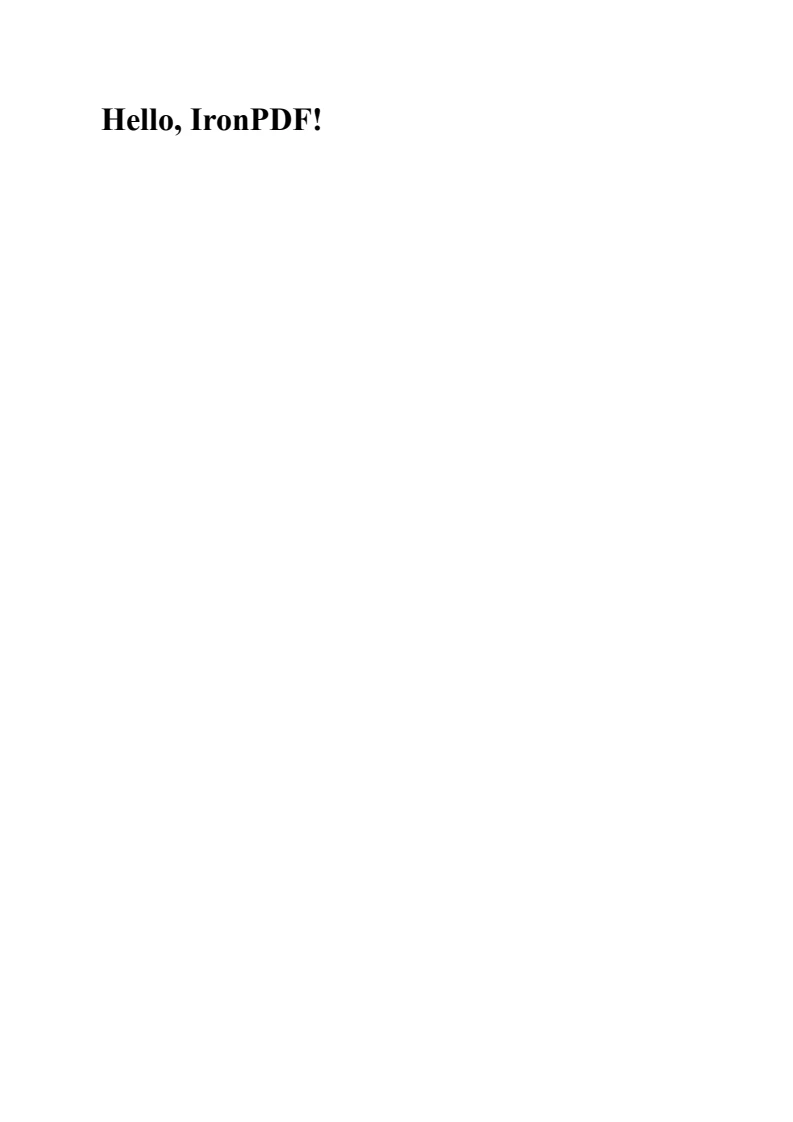
Please refer to the documentation here for more information.
Finally, with IronPDF's extensive feature set for PDF manipulation, rendering, and conversion, C# developers can now fully realize the promise of PDF files. Leveraging IronPDF's sophisticated features, developers can easily convert PDF files to bitmap images for use in visual analytics projects, image-centric applications, and workflows.
Gaining proficiency in PDF to bitmap conversion using IronPDF opens up a world of possibilities, promoting creativity and efficiency in software development, regardless of your application—document management systems, visual reporting, or image-based analysis. With IronPDF by your side, you can add richness to your applications and delight users by converting static PDF document content into dynamic visual experiences.
IronPDF's $749 Lite edition comes with a year of software support, upgrade options, and a permanent license. Customers have a watermarked trial period during which they can assess the product in practical settings. To learn more about IronPDF's cost, licensing, and free trial. To learn more about the suite of products Iron Software offers, please visit this page.
9 .NET API products for your office documents








