Published April 4, 2024
How to Create Reporting Application in C#
Introduction
In software development, producing .NET reports, invoices, SQL Server reporting services and other kinds of documentation is a standard necessity, particularly in business settings. Efficient production and management of papers or page reports are essential, ranging from financial statements to customer invoicing. Well-liked in the Microsoft ecosystem, C# has a plethora of libraries and .NET reporting tools to handle these kinds of jobs. The most potent of them is IronPDF, which can be used to create PDF documents in C# applications with ease. In this article, we are going to use IronPDF in reporting application C#.
How to Create Reporting Application in C#
- Choose IronPDF and add the C# reporting tool to your development environment.
- With the help of IronPDF's tools, create interactive reports that include text, tables, and charts.
- Use IronPDF's data binding features to link your reports to pertinent data sources, such as databases or APIs.
- To prepare data for enterprise reporting, implement any necessary data processing logic (such as computations or filtering) within your C# code.
- To make sure your reports are accurate and useful, preview and test them using real data.
- Easily incorporate the produced reports into your C# application by utilizing IronPDF's features.
- To put your application to real use, deploy it to your production environment together with the reports that IronPDF created.
IronPDF
IronPDF is a robust .NET reporting tool that empowers developers and .NET report designers with versatile solutions for generating, viewing, and designing reports within .NET applications. Developers may easily create, edit, generate reports, and render PDF documents within their applications with the help of the C# library IronPDF. Created by Iron Software, IronPDF makes it easier to create PDFs from any type of C# content, including HTML, ASPX, and MVC views. When developers want to add PDF production capabilities to their projects, they always turn to this one because of its user-friendly API and strong features.
IronPDF provides easy-to-use features for .NET report viewers so that users may interact and navigate with reports created inside their apps with ease. A fluid and responsive user experience is guaranteed while viewing financial accounts, sales reports, or analytics data using IronPDF. IronPDF gives developers the ability to design and create visually attractive reports right within their applications with its integrated .NET report designers and reporting tools.
With IronPDF's smooth integration with SQL Server, developers may use database data from SQL Servers to create dynamic reports or share reports. IronPDF provides reliable reporting capabilities and smooth communication, regardless of whether it is integrating with SQL Server Reporting Services (SSRS) or retrieving data directly from SQL Server.
Features of IronPDF
- Convert HTML to PDF: IronPDF enables the easy conversion of HTML information into PDF files with excellent quality. With the formatting and layout of the original information intact, developers and report designers can create PDFs straight from HTML strings, URLs, or local files.
- PDF Manipulation: Using IronPDF, programmers can add, remove, or change text, images, annotations, and pages in already-existing PDF documents. This makes it possible to create PDFs dynamically and customize them to meet certain needs using a report viewer.
- IronPDF helps with PDF splitting and merging. It can split a PDF document into several smaller files or combine multiple PDF documents into one file. Large collections of PDFs can be effectively managed and organized with the help of this report designer tool.
- Security and Encryption for PDF Documents: IronPDF offers complete support for applying different security settings as well as password-protected PDF encryption in the reporting solution. Developers are in charge of limiting access to private data and guaranteeing the privacy of PDF material.
- PDF Forms and Form Fields: With IronPDF, you can create and complete interactive PDF forms that include form fields like radio buttons, text boxes, checkboxes, and dropdown menus. For creating dynamic forms and gathering user input in PDF documents, this functionality is crucial.
- Text Extraction: IronPDF enables automated text content extraction from PDF documents for developers. Document management systems and data processing apps can function better thanks to this feature, which allows text analysis, search, and indexing within PDF files.
- Image Extraction: With IronPDF, developers can easily obtain, display data, and manipulate image assets included within PDF files by extracting photos from PDF documents. Workflows involving content extraction and image processing will benefit from this capability.
- IronPDF has integrated compression methods to minimize the size of PDF documents without sacrificing their quality. With the help of this functionality, PDF files are optimized for web applications to perform better, load faster, and store more efficiently.
- IronPDF includes an end-user report designer in addition to .NET reports, enabling non-technical users to produce and modify reports without the need for developer assistance.
To know more about IronPDF check here.
Creating a New Project in Visual Studio
To launch Visual Studio application, use the File menu from the top and choose File. Then click "New Project," then choose "Console application."
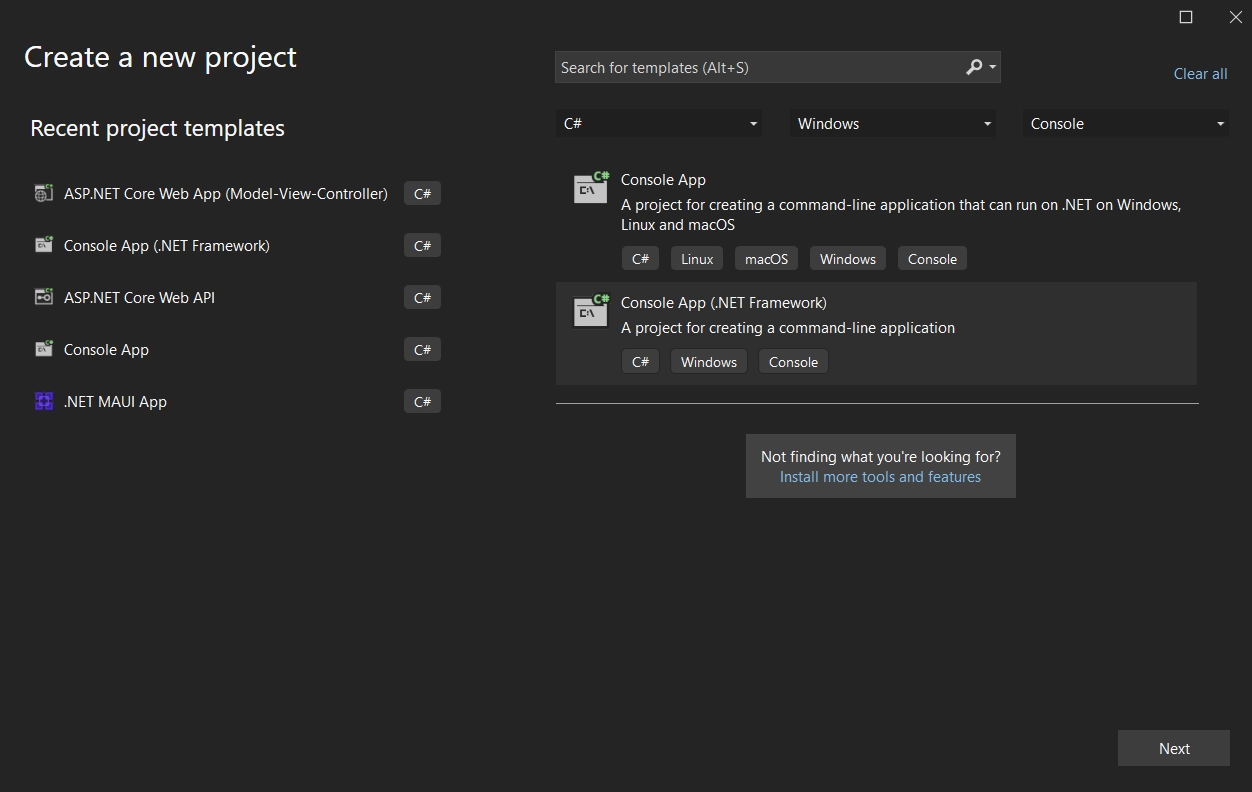
Enter the project name in the text field after choosing the file location path. Next, as seen in the sample below, click the Create button and also choose the required .NET Framework.
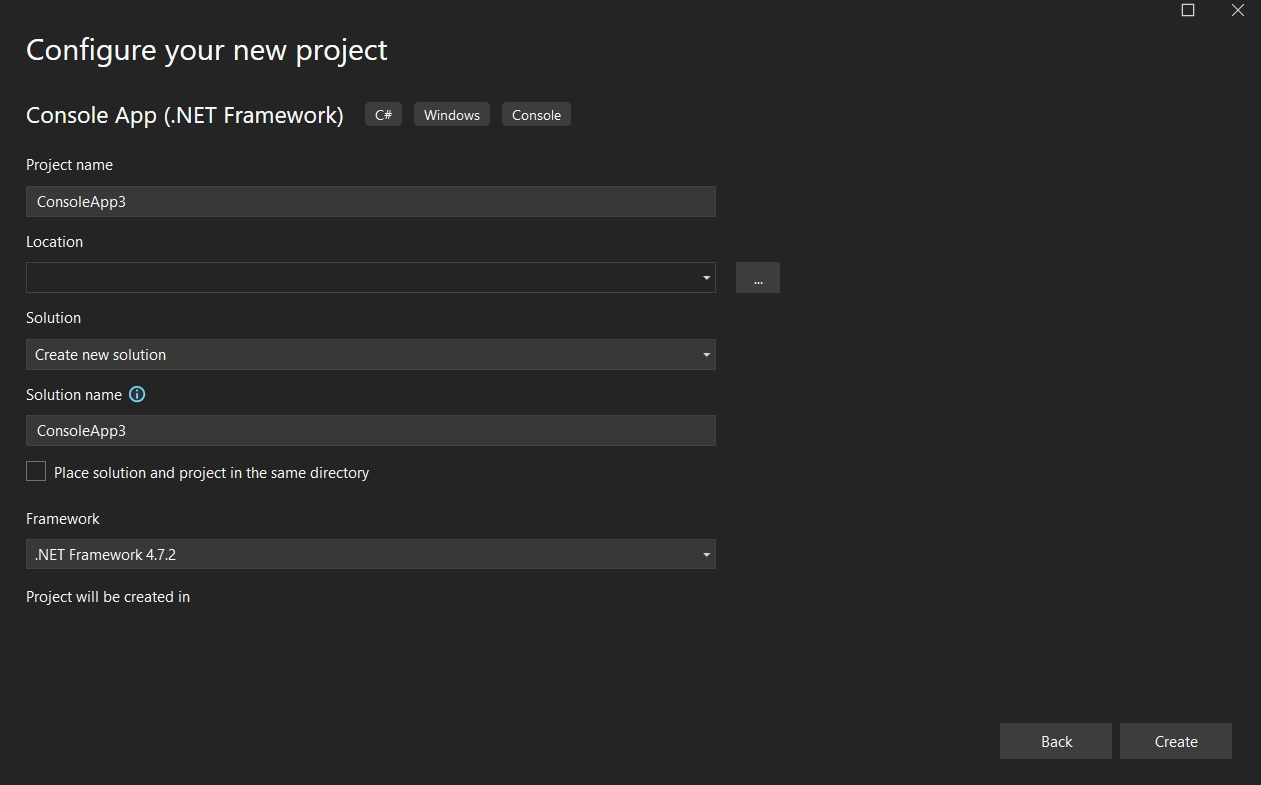
The Visual Studio project's organization will then depend on the selected application. To add code and construct the application, just open the program.cs file. The internet application, Windows, or console can all be used.
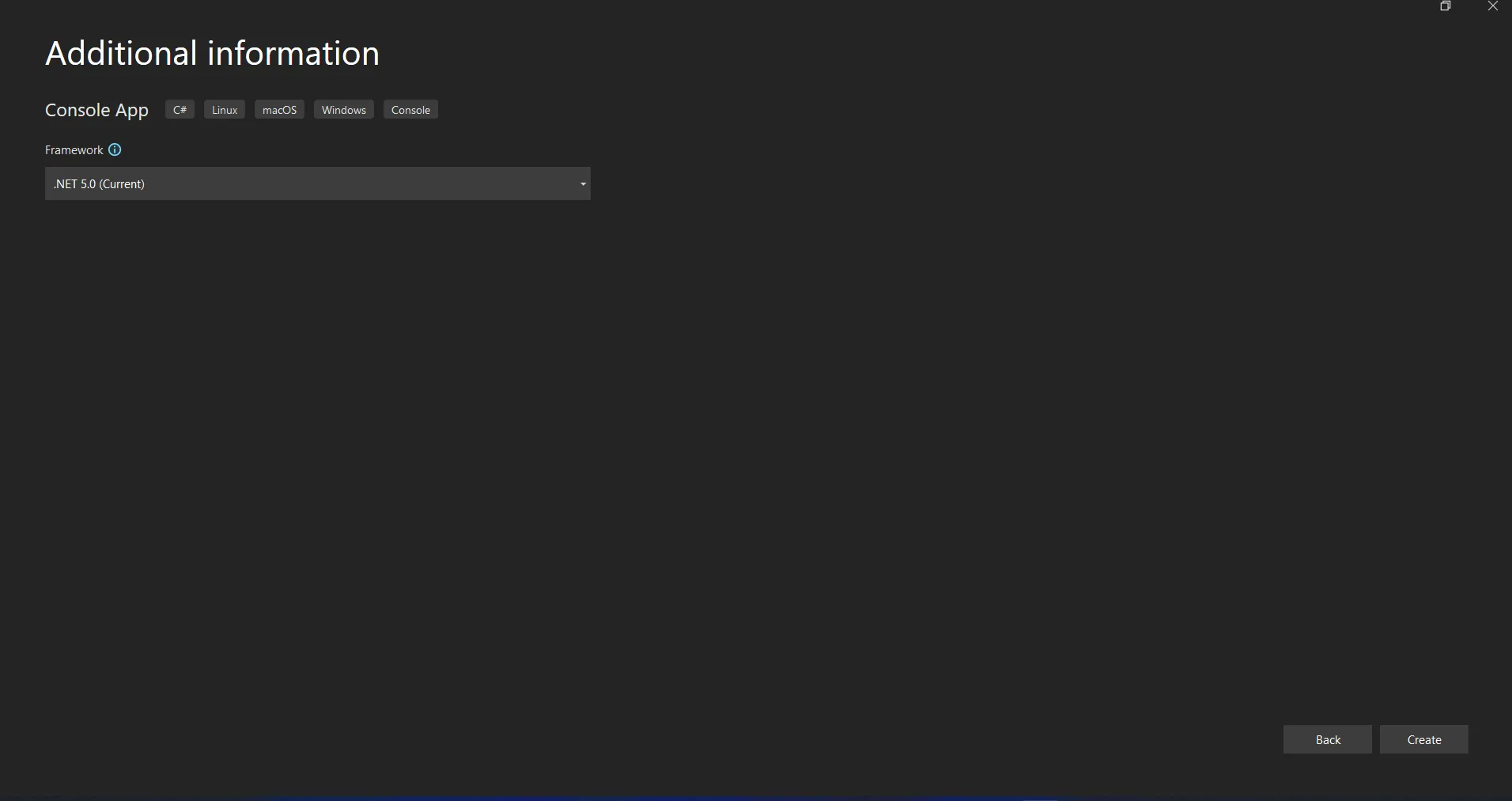
After that, the library may be added, and that allow us to create new reporting tools.
Install IronPDF Library
Making use of Visual Studio Tool, select NuGet Package Manager from the Tools Menu. Enter the Package Manager interface to gain access to the package management terminal console.
:ProductInstall:ProductInstall'INSTANT VB TODO TASK: The following line uses invalid syntax:
':ProductInstallAfter downloading and installing the package, it can now be utilized in the ongoing project.
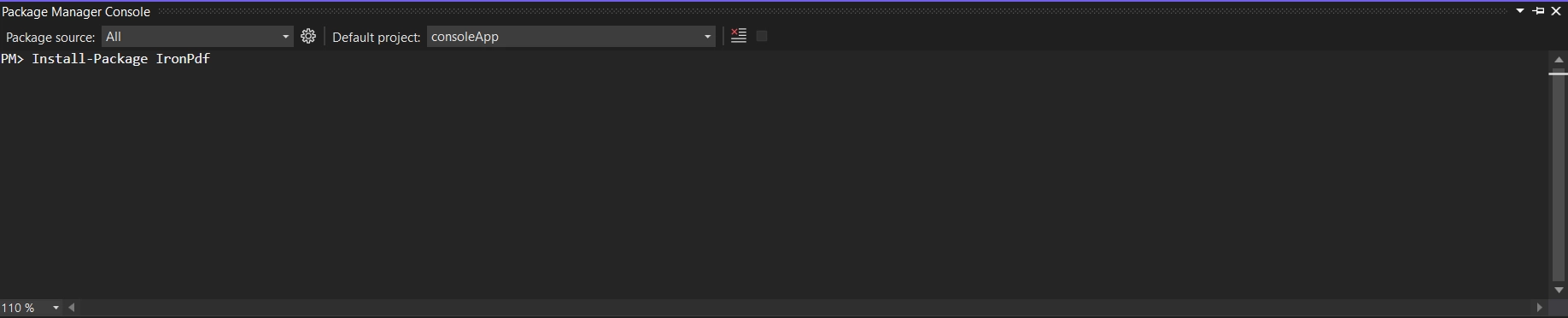
There's also the Package Manager method. Installing the package straight into the solution is possible with Visual Studio's NuGet Package Manager option. You can see how to launch the NuGet Package Manager in the image below.
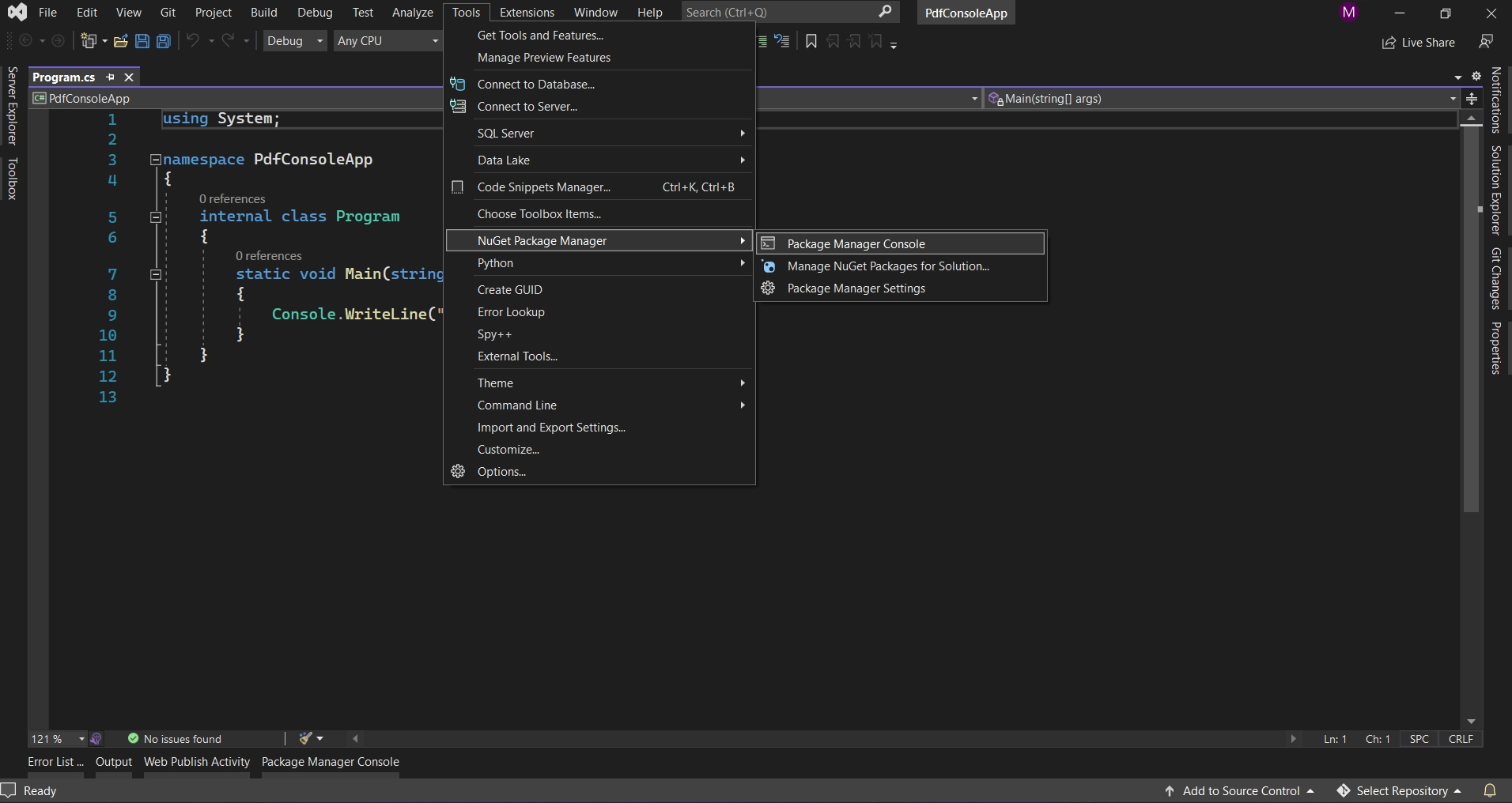
Use the NuGet website's search box to locate packages. All that needs to be done is look up "IronPDF" in the package manager, as seen in the screenshot below:
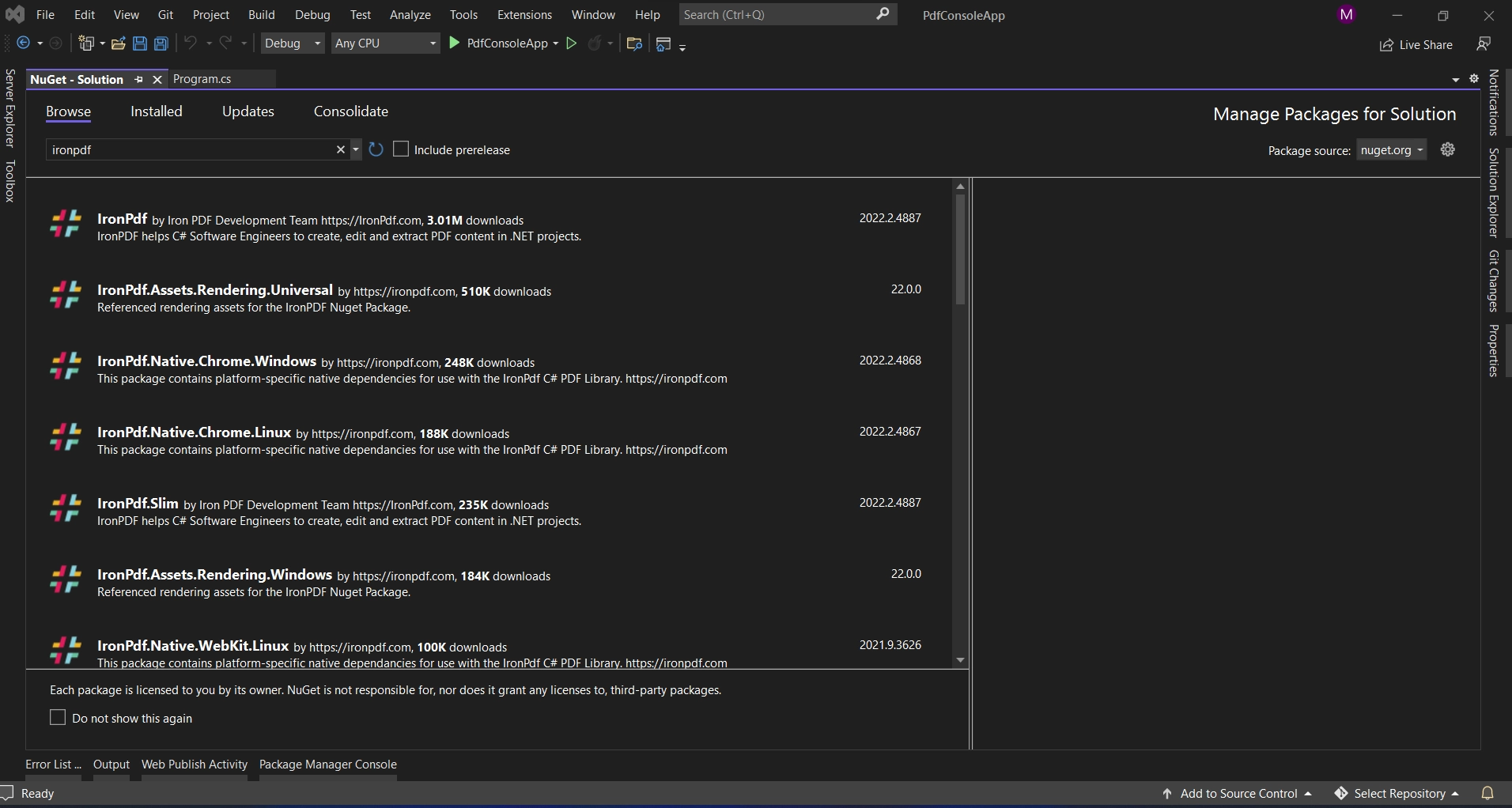
The list of relevant search results is displayed in the image above. For the software to be installed on your machine, kindly adjust these settings.
Create a Report application using IronPDF
Here is some sample C# code that shows you how to use IronPDF to build a basic reporting tool. We'll create reports with a header, some text, and a footer in this example.
using IronPdf;
using System;
using System.Collections.Generic;
using System.Linq;
using System.Text;
using System.Threading.Tasks;
namespace ConsoleApp
{
internal class Program
{
static void Main(string[] args)
{
var renderer = new IronPdf.HtmlToPdf();
// Define HTML content for the report data source
string htmlContent = @"
<html>
<head>
<style>
body {
font-family: Arial, sans-serif;
margin: 40px;
}
.header {
text-align: center;
font-size: 24px;
margin-bottom: 20px;
}
.content {
margin-bottom: 40px;
}
.footer {
text-align: center;
font-size: 14px;
}
</style>
</head>
<body>
<div class='header'>
Sample Report
</div>
<div class='content'>
<p>This is a sample report generated using IronPDF.</p>
<p>IronPDF provides powerful features for PDF generation in C# applications.</p>
</div>
<div class='footer'>
Generated by IronPDF
</div>
</body>
</html>
";
//Set HTML content for the page
var pdfDocument = renderer.RenderHtmlAsPdf(htmlContent);
// save the document
pdfDocument.SaveAs("output.pdf");
//Dispose the render object
renderer.Dispose();
//Display a message
Console.WriteLine("Report generated successfully!");
}
}
}using IronPdf;
using System;
using System.Collections.Generic;
using System.Linq;
using System.Text;
using System.Threading.Tasks;
namespace ConsoleApp
{
internal class Program
{
static void Main(string[] args)
{
var renderer = new IronPdf.HtmlToPdf();
// Define HTML content for the report data source
string htmlContent = @"
<html>
<head>
<style>
body {
font-family: Arial, sans-serif;
margin: 40px;
}
.header {
text-align: center;
font-size: 24px;
margin-bottom: 20px;
}
.content {
margin-bottom: 40px;
}
.footer {
text-align: center;
font-size: 14px;
}
</style>
</head>
<body>
<div class='header'>
Sample Report
</div>
<div class='content'>
<p>This is a sample report generated using IronPDF.</p>
<p>IronPDF provides powerful features for PDF generation in C# applications.</p>
</div>
<div class='footer'>
Generated by IronPDF
</div>
</body>
</html>
";
//Set HTML content for the page
var pdfDocument = renderer.RenderHtmlAsPdf(htmlContent);
// save the document
pdfDocument.SaveAs("output.pdf");
//Dispose the render object
renderer.Dispose();
//Display a message
Console.WriteLine("Report generated successfully!");
}
}
}Imports IronPdf
Imports System
Imports System.Collections.Generic
Imports System.Linq
Imports System.Text
Imports System.Threading.Tasks
Namespace ConsoleApp
Friend Class Program
Shared Sub Main(ByVal args() As String)
Dim renderer = New IronPdf.HtmlToPdf()
' Define HTML content for the report data source
Dim htmlContent As String = "
<html>
<head>
<style>
body {
font-family: Arial, sans-serif;
margin: 40px;
}
.header {
text-align: center;
font-size: 24px;
margin-bottom: 20px;
}
.content {
margin-bottom: 40px;
}
.footer {
text-align: center;
font-size: 14px;
}
</style>
</head>
<body>
<div class='header'>
Sample Report
</div>
<div class='content'>
<p>This is a sample report generated using IronPDF.</p>
<p>IronPDF provides powerful features for PDF generation in C# applications.</p>
</div>
<div class='footer'>
Generated by IronPDF
</div>
</body>
</html>
"
'Set HTML content for the page
Dim pdfDocument = renderer.RenderHtmlAsPdf(htmlContent)
' save the document
pdfDocument.SaveAs("output.pdf")
'Dispose the render object
renderer.Dispose()
'Display a message
Console.WriteLine("Report generated successfully!")
End Sub
End Class
End NamespaceIn the above code first, we are importing the IronPDF namespace into the project. Then we are creating a new object for HtmlToPdf. After that, we create an HTML string that has the sample report. Right now we are using the static string. If required we can also build a dynamic report that comes from a report data source or report server.
Now we are passing the HTML string into the method called RenderHtmlAsPdf which is available inside the object renderer that we created earlier. Then we save the report by using the method SaveAs by passing the file name as a parameter. We dispose of the created object after saving the report document.
With this, we can create any number of .NET reporting tools. Below are the output-generated reports from the above code.
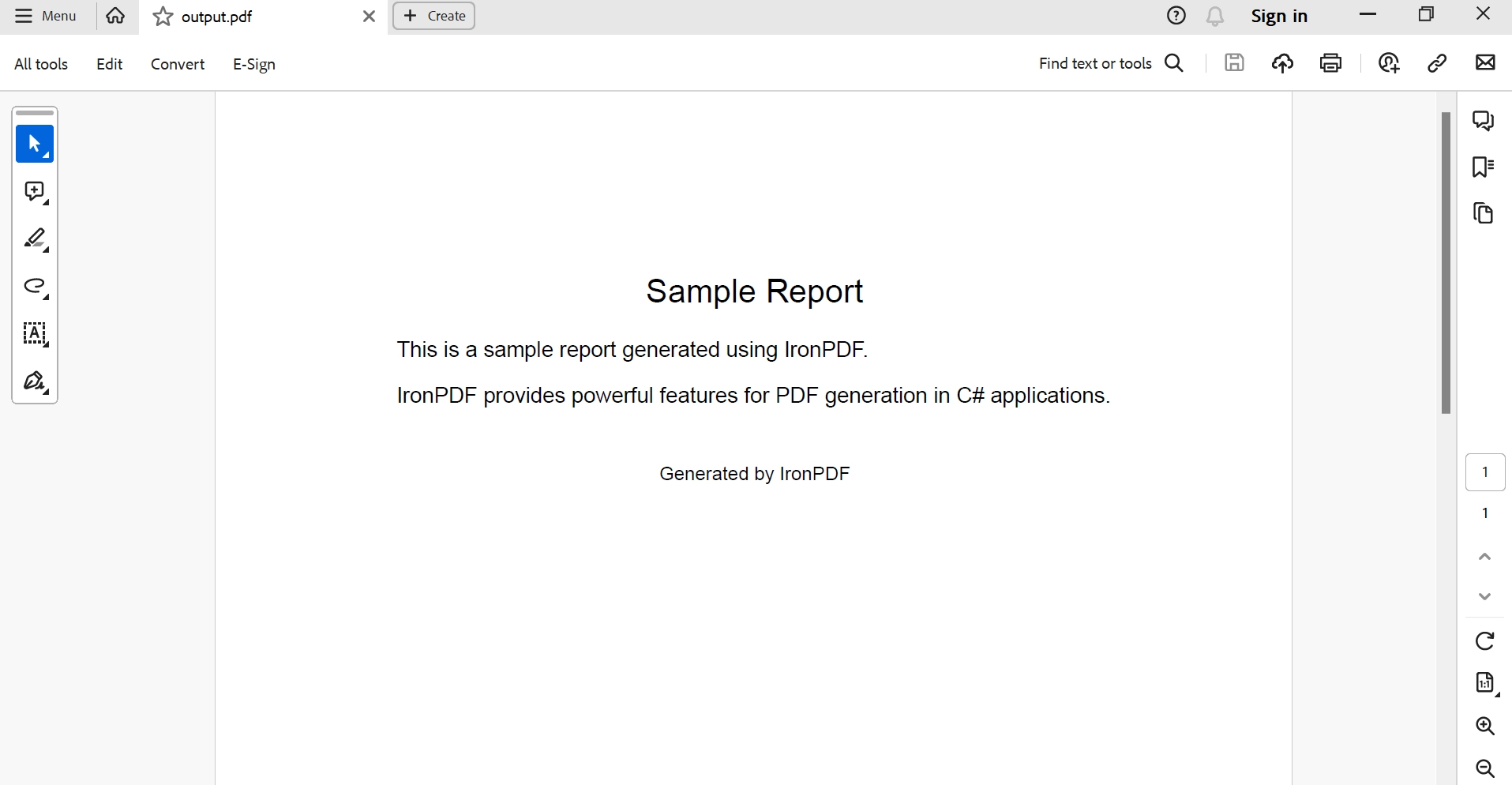
To learn more about the IronPDF code refer here.
Conclusion
Conclusively, IronPDF is a robust and adaptable .NET reporting tool that provides developers with all the solutions they need to create, view, and design reports inside their applications. IronPDF is the preferred option for .NET developers looking to improve their reporting capabilities because of its smooth integration, cutting-edge features, and compatibility with SQL Server.
IronPDF also expands its capabilities to include .NET reporting solutions, giving developers a plethora of possibilities to personalize and adjust reports to fulfill certain business needs.
A permanent license, upgrade options, and a year of software maintenance are all included in IronPDF's $749 Lite edition. The watermarked trial period allows users to assess the product in practical settings. Visit the license page to find out more about IronPDF's price, licensing, and free trial. Go to this website to learn more about Iron Software.











