Test in a live environment
Test in production without watermarks.
Works wherever you need it to.
The Portable Document Format (PDF) was created by Adobe to provide documents with text and graphic formatting. In order to open PDF files, we need to use a second application. In today's society, PDF files have become crucially important. For purposes such as invoicing and document generation, Portable Document Format files are used across a variety of industries. When generating documents, developers use the PDF format as part of their client's requirements. With the libraries on the market today, creating PDFs has never been easier. When using this type of library in a project, we must evaluate factors such as building, reading, and converting in order to determine which library is the best on the market.
In this article, we will compare the two most popular PDF libraries for net components; these two libraries are:
IronPDF and HiQPdf are two libraries that may be used to produce, read, and change PDF files in your Microsoft.net application, whether it's an online application or a desktop application. These two libraries can now be compared to determine which is the most appropriate for our application. First, we'll compare the two library's features, then we'll look at their respective performance levels when converting and manipulating PDF files. Microsoft's .NET frameworks support both libraries.
IronPDF is a sophisticated PDF converter that can accomplish practically any task that browsers can perform. It is easy to produce, read, and manipulate PDF files using the .NET library for developers. IronPDF converts HTML to PDF files using the Chrome engine. IronPDF supports HTML, ASPX, Razer HTML, and MVC View, among other web components. The Microsoft Dot NET application is supported by IronPDF (both ASP.NET Web applications and traditional Windows applications). Also, we can create stylish PDF documents using IronPDF.
We can use IronPDF to make PDF files using HTML5, JavaScript, CSS, and images. In addition, we can include headers and footers in the files. IronPDF makes it easy for us to read PDF files. IronPDF also comes with a sophisticated HTML to PDF converter that can work with PDF files. Further, IronPDF provides a powerful PDF conversion engine.
HiQPdf provides a library for .NET and .NET Core with the fastest and most accurate HTML to PDF conversion solution for your Web and desktop applications. Any HTML document or URL that advanced software can display may be converted to PDF using the HTML to PDF Converter, which saves all CSS styles and executes all JavaScript scripts present in the HTML documents. The HiQPdf Library is compatible with all the Windows versions, starting with Windows XP and Windows Server 2003, both 32-bit and 64-bit.
Open the Visual Studio software and go to the File menu. Select "new project", and then select "console application". In this article, we are going to use a console application to generate PDF documents.
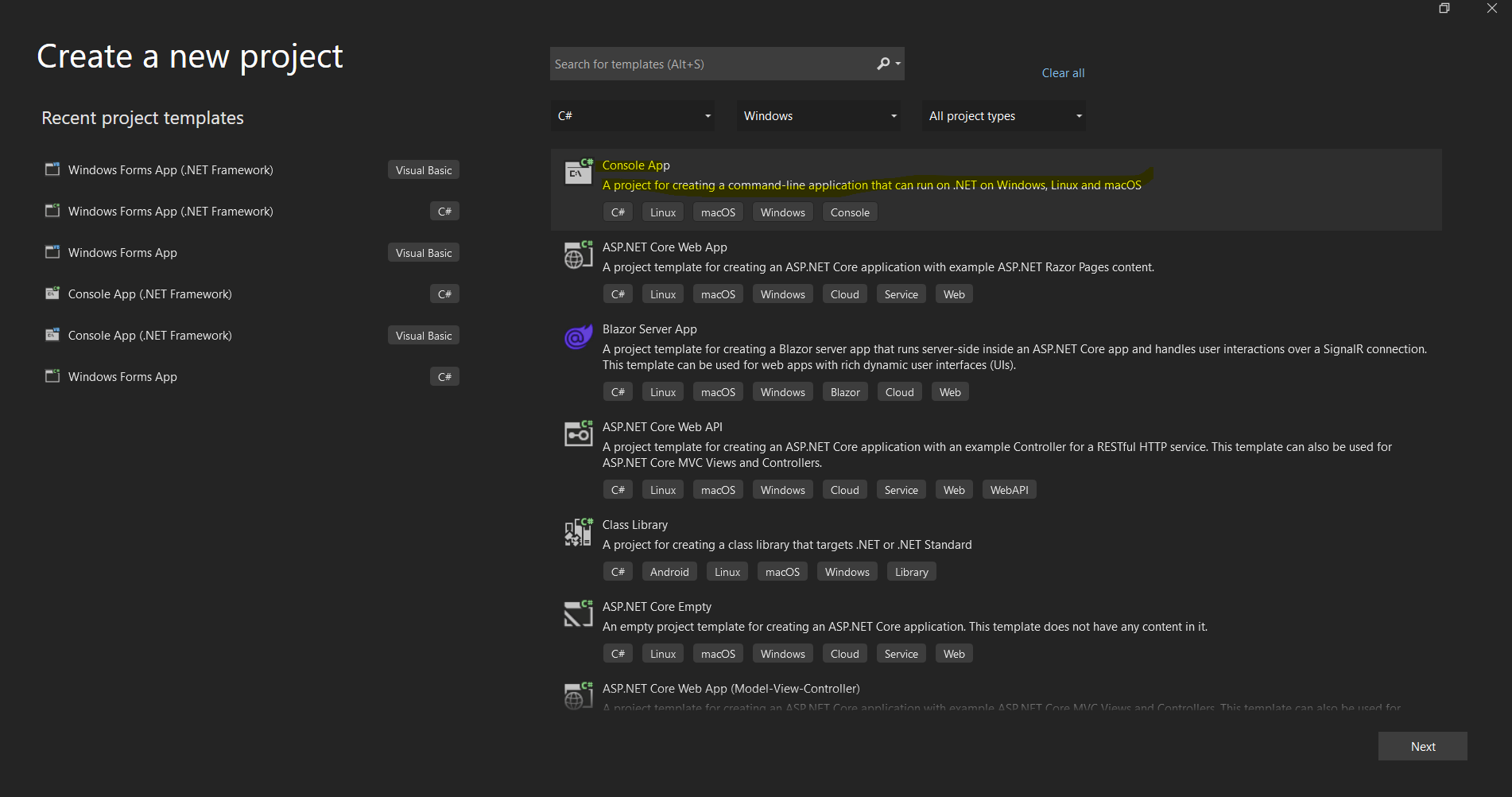
Enter the project name and select the file path in the appropriate text box. Then, click the create button and select the required Dot net Framework, as in the screenshot below.
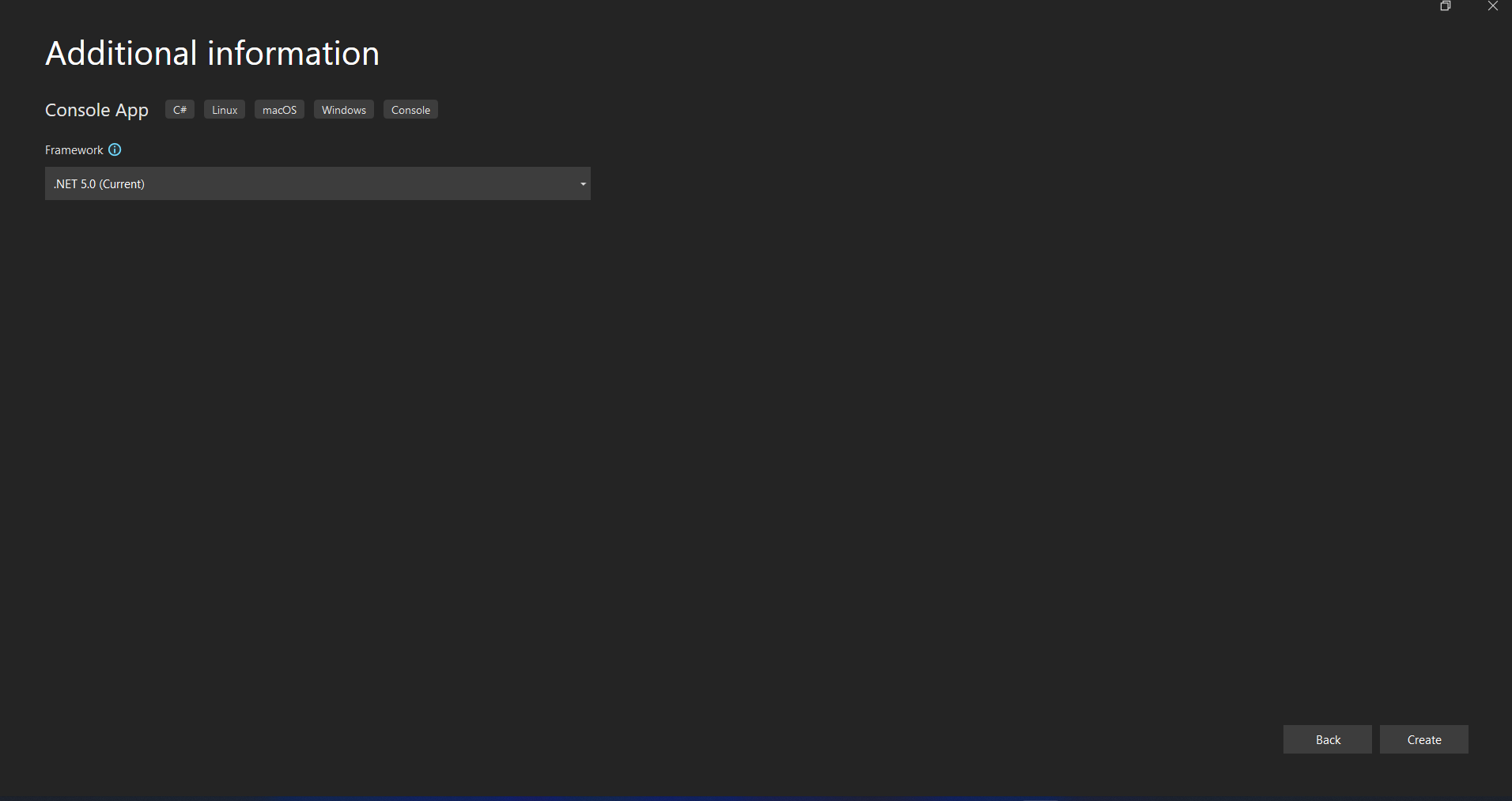
The Visual Studio project will now generate the structure for the selected application, and if you have selected the console, Windows, and web application, it will now open the program.cs file where you can enter the code and build/run the application.
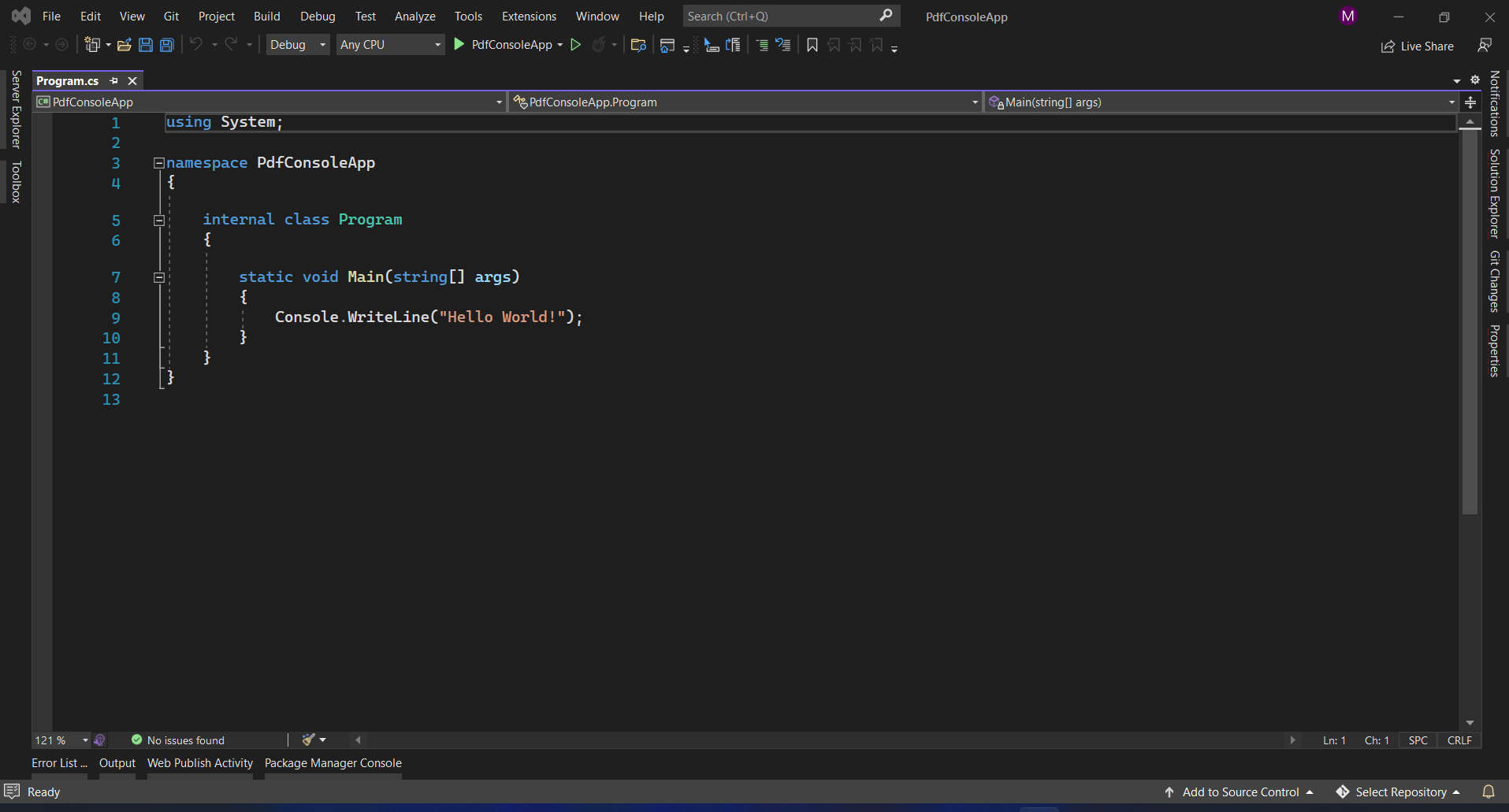
Next, we can add the library to test the code.
The IronPDF Library can be downloaded and installed in four ways.
These are:
Visual Studio software provides the NuGet Package manager option to install the package directly to the solution. The below screenshot shows how to open the NugetPackage Manager.
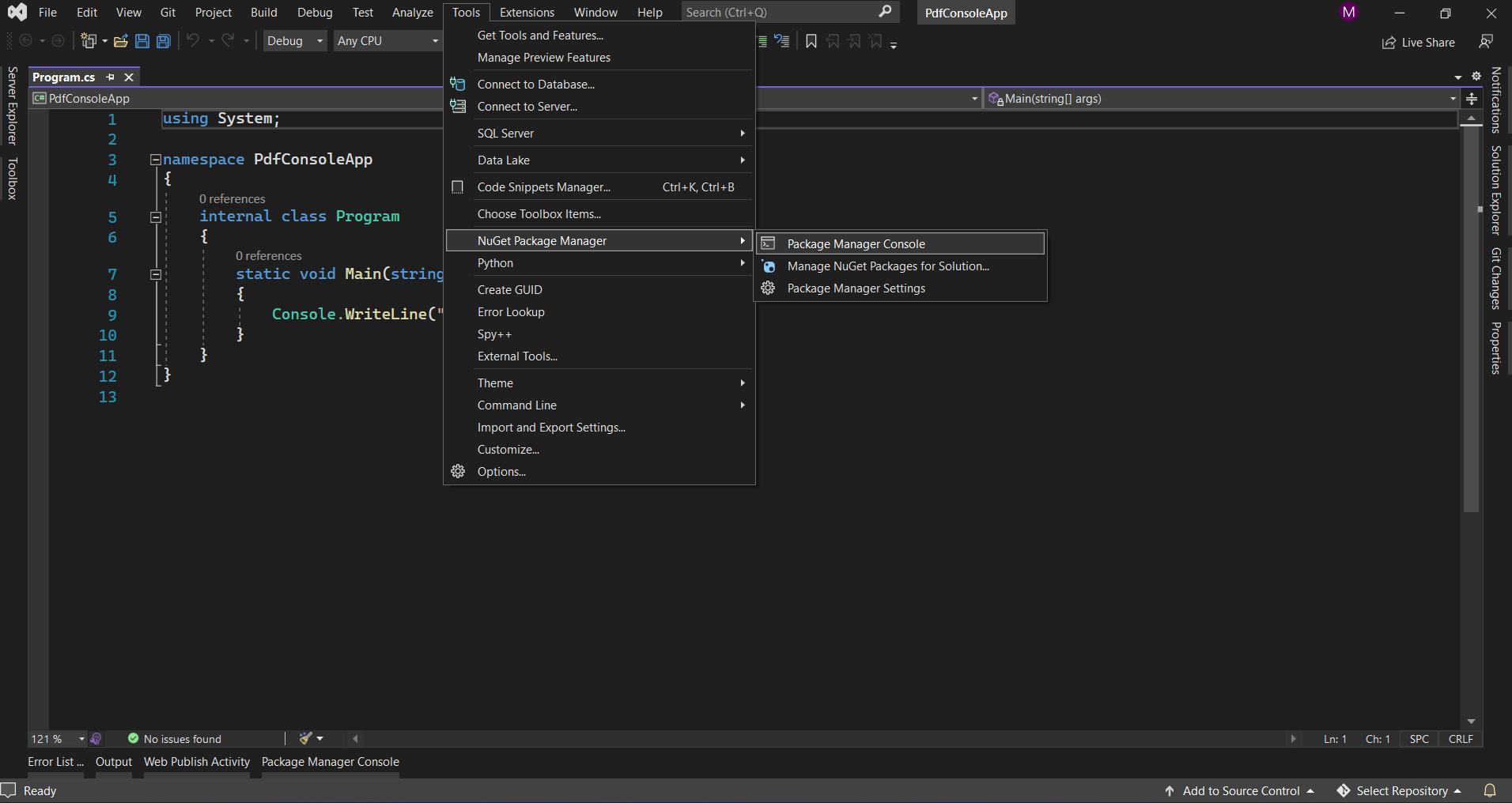
It provides the search box to show the list of packages from the NuGet website. In the package manager, we need to search for the keyword "IronPDF", as in the screenshot below.
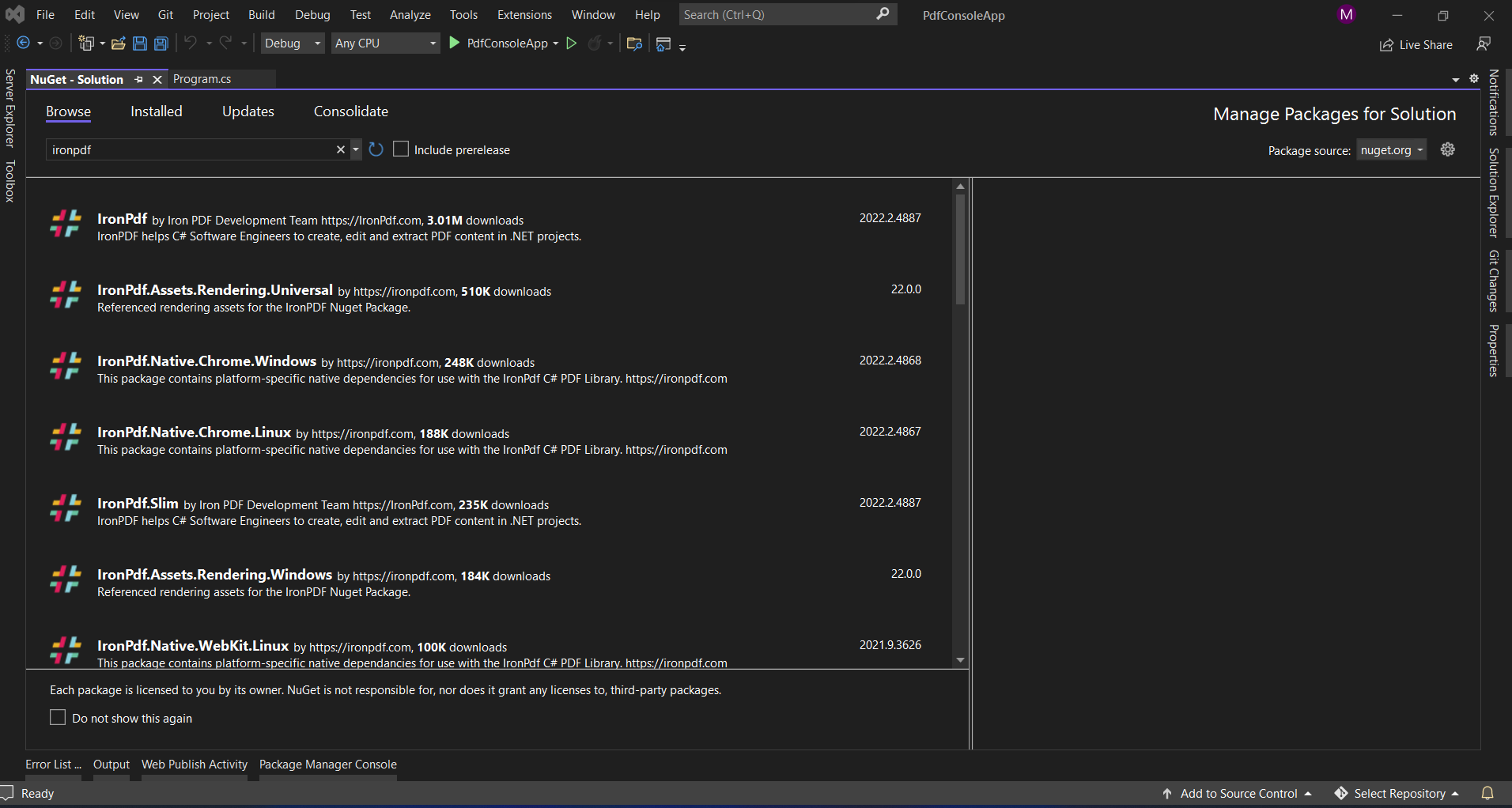
In the above image, we can see the list of the related search items. We need to select the required option to install the package to the solution.
In Visual Studio, go to Tools-> NuGet Package manager -> Package manager console
Enter the following line in the package manager console tab:
Install-Package IronPdf
Now the package will download/install to the current project and be ready to use.
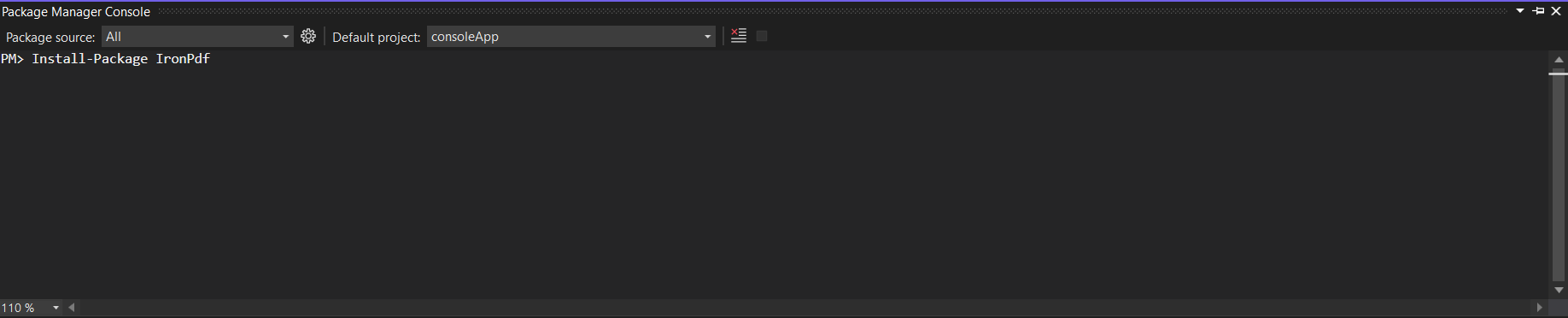
The third way is to download the NuGet package directly from the website.
Click the link here to download the latest package directly from the website. Once downloaded, follow the steps below to add the package to the project.
HiQPdf Library can be downloaded and installed in four ways.
These are:
As above, just go to the NuGet package manager and search for the key work "HiQPdf". It will provide all the related search results as below.
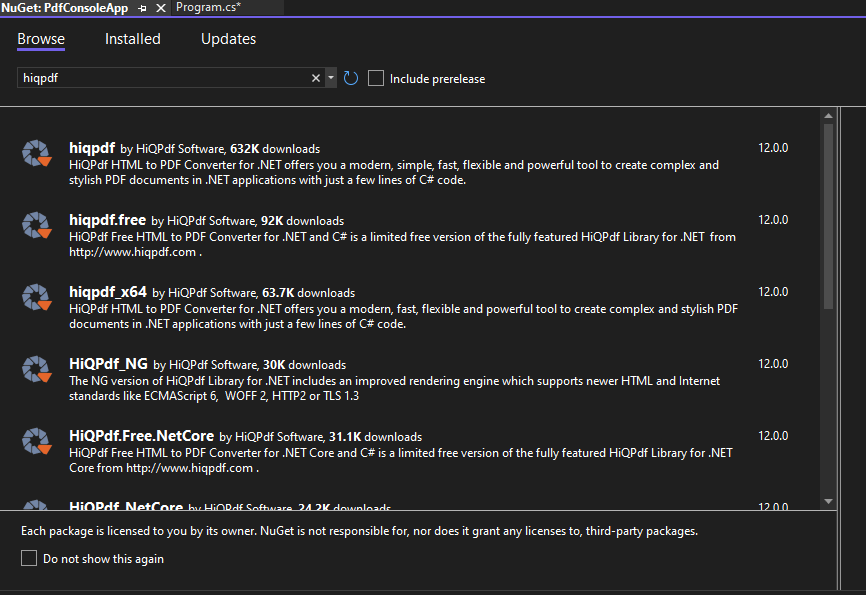
Select the first result option to install the package in the project.
In Visual Studio, go to Tools-> NuGet Package manager -> Package manager console
Enter the following line in the package manager console tab.
Install-Package Hiqpdf
Now the package will download/install to the current project and be ready to use.
The third way is to download the NuGet package directly from the website.
Click the link here and it will redirect you to the list of Dll options available to download the latest package direct from the website for various .net framework environments. You can select the required package for download. Once downloaded, follow the steps below to add the package to the project.
The PDF library helps us to convert the HTML page into stylish PDF documents. Let's take a look at how we can make PDF documents.
We can easily create PDF documents with IronPDF. It will generate an HTML file from a URL and convert it to a PDF document.
The following steps make it easy to create PDF documents.
IronPdf.ChromePdfRenderer Renderer = new IronPdf.ChromePdfRenderer();
var Pdf = Renderer.RenderUrlAsPdf("https://www.google.co.in/");
Pdf.SaveAs("result.pdf");
or
var Renderer = new IronPdf.ChromePdfRenderer().
RenderUrlAsPdf("https://www.google.co.in/").SaveAs("result.pdf");IronPdf.ChromePdfRenderer Renderer = new IronPdf.ChromePdfRenderer();
var Pdf = Renderer.RenderUrlAsPdf("https://www.google.co.in/");
Pdf.SaveAs("result.pdf");
or
var Renderer = new IronPdf.ChromePdfRenderer().
RenderUrlAsPdf("https://www.google.co.in/").SaveAs("result.pdf");Dim Renderer As New IronPdf.ChromePdfRenderer()
Dim Pdf = Renderer.RenderUrlAsPdf("https://www.google.co.in/")
Pdf.SaveAs("result.pdf")
[or] var Renderer = (New IronPdf.ChromePdfRenderer()).RenderUrlAsPdf("https://www.google.co.in/").SaveAs("result.pdf")In the above example, we can use two methods to convert the link into a document. One method is to create a document by creating an IronPDF object, and the other method is by creating an object for Renderurlpdf.
The above shows that we can convert it into a document using Renderurlaspdf. We only need to pass the link and the save location. The time taken to complete the PDF conversion is 3.4 seconds.
Using HiQPdf we are able to convert HTML to PDF documents. This will download the HTML string from the URL and convert the view into a PDF document.
The code examples for generating a PDF document are as follows:
HtmlToPdf htmlToPdfConverter = new HtmlToPdf();
htmlToPdfConverter.ConvertUrlToFile(""https://www.google.co.in/"", "hiqpdf.pdf"); HtmlToPdf htmlToPdfConverter = new HtmlToPdf();
htmlToPdfConverter.ConvertUrlToFile(""https://www.google.co.in/"", "hiqpdf.pdf");Dim htmlToPdfConverter As New HtmlToPdf()
'INSTANT VB TODO TASK: The following line uses invalid syntax:
' htmlToPdfConverter.ConvertUrlToFile(""https: 'www.google.co.in/"", "hiqpdf.pdf");In the above code, the HtmlToPdf class is available in the HiQPdf library. By creating the object we are able to access the method ConvertUrlToFile, which helps us to download web pages from an URL and convert them into a PDF document. We need to pass the file name and location as parameters in order to save the document.
Below is the comparison speed test for HiQPdf and IronPDF.
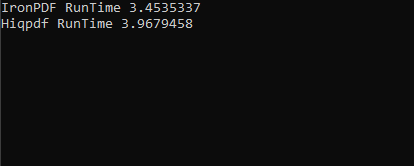
Both the IronPDF and HiQPdf libraries provide a way to convert existing HTML pages or HTML code into PDF documents. They assist in creating high-quality PDF documents.
With the help of IronPDF, we are able to convert HTML strings into PDF documents. Below is an example of converting HTML string into documents. It also allows us to convert any HTML tag into PDF documents.
var Renderer = new IronPdf.ChromePdfRenderer().RenderHtmlAsPdf("<h1>Hello world!!</h1>").SaveAs("result.pdf");var Renderer = new IronPdf.ChromePdfRenderer().RenderHtmlAsPdf("<h1>Hello world!!</h1>").SaveAs("result.pdf");Dim Renderer = (New IronPdf.ChromePdfRenderer()).RenderHtmlAsPdf("<h1>Hello world!!</h1>").SaveAs("result.pdf")The above example shows that we can convert the HTML string using RenderHtmlAsPdf. Also, we can pass any number of HTML codes into the function which fetches the HTML into a string. After fetching the string, with the help of the Save as function we can save the document. The time taken to complete this process is only two seconds.
With the help of the HiQPdf Html-to-PDF converter, we can convert HTML code into PDF documents. It also has a powerful HTML-to-PDF converter engine.
Below is the example code for converting HTML code to PDF.
HtmlToPdf htmlToPdfConverter = new HtmlToPdf();
htmlToPdfConverter.ConvertHtmlToFile("<h1>Hello world!!</h1>", "" ,"hiqpdf.pdf"); HtmlToPdf htmlToPdfConverter = new HtmlToPdf();
htmlToPdfConverter.ConvertHtmlToFile("<h1>Hello world!!</h1>", "" ,"hiqpdf.pdf");Dim htmlToPdfConverter As New HtmlToPdf()
htmlToPdfConverter.ConvertHtmlToFile("<h1>Hello world!!</h1>", "","hiqpdf.pdf")The above example shows that we can create a PDF document from the HTML string. First, we need to create an object for the Htmltopdf class. Then, with the help of the ConvertHtmlToFile method, we are able to convert the given HTML string into the document. We need to pass the HTML code and file name as the parameters. If we have any base URL, we can pass that URL as a second parameter, or else we just need to pass an empty string. We can also create a new page in the document by using the page break CSS attributes.
Below are the performance levels of the IronPDF and HiQPdf libraries.
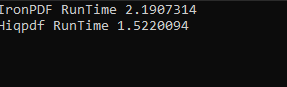
We can also read PDF files with help of the IronPDF and HiQPdf libraries. We can easily convert a document into text string
IronPDF helps us to read existing PDF files. Below is an example for reading existing PDFs using IronPDF.
var pdfDocument = IronPdf.PdfDocument.FromFile("result.pdf");
string AllText = pdfDocument.ExtractAllText();var pdfDocument = IronPdf.PdfDocument.FromFile("result.pdf");
string AllText = pdfDocument.ExtractAllText();Dim pdfDocument = IronPdf.PdfDocument.FromFile("result.pdf")
Dim AllText As String = pdfDocument.ExtractAllText()The above code is the sample code: the FromFile method which is used to read PDFs from an existing file and convert them into PDF-document objects. With this object, we can read the text and images available on the PDF pages. The object provides a method called ExtractAllText which will extract all the PDF document's text into a string.
This also provides a class to read the data from an existing PDF document. Below is an example of reading an existing PDF document.
PdfTextExtract pdfTextExtract = new PdfTextExtract();
pdfTextExtract.TextExtractMode = GetTextExtractMode();
string text = pdfTextExtract.ExtractText("result.pdf", 1, 1);PdfTextExtract pdfTextExtract = new PdfTextExtract();
pdfTextExtract.TextExtractMode = GetTextExtractMode();
string text = pdfTextExtract.ExtractText("result.pdf", 1, 1);Dim pdfTextExtract As New PdfTextExtract()
pdfTextExtract.TextExtractMode = GetTextExtractMode()
Dim text As String = pdfTextExtract.ExtractText("result.pdf", 1, 1)The above code shows how we can convert PDF into text. HiQPdf provides a class called PdfTextExtract which provides methods such as TextExtractMode, a mode for text extraction. It also provides another method called ExtractText which allows us to pass multiple methods like the location of the PDF document, from and to page number all the parameters are mandatory to extract the text.
Below is the result of the speed comparison for text extraction:
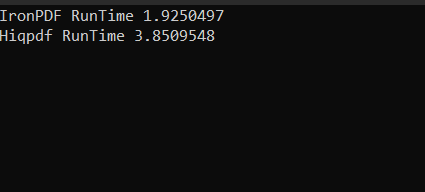
HiQPdf is a library that allows us to create PDF documents from different sources such as an HTML string, HTML links, split, and merger documents. HiQPdf comes with its own price structure — the lowest price starts at 245$ for a single license with one year of support. The developer license is free, so we can test it out if we wish. Check out the price structure for HiQPdf here.
The IronPDF library comes with a free developer license. IronPDF also has its own price structure. The Lite package starts at $749 with no ongoing costs and includes the capacity for SaaS and OEM redistribution. All licenses include a 30-day money-back guarantee, one year of product support and updates, validity for dev/staging/production, and also a permanent license (one-time purchase). Click here to check the full price structure and licensing details for IronPDF.
In this article, we compared IronPDF and HiQPdf, and we found that a number of features are available in both libraries. IronPDF considers the user chrome setting to render the HTML but HiQPdf running on a separate engine that ignores current user settings to render the HTML. IronPDF can render HTML quicker than HiQPdf.
In terms of performance, IronPDF is quicker than HiQPdf, as the above test results show. It is also more code friendly than HiQPdf. Royalty-free redistribution coverage comes with IronPDF at an extra cost, but this is not something that is available with HiQPdf. In general terms, IronPDF offers more features than HiQPdf.
In conclusion, we prefer IronPDF because of its high-performance levels and the numerous features it provides for developers working with the Portable Document Format. It also provides good support and ample documentation to ensure we can make good use of all the many features on offer.
9 .NET API products for your office documents








