Published February 19, 2024
C# String.Format (How It Works For Developers)
In the diversity of C# programming, effective string manipulation is a cornerstone for displaying clear and dynamic output. The String.Format method emerges as a powerful tool, providing developers with a versatile and expressive means of formatting strings. To make proper use of String.Format method and create custom format strings in C#, refer to its documentation on Microsoft's official .NET documentation site: String.Format Method.
In this comprehensive guide, we'll explore the complexities of String.Format, its syntax, usage, and the efficient ways in which it elevates string formatting in C#.
Understanding the Basics
What is String.Format?
At its core, String.Format is a method designed to format strings by substituting placeholders with corresponding values. This method is part of the System.String class in C# and plays a pivotal role in creating well-structured, customizable strings.
The Syntax of String.Format
The syntax of the String Format method involves using a format item with placeholders, followed by the values to be substituted. Here's a basic example:
string formattedString = string.Format("Hello, {0}! Today is {1}.", "John", DateTime.Now.DayOfWeek);string formattedString = string.Format("Hello, {0}! Today is {1}.", "John", DateTime.Now.DayOfWeek);Dim formattedString As String = String.Format("Hello, {0}! Today is {1}.", "John", DateTime.Now.DayOfWeek)In this example, {0} and {1} are placeholders, and the subsequent arguments ("John" and DateTime.Now.DayOfWeek) replace these placeholders in the formatted string.
Numeric and Date/Time Formatting
One of the powerful features of String.Format is its ability to format numeric and date/time values according to specific patterns. For example:
decimal price = 19.95m;
DateTime currentDate = DateTime.Now;
string formattedNumeric = string.Format("Price: {0:C}", price);
string formattedDate = string.Format("Today's date: {0:yyyy-MM-dd}", currentDate);decimal price = 19.95m;
DateTime currentDate = DateTime.Now;
string formattedNumeric = string.Format("Price: {0:C}", price);
string formattedDate = string.Format("Today's date: {0:yyyy-MM-dd}", currentDate);Dim price As Decimal = 19.95D
Dim currentDate As DateTime = DateTime.Now
Dim formattedNumeric As String = String.Format("Price: {0:C}", price)
Dim formattedDate As String = String.Format("Today's date: {0:yyyy-MM-dd}", currentDate)In this snippet, {0:C} formats the numeric value as currency, and {0:yyyy-MM-dd} formats the date according to the specified pattern.
Named Multiple Format Items
Introduced in C# 6.0, named format items allow developers to use descriptive names instead of numerical indices. This enhances code readability and reduces the risk of errors when reordering arguments.
string formattedNamed = string.Format("Hello, {name}! Your age is {age}.", new { name = "Alice", age = 30 });string formattedNamed = string.Format("Hello, {name}! Your age is {age}.", new { name = "Alice", age = 30 });Dim formattedNamed As String = String.Format("Hello, {name}! Your age is {age}.", New With {
Key .name = "Alice",
Key .age = 30
})Here, {name} and {age} are named placeholders, and values are provided using an anonymous type.
Alignment and Spacing
String.Format offers precise control over the alignment and spacing of formatted values. By adding alignment and width specifications to format items, developers can create neatly aligned output. Controlling spacing in C# with String.Format involves specifying the width of inserted strings, allowing for precise control over leading or trailing spaces. For example, consider aligning product names and prices in a sales report:
string[] products = { "Laptop", "Printer", "Headphones" };
decimal[] prices = { 1200.50m, 349.99m, 99.95m };
Console.WriteLine(String.Format("{0,-15} {1,-10}\n", "Product", "Price"));
for (int index = 0; index < products.Length; index++)
{
string formattedProduct = String.Format("{0,-15} {1,-10:C}", products[index], prices[index]);
Console.WriteLine(formattedProduct);
}string[] products = { "Laptop", "Printer", "Headphones" };
decimal[] prices = { 1200.50m, 349.99m, 99.95m };
Console.WriteLine(String.Format("{0,-15} {1,-10}\n", "Product", "Price"));
for (int index = 0; index < products.Length; index++)
{
string formattedProduct = String.Format("{0,-15} {1,-10:C}", products[index], prices[index]);
Console.WriteLine(formattedProduct);
}Imports Microsoft.VisualBasic
Dim products() As String = { "Laptop", "Printer", "Headphones" }
Dim prices() As Decimal = { 1200.50D, 349.99D, 99.95D }
Console.WriteLine(String.Format("{0,-15} {1,-10}" & vbLf, "Product", "Price"))
For index As Integer = 0 To products.Length - 1
Dim formattedProduct As String = String.Format("{0,-15} {1,-10:C}", products(index), prices(index))
Console.WriteLine(formattedProduct)
Next indexIn this example, the {0,-15} and {1,-10} formatting controls the width of the "Product" and "Price" labels, ensuring left alignment and allowing for leading or trailing spaces. The loop then populates the table with product names and prices, creating a neatly formatted sales report with precise control over spacing. Adjusting these width parameters allows you to manage the alignment and spacing of the displayed data effectively.
Conditional Formatting with Ternary Operator
Leveraging the ternary operator within String.Format allows for conditional formatting based on specific criteria. For instance:
int temperature = 25;
string weatherForecast = string.Format("The weather is {0}.", temperature > 20 ? "warm" : "cool");int temperature = 25;
string weatherForecast = string.Format("The weather is {0}.", temperature > 20 ? "warm" : "cool");Dim temperature As Integer = 25
Dim weatherForecast As String = String.Format("The weather is {0}.",If(temperature > 20, "warm", "cool"))Here, the weather description changes based on the temperature.
Composite Formatting
To refine the display of objects in C#, incorporate a format string, also known as a "composite format string," to control the string representation. For instance, using the {0:d} notation applies the "d" format specifier to the first object in the list. In the context of the formatted string or composite formatting feature, these format specifiers guide how various types, including numeric, decimal point, date and time, and custom types, are presented.
Here's an example with a single object and two format items, combining composite format strings and string interpolation:
string formattedDateTime = $"It is now {DateTime.Now:d} at {DateTime.Now:t}"; Console.WriteLine(formattedDateTime); // Output similar to: 'It is now 4/10/2015 at 10:04 AM'string formattedDateTime = $"It is now {DateTime.Now:d} at {DateTime.Now:t}"; Console.WriteLine(formattedDateTime); // Output similar to: 'It is now 4/10/2015 at 10:04 AM'Dim formattedDateTime As String = $"It is now {DateTime.Now:d} at {DateTime.Now:t}"
Console.WriteLine(formattedDateTime) ' Output similar to: 'It is now 4/10/2015 at 10:04 AM'In this approach, the string representation of objects can be tailored to specific formats, facilitating a more controlled and visually appealing output. The interpolated string includes variables directly, providing a cleaner syntax.
Introducing IronPDF
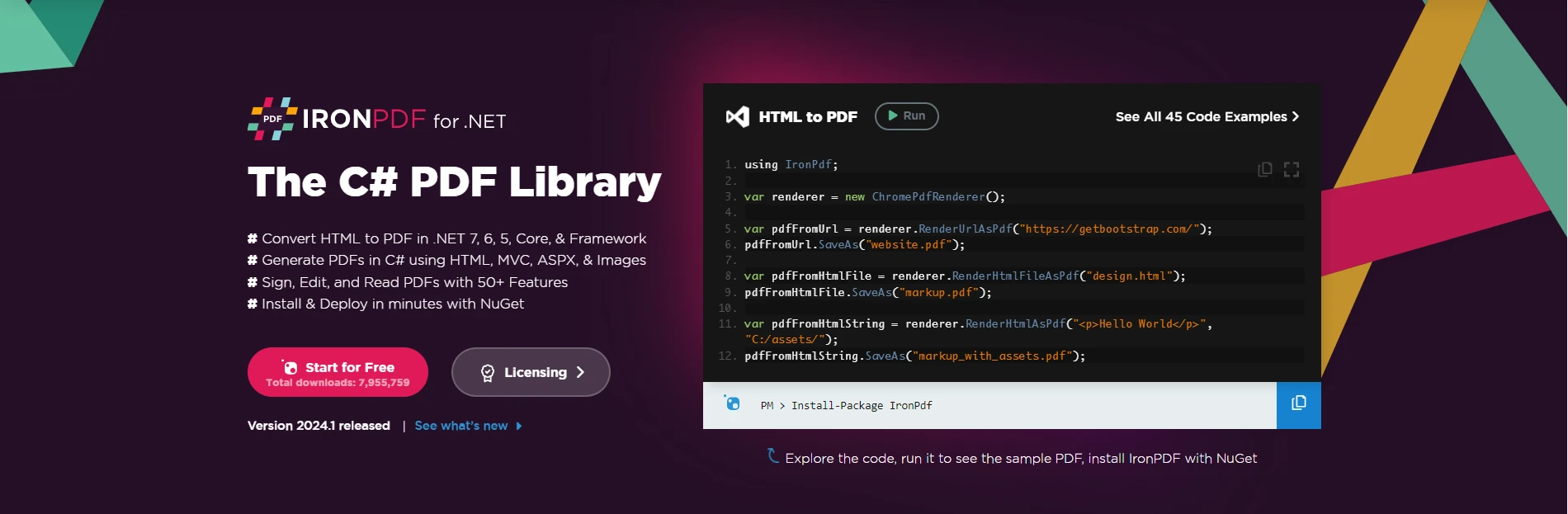
IronPDF is a C# library that facilitates the creation, reading, and manipulation of PDF documents. It provides developers with a comprehensive set of tools to generate, modify, and render PDF files within their C# applications. With IronPDF, developers can create sophisticated and visually appealing PDF documents tailored to their specific requirements.
Installing IronPDF: A Quick Start
To begin leveraging the IronPDF library in your C# project, you can easily install the IronPDF NuGet package. Use the following command in your Package Manager Console:
Install-Package IronPdf
Alternatively, you can search for "IronPDF" in the NuGet Package Manager and install it from there.
The Versatility of C# String.Format
C#'s String.Format method is renowned for its versatility in crafting formatted strings. It allows developers to define placeholders within a format string and substitute them with corresponding values, offering precise control over string output. The ability to format numeric values, date/time information, and align text making String.Format an indispensable tool for creating clear and structured textual content.
Integration of String.Format with IronPDF
When it comes to integrating String.Format with IronPDF, the answer is a resounding yes. The formatting capabilities that are provided by String.Format can be utilized to dynamically generate content that is then incorporated into the PDF document using IronPDF's features.
Let's consider a simple example:
using IronPdf;
class PdfGenerator
{
public static void GeneratePdf(string customerName, decimal totalAmount)
{
// Format the content dynamically using String.Format
string formattedContent = string.Format("Thank you, {0}, for your purchase! Your total amount is: {1:C}.", customerName, totalAmount);
// Create a new PDF document using IronPDF
var pdfDocument = new ChromePdfRenderer();
// Add the dynamically formatted content to the PDF
pdfDocument.RenderHtmlAsPdf(formattedContent).SaveAs("Invoice.pdf");
}
}
public class Program{
public static void main(string[] args)
{
PdfGenerator obj = new PdfGenerator();
obj.GeneratePdf("John Doe", "1204.23");
}
}using IronPdf;
class PdfGenerator
{
public static void GeneratePdf(string customerName, decimal totalAmount)
{
// Format the content dynamically using String.Format
string formattedContent = string.Format("Thank you, {0}, for your purchase! Your total amount is: {1:C}.", customerName, totalAmount);
// Create a new PDF document using IronPDF
var pdfDocument = new ChromePdfRenderer();
// Add the dynamically formatted content to the PDF
pdfDocument.RenderHtmlAsPdf(formattedContent).SaveAs("Invoice.pdf");
}
}
public class Program{
public static void main(string[] args)
{
PdfGenerator obj = new PdfGenerator();
obj.GeneratePdf("John Doe", "1204.23");
}
}Imports IronPdf
Friend Class PdfGenerator
Public Shared Sub GeneratePdf(ByVal customerName As String, ByVal totalAmount As Decimal)
' Format the content dynamically using String.Format
Dim formattedContent As String = String.Format("Thank you, {0}, for your purchase! Your total amount is: {1:C}.", customerName, totalAmount)
' Create a new PDF document using IronPDF
Dim pdfDocument = New ChromePdfRenderer()
' Add the dynamically formatted content to the PDF
pdfDocument.RenderHtmlAsPdf(formattedContent).SaveAs("Invoice.pdf")
End Sub
End Class
Public Class Program
Public Shared Sub main(ByVal args() As String)
Dim obj As New PdfGenerator()
obj.GeneratePdf("John Doe", "1204.23")
End Sub
End ClassIn this example, the String.Format method is employed to dynamically generate a personalized message for a customer's invoice. The formatted content is then incorporated into a PDF document using IronPDF's ChromePdfRenderer functionality.
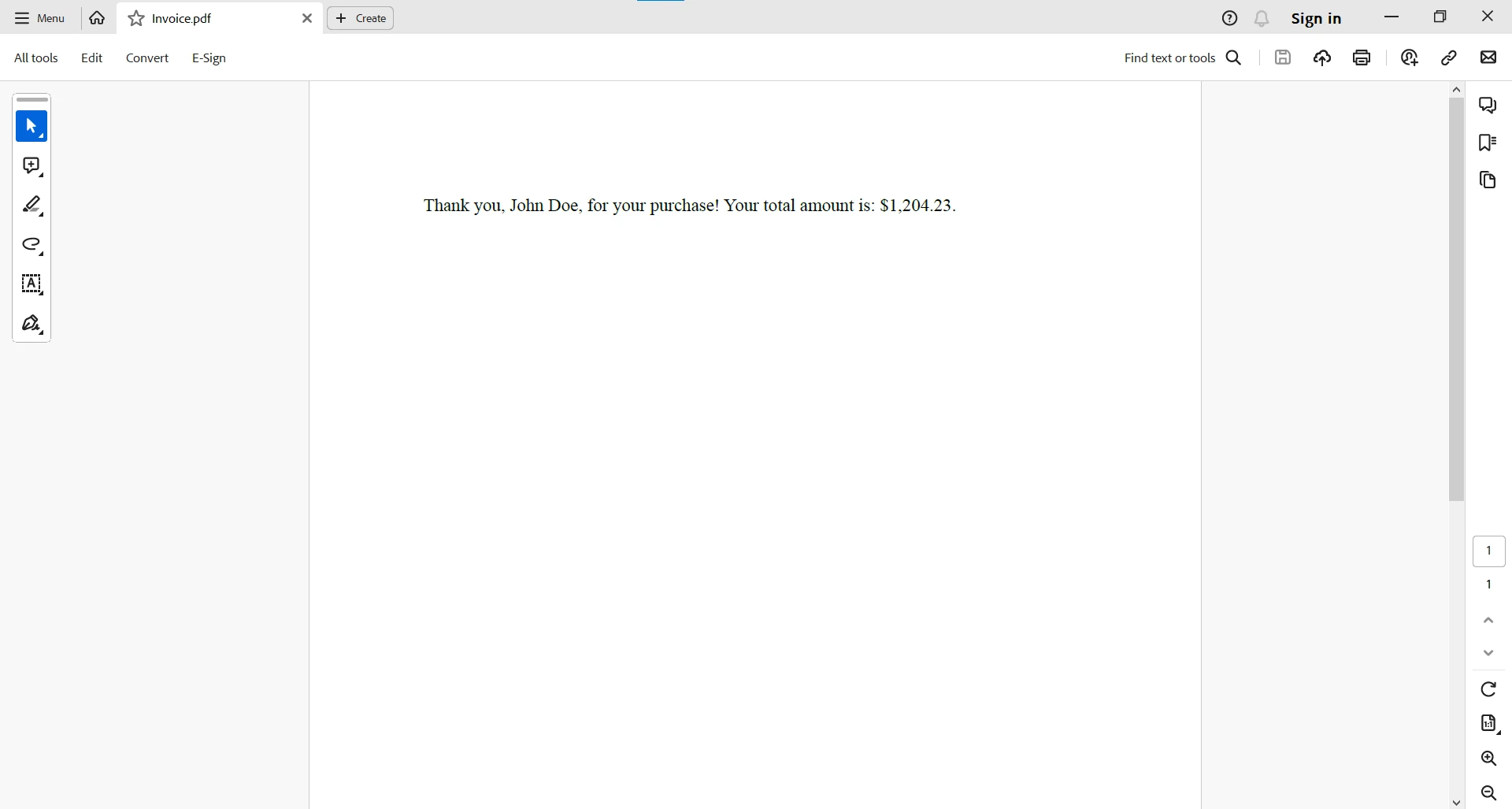
For more detailed information on creating PDFs with HTML String representation, please refer to the documentation page.
Conclusion
In conclusion, String.Format stands as a stalwart in C# programming, offering developers a robust mechanism for crafting formatted strings. Whether dealing with numeric values, date/time information, or customized patterns, String.Format provides a versatile and efficient solution. As you navigate the vast landscape of C# development, mastering the art of string formatting with String.Format will undoubtedly enhance your ability to create clear, dynamic, and visually appealing output in your applications.
Developers can leverage the powerful formatting features of String.Format to dynamically craft content, which can then be seamlessly integrated into PDF documents using IronPDF. This collaborative approach empowers developers to produce highly customized and visually appealing PDFs, adding a layer of sophistication to their document generation capabilities.
IronPDF offers a free trial to test out its complete functionality just like in commercial mode. However, you'll need a license once the trial period exceeds.











