Test in a live environment
Test in production without watermarks.
Works wherever you need it to.
Whether you're new to programming or just looking to get a better understanding of how to manipulate strings in C#, you've come to the right place. In this tutorial, we'll be exploring the replace method in C# using relatable real-life examples and storytelling, making it engaging and easy to follow along.
Before we dive into the "string replace" method, let's first explore the basics of strings. A string is a sequence of characters that can include letters, numbers, and symbols. In C#, strings are represented by the string data type. They are essential for handling text in a program and come with a plethora of built-in methods to manipulate them. One such method is the "replace" method, which we'll focus on in this tutorial.
Imagine you're writing an application that requires users to input a sentence. Your application needs to replace specific words or characters with new ones. This is where the replace method in C# comes in handy.
The replace method is a built-in function that allows you to replace all occurrences of a specified Unicode character or substring with a new string. Let's say you have the following string: "I love ice cream." You want to replace the word "ice" with "chocolate" to create a new string that reads, "I love chocolate cream." The replace method makes this task easy and efficient.
To use the replace method, follow these simple steps:
replace method on the specified string, providing the character or substring to be replaced and the new string.Here's a code example demonstrating these steps:
string originalText = "I love ice cream.";
string newText = originalText.Replace("ice", "chocolate");
Console.WriteLine(newText);string originalText = "I love ice cream.";
string newText = originalText.Replace("ice", "chocolate");
Console.WriteLine(newText);Dim originalText As String = "I love ice cream."
Dim newText As String = originalText.Replace("ice", "chocolate")
Console.WriteLine(newText)This code snippet would output modified string: "I love chocolate cream."
In C#, there are two overloaded versions of the replace method to cater to different needs. Let's take a closer look at them:
The first version of the replace method allows you to replace a specified Unicode character with a new character. The syntax for this version is:
public string Replace(char oldChar, char newChar);public string Replace(char oldChar, char newChar);public String Replace(Char oldChar, Char newChar)Here's an example illustrating its usage:
string originalText = "H3ll0 W0rld!";
string newText = originalText.Replace('3', 'e');
newText = newText.Replace('0', 'o');
Console.WriteLine(newText);string originalText = "H3ll0 W0rld!";
string newText = originalText.Replace('3', 'e');
newText = newText.Replace('0', 'o');
Console.WriteLine(newText);Dim originalText As String = "H3ll0 W0rld!"
Dim newText As String = originalText.Replace("3"c, "e"c)
newText = newText.Replace("0"c, "o"c)
Console.WriteLine(newText)The output would be: "Hello World!"
The second version of the replace method allows you to replace a specified substring with a new string. The syntax for this version is:
public string Replace(string oldValue, string newValue);public string Replace(string oldValue, string newValue);public String Replace(String oldValue, String newValue)Here's an example illustrating its usage:
string originalText = "I have a red car and a red hat.";
string newText = originalText.Replace("red", "blue");
Console.WriteLine(newText);string originalText = "I have a red car and a red hat.";
string newText = originalText.Replace("red", "blue");
Console.WriteLine(newText);Dim originalText As String = "I have a red car and a red hat."
Dim newText As String = originalText.Replace("red", "blue")
Console.WriteLine(newText)The output would be: "I have a blue car and a blue hat."
It's important to note that the replace method is case-sensitive. This means that if you're trying to replace a specified Unicode character or substring, the casing must match exactly. For example, consider the following code snippet:
string originalText = "Cats are great pets, but some people prefer CATS.";
string newText = originalText.Replace("CATS", "dogs");
Console.WriteLine(newText);string originalText = "Cats are great pets, but some people prefer CATS.";
string newText = originalText.Replace("CATS", "dogs");
Console.WriteLine(newText);Dim originalText As String = "Cats are great pets, but some people prefer CATS."
Dim newText As String = originalText.Replace("CATS", "dogs")
Console.WriteLine(newText)The output would be: "Cats are great pets, but some people prefer dogs."
Notice that only the uppercase "CATS" was replaced, and the lowercase "Cats" remained unchanged. If you want to perform a case-insensitive replacement, you'll need to convert the original string and the search string to a common casing (either upper or lower) and then perform the replacement. Here's an example:
string originalText = "Cats are great pets, but some people prefer CATS.";
string lowerCaseText = originalText.ToLower();
string newText = lowerCaseText.Replace("cats", "dogs");
Console.WriteLine(newText);string originalText = "Cats are great pets, but some people prefer CATS.";
string lowerCaseText = originalText.ToLower();
string newText = lowerCaseText.Replace("cats", "dogs");
Console.WriteLine(newText);Dim originalText As String = "Cats are great pets, but some people prefer CATS."
Dim lowerCaseText As String = originalText.ToLower()
Dim newText As String = lowerCaseText.Replace("cats", "dogs")
Console.WriteLine(newText)The output would be: "dogs are great pets, but some people prefer dogs."
Keep in mind that this approach will also change the casing of the entire string. If you want to preserve the original casing, you can use the Regex.Replace method with the RegexOptions.IgnoreCase flag.
You can also chain multiple replace methods together to perform several replacements in a single line of code. This is particularly useful when you need to replace multiple characters or substrings with different new strings. Here's an example:
string originalText = "H3ll0 W0rld!";
string newText = originalText.Replace('3', 'e').Replace('0', 'o');
Console.WriteLine(newText);string originalText = "H3ll0 W0rld!";
string newText = originalText.Replace('3', 'e').Replace('0', 'o');
Console.WriteLine(newText);Dim originalText As String = "H3ll0 W0rld!"
Dim newText As String = originalText.Replace("3"c, "e"c).Replace("0"c, "o"c)
Console.WriteLine(newText)The output would be: "Hello World!"
In this example, we replaced both '3' with 'e' and '0' with 'o' using a single line of code.
While the replace method is perfect for simple string replacements, you might need more advanced functionality for complex scenarios. In such cases, you can use regular expressions and the Regex.Replace method to perform advanced string manipulations.
The Regex.Replace method allows you to search for a pattern in the original string and replace it with its value in a new string. You can use regular expressions to match patterns, specify options like case-insensitivity, and even use capturing groups to make dynamic replacements.
Here's an example of using the Regex.Replace method to replace all occurrences of a pattern with a new empty string:
using System.Text.RegularExpressions;
string originalText = "100 cats, 25 dogs, and 50 birds.";
string pattern = @"\d+";
string newText = Regex.Replace(originalText, pattern, "many");
Console.WriteLine(newText);using System.Text.RegularExpressions;
string originalText = "100 cats, 25 dogs, and 50 birds.";
string pattern = @"\d+";
string newText = Regex.Replace(originalText, pattern, "many");
Console.WriteLine(newText);Imports System.Text.RegularExpressions
Private originalText As String = "100 cats, 25 dogs, and 50 birds."
Private pattern As String = "\d+"
Private newText As String = Regex.Replace(originalText, pattern, "many")
Console.WriteLine(newText)The output would be: "many cats, many dogs, and many birds."
In this example, we used the regular expression pattern \d+ to match any sequence of one or more digits and replaced them with the word "many".
You can leverage IronPDF's powerful HTML to PDF conversion abilities in conjunction with the C# string replace method to create dynamic PDF documents.
using IronPdf;
class Program
{
static void Main(string [] args)
{
var renderer = new ChromePdfRenderer();
// 1. Convert HTML String to PDF
var htmlContent = "<h1>Hello, IronPDF!</h1><p>This is a PDF from an HTML string.</p>";
var pdfFromHtmlString = renderer.RenderHtmlAsPdf(htmlContent);
pdfFromHtmlString.SaveAs("HTMLStringToPDF.pdf");
// 2. Convert HTML File to PDF
var htmlFilePath = "path_to_your_html_file.html"; // Specify the path to your HTML file
var pdfFromHtmlFile = renderer.RenderHtmlFileAsPdf(htmlFilePath);
pdfFromHtmlFile.SaveAs("HTMLFileToPDF.pdf");
// 3. Convert URL to PDF
var url = "http://ironpdf.com"; // Specify the URL
var pdfFromUrl = renderer.RenderUrlAsPdf(url);
pdfFromUrl.SaveAs("URLToPDF.pdf");
}
}using IronPdf;
class Program
{
static void Main(string [] args)
{
var renderer = new ChromePdfRenderer();
// 1. Convert HTML String to PDF
var htmlContent = "<h1>Hello, IronPDF!</h1><p>This is a PDF from an HTML string.</p>";
var pdfFromHtmlString = renderer.RenderHtmlAsPdf(htmlContent);
pdfFromHtmlString.SaveAs("HTMLStringToPDF.pdf");
// 2. Convert HTML File to PDF
var htmlFilePath = "path_to_your_html_file.html"; // Specify the path to your HTML file
var pdfFromHtmlFile = renderer.RenderHtmlFileAsPdf(htmlFilePath);
pdfFromHtmlFile.SaveAs("HTMLFileToPDF.pdf");
// 3. Convert URL to PDF
var url = "http://ironpdf.com"; // Specify the URL
var pdfFromUrl = renderer.RenderUrlAsPdf(url);
pdfFromUrl.SaveAs("URLToPDF.pdf");
}
}Imports IronPdf
Friend Class Program
Shared Sub Main(ByVal args() As String)
Dim renderer = New ChromePdfRenderer()
' 1. Convert HTML String to PDF
Dim htmlContent = "<h1>Hello, IronPDF!</h1><p>This is a PDF from an HTML string.</p>"
Dim pdfFromHtmlString = renderer.RenderHtmlAsPdf(htmlContent)
pdfFromHtmlString.SaveAs("HTMLStringToPDF.pdf")
' 2. Convert HTML File to PDF
Dim htmlFilePath = "path_to_your_html_file.html" ' Specify the path to your HTML file
Dim pdfFromHtmlFile = renderer.RenderHtmlFileAsPdf(htmlFilePath)
pdfFromHtmlFile.SaveAs("HTMLFileToPDF.pdf")
' 3. Convert URL to PDF
Dim url = "http://ironpdf.com" ' Specify the URL
Dim pdfFromUrl = renderer.RenderUrlAsPdf(url)
pdfFromUrl.SaveAs("URLToPDF.pdf")
End Sub
End ClassTo start using IronPDF, you'll first need to install the IronPDF NuGet package. You can do this by running the following command in the Package Manager Console:
Install-Package IronPdf
Or, you can search for "IronPDF" in the NuGet Package Manager within Visual Studio and install it from there.
Let's say you want to create a PDF report from HTML that displays customized greetings for different users. You can use the C# string replace method to replace placeholders in an HTML template with the actual user data and then use IronPDF to convert the HTML to a PDF document.
Here's a step-by-step guide on how to do this:
Create an HTML template with placeholders for the user data.
Personalized Greeting
Hello, {USERNAME}!
Welcome to our platform. Your email address is {EMAIL}.
Use the C# string replace method to replace current string and the placeholders with actual user data.
string htmlTemplate = File.ReadAllText("greeting_template.html");
string personalizedHtml = htmlTemplate.Replace("{USERNAME}", "John Doe")
.Replace("{EMAIL}", "john.doe@example.com");string htmlTemplate = File.ReadAllText("greeting_template.html");
string personalizedHtml = htmlTemplate.Replace("{USERNAME}", "John Doe")
.Replace("{EMAIL}", "john.doe@example.com");Dim htmlTemplate As String = File.ReadAllText("greeting_template.html")
Dim personalizedHtml As String = htmlTemplate.Replace("{USERNAME}", "John Doe").Replace("{EMAIL}", "john.doe@example.com")Use IronPDF to convert the personalized HTML to a PDF document.
using IronPdf;
var renderer = new IronPDF.ChromePdfRenderer();
PdfDocument pdfDocument = renderer.RenderHtmlAsPdf(personalizedHtml);using IronPdf;
var renderer = new IronPDF.ChromePdfRenderer();
PdfDocument pdfDocument = renderer.RenderHtmlAsPdf(personalizedHtml);Imports IronPdf
Private renderer = New IronPDF.ChromePdfRenderer()
Private pdfDocument As PdfDocument = renderer.RenderHtmlAsPdf(personalizedHtml)Save the PDF document to a file or stream it to the user.
pdfDocument.SaveAs("PersonalizedGreeting.PDF");pdfDocument.SaveAs("PersonalizedGreeting.PDF");pdfDocument.SaveAs("PersonalizedGreeting.PDF")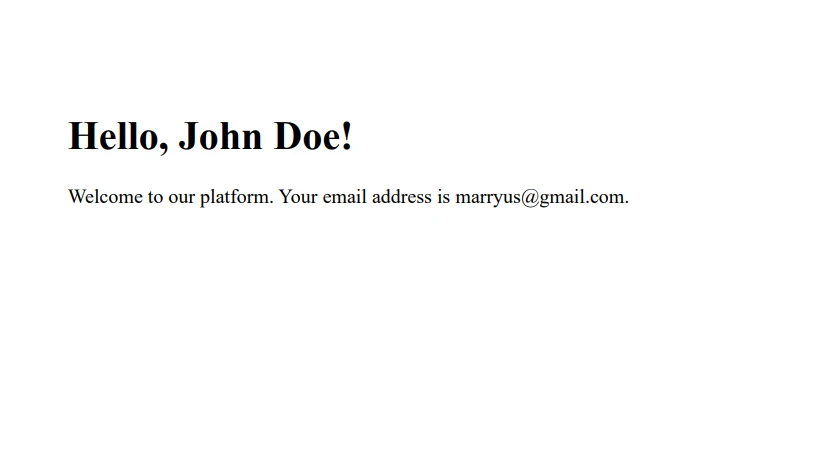
And that's it! You've successfully created a personalized PDF document using the C# replace method and IronPDF.
By combining the power of IronPDF with the flexibility of the C# replace method, you can create dynamic PDF documents tailored to specific users or scenarios. This approach is not only limited to personalized greetings – you can use it for generating invoices, reports, certificates, and much more.
IronPDF offers a free trial, allowing you to explore its capabilities without any initial investment. If you find it to be the perfect fit for your PDF generation needs, licensing starts from $749.
9 .NET API products for your office documents








