Published January 5, 2024
C# String Split (How it Works For Developers)
String manipulation is a fundamental aspect of programming in C#. Whether it's formatting output, parsing input, or manipulating text data, the ability to effectively handle strings is crucial. Among the various techniques for string manipulation, one of the most versatile and commonly used is the String.Split method.
The String.Split method can be used in various forms, including split string delimited by a specified string or a single character. It allows you to break down a larger string into smaller substrings, making it easier to process and analyze text data. Whether you're dealing with a simple comma-separated list or parsing complex data formats, understanding how to use the String.Split method is key.
For beginners, learning to split a string using the String.Split method is an essential skill. It not only helps in understanding the basics of string-based arrays and array elements but also lays the groundwork for more advanced string manipulation tasks. In this tutorial, we'll explore how to effectively use the String.Split method, starting from basic concepts and moving towards more complex applications.
Understanding the String.Split Method
What is the String.Split Method?
The String.Split method in C# is a fundamental function used for dividing a string into an array of substrings. It's particularly useful when you need to split strings based on specific characters or strings, known as delimiters. The method returns an array containing each of the substrings.
Basic Syntax of String.Split
The String.Split method can be used in various forms, but its most basic form involves passing a single character or string as the delimiter. Here's a simple example:
string inputString = "apple,banana,cherry";
string[] fruits = inputString.Split(',');string inputString = "apple,banana,cherry";
string[] fruits = inputString.Split(',');Dim inputString As String = "apple,banana,cherry"
Dim fruits() As String = inputString.Split(","c)In this example, the inputString is split into an array named fruits, with each element representing a substring separated by the comma delimiter.
Understanding the Returned String Array
When you use the String.Split method returns a string array (string[]). Each element of this array represents a substring of the original string that was split based on the provided delimiter.
// Continuing from the previous example
// fruits[0] = "apple"
// fruits[1] = "banana"
// fruits[2] = "cherry"// Continuing from the previous example
// fruits[0] = "apple"
// fruits[1] = "banana"
// fruits[2] = "cherry"' Continuing from the previous example
' fruits[0] = "apple"
' fruits[1] = "banana"
' fruits[2] = "cherry"In this array, fruits[0] contain "apple", fruits[1] contain "banana", and so on. It's important to note that the original string remains unchanged after the string split operation.
Dealing with Empty Array Elements
Sometimes, the result might include empty strings, especially if there are consecutive delimiters or if the delimiter appears at the beginning or end of the string. Understanding how to handle these empty array elements is crucial for accurate data processing.
Splitting Strings with Single Delimiters
Splitting with a Single Character Delimiter
One of the most common uses of the Split method is to split an input string using a single character as the delimiter. This is particularly useful for parsing data where a specific character, like a comma or a space, separates each piece of information.
string line = "hello world";
string[] words = line.Split(' ');string line = "hello world";
string[] words = line.Split(' ');Dim line As String = "hello world"
Dim words() As String = line.Split(" "c)In this example, the string line is split into two words, "hello" and "world", using the space character as the delimiter.
Handling Empty Substrings
When using single-character delimiters, you might encounter empty substrings in your resulting array, particularly if the delimiter character is repeated or appears at the beginning or end of the string.
For instance:
string value = "one,,three";
string[] parts = value.Split(',');string value = "one,,three";
string[] parts = value.Split(',');Dim value As String = "one,,three"
Dim parts() As String = value.Split(","c)This code will produce an array with three elements: ["one", "", "three"]. The empty string in the middle results from the consecutive commas.
Using String.Split to Separate Strings Based on a Delimiter
The String.Split method is adept at handling situations where you need to separate strings based on a simple delimiter. It's a straightforward approach for dividing a string into manageable parts, making it an essential tool for string manipulation in C#.
Using Multiple Delimiters
Advanced Splitting with Multiple Characters
The String.Split method in C# is not limited to a single delimiter; it can also handle multiple delimiters. This feature is especially useful when dealing with strings where different types of separators are used.
For example, if you have a string with words separated by commas, semicolons, and spaces, you can split this string using all three characters as delimiters:
string complexData = "apple, banana; cherry orange";
char[] delimiters = new char[] { ',', ';', ' ' };
string[] fruits = complexData.Split(delimiters, StringSplitOptions.RemoveEmptyEntries);string complexData = "apple, banana; cherry orange";
char[] delimiters = new char[] { ',', ';', ' ' };
string[] fruits = complexData.Split(delimiters, StringSplitOptions.RemoveEmptyEntries);Dim complexData As String = "apple, banana; cherry orange"
Dim delimiters() As Char = { ","c, ";"c, " "c }
Dim fruits() As String = complexData.Split(delimiters, StringSplitOptions.RemoveEmptyEntries)In this code snippet, complexData is split into an array of fruits, using commas, semicolons, and spaces as delimiters. The StringSplitOptions.RemoveEmptyEntries option is used to remove any empty array elements that result from consecutive delimiters.
Handling Delimiter Characters in Split Strings
When using multiple delimiters, it's important to consider how these characters will affect the splitting process. The String.Split method treats each character in the delimiter array independently.
Splitting Strings Based on Various Delimiter Characters
This flexibility allows for more complex string-splitting scenarios. You can use an array of delimiter characters to specify exactly how you want your string to be split, accommodating various formats and structures within the string.
Practical Example with Multiple Delimiters to split a string
Consider a scenario where you're dealing with a string that contains different types of data, separated by various characters:
string mixedData = "Name: John; Age: 30, Location: USA";
char[] mixedDelimiters = new char[] { ':', ';', ',', ' ' };
string[] dataElements = mixedData.Split(mixedDelimiters, StringSplitOptions.RemoveEmptyEntries);string mixedData = "Name: John; Age: 30, Location: USA";
char[] mixedDelimiters = new char[] { ':', ';', ',', ' ' };
string[] dataElements = mixedData.Split(mixedDelimiters, StringSplitOptions.RemoveEmptyEntries);Dim mixedData As String = "Name: John; Age: 30, Location: USA"
Dim mixedDelimiters() As Char = { ":"c, ";"c, ","c, " "c }
Dim dataElements() As String = mixedData.Split(mixedDelimiters, StringSplitOptions.RemoveEmptyEntries)In this example, mixedData is effectively split into meaningful parts like "Name", "John", "Age", "30", and so on, using a combination of colons, semicolons, commas, and spaces as delimiters.
Integrating String.Split with IronPDF
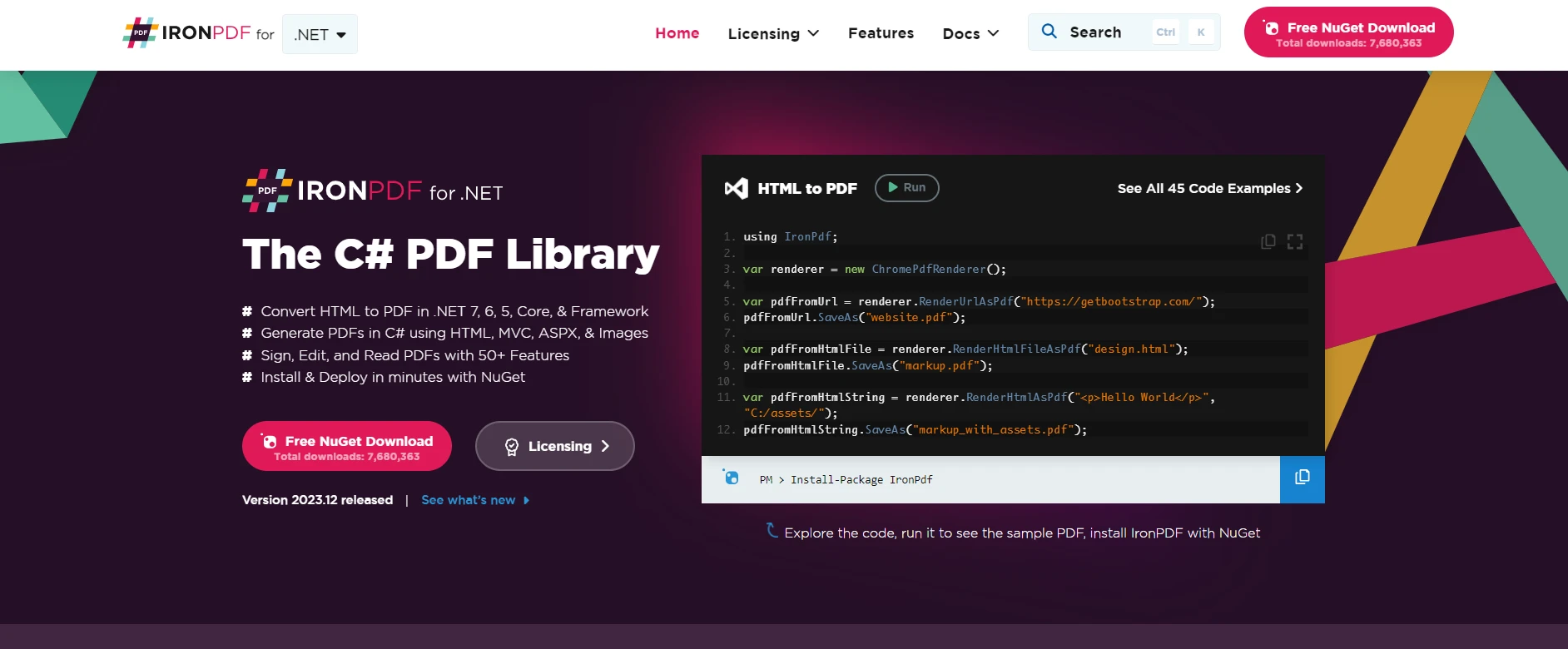
IronPDF is a comprehensive library for working with PDFs in C#. It offers functionalities like creating, editing and manipulating PDF documents. An interesting application of the String.Split method is in processing text data extracted from PDFs using IronPDF. This integration exemplifies how string manipulation techniques can be vital in handling real-world data.
Example Scenario: Extracting and Processing PDF Content
Imagine you have a PDF document with a list of items, each separated by a comma or a semicolon. Using IronPDF, you can extract this text data from the PDF and then employ the String.Split method to parse and process the information.
using IronPdf;
using IronSoftware.Drawing;
var pdf = PdfDocument.FromFile("List.pdf");
// Extracting text from a PDF using IronPDF
string pdfText = pdf.ExtractAllText();
// Using String.Split to process the extracted text
char[] delimiters = new char[] { ',', ';' };
string[] items = pdfText.Split(delimiters, StringSplitOptions.RemoveEmptyEntries);
// Iterate through the items array and print each element
foreach (var item in items)
{
Console.WriteLine(item.Trim()); // Trim to remove any Leading or trailing whitespace
}using IronPdf;
using IronSoftware.Drawing;
var pdf = PdfDocument.FromFile("List.pdf");
// Extracting text from a PDF using IronPDF
string pdfText = pdf.ExtractAllText();
// Using String.Split to process the extracted text
char[] delimiters = new char[] { ',', ';' };
string[] items = pdfText.Split(delimiters, StringSplitOptions.RemoveEmptyEntries);
// Iterate through the items array and print each element
foreach (var item in items)
{
Console.WriteLine(item.Trim()); // Trim to remove any Leading or trailing whitespace
}Imports IronPdf
Imports IronSoftware.Drawing
Private pdf = PdfDocument.FromFile("List.pdf")
' Extracting text from a PDF using IronPDF
Private pdfText As String = pdf.ExtractAllText()
' Using String.Split to process the extracted text
Private delimiters() As Char = { ","c, ";"c }
Private items() As String = pdfText.Split(delimiters, StringSplitOptions.RemoveEmptyEntries)
' Iterate through the items array and print each element
For Each item In items
Console.WriteLine(item.Trim()) ' Trim to remove any Leading or trailing whitespace
Next itemIn this example, pdfText might contain a string like item1,item2;item3, which is effectively split into an array of items containing each item.
Here is the PDF that will be used for this program:
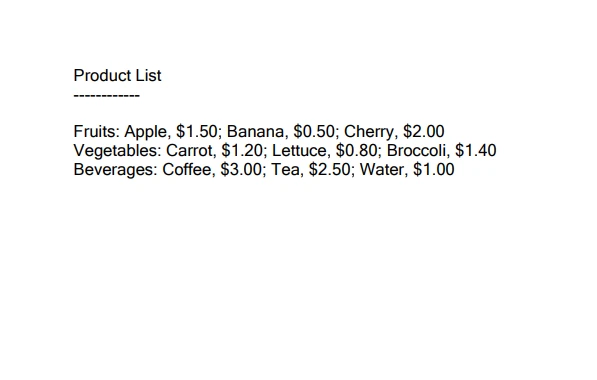
OUTPUT given by the program
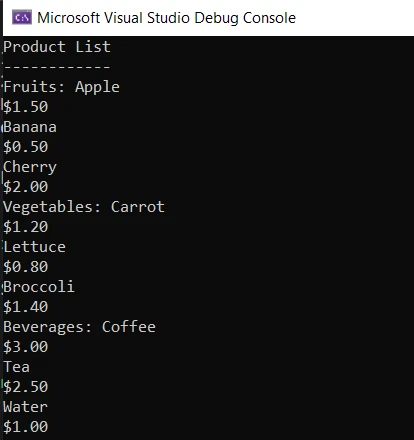
IronPDF and String.Split: A Synergistic Approach
The combination of IronPDF for PDF manipulation and the native C# String.Split method for string processing illustrates the power of using different libraries and features in harmony. It demonstrates how C# and its libraries provide an extensive toolkit for developers to handle various formats and data types efficiently.
Conclusion
In this tutorial, we've journeyed through the versatile world of string manipulation in C# using the String.Split method. We began with the basics, understanding how to split strings using both single and multiple-character delimiters. We delved into handling special cases like empty array elements and explored the significance of different overloads of the String.Split method, particularly in dealing with various splitting scenarios.
We also saw how String.Split is not just a theoretical concept but a practical tool in real-world applications. By integrating it with IronPDF, we demonstrated a real-life use case, showing how to process text extracted from PDFs - a common requirement in modern software development.
IronPDF offers a free trial start from $749, providing a comprehensive solution for your PDF processing needs in C#.
Remember, every line of code you write, every string you split, and every problem you solve takes you one step further in your programming journey. Keep exploring, keep learning, and most importantly, keep coding!











