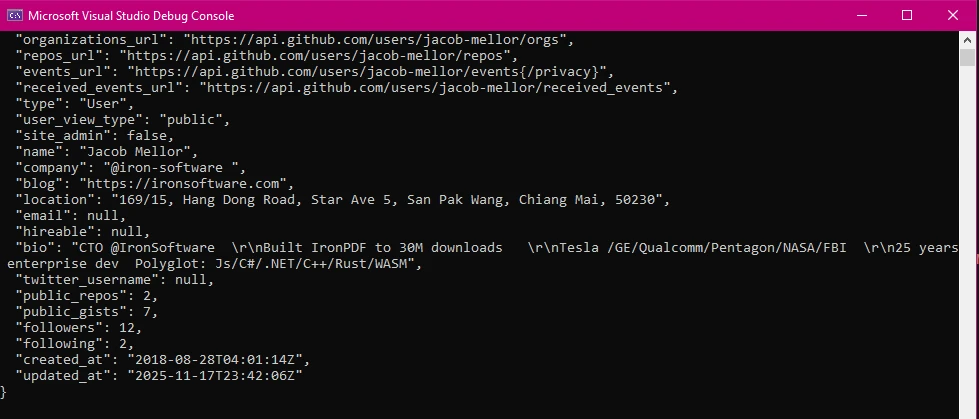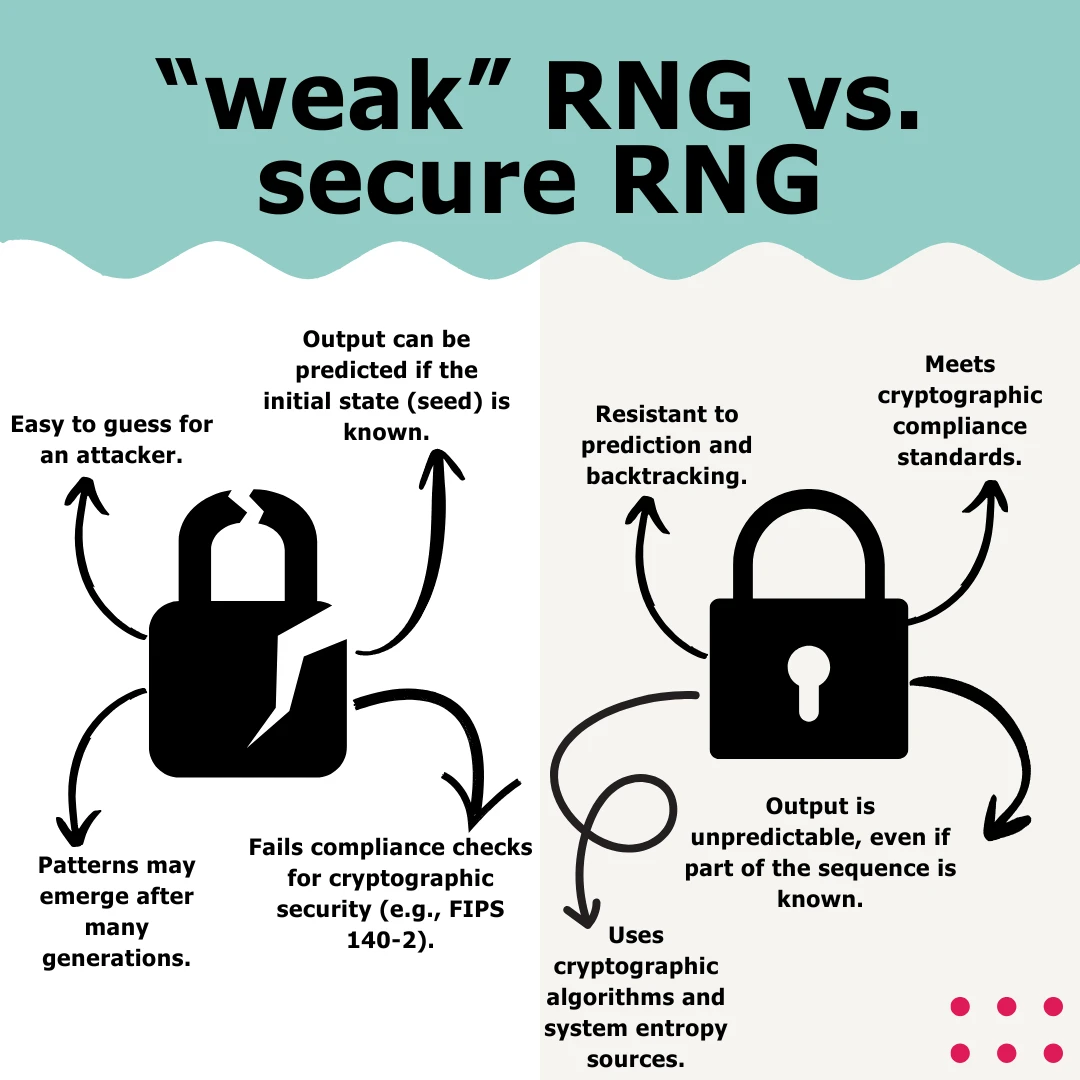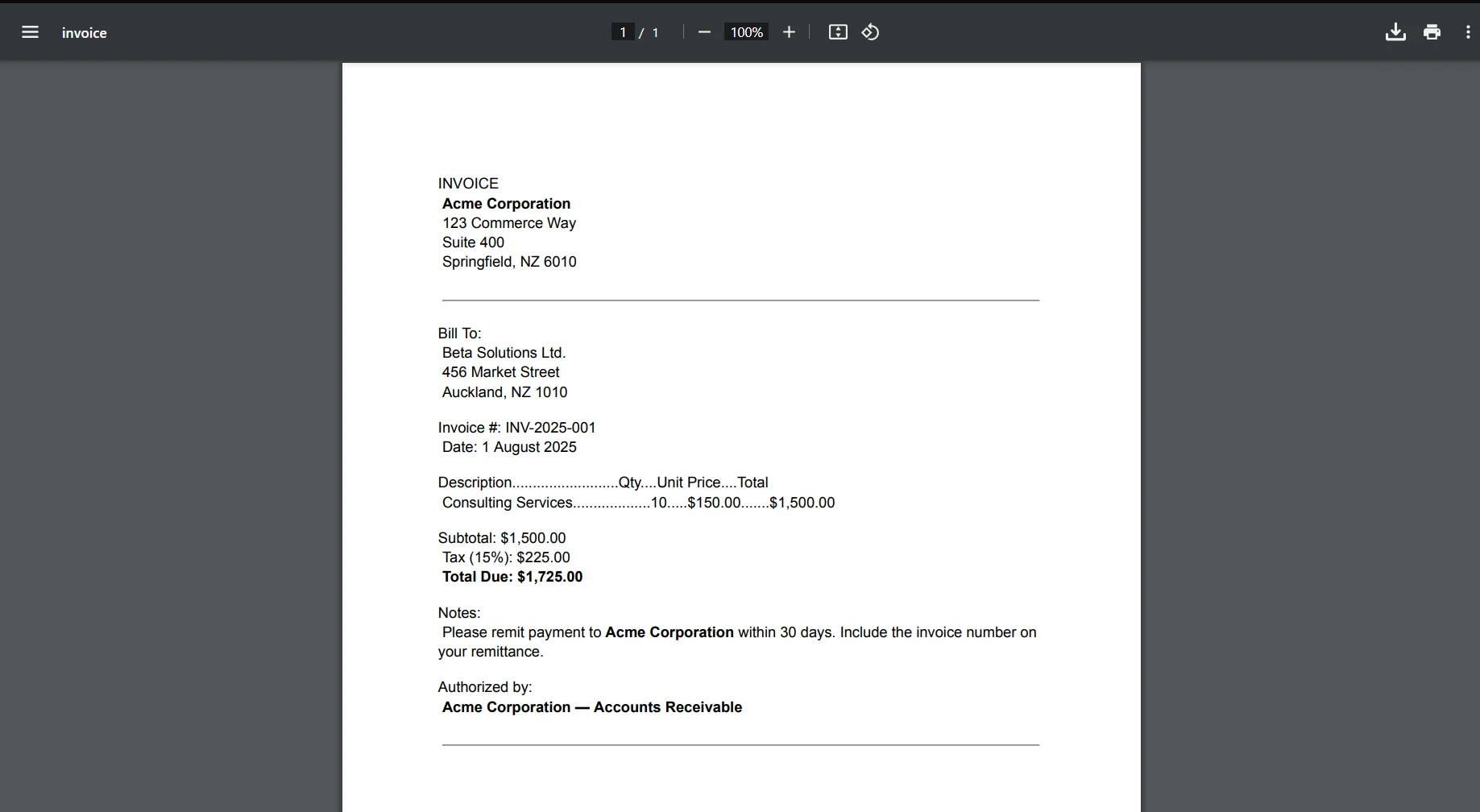Sharpziplib Extract ZIP C# (How It Works For Developers)
In today's digital landscape, where data management is paramount, having efficient tools for compression and decompression is crucial. One such tool that stands out in the .NET ecosystem is SharpZipLib. In this article, we'll take a deep dig at SharpZipLib, exploring its features, applications, and how to integrate it into your .NET projects.
What is SharpZipLib?
SharpZipLib is a feature-rich, open-source compression library for .NET, written entirely in C#. It provides comprehensive support for various compression formats, including ZIP, GZip, and Tar. Developed by a dedicated community, SharpZipLib offers a wide range of functionalities for compressing and decompressing files efficiently.
Features and Capabilities
- Support for Multiple Compression Formats: SharpZipLib supports popular compression formats like ZIP, GZip, and Tar, catering to diverse use cases and requirements.
- Stream-Based Operations: The library operates on streams, enabling developers to work with data from various sources, including files, memory streams, or network streams. This flexibility facilitates seamless integration into different parts of an application.
- Compression Levels: Developers can fine-tune compression levels to balance between compression ratio and processing speed, based on their specific needs.
- Password Protection: SharpZipLib allows the creation of password-protected ZIP archives, ensuring data security by encrypting contents with a specified password.
- Error Handling and Recovery: Robust error handling mechanisms enable developers to gracefully handle exceptions during compression and decompression operations. Additionally, SharpZipLib supports recovery from corrupt archives, enhancing reliability.
Use Cases
- File Compression and Archiving: SharpZipLib is ideal for applications that require compressing and archiving files, such as backup utilities, file management tools, or data export functionalities.
- Web Services and APIs: Web services dealing with file transfers or data exchange often benefit from compression to reduce bandwidth usage. SharpZipLib can be seamlessly integrated into such services to compress outgoing data or decompress incoming payloads efficiently.
- Desktop Applications: Desktop applications dealing with large datasets or resource files can leverage SharpZipLib to compress files for storage or distribution. This is particularly useful for software installers or data synchronization tools.
- Data Backup and Storage: Applications requiring periodic backups or storage of data in compressed format can automate the backup process and conserve storage space effectively using SharpZipLib.
Advantages of SharpZipLib
- Open Source: As an open-source library, SharpZipLib encourages collaboration and community contributions, ensuring continuous improvement and adaptability to evolving needs.
- Cross-Platform Compatibility: SharpZipLib, being written in C# and targeting the .NET framework, is compatible with various platforms, including Windows, Linux, and macOS, enhancing its versatility.
- Lightweight and Efficient: SharpZipLib is designed to be lightweight and efficient, minimizing resource consumption while delivering high-performance compression and decompression capabilities.
- Extensive Documentation and Support: Comprehensive documentation and community support make it easier for developers to integrate and troubleshoot issues when using SharpZipLib.
Create C# Visual Studio Project
- Open Visual Studio and click on the "Create a new project" option.
Choose the appropriate project template based on your requirements (e.g., Console Application, Windows Forms Application).
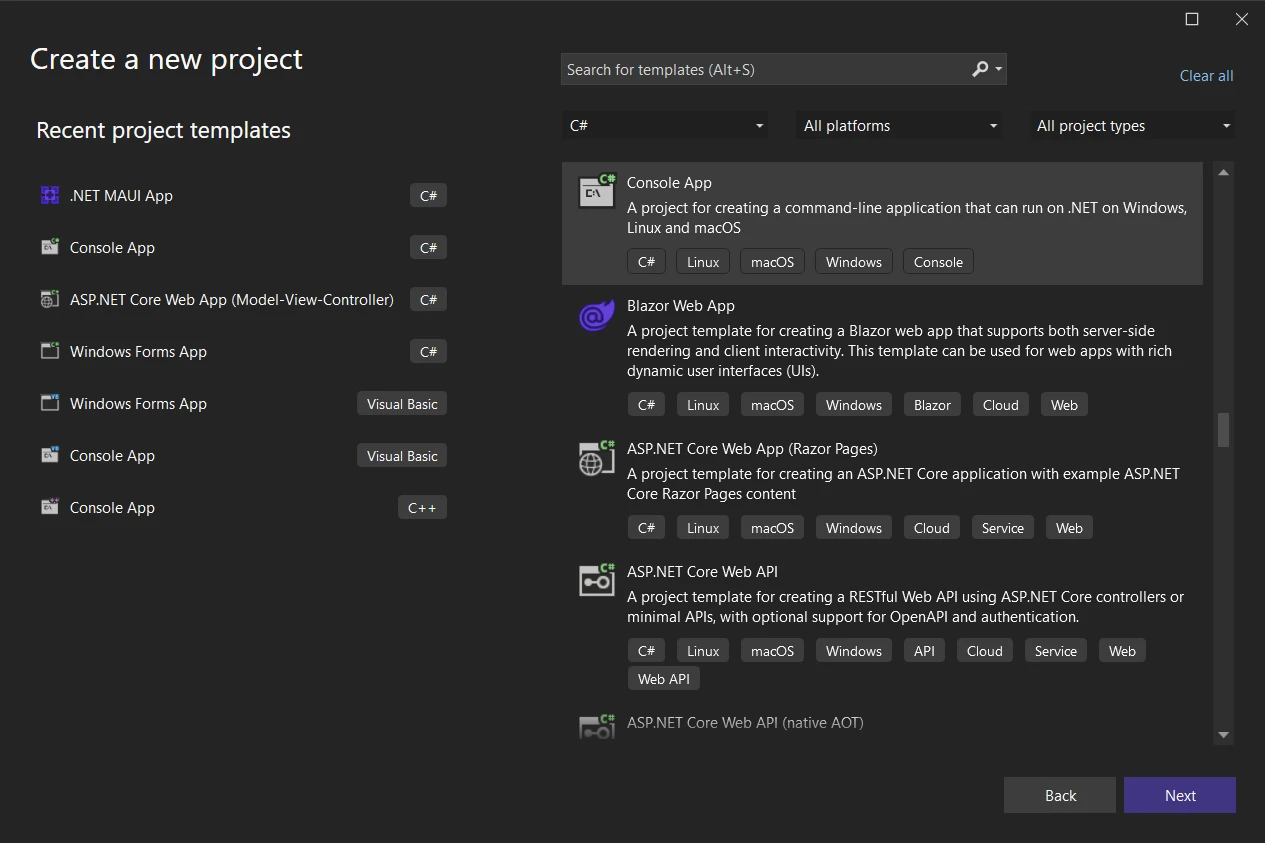
Specify the project name and location, then click "Next".
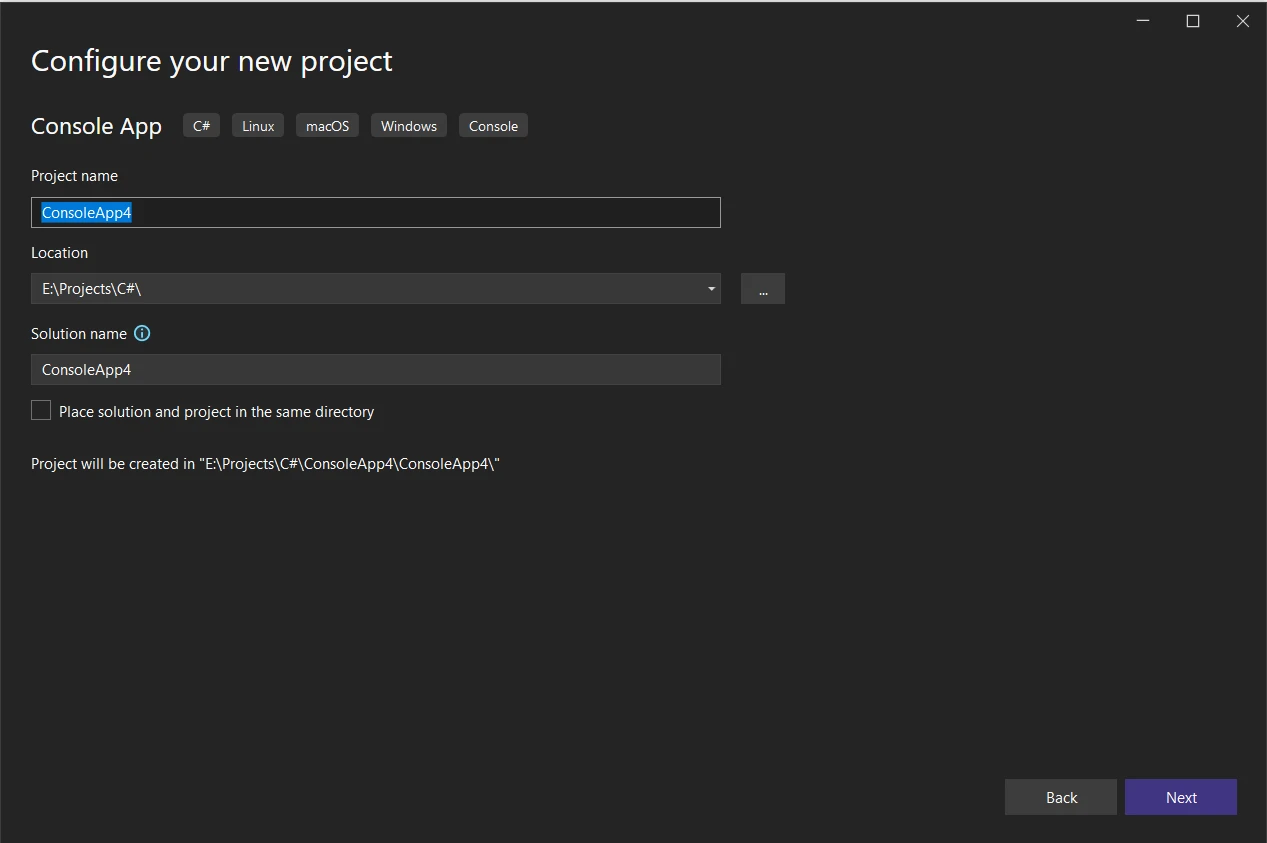
- From Additional Information, select the latest .NET Framework. Click "Create" to create the project.
Installation Process
To integrate SharpZipLib into your .NET project:
- In your Visual Studio IDE C# ConsoleApp, right-click on your project in Solution Explorer and select "Manage NuGet Packages..."
In the NuGet Package Manager window, search for "SharpZipLib".
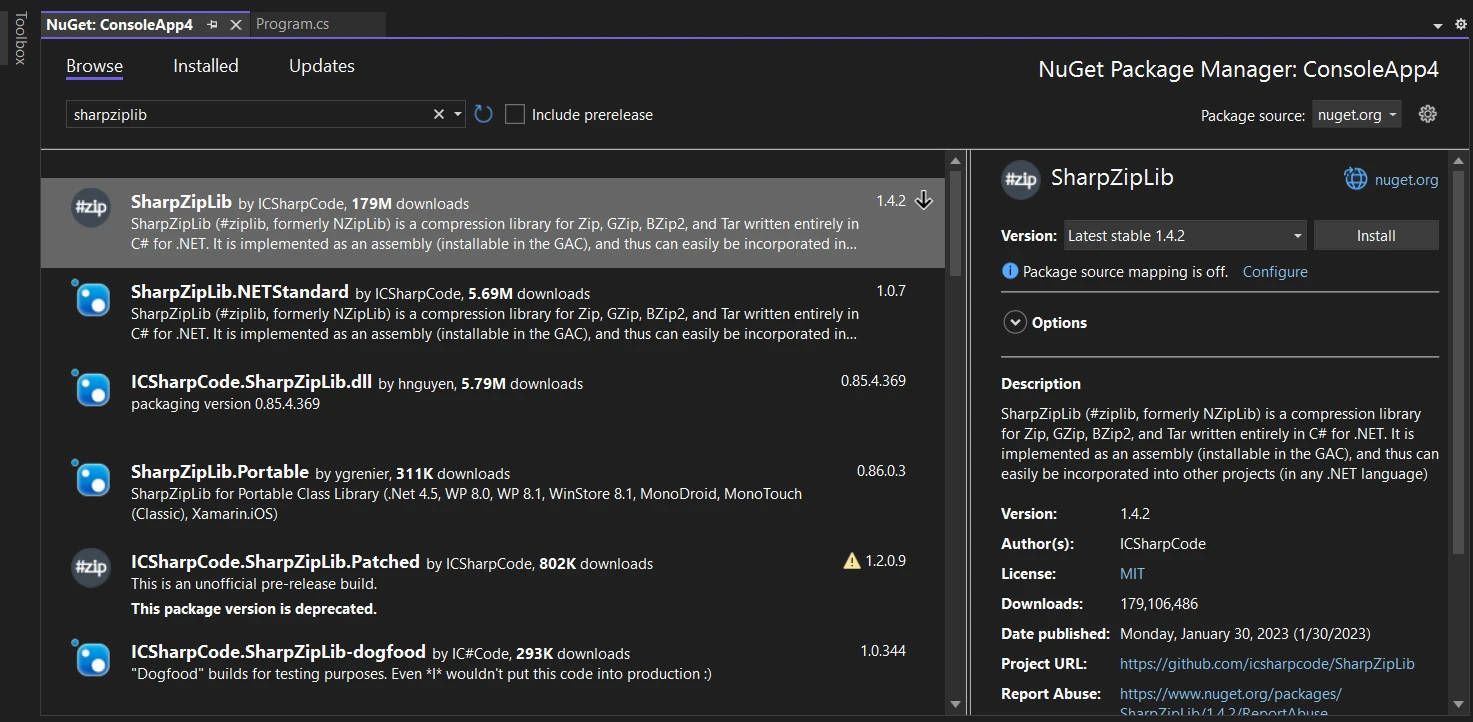
- Select "SharpZipLib" from the search results and click on the "Install" button.
- NuGet will download and add the necessary dependencies to your project automatically.
Code Example
Here's a simplified example demonstrating how to use SharpZipLib to compress and decompress files:
using ICSharpCode.SharpZipLib.Zip;
using System;
using System.IO;
namespace SharpZipLibExample
{
class Program
{
static void Main(string[] args)
{
string sourceDirectory = @"C:\SourceDirectory"; // Source directory containing files to compress
string zipFilePath = @"C:\OutputDirectory\compressed.zip"; // Output path for the compressed ZIP file
// Compress files from the source directory
CompressDirectory(sourceDirectory, zipFilePath);
Console.WriteLine("Files compressed successfully.");
string extractPath = @"C:\OutputDirectory\extracted"; // Path to extract the decompressed files
// Decompress files from the ZIP archive
Decompress(zipFilePath, extractPath);
Console.WriteLine("Files decompressed successfully.");
}
// Method to compress all files in a directory to a ZIP file
static void CompressDirectory(string sourceDirectory, string zipFilePath)
{
using (var zipOutputStream = new ZipOutputStream(File.Create(zipFilePath)))
{
zipOutputStream.SetLevel(5); // Set compression level (0-9), 5 as a mid-range
// Recursively add files in the source directory to the ZIP file
AddDirectoryFilesToZip(sourceDirectory, zipOutputStream);
zipOutputStream.Finish();
zipOutputStream.Close();
}
}
// Method to add files from a directory to a ZIP output stream
static void AddDirectoryFilesToZip(string sourceDirectory, ZipOutputStream zipOutputStream)
{
// Get list of files in the directory
string[] files = Directory.GetFiles(sourceDirectory);
foreach (string file in files)
{
var entry = new ZipEntry(Path.GetFileName(file)); // Create a new entry for each file
zipOutputStream.PutNextEntry(entry);
using (var fileStream = File.OpenRead(file))
{
// Buffer for reading files
byte[] buffer = new byte[4096];
int sourceBytes;
// Read file and write to ZIP stream
while ((sourceBytes = fileStream.Read(buffer, 0, buffer.Length)) > 0)
{
zipOutputStream.Write(buffer, 0, sourceBytes);
}
}
}
// Handle subdirectories recursively
string[] subdirectories = Directory.GetDirectories(sourceDirectory);
foreach (string subdirectory in subdirectories)
{
AddDirectoryFilesToZip(subdirectory, zipOutputStream);
}
}
// Method to decompress files from a ZIP file
static void Decompress(string zipFilePath, string extractPath)
{
using (var zipInputStream = new ZipInputStream(File.OpenRead(zipFilePath)))
{
ZipEntry entry;
// Read entries from the ZIP archive
while ((entry = zipInputStream.GetNextEntry()) != null)
{
string entryPath = Path.Combine(extractPath, entry.Name);
// Process files
if (entry.IsFile)
{
string directoryName = Path.GetDirectoryName(entryPath);
if (!Directory.Exists(directoryName))
Directory.CreateDirectory(directoryName);
using (var fileStream = File.Create(entryPath))
{
// Buffer for reading entries
byte[] buffer = new byte[4096];
int bytesRead;
// Read from ZIP stream and write to file
while ((bytesRead = zipInputStream.Read(buffer, 0, buffer.Length)) > 0)
{
fileStream.Write(buffer, 0, bytesRead);
}
}
}
else if (entry.IsDirectory) // Process directories
{
Directory.CreateDirectory(entryPath);
}
}
}
}
}
}using ICSharpCode.SharpZipLib.Zip;
using System;
using System.IO;
namespace SharpZipLibExample
{
class Program
{
static void Main(string[] args)
{
string sourceDirectory = @"C:\SourceDirectory"; // Source directory containing files to compress
string zipFilePath = @"C:\OutputDirectory\compressed.zip"; // Output path for the compressed ZIP file
// Compress files from the source directory
CompressDirectory(sourceDirectory, zipFilePath);
Console.WriteLine("Files compressed successfully.");
string extractPath = @"C:\OutputDirectory\extracted"; // Path to extract the decompressed files
// Decompress files from the ZIP archive
Decompress(zipFilePath, extractPath);
Console.WriteLine("Files decompressed successfully.");
}
// Method to compress all files in a directory to a ZIP file
static void CompressDirectory(string sourceDirectory, string zipFilePath)
{
using (var zipOutputStream = new ZipOutputStream(File.Create(zipFilePath)))
{
zipOutputStream.SetLevel(5); // Set compression level (0-9), 5 as a mid-range
// Recursively add files in the source directory to the ZIP file
AddDirectoryFilesToZip(sourceDirectory, zipOutputStream);
zipOutputStream.Finish();
zipOutputStream.Close();
}
}
// Method to add files from a directory to a ZIP output stream
static void AddDirectoryFilesToZip(string sourceDirectory, ZipOutputStream zipOutputStream)
{
// Get list of files in the directory
string[] files = Directory.GetFiles(sourceDirectory);
foreach (string file in files)
{
var entry = new ZipEntry(Path.GetFileName(file)); // Create a new entry for each file
zipOutputStream.PutNextEntry(entry);
using (var fileStream = File.OpenRead(file))
{
// Buffer for reading files
byte[] buffer = new byte[4096];
int sourceBytes;
// Read file and write to ZIP stream
while ((sourceBytes = fileStream.Read(buffer, 0, buffer.Length)) > 0)
{
zipOutputStream.Write(buffer, 0, sourceBytes);
}
}
}
// Handle subdirectories recursively
string[] subdirectories = Directory.GetDirectories(sourceDirectory);
foreach (string subdirectory in subdirectories)
{
AddDirectoryFilesToZip(subdirectory, zipOutputStream);
}
}
// Method to decompress files from a ZIP file
static void Decompress(string zipFilePath, string extractPath)
{
using (var zipInputStream = new ZipInputStream(File.OpenRead(zipFilePath)))
{
ZipEntry entry;
// Read entries from the ZIP archive
while ((entry = zipInputStream.GetNextEntry()) != null)
{
string entryPath = Path.Combine(extractPath, entry.Name);
// Process files
if (entry.IsFile)
{
string directoryName = Path.GetDirectoryName(entryPath);
if (!Directory.Exists(directoryName))
Directory.CreateDirectory(directoryName);
using (var fileStream = File.Create(entryPath))
{
// Buffer for reading entries
byte[] buffer = new byte[4096];
int bytesRead;
// Read from ZIP stream and write to file
while ((bytesRead = zipInputStream.Read(buffer, 0, buffer.Length)) > 0)
{
fileStream.Write(buffer, 0, bytesRead);
}
}
}
else if (entry.IsDirectory) // Process directories
{
Directory.CreateDirectory(entryPath);
}
}
}
}
}
}Imports ICSharpCode.SharpZipLib.Zip
Imports System
Imports System.IO
Namespace SharpZipLibExample
Friend Class Program
Shared Sub Main(ByVal args() As String)
Dim sourceDirectory As String = "C:\SourceDirectory" ' Source directory containing files to compress
Dim zipFilePath As String = "C:\OutputDirectory\compressed.zip" ' Output path for the compressed ZIP file
' Compress files from the source directory
CompressDirectory(sourceDirectory, zipFilePath)
Console.WriteLine("Files compressed successfully.")
Dim extractPath As String = "C:\OutputDirectory\extracted" ' Path to extract the decompressed files
' Decompress files from the ZIP archive
Decompress(zipFilePath, extractPath)
Console.WriteLine("Files decompressed successfully.")
End Sub
' Method to compress all files in a directory to a ZIP file
Private Shared Sub CompressDirectory(ByVal sourceDirectory As String, ByVal zipFilePath As String)
Using zipOutputStream As New ZipOutputStream(File.Create(zipFilePath))
zipOutputStream.SetLevel(5) ' Set compression level (0-9), 5 as a mid-range
' Recursively add files in the source directory to the ZIP file
AddDirectoryFilesToZip(sourceDirectory, zipOutputStream)
zipOutputStream.Finish()
zipOutputStream.Close()
End Using
End Sub
' Method to add files from a directory to a ZIP output stream
Private Shared Sub AddDirectoryFilesToZip(ByVal sourceDirectory As String, ByVal zipOutputStream As ZipOutputStream)
' Get list of files in the directory
Dim files() As String = Directory.GetFiles(sourceDirectory)
For Each file As String In files
Dim entry = New ZipEntry(Path.GetFileName(file)) ' Create a new entry for each file
zipOutputStream.PutNextEntry(entry)
Using fileStream = System.IO.File.OpenRead(file)
' Buffer for reading files
Dim buffer(4095) As Byte
Dim sourceBytes As Integer
' Read file and write to ZIP stream
sourceBytes = fileStream.Read(buffer, 0, buffer.Length)
'INSTANT VB WARNING: An assignment within expression was extracted from the following statement:
'ORIGINAL LINE: while ((sourceBytes = fileStream.Read(buffer, 0, buffer.Length)) > 0)
Do While sourceBytes > 0
zipOutputStream.Write(buffer, 0, sourceBytes)
sourceBytes = fileStream.Read(buffer, 0, buffer.Length)
Loop
End Using
Next file
' Handle subdirectories recursively
Dim subdirectories() As String = Directory.GetDirectories(sourceDirectory)
For Each subdirectory As String In subdirectories
AddDirectoryFilesToZip(subdirectory, zipOutputStream)
Next subdirectory
End Sub
' Method to decompress files from a ZIP file
Private Shared Sub Decompress(ByVal zipFilePath As String, ByVal extractPath As String)
Using zipInputStream As New ZipInputStream(File.OpenRead(zipFilePath))
Dim entry As ZipEntry
' Read entries from the ZIP archive
entry = zipInputStream.GetNextEntry()
'INSTANT VB WARNING: An assignment within expression was extracted from the following statement:
'ORIGINAL LINE: while ((entry = zipInputStream.GetNextEntry()) != null)
Do While entry IsNot Nothing
Dim entryPath As String = Path.Combine(extractPath, entry.Name)
' Process files
If entry.IsFile Then
Dim directoryName As String = Path.GetDirectoryName(entryPath)
If Not Directory.Exists(directoryName) Then
Directory.CreateDirectory(directoryName)
End If
Using fileStream = File.Create(entryPath)
' Buffer for reading entries
Dim buffer(4095) As Byte
Dim bytesRead As Integer
' Read from ZIP stream and write to file
bytesRead = zipInputStream.Read(buffer, 0, buffer.Length)
'INSTANT VB WARNING: An assignment within expression was extracted from the following statement:
'ORIGINAL LINE: while ((bytesRead = zipInputStream.Read(buffer, 0, buffer.Length)) > 0)
Do While bytesRead > 0
fileStream.Write(buffer, 0, bytesRead)
bytesRead = zipInputStream.Read(buffer, 0, buffer.Length)
Loop
End Using
ElseIf entry.IsDirectory Then ' Process directories
Directory.CreateDirectory(entryPath)
End If
entry = zipInputStream.GetNextEntry()
Loop
End Using
End Sub
End Class
End NamespaceSharpZipLib has long been a staple in the .NET language development community, providing essential functionality for working with compressed archives such as ZIP, GZip, Tar, and BZip2. However, as technology evolves and developers seek more advanced solutions, certain limitations of SharpZipLib have become apparent.
Limitations of SharpZipLib
- Complexity: SharpZipLib's API can be cumbersome and verbose, requiring developers to write lengthy code to perform simple tasks such as creating or extracting ZIP archives.
- Lack of Modern Features: SharpZipLib lacks support for modern .NET features and platforms, making it less suitable for contemporary development environments.
- Limited Documentation: While SharpZipLib has been around for a long time, its documentation is often sparse and outdated, making it challenging for developers to get started or troubleshoot issues.
- Performance: SharpZipLib's performance may not always meet the expectations of developers, especially when dealing with large or complex archives.
IronZIP: Bridging the Gap
IronZIP Documentation, developed by Iron Software Overview, is a modern and efficient solution for managing ZIP archives in .NET applications. With its intuitive API, developers can easily create, read, and manipulate ZIP files. IronZIP offers advanced features like customizable compression levels and password protection, ensuring flexibility and data security. Compatible with the latest .NET versions and optimized for performance, IronZIP streamlines archive management tasks with ease and efficiency.
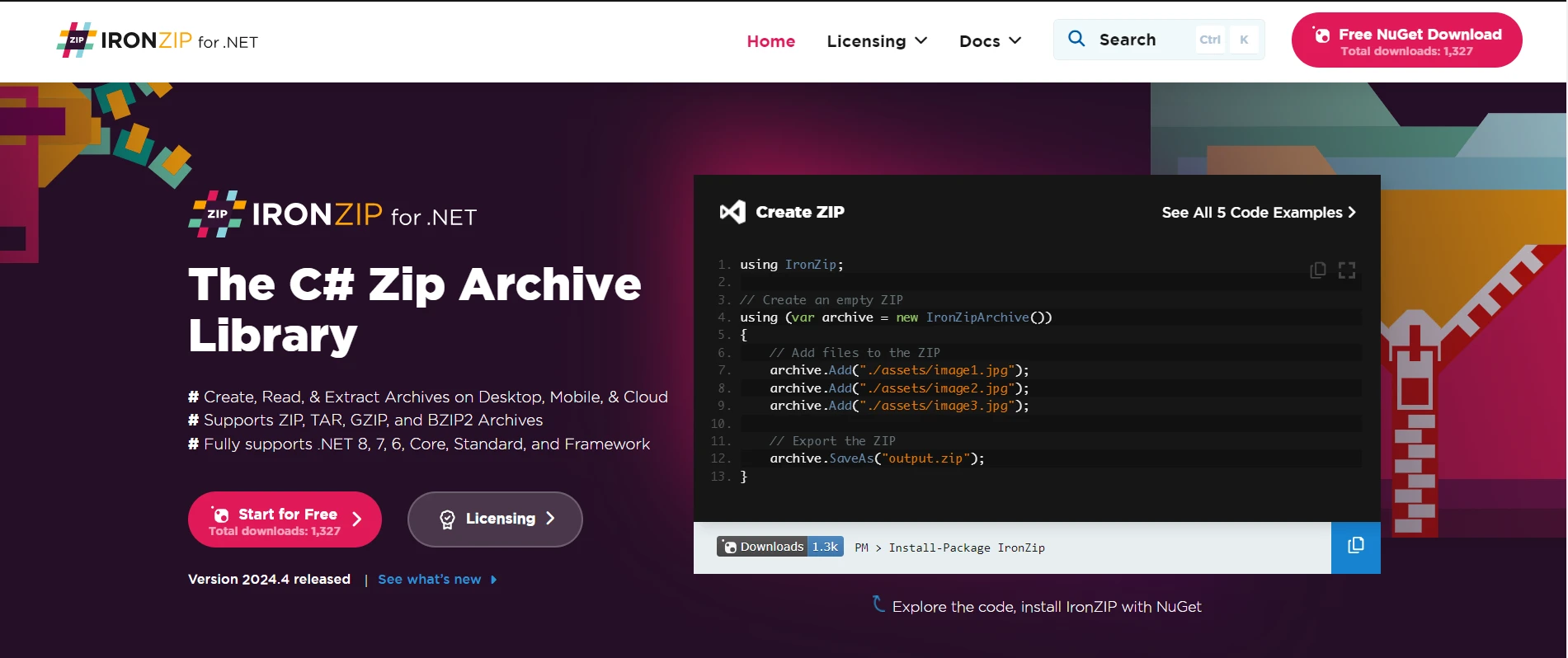
IronZIP Features emerges as a robust and modern solution that addresses the shortcomings of SharpZipLib. Here's how IronZIP fills the gaps:
- Advanced API: IronZIP offers an intuitive and developer-friendly API that simplifies archive management tasks. With IronZIP, developers can accomplish complex operations with just a few lines of code, reducing development time and effort.
- Full .NET Support: IronZIP fully supports the latest .NET versions, including .NET Core, .NET Standard, and .NET Framework, ensuring compatibility with modern development environments and platforms.
- Comprehensive Documentation: IronZIP comes with comprehensive documentation and examples, empowering developers to quickly grasp its features and capabilities. The extensive documentation helps streamline the learning curve and facilitates rapid integration into projects.
- Compression Level Control: IronZIP provides developers with control over the compression level, allowing them to adjust the level of compression based on their requirements. This feature enables developers to balance between file size reduction and compression speed.
- Password Protection: IronZIP supports password protection for ZIP archives, enhancing security for sensitive data. Developers can easily encrypt ZIP archives with traditional, AES128, and AES256 passwords, ensuring that only authorized users can access the contents of the archive.
- Performance Optimization: IronZIP is optimized for performance, delivering faster compression and extraction speeds compared to SharpZipLib. This optimization ensures that developers can efficiently handle large volumes of data without compromising on performance.
Explore IronZIP Documentation for more information on getting started with IronZIP. The IronZIP Code Examples help you to start without any hassle.
IronZIP Installation
Here are the steps to integrate XDocument with IronPDF:
- Open Visual Studio IDE or your preferred IDE.
- From the Tools menu, navigate to the NuGet Package Manager Console.
Run the following command to install the IronZIP package:
Install-Package IronPdf
- Alternatively, you can install it from NuGet Package Manager for Solutions.
- Select IronZIP from NuGet browse tab and click install:

Code Example
The following source code shows how IronZIP efficiently creates a ZIP file with IronZIP with ease and with just a few lines of code. Here, you can add multiple files to the password-protected ZIP archive by providing the filenames in the specified folder. While creating the IronZipArchive object you can also specify the compression level to reduce the space size of the output file.
using IronZip;
using IronZip.Enum;
class Program
{
static void Main()
{
// Create an empty ZIP with the highest compression
using (var archive = new IronZipArchive(9))
{
// Password protect the ZIP (Support AES128 & AES256)
archive.SetPassword("P@ssw0rd", EncryptionMethods.Traditional);
archive.AddArchiveEntry("./assets/file1.txt");
archive.AddArchiveEntry("./assets/file2.txt");
// Export the ZIP
archive.SaveAs("output.zip");
}
}
}using IronZip;
using IronZip.Enum;
class Program
{
static void Main()
{
// Create an empty ZIP with the highest compression
using (var archive = new IronZipArchive(9))
{
// Password protect the ZIP (Support AES128 & AES256)
archive.SetPassword("P@ssw0rd", EncryptionMethods.Traditional);
archive.AddArchiveEntry("./assets/file1.txt");
archive.AddArchiveEntry("./assets/file2.txt");
// Export the ZIP
archive.SaveAs("output.zip");
}
}
}Imports IronZip
Imports IronZip.Enum
Friend Class Program
Shared Sub Main()
' Create an empty ZIP with the highest compression
Using archive = New IronZipArchive(9)
' Password protect the ZIP (Support AES128 & AES256)
archive.SetPassword("P@ssw0rd", EncryptionMethods.Traditional)
archive.AddArchiveEntry("./assets/file1.txt")
archive.AddArchiveEntry("./assets/file2.txt")
' Export the ZIP
archive.SaveAs("output.zip")
End Using
End Sub
End ClassOutput Zip File
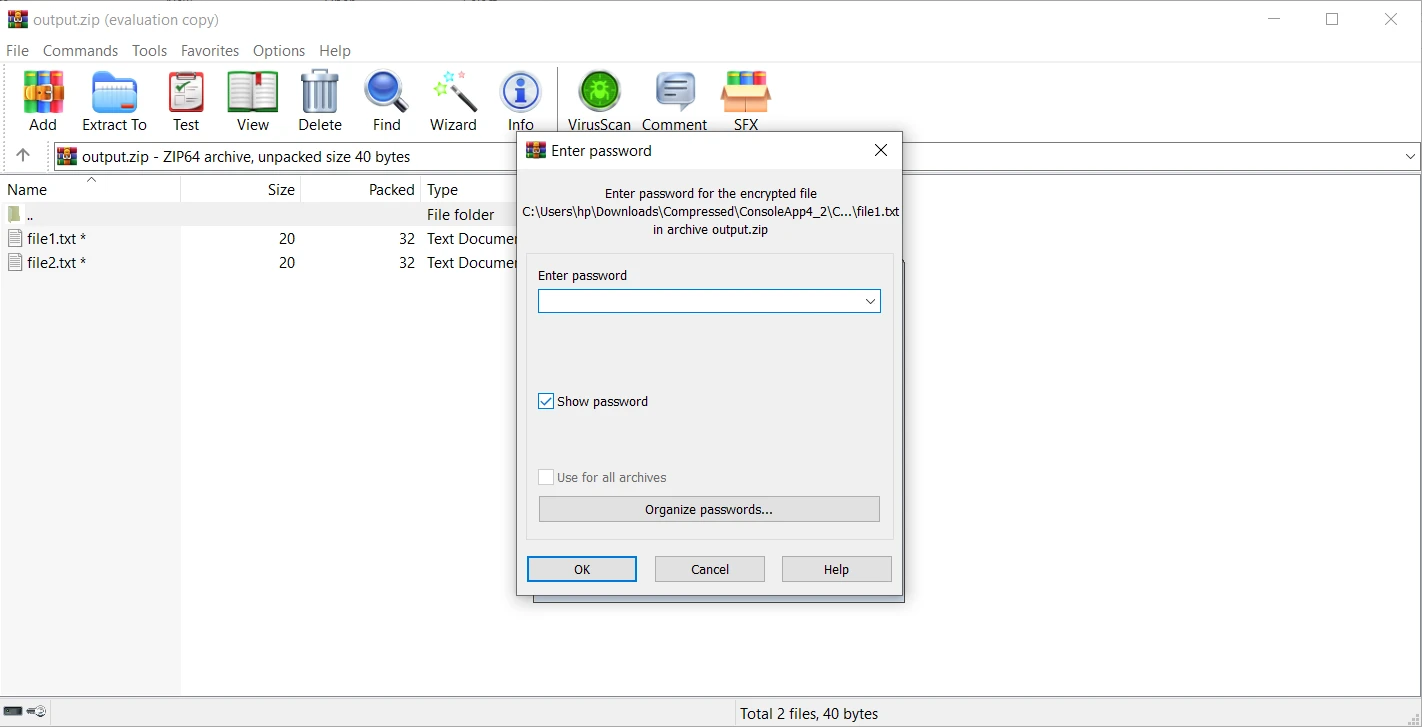
Conclusion
SharpZipLib Overview emerges as a powerful compression library for .NET, offering a rich set of features and capabilities for handling compressed files efficiently. Whether it's compressing data for storage, archiving files, or optimizing bandwidth usage in web services, SharpZipLib provides the necessary tools to streamline compression and decompression operations. With its open-source nature, cross-platform compatibility, and robust functionality, SharpZipLib remains a top choice for developers seeking a reliable solution for compression tasks in their .NET applications.
While SharpZipLib has been a reliable choice for working with compressed archives in .NET applications, its limitations have become increasingly apparent in today's development landscape. Explore IronZIP API steps in to fill the gaps left by SharpZipLib, offering a modern and feature-rich alternative that prioritizes ease of use, performance, and compatibility. With IronZIP, developers can unlock new possibilities in archive management and streamline their development workflow with advanced capabilities and intuitive API.
IronZIP provides a free trial licensing overview. Download the library from IronZIP Downloads and give it a try.
Frequently Asked Questions
How can I extract a ZIP file in C# using SharpZipLib?
To extract a ZIP file in C# using SharpZipLib, you can use the FastZip class, which provides methods for extracting ZIP archives. You can initialize a new instance of FastZip and use the ExtractZip method, specifying the source and destination paths.
What are the common features of SharpZipLib for .NET?
SharpZipLib supports multiple compression formats like ZIP, GZip, and Tar. It allows for stream-based operations, adjustable compression levels, and includes password protection for securing ZIP archives.
How can I improve compression performance in .NET applications?
IronZIP provides optimized performance for compression tasks. It offers an intuitive API, customizable compression levels, and supports the latest .NET versions, enabling efficient management of ZIP files.
What are the challenges of using older compression libraries like SharpZipLib?
Some challenges include a cumbersome API, lack of modern features, limited documentation, and potential performance issues with large archive files.
How does IronZIP enhance workflow efficiency in .NET compression tasks?
IronZIP enhances workflow efficiency by offering advanced features such as customizable compression, password protection, and an intuitive API. It also provides comprehensive documentation and supports the latest .NET versions for seamless integration.
Can I secure ZIP archives with passwords using SharpZipLib in C#?
Yes, SharpZipLib allows you to secure ZIP archives with passwords. You can specify a password for a ZIP file using the ZipOutputStream and setting the Password property.
What makes IronZIP a modern alternative to SharpZipLib?
IronZIP offers a modern alternative with features such as an intuitive API, comprehensive documentation, full support for the latest .NET versions, password protection, and optimized performance.
How do I install SharpZipLib in my .NET project?
You can install SharpZipLib via the NuGet Package Manager in Visual Studio. Search for 'SharpZipLib' in the NuGet Package Manager and install it to integrate it into your .NET project.
What are the advantages of using IronZIP over traditional libraries?
IronZIP provides advantages like an intuitive API, enhanced performance, support for modern .NET frameworks, customizable compression levels, and robust password protection for ZIP files.
Where can I find resources and documentation for SharpZipLib?
SharpZipLib documentation and resources can be found on its official NuGet page and GitHub repository, offering guides and examples for integration and usage.